Instructions for creating green ticks for Facebook

Step-by-step guide on how to create a green tick for Facebook. Learn how to verify your account and gain credibility with the green verification mark.
Google Docs is one of the online text editing tools used by many people. Currently, this application has offered many extremely useful support tools to help users compose many different types of documents quickly and easily, one of which we must mention is the Word tool . dictionary on Google Docs .
With this tool, we can look up the pronunciation, type of word, and usage of any English word in the content of the text. Next, we will introduce the steps to use the dictionary on Google Docs . We invite you to follow the article.
Instructions for using dictionary on Google Docs
Step 1: First access the Google Docs page on your browser, then log in to your Gmail account .
Step 2: Create a new file and enter English content, or any English document file .
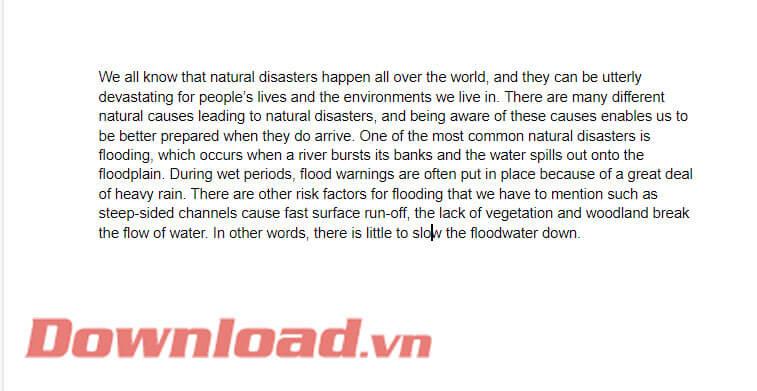
Step 3 : In the content of the document, highlight any English word you want to look up.
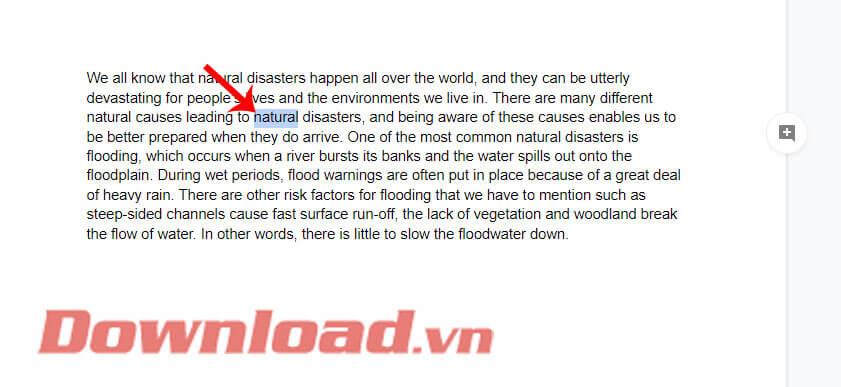
Step 4: Click Tools at the top of the screen.
Step 5: Next in the Tools section , click on Dictionary , or you can press the key combination Ctrl + Shift + Y.
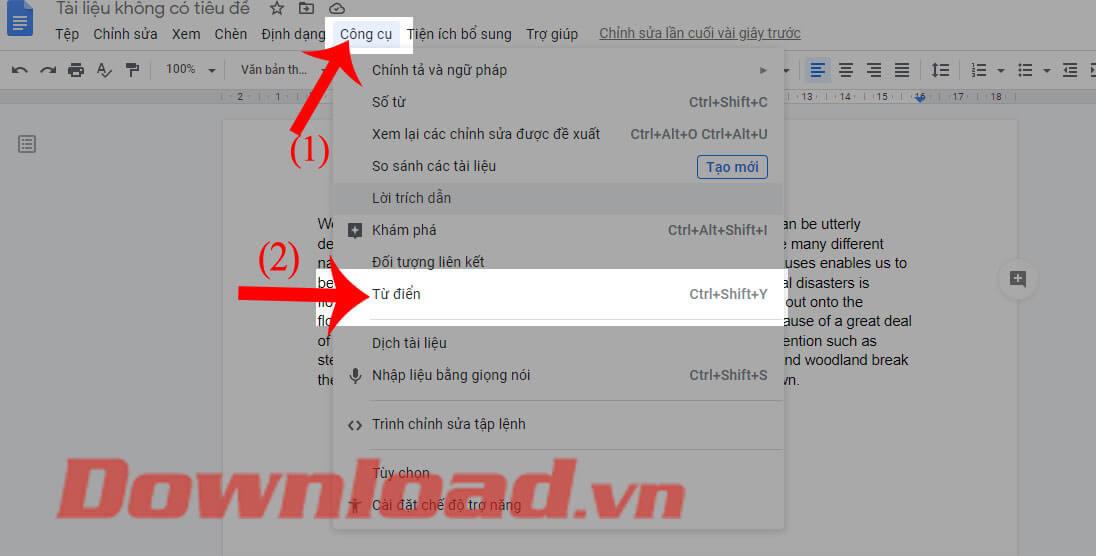
Step 6: Now on the right side of the screen a Dictionary frame will appear . Here, we will first see the pronunciation of words and word types . Next will be the usage of that word in an English sentence. This will be a useful tool to help those who are editing English content on Google Docs.
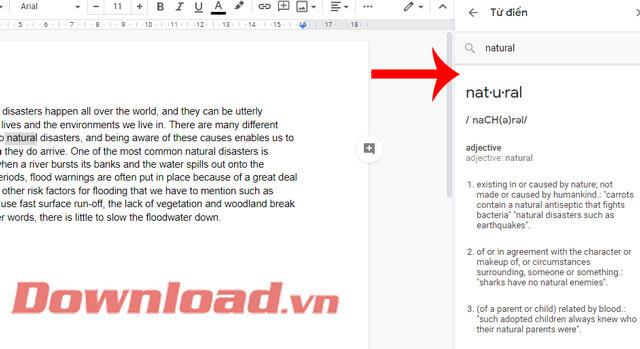
Step 7: If you enter the wrong word to look up, the Google Docs Dictionary frame will display the message "Use dictionary to find definitions or synonyms for a word" .
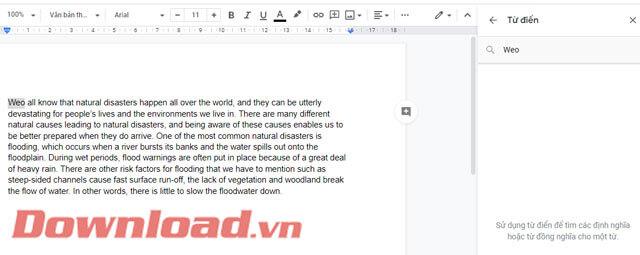
Wishing you success!
Step-by-step guide on how to create a green tick for Facebook. Learn how to verify your account and gain credibility with the green verification mark.
Learn how to download torrent files directly using the Firefox web browser with the Torrent Tornado add-on. Simple steps for effective torrent downloading.
Learn how to view someone else’s TikTok followers, both on public and private accounts. Discover effective methods to access follower counts and improve your TikTok strategy.
Learn how to login to Facebook using your email, phone number, or even QR Code authentication without entering a password.
Learn how to stop echo during your Parsec streaming sessions with effective solutions. Echo is a common issue that disrupts communication in games, and we provide proven methods to eliminate it.
Discover how to change your avatar and cover photo on Zalo to express your personality. Follow our easy guide and optimize your Zalo profile image.
Learn how to manage your relationships on Zalo by marking close friends, similar to Instagram. This feature allows easy access to frequently contacted individuals.
Learn how to send screenshots via Viber quickly and without saving them. This guide provides step-by-step instructions to enhance your messaging experience.
Learn how to easily restore deleted messages on Zalo with our step-by-step instructions. Quickly recover your important chats on this popular messaging app.
Discover how to easily add background music to your personal Zalo page with our comprehensive guide on using Zalo for Android and iOS devices.
If you’ve ever found yourself at the end of a Minecraft raid, searching for the last raider to eliminate, you’re not alone. Many players have faced this challenge.
Learn how to uninstall Coc Coc browser completely from your computer, ensuring all data is removed. Follow these simple steps for an effective uninstallation.
Discover how to effectively use the Toshiba AW-A800SV washing machine control panel with our detailed guide!
Discover how to effectively use emergency features on Samsung Galaxy Watch and other smartwatches, including SOS alerts, fall detection, and health records.
Discover how to effectively <strong>share QR code on Zalo</strong>. QR codes enhance connectivity, enabling easy friend requests and more on Zalo.













