Instructions for creating green ticks for Facebook

Step-by-step guide on how to create a green tick for Facebook. Learn how to verify your account and gain credibility with the green verification mark.
Creating subtitles for videos on CapCut will help users describe video content in a way that is easy to understand and detailed for viewers. Using CapCut to create captions for videos is quite simple but very effective.
If you regularly edit videos with CapCut , creating subtitles for videos with this tool is a must. We already know too much about CapCut's features, know clearly the effectiveness and influence of CapCut with Youtube or Tiktok. Videos with subtitles will often have a stronger appeal than regular videos. Please follow this article to let WebTech360 guide you how to create video subtitles with CapCut very clearly and quickly.
CapCut is the most popular free video editing app on mobile today. It provides all the necessary tools from cutting, dividing, inserting text, adding filters & effects, color correction... In addition to basic features, CapCut also has advanced features such as Layer, Mask, Keyframe, visual effects, 3D, Chroma key... In particular, you can also insert subtitles.
Video tutorial on creating subtitles for videos using CapCut
Instructions for automatically inserting subtitles into videos on CapCut
Step 1: First, open the CapCut application on your phone, then click on New Project .
Step 2: Select a video for which you want to create subtitles, then click the Add button in the lower right corner of the screen.
Step 3: At the video editing interface, touch the T icon .
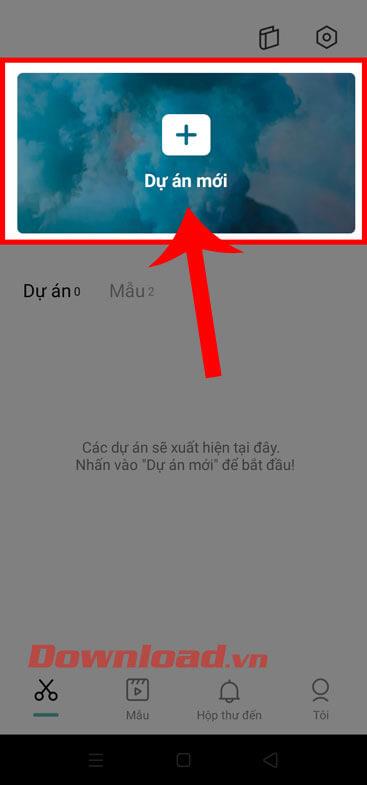
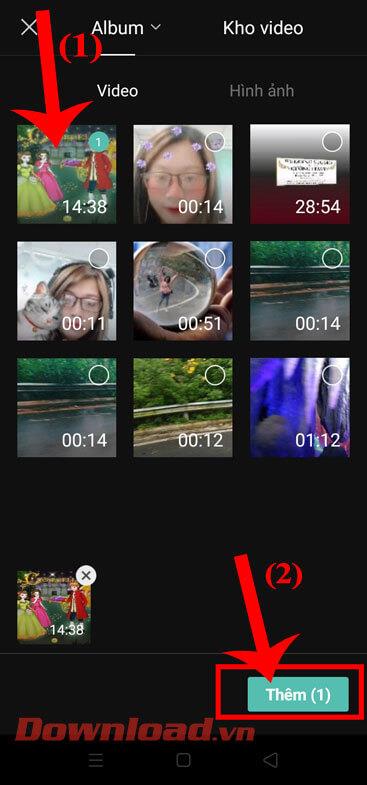

Step 4: To create subtitles for the video, we will click on Automatic Subtitles at the bottom of the screen.
Step 5: At this time, the Create automatic subtitles window will appear on the screen , set the sound and language for the subtitles. Then, tap the Continue button .
Step 6: Next, wait a moment for the application system to analyze and create subtitles for your video.

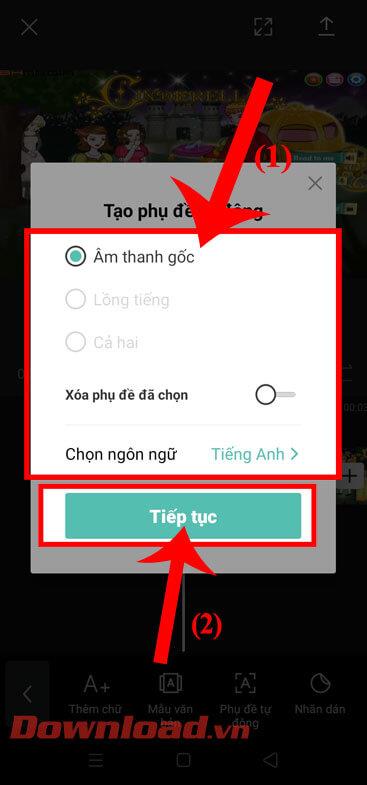
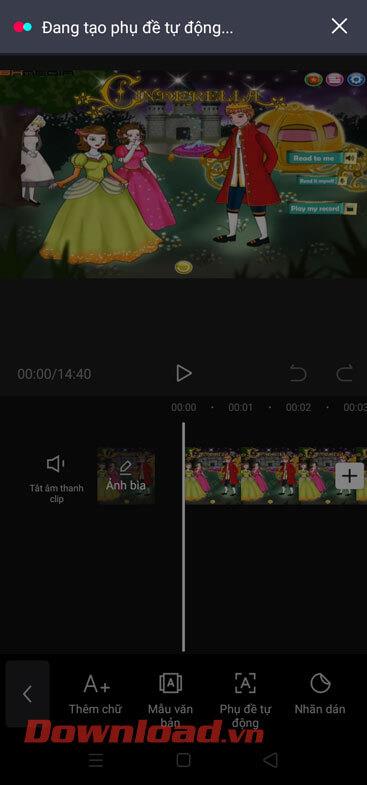
Step 7: After successfully inserting the subtitles, click the Play button icon to watch the video.
Step 8: Click the arrow icon in the upper right corner of the screen to save the video with subtitles.
Step 9: Set Resolution, Aspect Ratio , then tap the Export button .
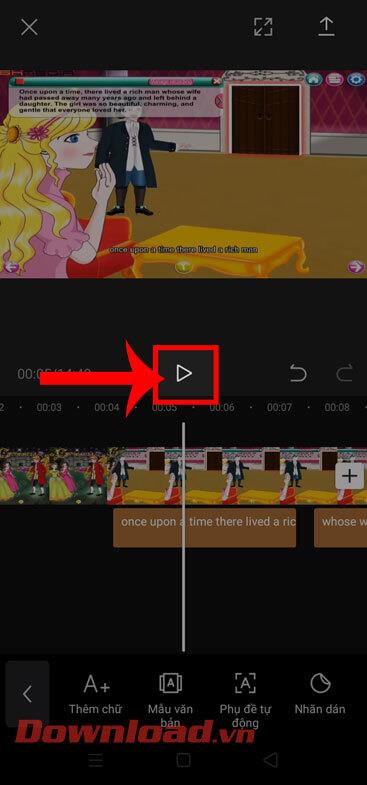
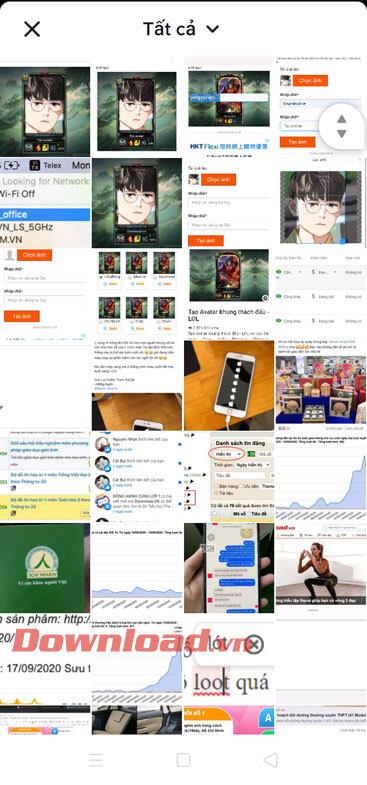
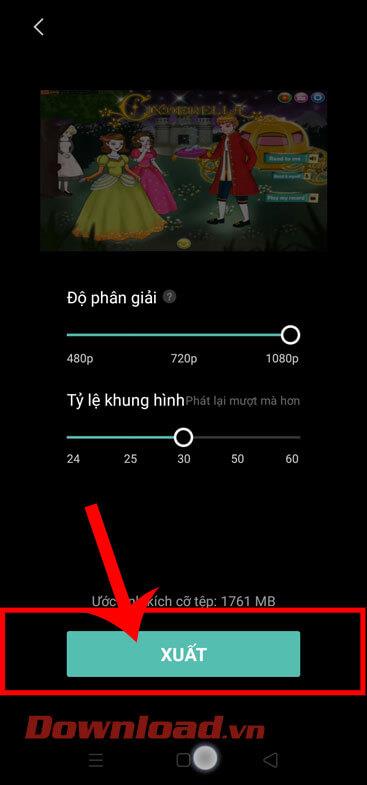
Hopefully, WebTech360's guide to creating subtitles for videos on Capcut will help you get a truly engaging and interesting video.
Wishing you success!
Step-by-step guide on how to create a green tick for Facebook. Learn how to verify your account and gain credibility with the green verification mark.
Learn how to download torrent files directly using the Firefox web browser with the Torrent Tornado add-on. Simple steps for effective torrent downloading.
Learn how to view someone else’s TikTok followers, both on public and private accounts. Discover effective methods to access follower counts and improve your TikTok strategy.
Learn how to login to Facebook using your email, phone number, or even QR Code authentication without entering a password.
Learn how to stop echo during your Parsec streaming sessions with effective solutions. Echo is a common issue that disrupts communication in games, and we provide proven methods to eliminate it.
Discover how to change your avatar and cover photo on Zalo to express your personality. Follow our easy guide and optimize your Zalo profile image.
Learn how to manage your relationships on Zalo by marking close friends, similar to Instagram. This feature allows easy access to frequently contacted individuals.
Learn how to send screenshots via Viber quickly and without saving them. This guide provides step-by-step instructions to enhance your messaging experience.
Learn how to easily restore deleted messages on Zalo with our step-by-step instructions. Quickly recover your important chats on this popular messaging app.
Discover how to easily add background music to your personal Zalo page with our comprehensive guide on using Zalo for Android and iOS devices.
If you’ve ever found yourself at the end of a Minecraft raid, searching for the last raider to eliminate, you’re not alone. Many players have faced this challenge.
Learn how to uninstall Coc Coc browser completely from your computer, ensuring all data is removed. Follow these simple steps for an effective uninstallation.
Discover how to effectively use the Toshiba AW-A800SV washing machine control panel with our detailed guide!
Discover how to effectively use emergency features on Samsung Galaxy Watch and other smartwatches, including SOS alerts, fall detection, and health records.
Discover how to effectively <strong>share QR code on Zalo</strong>. QR codes enhance connectivity, enabling easy friend requests and more on Zalo.













