Instructions for creating green ticks for Facebook

Step-by-step guide on how to create a green tick for Facebook. Learn how to verify your account and gain credibility with the green verification mark.
If you don't want WinRAR to open the JAR file , you have a way to do it. Below are step-by-step instructions for configuring WinRAR not to open JAR files .

Usually we compress files to reduce size and make it easier to send to other devices faster. However, sometimes there are compressed files that you don't want WinRAR to open on Android, iOS, Linux and Mac devices. For example, JAR files. This file format is the abbreviation for Java Archive, capable of handling audio, image and class files. You may like Java applications but don't want WinRAR to open JAR files? Here's how to prevent WinRAR from opening this format.
How to not open JAR files on WinRAR
Step 1: Open WinRAR
Open WinRAR software on the selected device. In the menu bar at the top, click Options . A drop-down list will appear.
Step 2: Access available options
In the list that appears, click the Settings tab . Click the Integrations tab to open a list of all file formats that WinRAR can open.

Step 3: Uncheck the JAR file
Find the JAR file extension in the list and uncheck it. This action will prevent WinRAR from opening the JAR file.
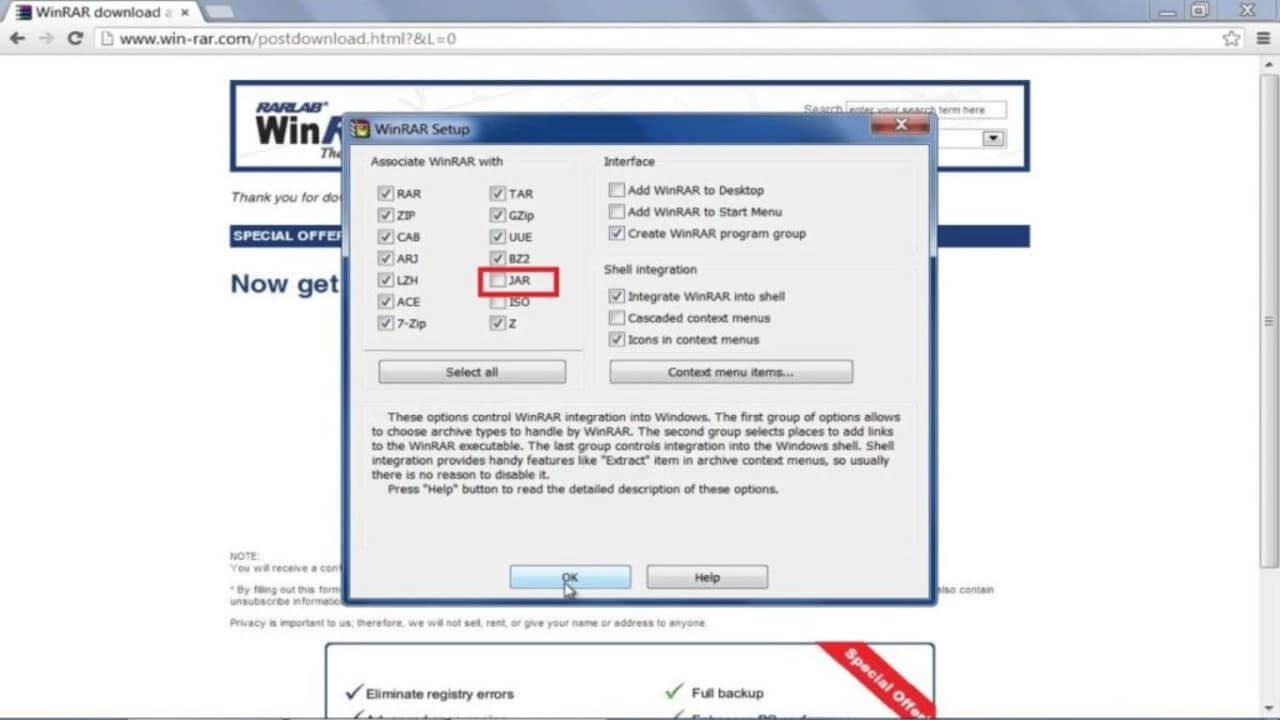
Now you can right-click on the JAR file and click Open With > Choose App to select the program you want to open the JAR file with. If Always Use This App To Open .jar Files is checked , this option will determine that app to become the default program to open JAR files.
As you can see, customizing WinRAR file compression software is not too difficult, right? You can easily choose the type of file you want to open or not. Why don't you try it now!
Step-by-step guide on how to create a green tick for Facebook. Learn how to verify your account and gain credibility with the green verification mark.
Learn how to download torrent files directly using the Firefox web browser with the Torrent Tornado add-on. Simple steps for effective torrent downloading.
Learn how to view someone else’s TikTok followers, both on public and private accounts. Discover effective methods to access follower counts and improve your TikTok strategy.
Learn how to login to Facebook using your email, phone number, or even QR Code authentication without entering a password.
Learn how to stop echo during your Parsec streaming sessions with effective solutions. Echo is a common issue that disrupts communication in games, and we provide proven methods to eliminate it.
Discover how to change your avatar and cover photo on Zalo to express your personality. Follow our easy guide and optimize your Zalo profile image.
Learn how to manage your relationships on Zalo by marking close friends, similar to Instagram. This feature allows easy access to frequently contacted individuals.
Learn how to send screenshots via Viber quickly and without saving them. This guide provides step-by-step instructions to enhance your messaging experience.
Learn how to easily restore deleted messages on Zalo with our step-by-step instructions. Quickly recover your important chats on this popular messaging app.
Discover how to easily add background music to your personal Zalo page with our comprehensive guide on using Zalo for Android and iOS devices.
If you’ve ever found yourself at the end of a Minecraft raid, searching for the last raider to eliminate, you’re not alone. Many players have faced this challenge.
Learn how to uninstall Coc Coc browser completely from your computer, ensuring all data is removed. Follow these simple steps for an effective uninstallation.
Discover how to effectively use the Toshiba AW-A800SV washing machine control panel with our detailed guide!
Discover how to effectively use emergency features on Samsung Galaxy Watch and other smartwatches, including SOS alerts, fall detection, and health records.
Discover how to effectively <strong>share QR code on Zalo</strong>. QR codes enhance connectivity, enabling easy friend requests and more on Zalo.













