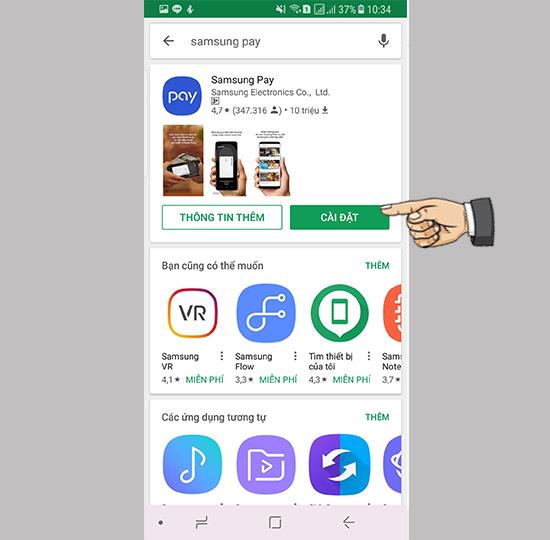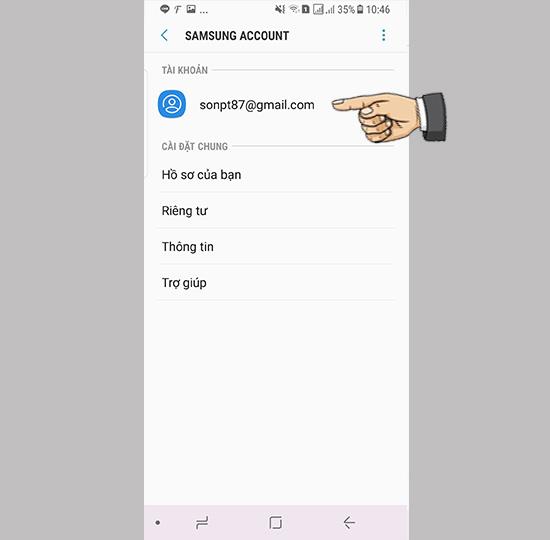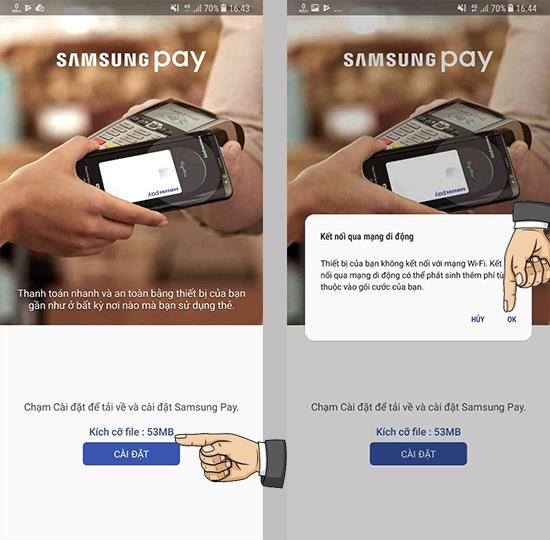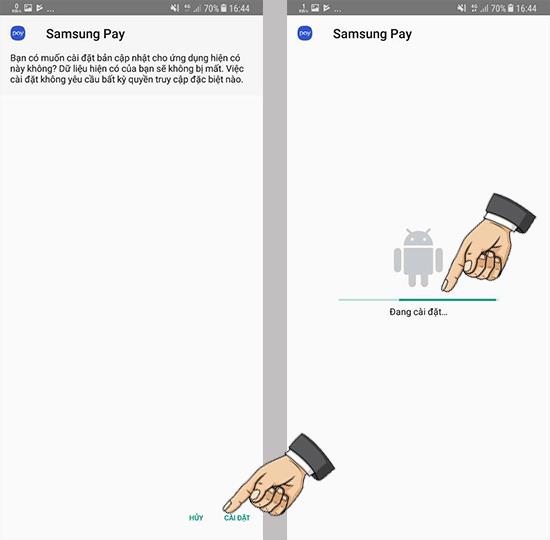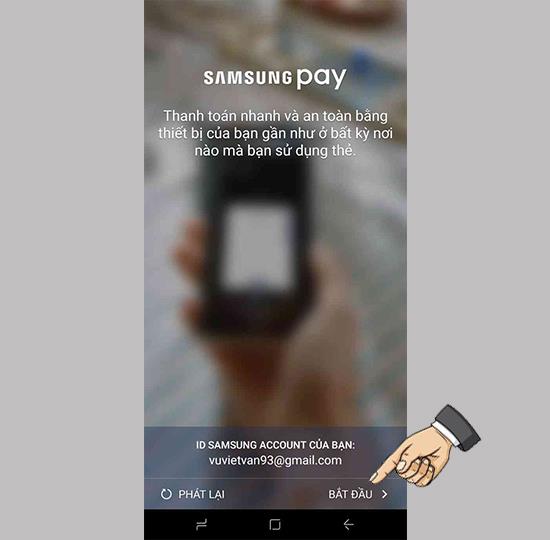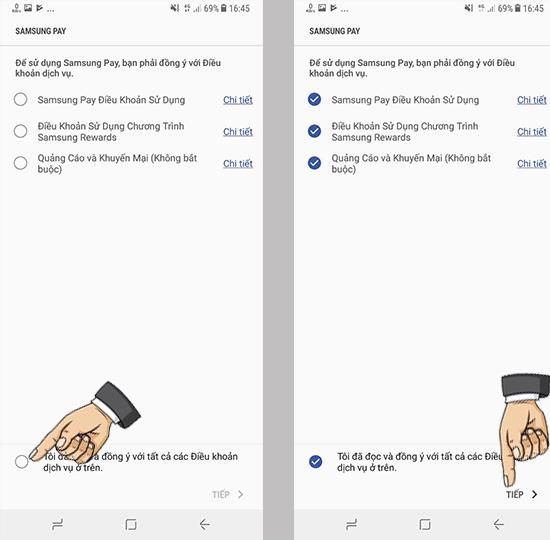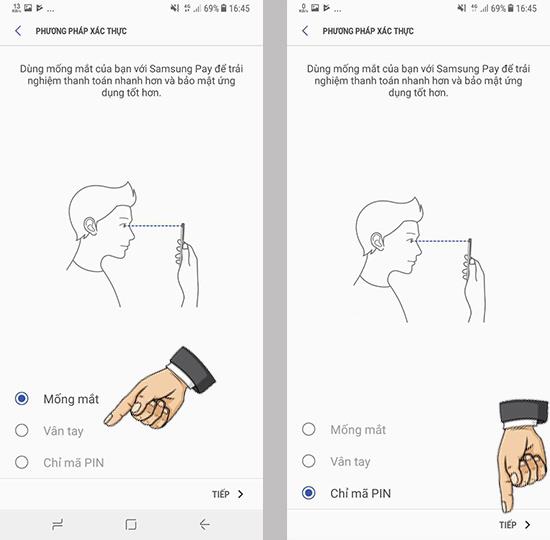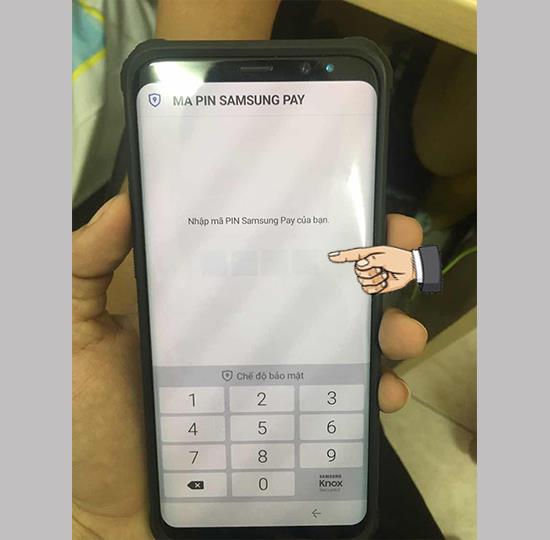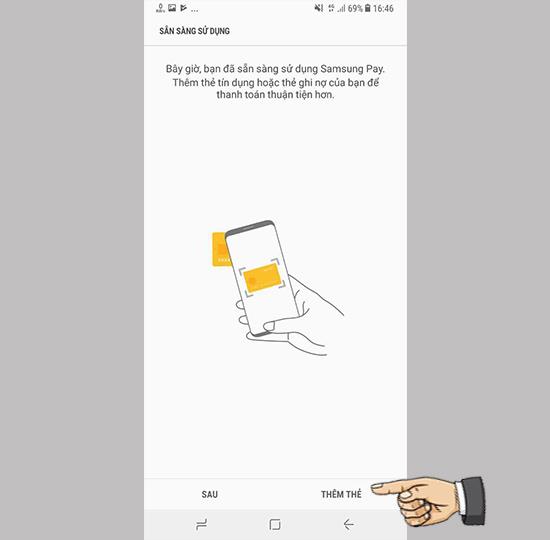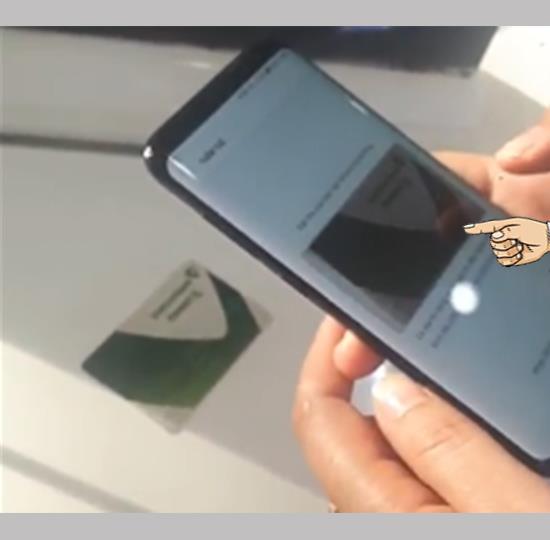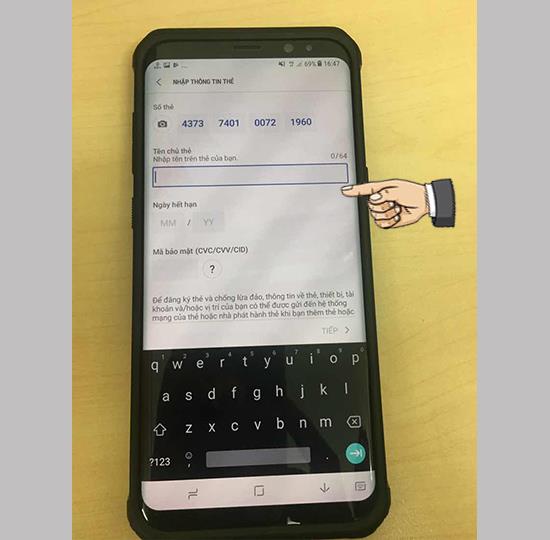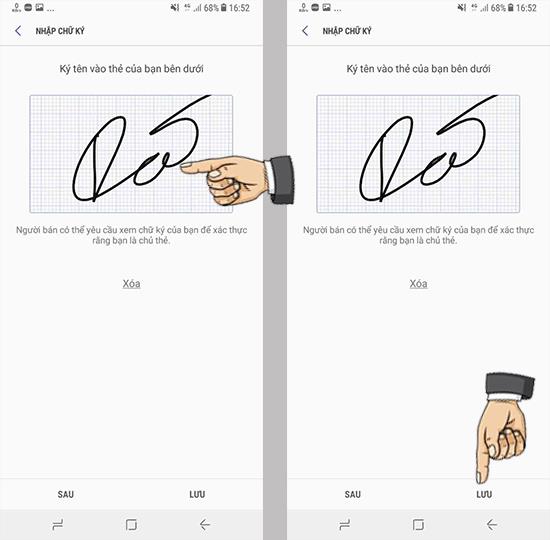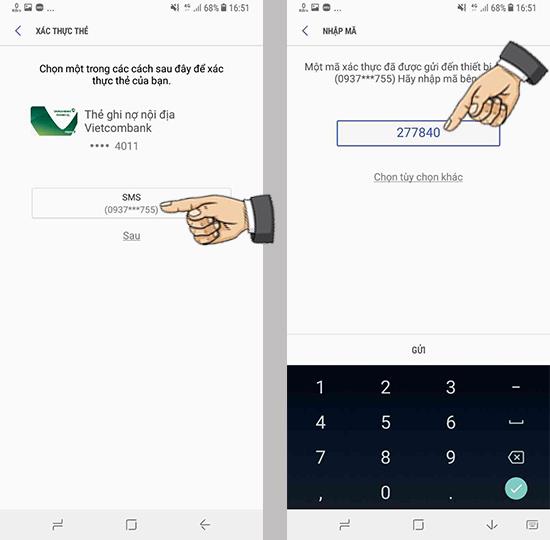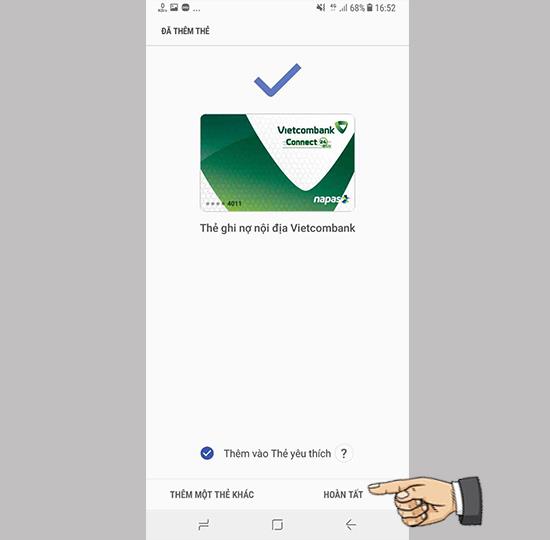Samsung Pay After becoming a popular payment platform in developed countries such as the US, Singapore, and South Korea, Samsung has officially introduced Samsung Pay service to Vietnam market.
Here's how to install and set up Samsung Pay payment cards for models that can use Samsung Pay:
Refer to the list of products that support Samsung Pay: Note 5, S7, S7 Edge, Note 8, S8, S8 Plus, S6 Edge+, A9 Pro, A5 2016, A7 2016.... Also you can refer More products are continuously updated here .
Step 1: Download the app.
For Galaxy S8 | S8+, please download the Samsung Pay app icon from Google Play.
For other phone models, please update your device to the latest software.
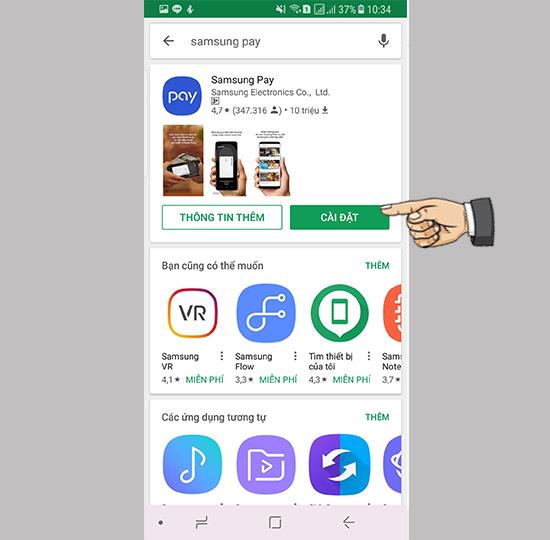
Step 2: Sign up for Samsung Pay.
Use the Samsung Account that is currently signed in on your device to join the Samsung Pay subscription.
- You can check by opening the menu: Settings -> Cloud and accounts -> Accounts -> Samsung Account.
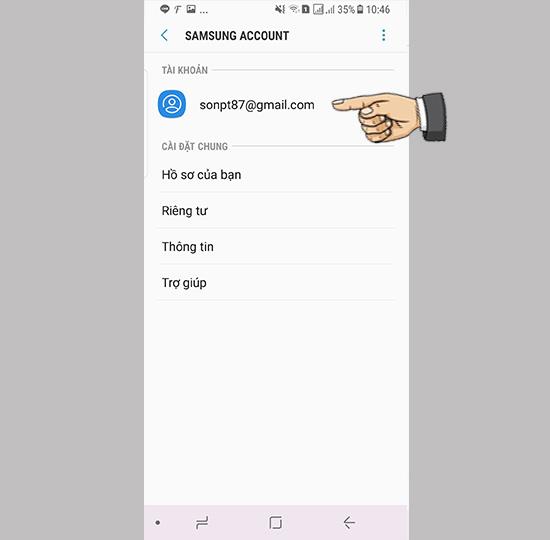
- If you have not registered for a Samsung account, please visit here .
Step 3: Install the app.
- Open Samsung pay app > Settings > Ok.
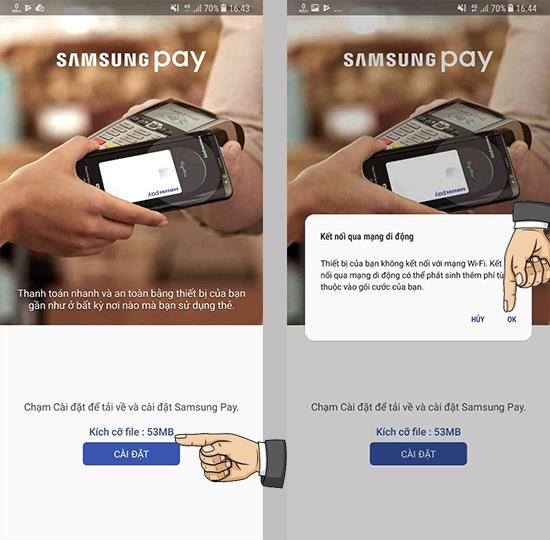
-Settings > wait a moment.
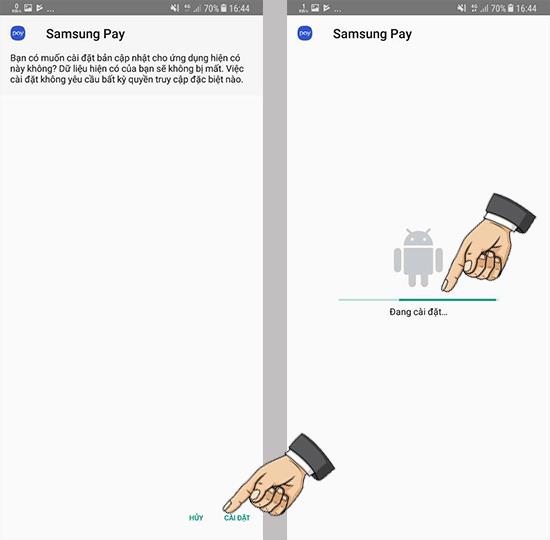
- Begin.
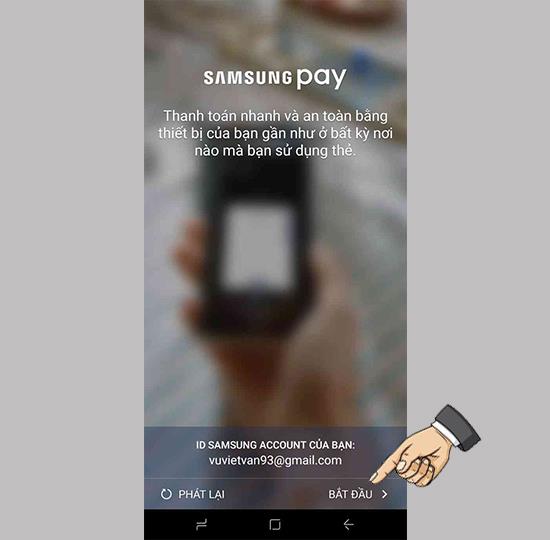
- I have read > Continue.
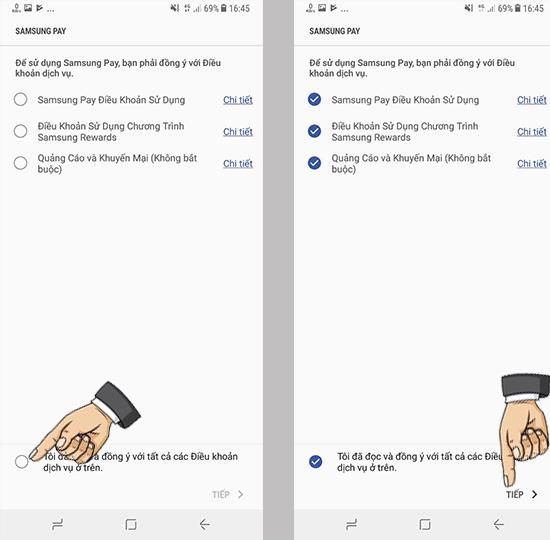
- Select authentication method > continue.
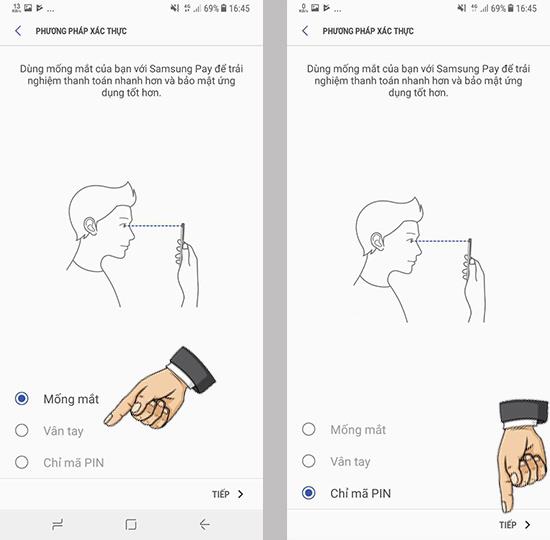
- Enter password > re-authenticate password.
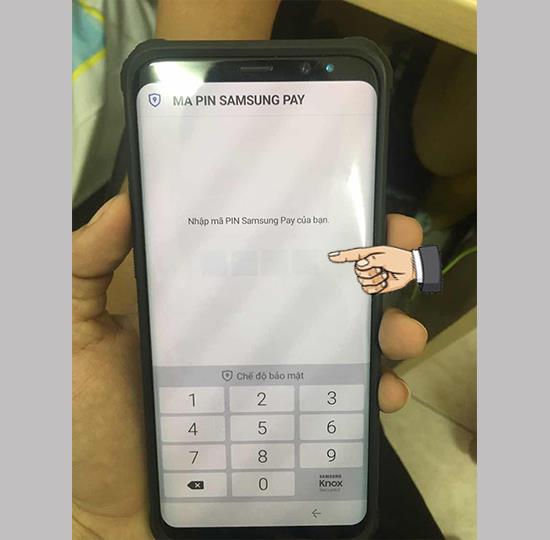
Step 3: Set up a bank card.
- Add cards.
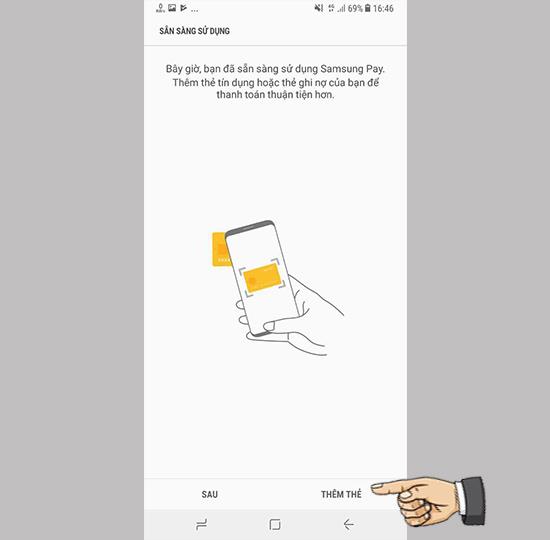
- Leave the card number in front of the camera
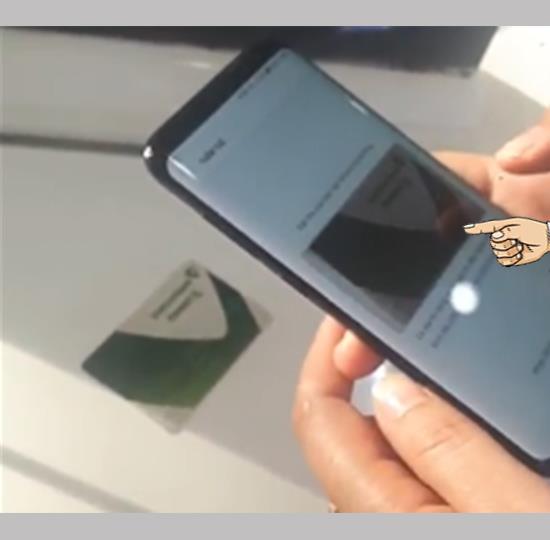
- Enter card information.
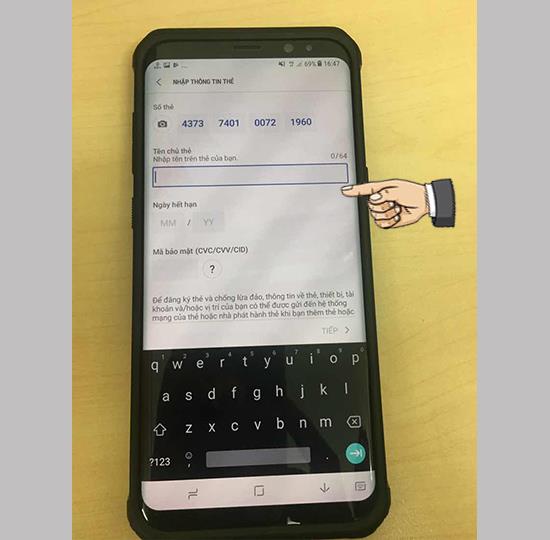
- Sign > save.
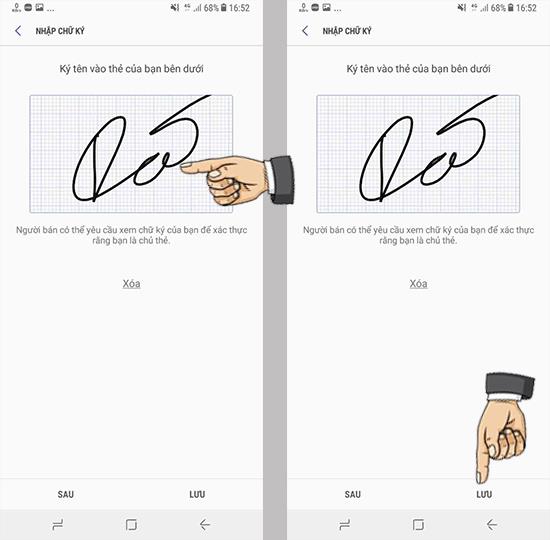
- Card authentication> enter the verification code sent to the message.
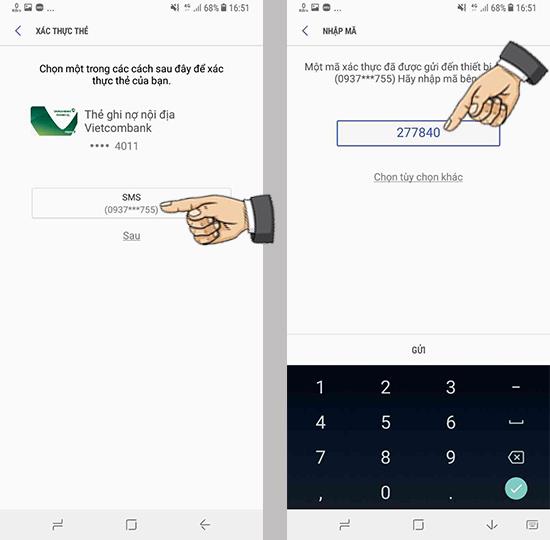
- Completed.
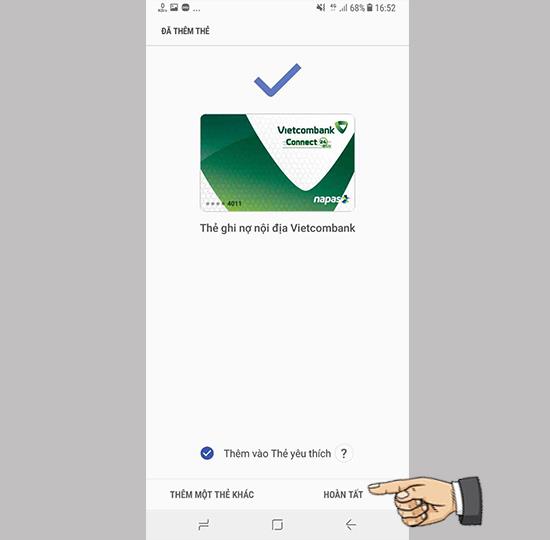
That's it, how to install and set up Samsung Pay payment card. Good luck.
See more:
>>> Fix the error of not showing Smartlock settings on Samsung
>>> Instructions to pay with Samsung Pay and some things to note