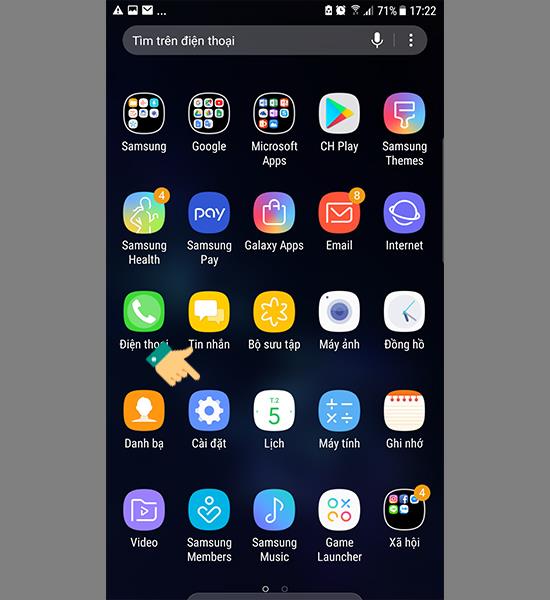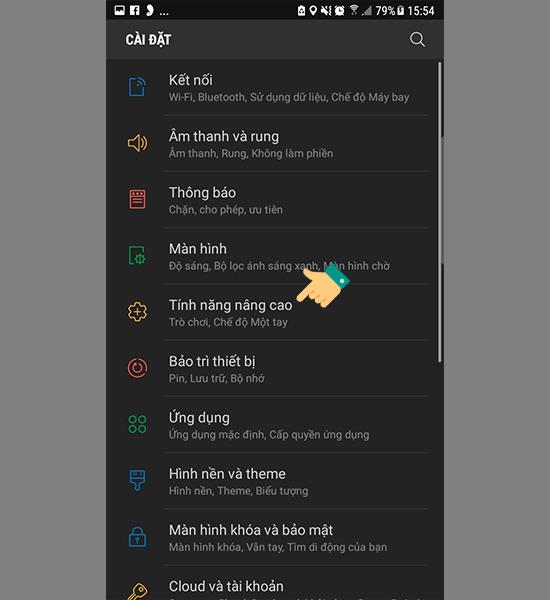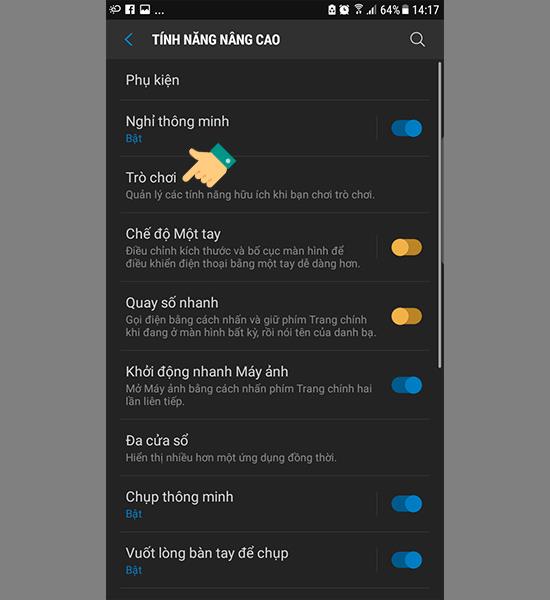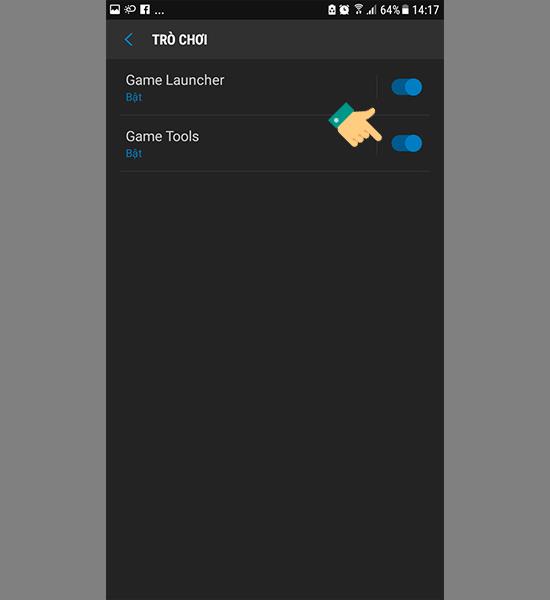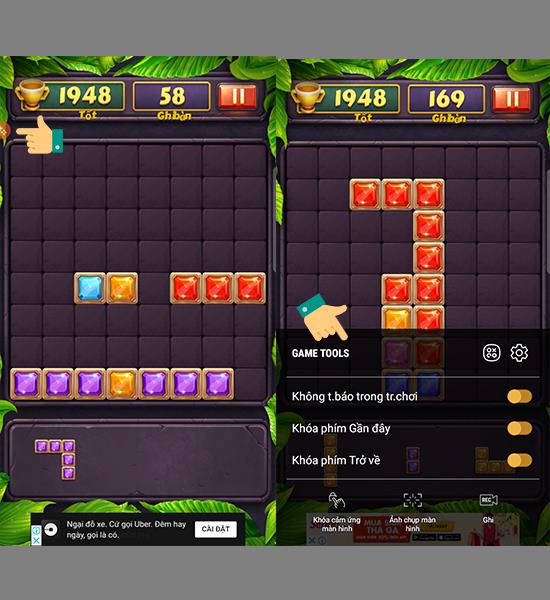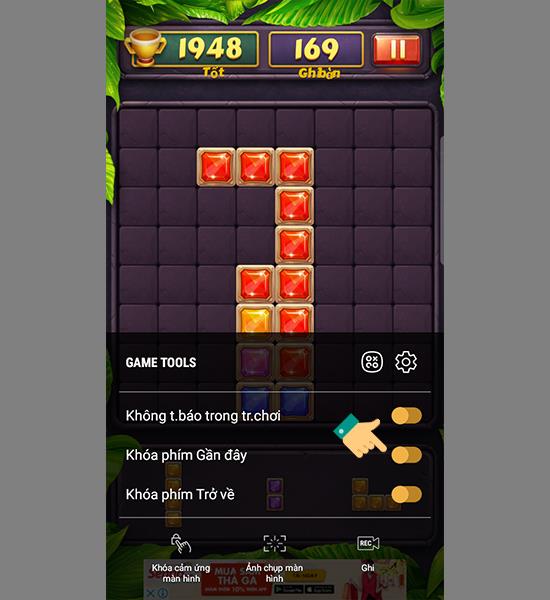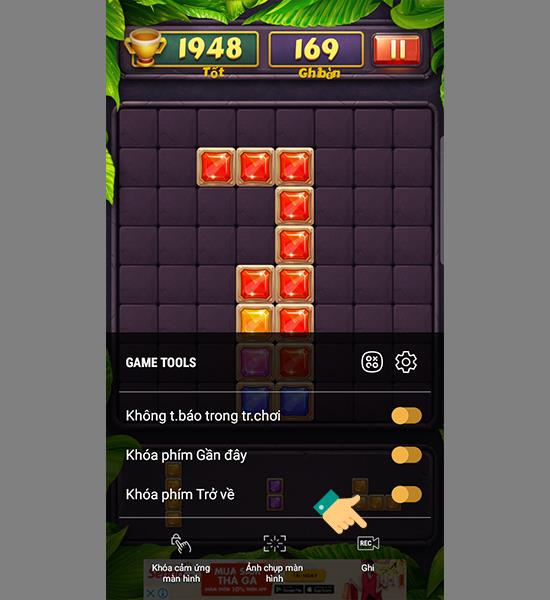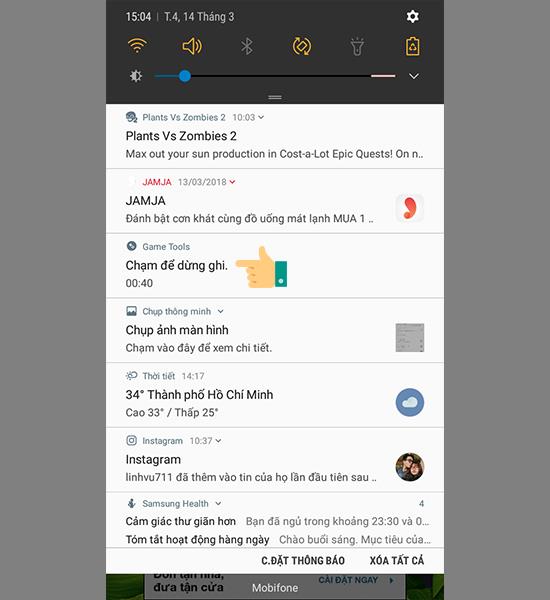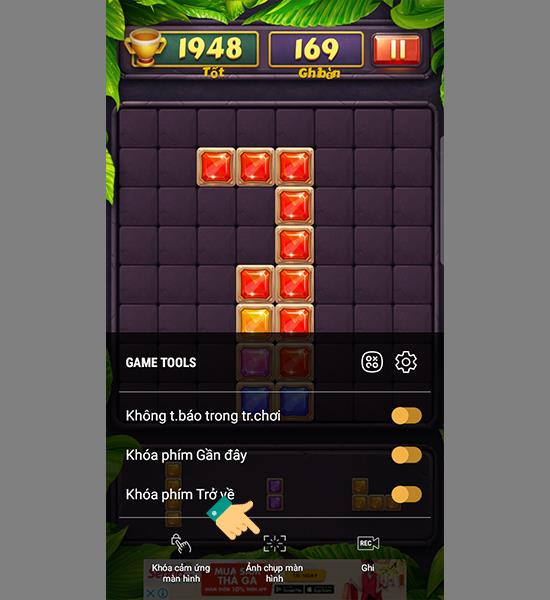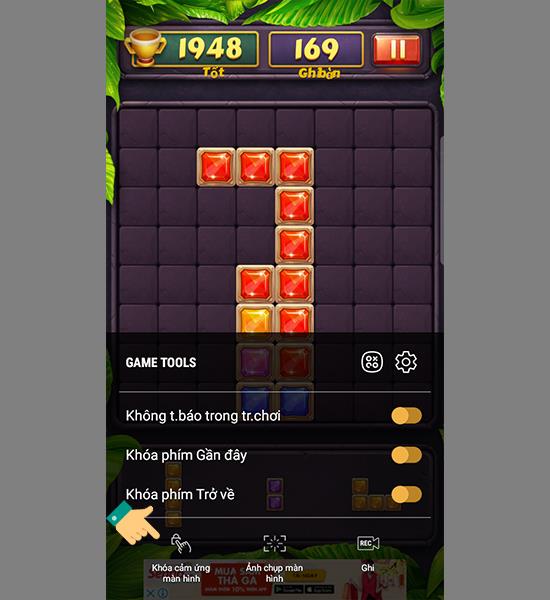Game mode enhances a number of useful functions when playing a game, such as recording the game progress or locking the keys back so as not to mistakenly affect the game. This article will guide you to enable this mode on your Samsung device .

1 / How to use game mode on Samsung is as follows:
Steps to turn on Game tool mode.
Step 1 : Go to "Settings".
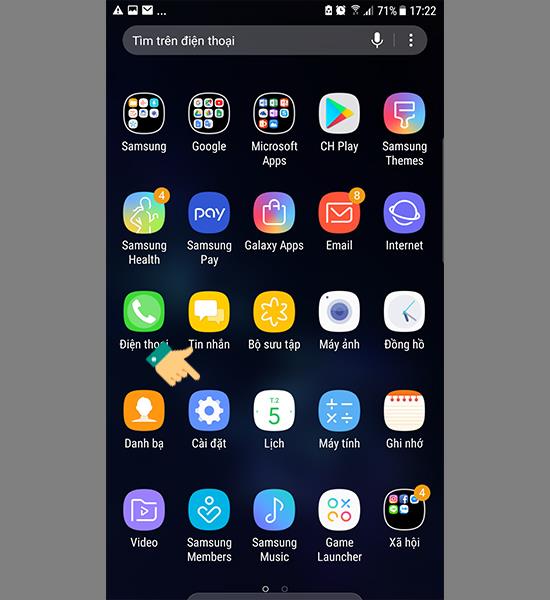
Step 2 : Choose "Advanced Features".
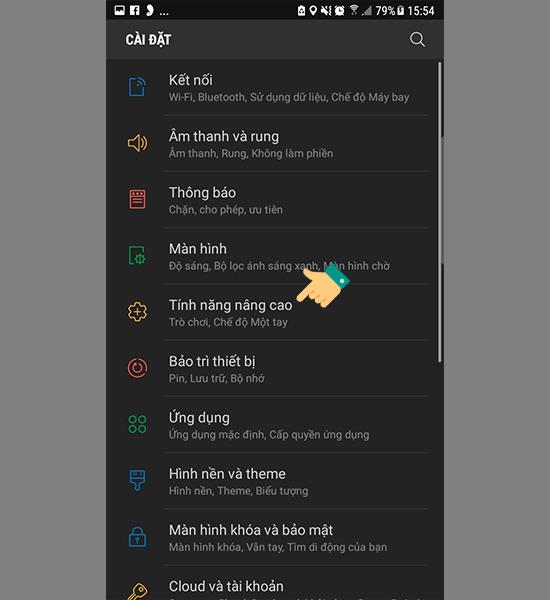
Step 3 : Select "Game".
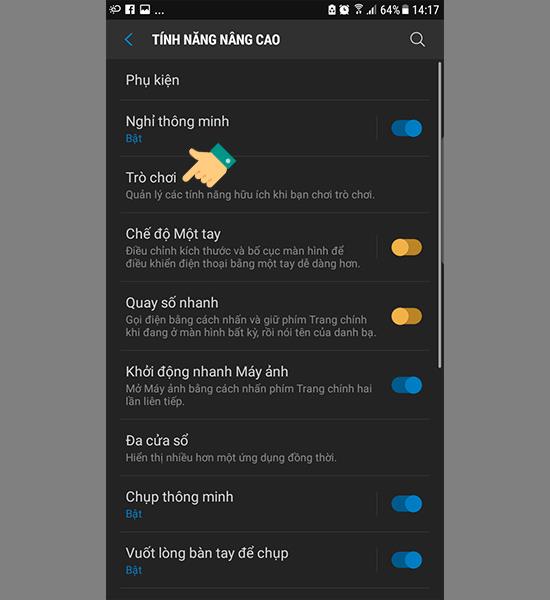
Step 4 : You turn on "Game tool mode".
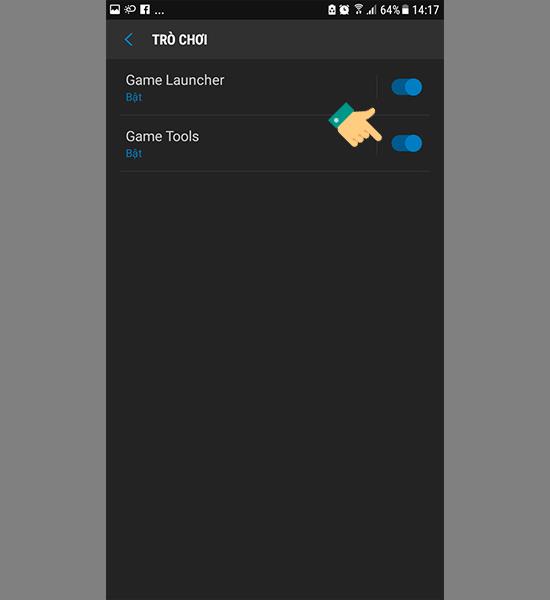
2 / User manual features in game mode
You will have a red icon pop up when you enter the game, select the floating icon to enter the game tool settings.
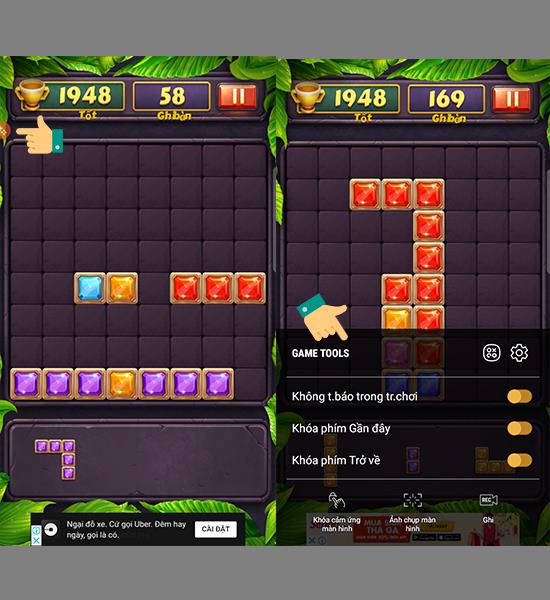
1. No in-game notifications, key lock.
When playing the game there will be no notifications on the game that cause interruptions. Also lock the back key and the recent key so as not to accidentally exit the game.
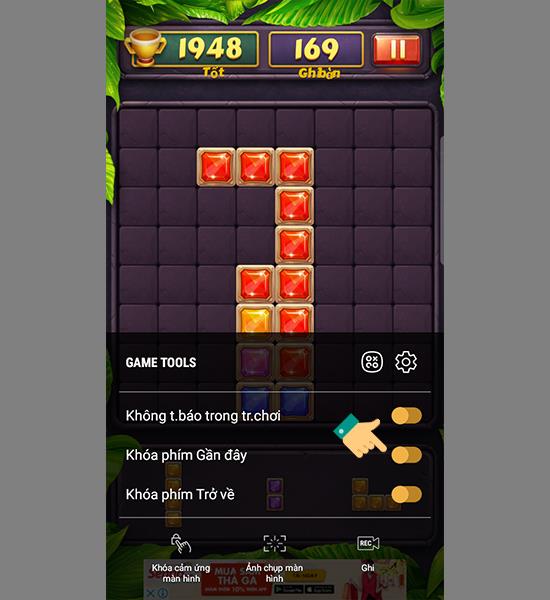
2. Record Function.
At this point you will be able to record your gameplay to share with everyone.
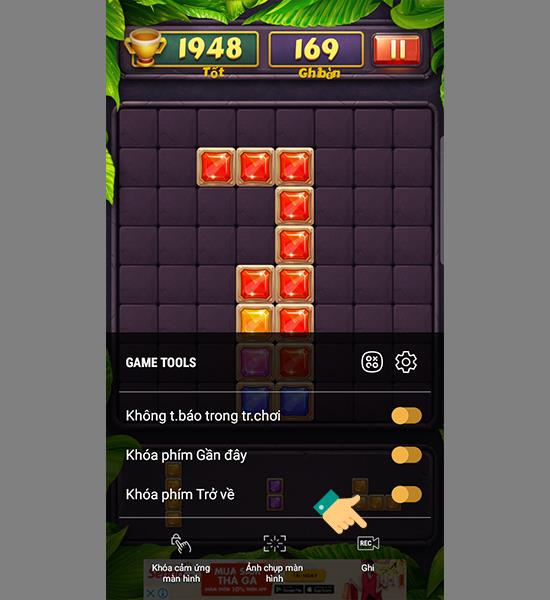
When you want to stop recording during the game, slide the notification bar down from the top and select stop recording.
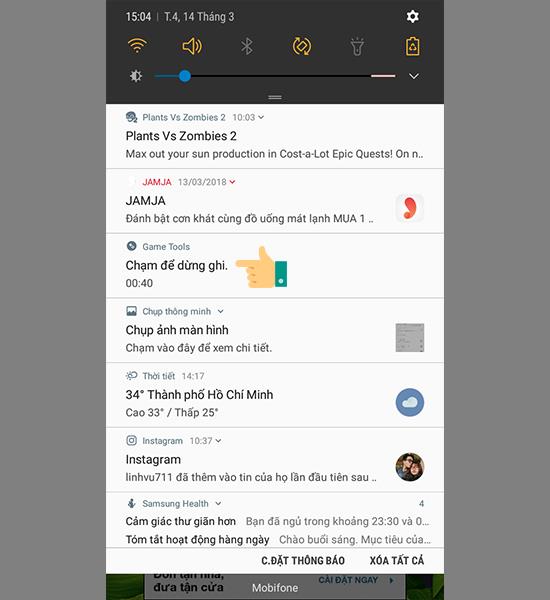
3. Screenshot.
Capture images in the game. Especially the feats you achieve in the game.
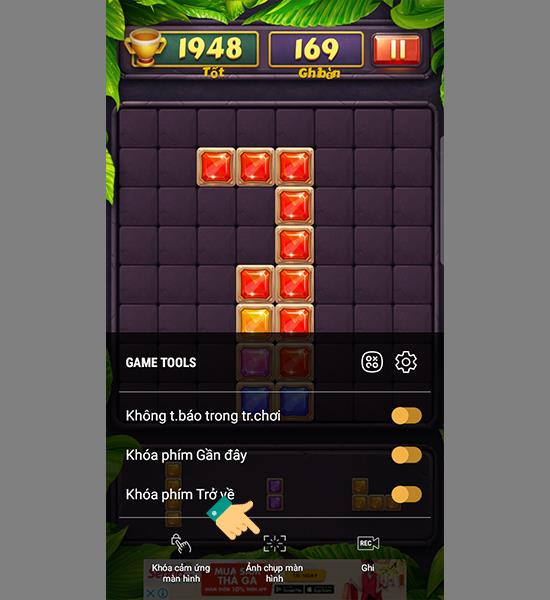
4. Lock screen touch.
Lets you play games with peripherals like a keyboard mouse over an OTG connection, so there's no need for on-screen touches. Especially, you play with the Game Pad to dedicate the whole screen to the game.
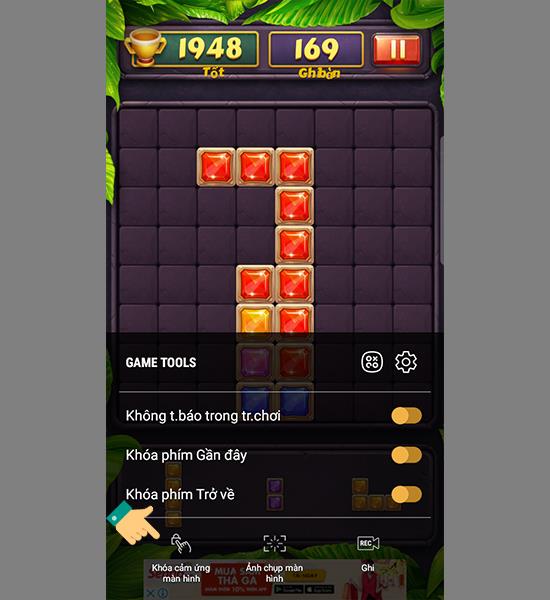
You have discovered all game mode support functions through the tutorial on using game mode on Samsung. You customize the gaming functionality to suit you best for a happier gaming experience than you. Good luck!