LDPlayer is one of the most popular Android emulators available on computers today. This article will provide you with essential tips for using LDPlayer to enhance your gaming experience and streamline your use of this powerful emulator.
Quick Overview of Useful Tips
- Replace LDPlayer version via overlay settings
- Location to save screenshots on LDPlayer
- Common LDPlayer keyboard shortcuts
- How to find computer configuration information on LDPlayer
- How to change language of LDPlayer
- Mini Mode
- Virtual GPS
1. Replace LDPlayer version via overlay settings
All versions of LDPlayer can be replaced via overlay settings without losing any data. For instance, if you have LDPlayer 3.20 installed and want to update to the latest version, simply open the new installation package and click Install Overlying. Ensure you do not change the installation path to avoid data loss.
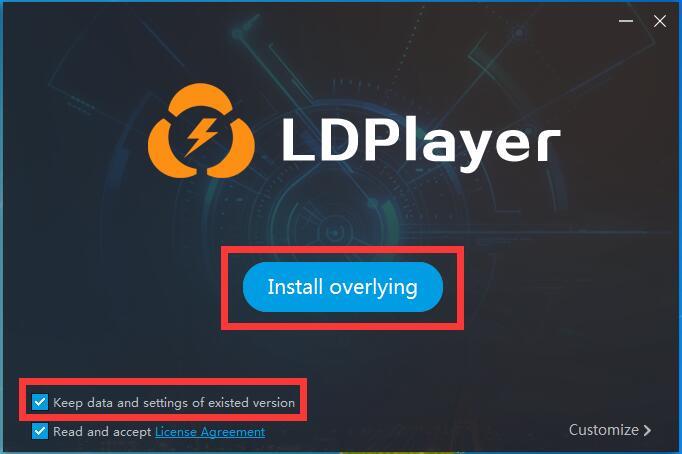
Note: There is no need to uninstall previous versions of LDPlayer.
2. Location to save screenshots on LDPlayer
Where are screenshots on LDPlayer saved? This is a common question. After capturing a screenshot using LDPlayer's Screenshot feature, a small notification will appear in the lower right corner:
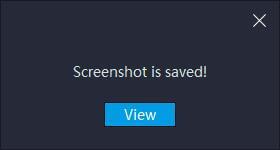
Click View to access your screenshot files.
3. Common LDPlayer keyboard shortcuts
LDPlayer features default keyboard shortcuts. Be careful not to assign keys that clash with these defaults while mapping gaming keys, as this may cause LDPlayer to crash.
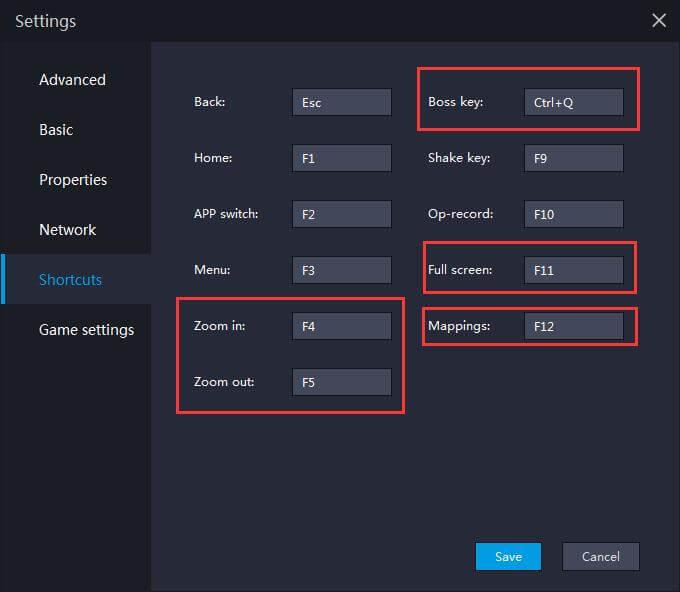
4. How to find computer configuration information on LDPlayer
To check your PC configuration, click on Diagnosis Information from the menu in the top right corner of LDPlayer.
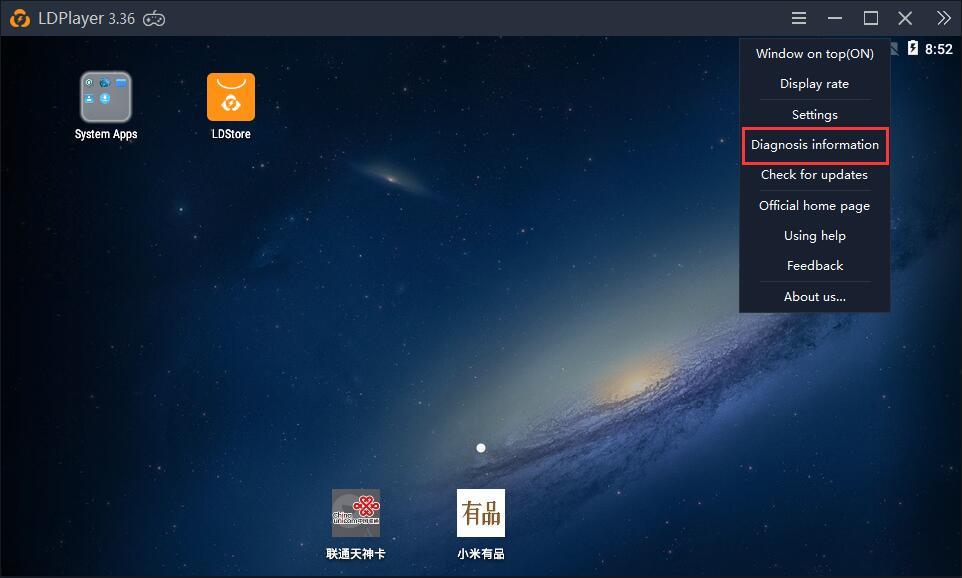
5. How to change language of LDPlayer
To change the language, click on Settings in the right toolbar, then select Basic. Choose your desired language from the Language dropdown menu.
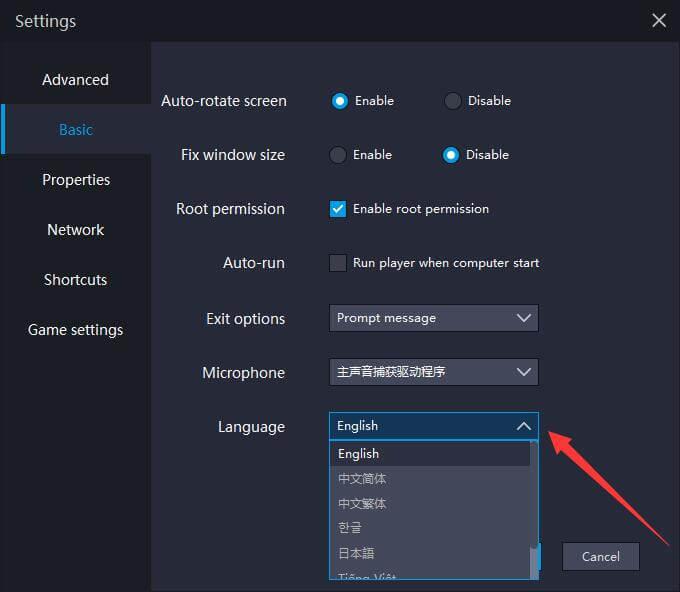
Restart LDPlayer to apply the changes.
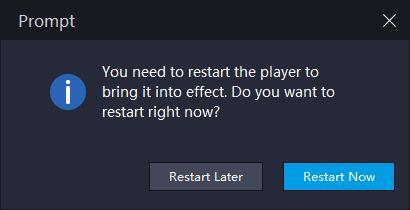
6. Mini Mode
Mini Mode allows users to minimize the emulator, enabling multitasking while gaming. You'll find the Mini Mode option in the top right corner of LDPlayer.
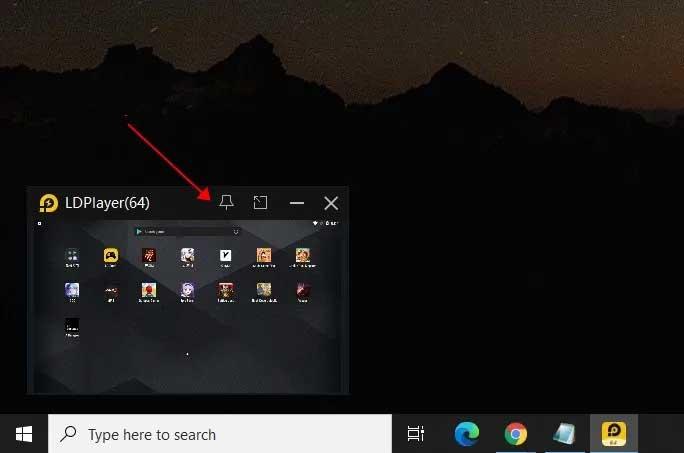
Click the Mini Mode icon or press (Ctrl+F1) to collapse LDPlayer into a small window. You can move it around your screen or pin it to keep it above other applications. To exit Mini Mode, press Ctrl + F11.
7. Virtual GPS
Use Virtual GPS to set your location within LDPlayer. Access this feature on the right side of the main interface or use the keyboard shortcut Ctrl + 7.
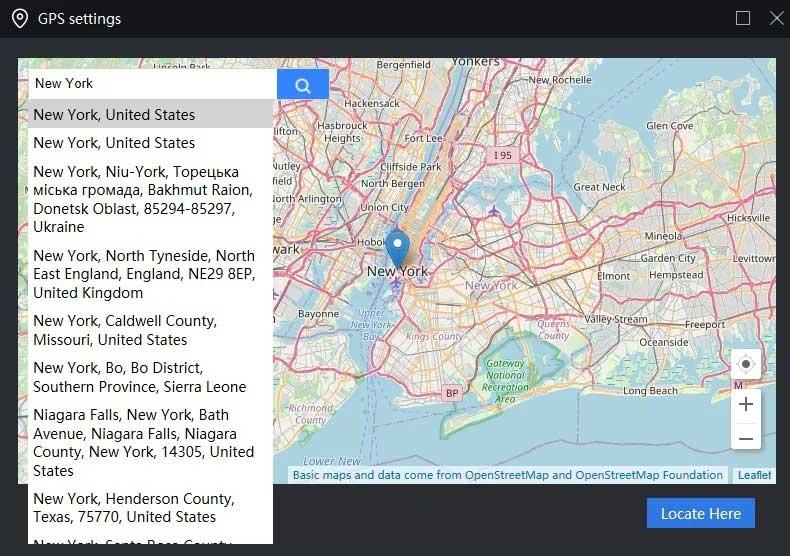
- Input your desired location in the search box or drag the map.
- Click Locate Here at the bottom right.
Conclusion
These are essential tips for using LDPlayer that every user should know. We hope this guide helps you maximize the potential of this Android emulator on your computer.

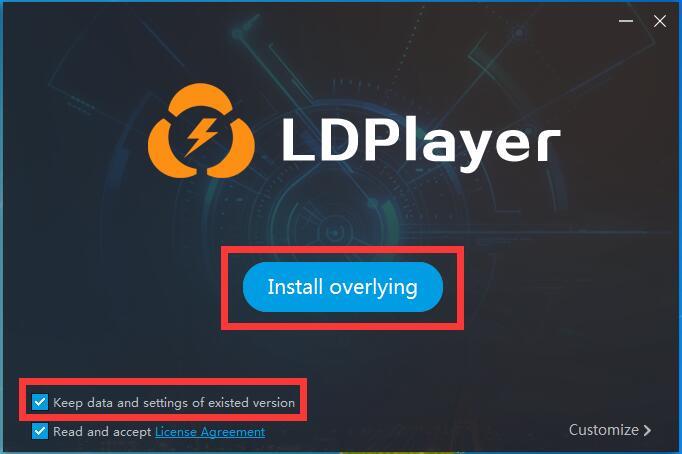
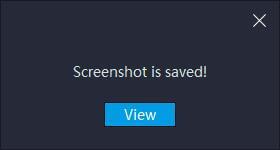
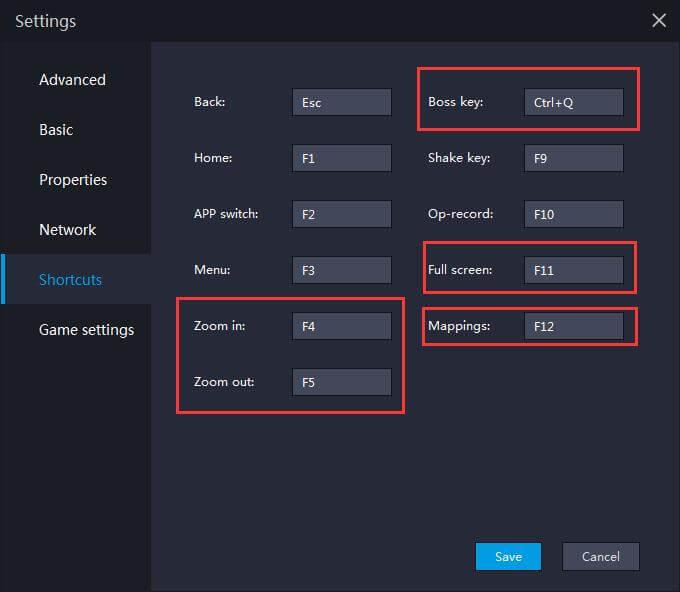
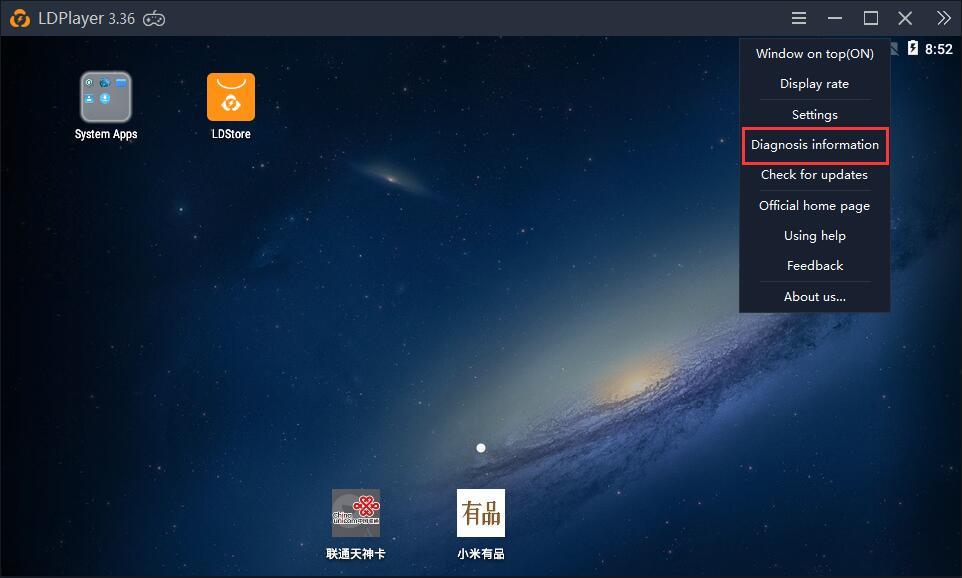
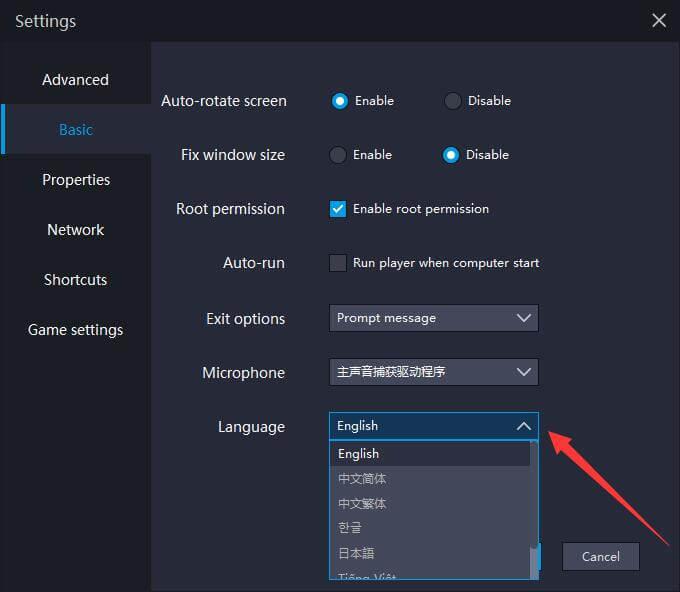
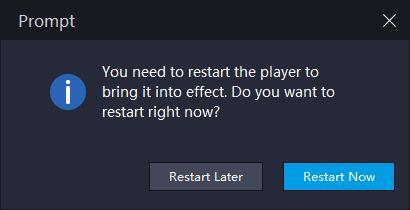
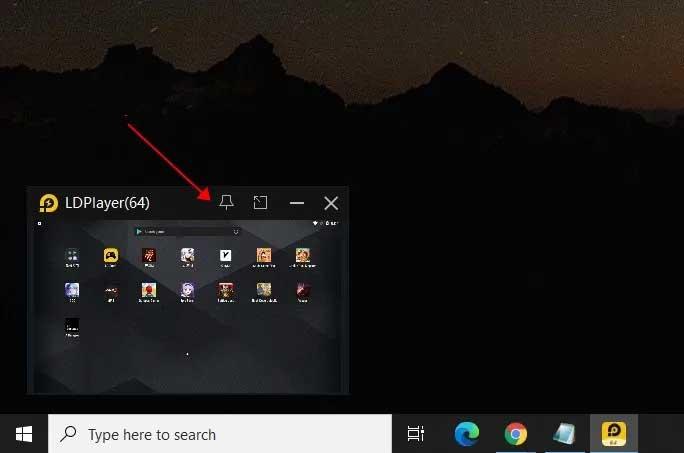
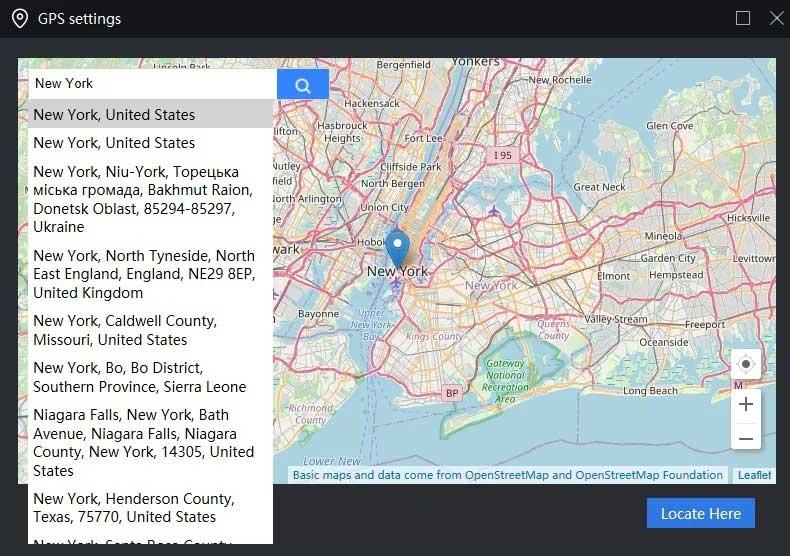















Milo Johnson -
Great tips! I never knew about the keyboard shortcuts in LDPlayer before. They definitely enhance my gaming experience!
Mike 123 -
Great to discover these tips! I appreciate the detail on graphics settings, my games look much better now
Kira 6789 -
I love how customizable LDPlayer is! Makes my gaming experience so much better