The gear icon is a universal symbol for settings, and Instagram utilizes it to allow users access to various essential settings within the app. This guide will walk you through the settings menu accessible via the gear icon, highlighting options that are crucial for enhancing your Instagram experience.

Accessing the Settings Menu
The gear icon is located within your profile window, and might be hidden within the three-line menu icon on your device. Follow these steps to access it:
- Open Instagram and select your profile icon in the bottom right corner of the screen.

- Select the three-line menu icon in the top right.
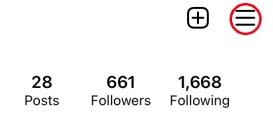
- Select the gear icon located at the bottom of the slider.
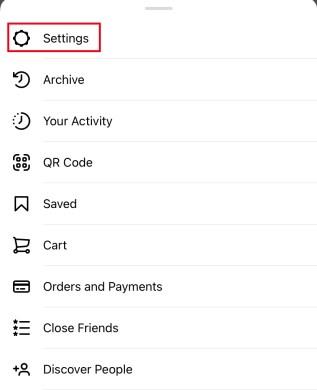
This action will take you to the Instagram settings menu, presenting a list of various options as shown below:
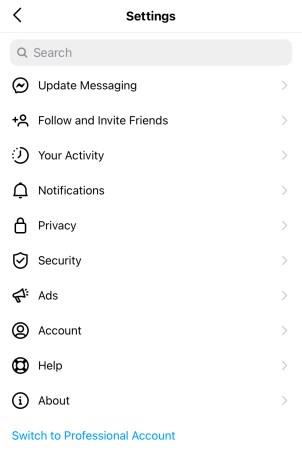
Key Settings Options
While some settings are self-explanatory, others require further exploration. Below is a detailed overview of key settings:
| Settings Category |
Description |
| Update Messaging |
Introduced in late 2020, this feature merges functionalities from Facebook Messenger. |
| Follow and Invite Friends |
Manage your contacts and invite friends to join Instagram. |
| Notifications |
Customize how and when you receive alerts about activities. |
| Privacy |
Control interactions with your posts and manage who sees your content. |
| Security |
Enable two-factor authentication, change passwords, and access your data. |
| Ads |
View ads you've interacted with and understand ad targeting. |
| Payments |
Manage payment methods for purchasing in-app services. |
| Account |
Manage your activity, username, and other account-related data. |
| Help |
Access FAQs and contact help for any issues. |
| About |
Find legal information such as data policy and terms of use. |
Instagram on Desktop Browser
Using the Instagram settings menu via a desktop browser differs significantly from mobile. Here's how to access it:
- Click on your profile picture in the top right corner.
- Choose the gear icon for settings.
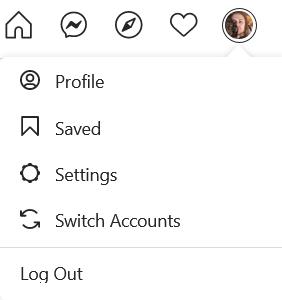
Here is a comparison of settings functions available on desktop:
| Desktop Settings Option |
Description |
| Edit Profile |
Change your personal and contact information. |
| Change Password |
Update your account password easily. |
| Apps and Websites |
Review third-party applications using your Instagram login. |
| Email and SMS |
Manage email notifications from Instagram. |
| Privacy and Security |
Control account privacy, including two-factor authentication. |
| Login Activity |
Check recent login activity and locations. |
| Emails from Instagram |
View recent emails sent from Instagram. |
Final Thoughts
While Instagram’s settings menu can initially feel overwhelming, exploring each option systematically will help you become familiar with the tools available for managing your account. Understanding these settings not only personalizes your user experience but also enhances your social media privacy and security.
Do you have any tips, tricks, or questions related to navigating the Instagram Gear Icon settings menu? Let us know in the comments below!



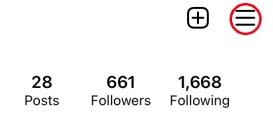
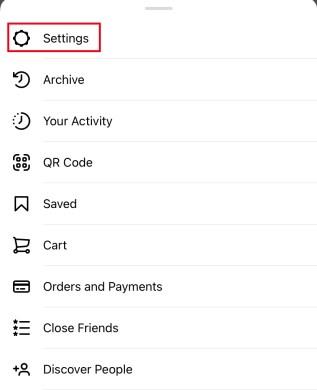
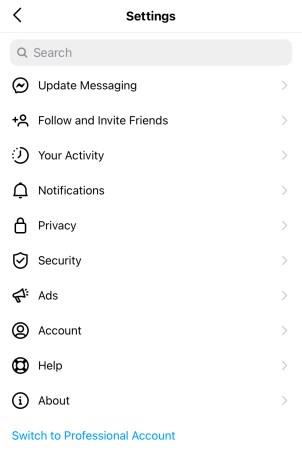
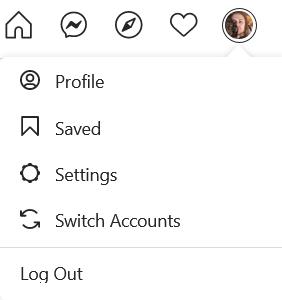















Rosie M. -
How can I adjust the visibility of my posts only for friends? I want to keep some things private but still share with my close circle
Frank K. -
Thanks for sharing this! Navigating Instagram settings has always been frustrating for me. Now, I'm excited to check out what I've missed
Vicky T. -
The detailed breakdown of each setting is super helpful! I've already made some changes that I’d been meaning to for ages
Petunia Cat -
Wow! This is just what I needed. I always get lost in the settings and never know what I’m doing. Thank you
Jamesy H. -
I think the gear icon needs to be more visible! It took me ages to find it. Maybe Instagram should make it more prominent, like a different color or something!
Lucy Love -
The section on account controls blew my mind! I never knew I could manage my data like that. This is game-changing