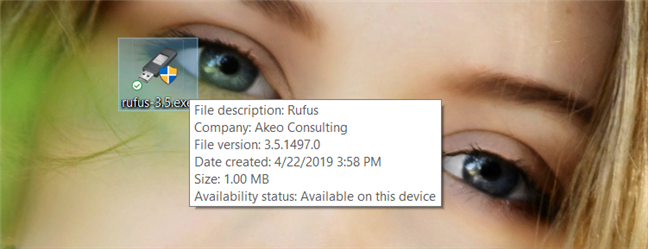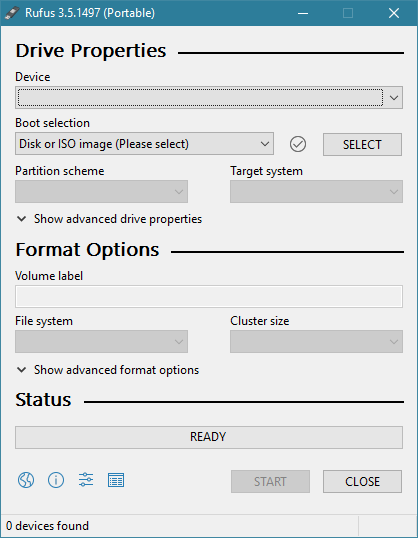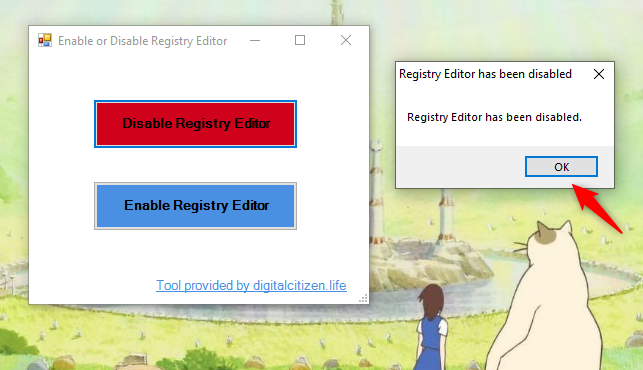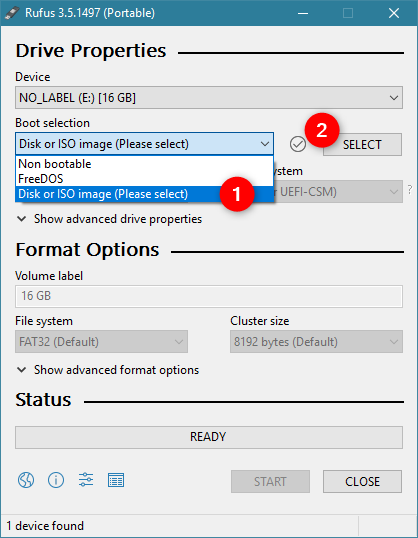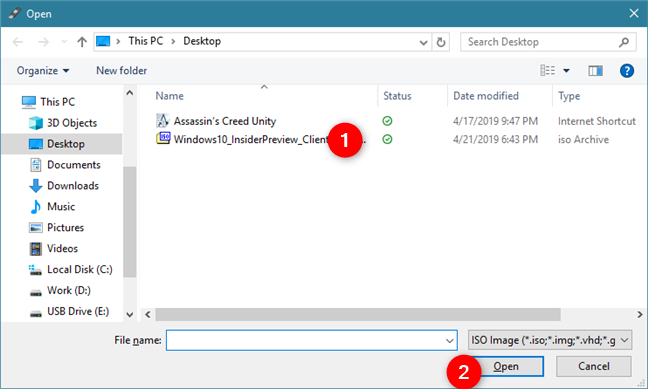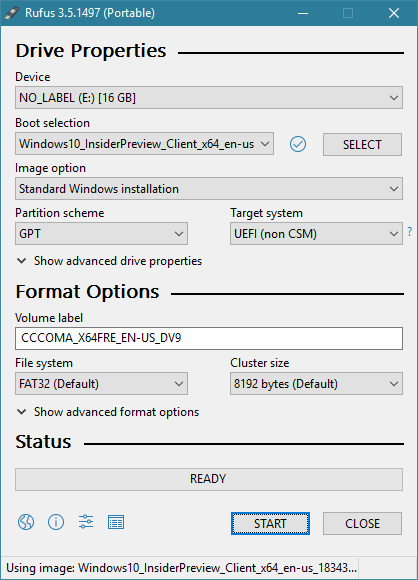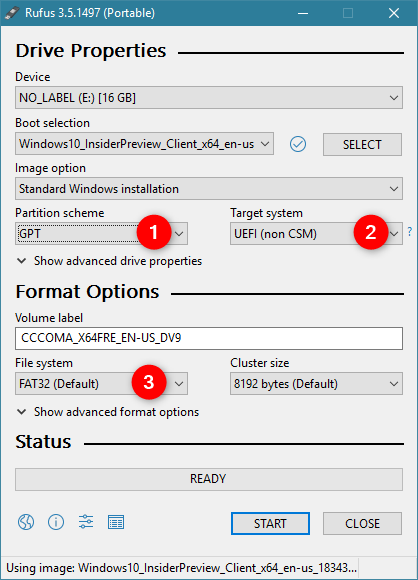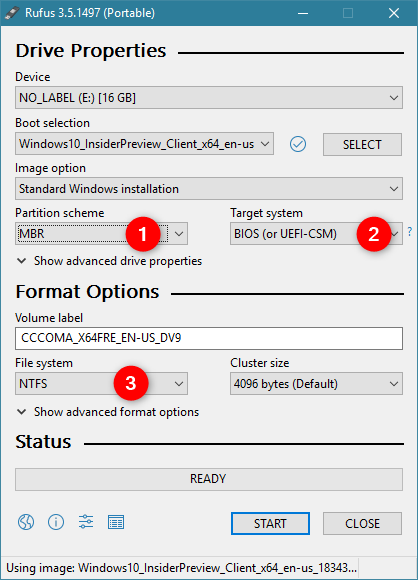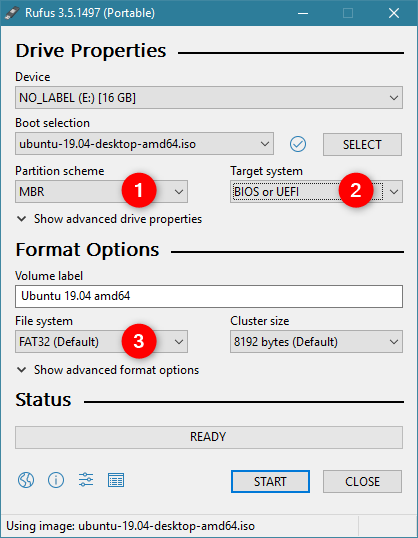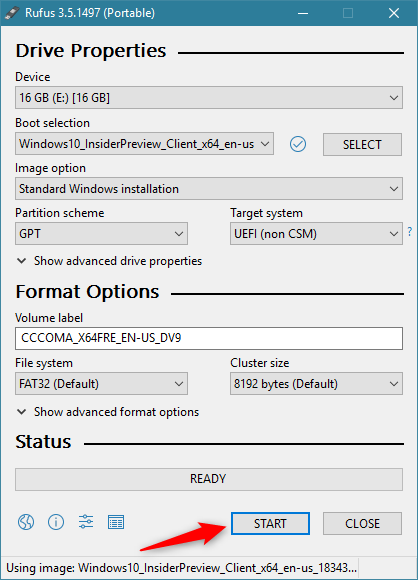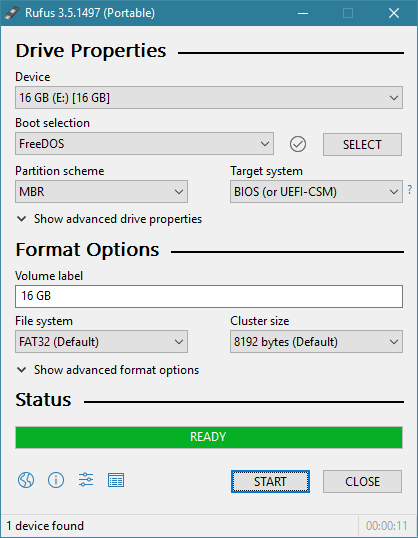Recently, we needed to install Windows and Ubuntu on several computers. For the ones that needed Windows 10, we could have used the Media Creation Tool offered by Microsoft. However, for non-Microsoft operating systems, that doesn't work. We wanted a tool that was able to create a bootable USB memory stick with Windows, but also with Linux or other operating systems such as FreeDOS. The tool we like most is called Rufus and, in this article, we show how to use it to make your own bootable USB drive with any operating system you wish:
Contents
- 1. Download Rufus
- 2. Plug in the USB memory stick
- 3. Create a bootable USB drive using a Windows or Linux ISO file, or choose FreeDOS
- 4. Create the bootable drive
- Have you used Rufus?
1. Download Rufus
First, download Rufus. On its webpage, scroll until you find the download links, and choose the edition you prefer. It is worth noting that you can get Rufus as a portable app which you can run once you download it.
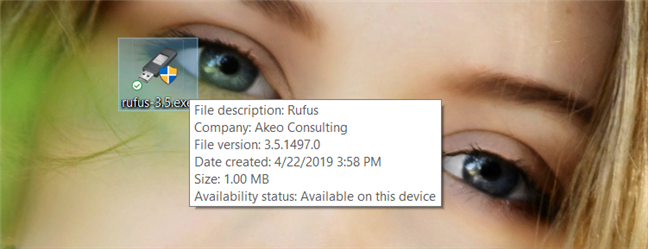
The executable file of Rufus
When you run Rufus, you should see something like this:
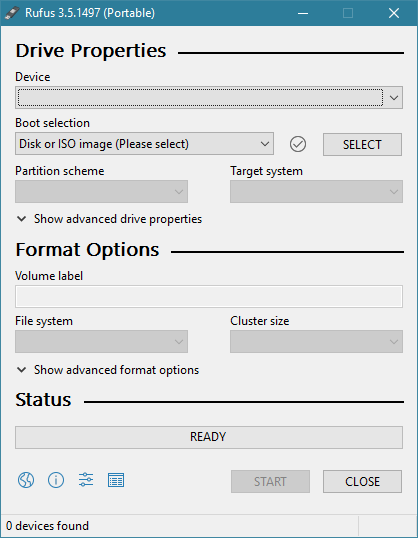
How the Rufus app looks like
2. Plug in the USB memory stick
Next, you have to plug in the USB memory stick that you want to use. Plug it into your Windows PC or device and Rufus should automatically detect it. When it does, the USB memory stick is listed in the Device list at the top of Rufus' window. If you also have other USB drives such as portable hard disks connected to your computer, they are also shown in this list. Make sure that you select the USB stick that you want to use and not some other drive because it is going to be formatted.
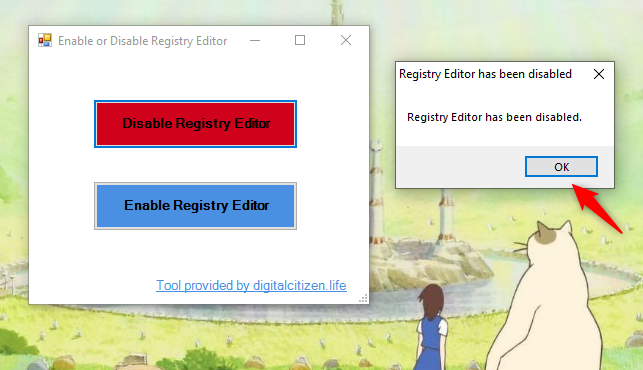
Rufus detected a USB memory stick
3. Create a bootable USB drive using a Windows or Linux ISO file, or choose FreeDOS
In Rufus, click or tap Boot selection and choose whether you want to create a bootable drive using an ISO file or you want to create a bootable drive with FreeDOS on it. If you want FreeDOS, select it and skip to the last section of this guide.
If you want to create a Windows or a Linux bootable USB drive, choose "Disk or ISO image." Then, click or tap Select.
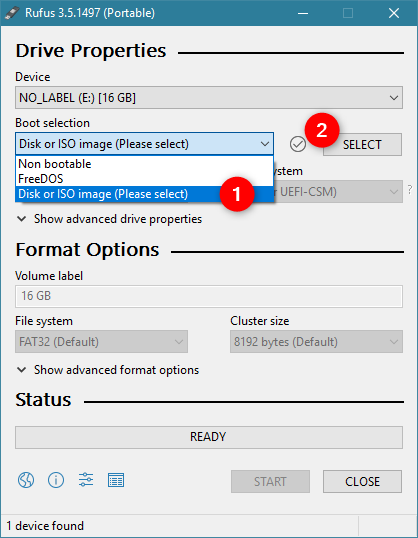
Choosing to use a disk or ISO image to create the USB drive
Browse through your computer or device and select the ISO file with the operating system that you want to put on the bootable USB drive. If you want to create a Windows bootable USB memory stick, select a Windows ISO. If you want a bootable USB drive with Ubuntu Linux, select an Ubuntu ISO file. After you locate the ISO file, select it and press Open.
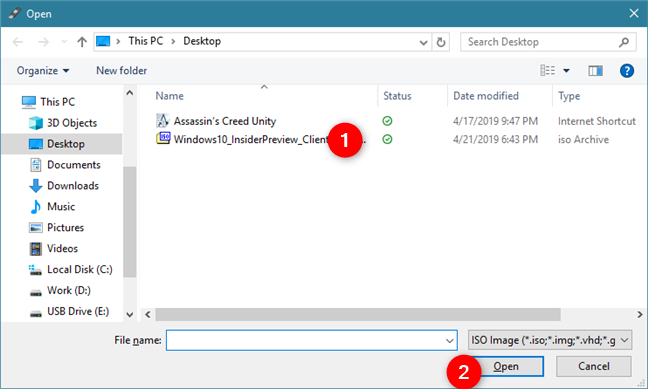
Selecting an ISO file with an operating system
Rufus loads the ISO file and adjusts its default settings to fit the operating system in that ISO. Although the default settings should be just right for most people and devices, you might want to change a few of them, in some situations.
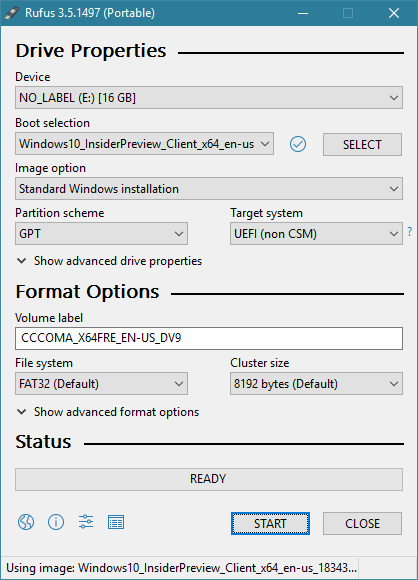
Rufus automatically adjusts the settings for the USB drive
If you intend to create a bootable drive with Windows or Linux, you might want to pay attention to the Partition scheme and Target system settings.
If you want to install Windows on a fairly new PC with UEFI and a GPT partition scheme, you should choose the following settings:
- Partition scheme: GPT
- Target system: UEFI (non CSM)
- File System: FAT32 (Default)
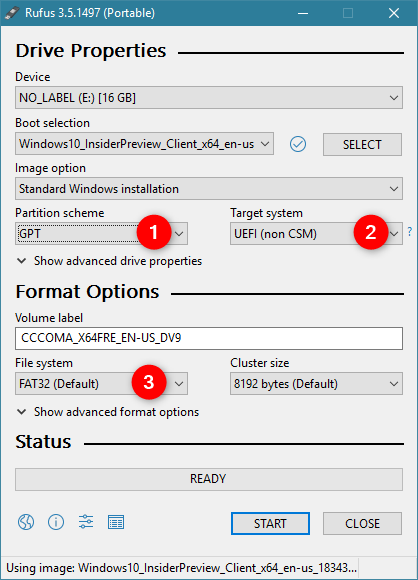
Rufus set for installing Windows on a PC with UEFI and GPT
If the PC on which you want to install Windows is an older device with a traditional BIOS or UEFI set to compatible mode, and an MBR partition scheme, you should choose the following settings:
- Partition scheme: MBR
- Target system: BIOS (or UEFI-CSM)
- File System: NTFS
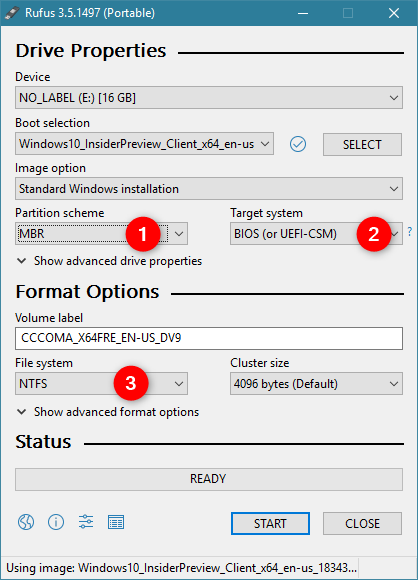
Rufus set for installing Windows on a PC with BIOS and MBR
If you want to install Linux on a new device with UEFI, choose GPT. Otherwise, choose MBR. Regardless, select FAT32 as the file system to use on the USB drive.
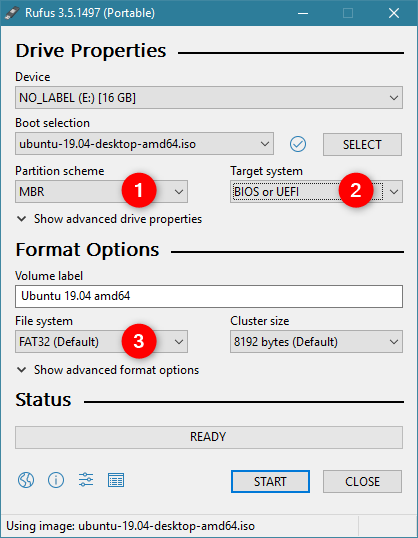
Rufus set for installing Ubuntu on a PC with BIOS or UEFI and MBR
If you want, you can also check the other few options available but, unless you know what you are doing, you should leave them as they are. Rufus automatically adjusts everything else.
4. Create the bootable drive
The final step is to click or tap on START and wait for the bootable drive to be created.
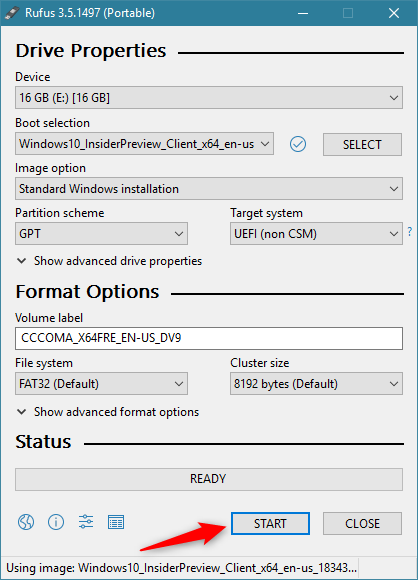
Starting the creation of the bootable USB memory stick
Depending on your drive's speed and the size of the operating system you chose, this step could take a while.
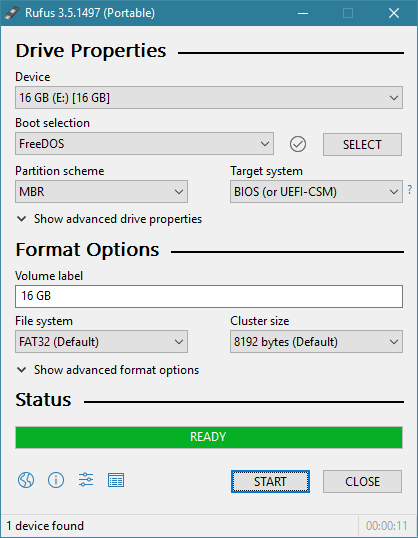
A bootable USB memory stick with FreeDOS on it
Once it is done, you can use it to boot from it and install the operating system you chose to copy on the USB drive.
Have you used Rufus?
Did you like the app that we recommend for this task? Do you feel that it is easy to create bootable USB drives with it? We'd love to hear your opinion about it, so do not hesitate to share in the comments section below.