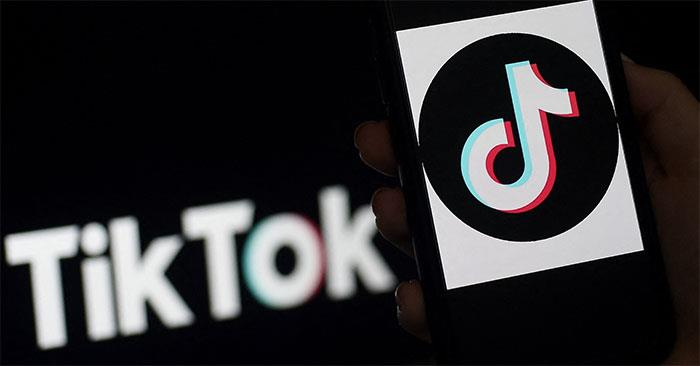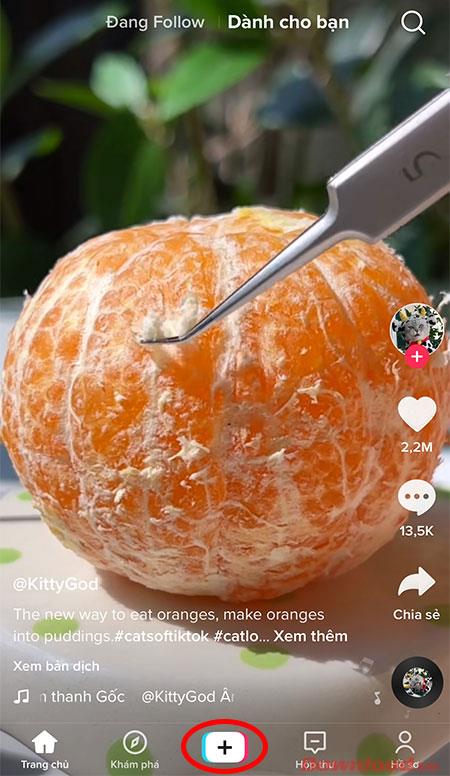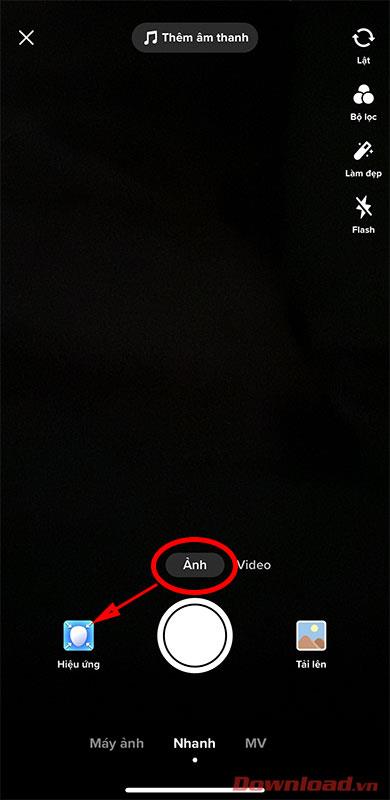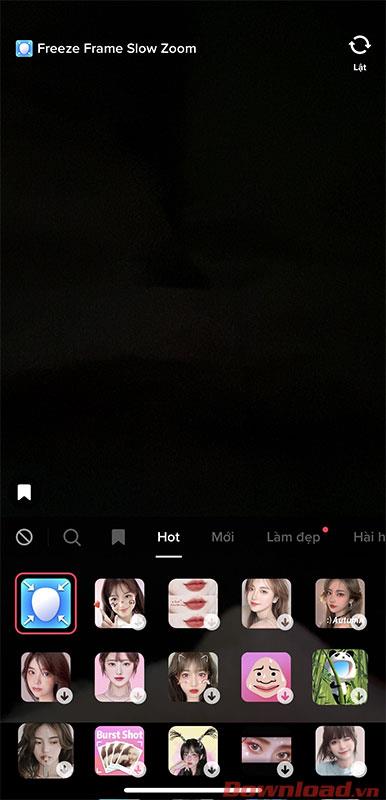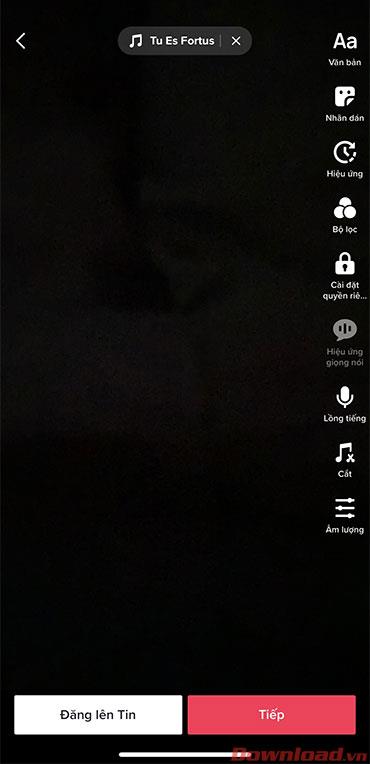Tiktok is a famous application for recording and creating short videos on social networks. However, this application can also take and share photos like other applications. The article below will guide you how to take photos on Tiktok very simply.
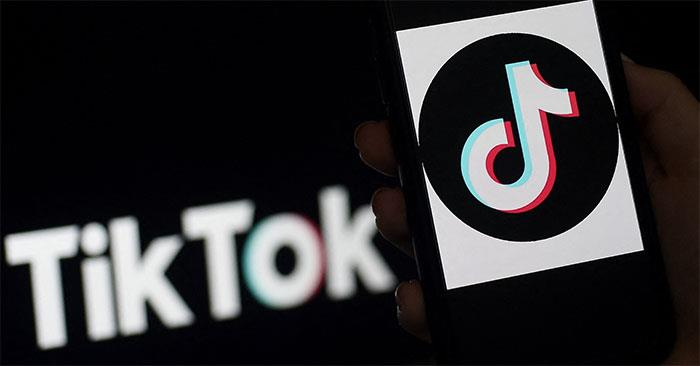
Instructions on how to take photos on Tiktok are extremely simple
To take a photo in Tiktok, first access the application then click the Plus button (+) at the bottom of the screen.
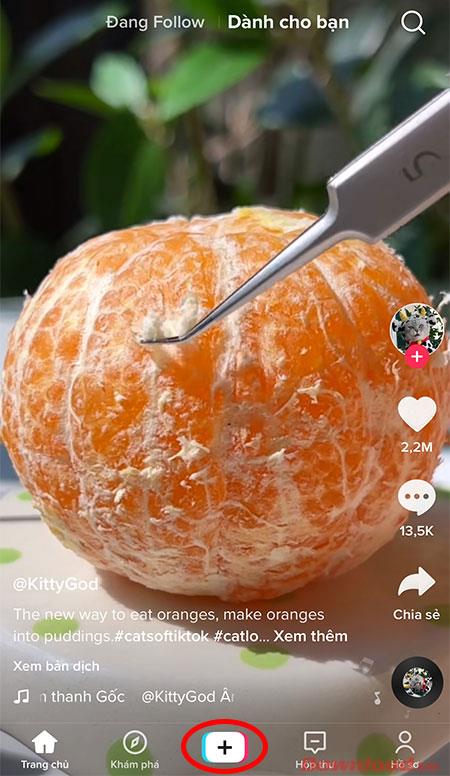
On the screen that appears, click the Photo button to switch to photography mode in Tiktok. In the lower left corner of the screen, click the Effects button to choose an effect for the photo.
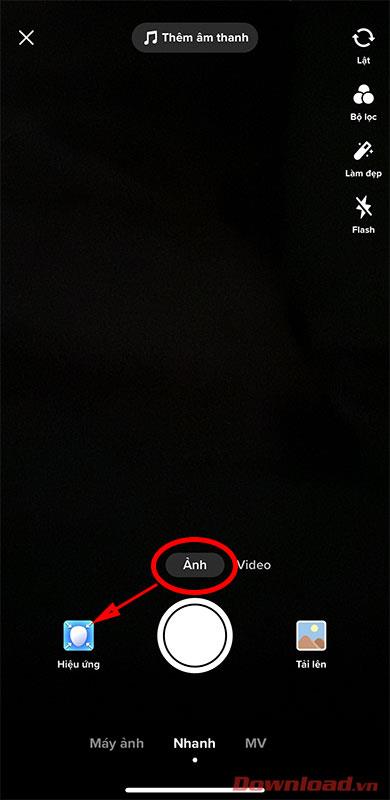
In the effects panel that appears, choose one of the effects in the list. If the effect is not available, it will be downloaded. When choosing an effect, you can see the change right on the photography screen.
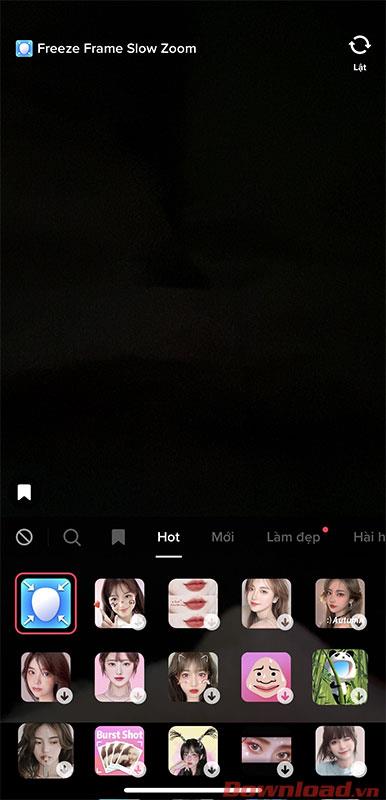
After choosing the effect, click the Take photo button . After being taken, the photo can be posted immediately with the Post to news button or click Next to post to your timeline.
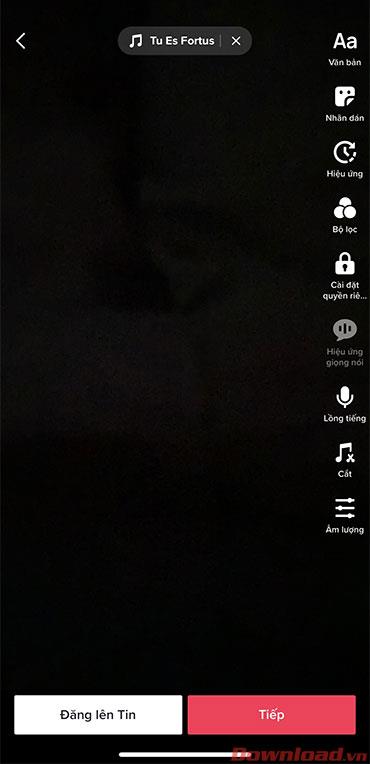
So with just a few simple steps, you can take and post photos on Tiktok to share with friends.
Wishing you success!