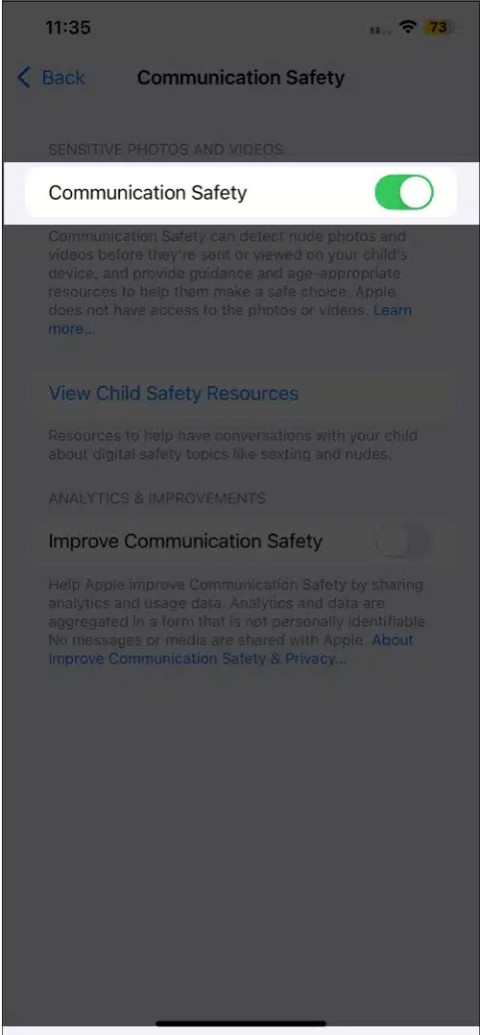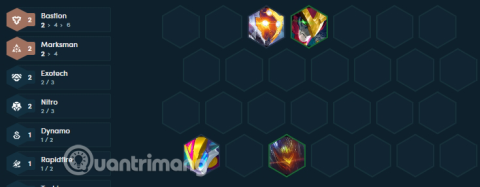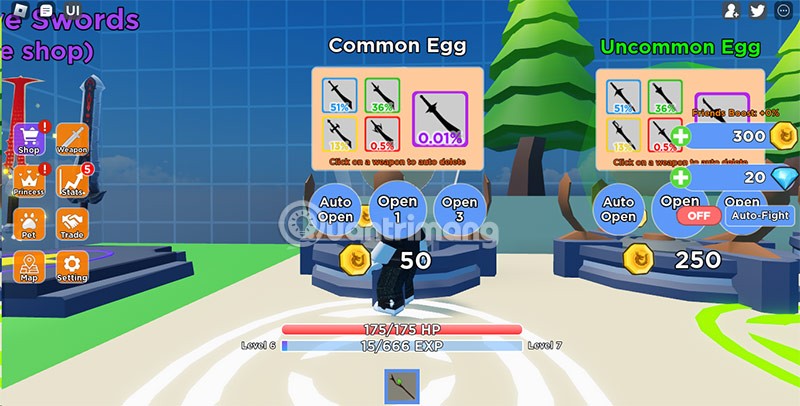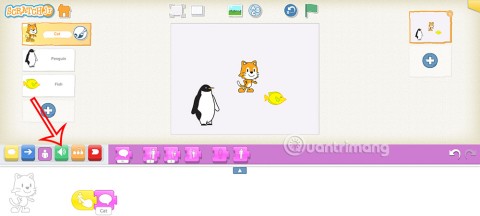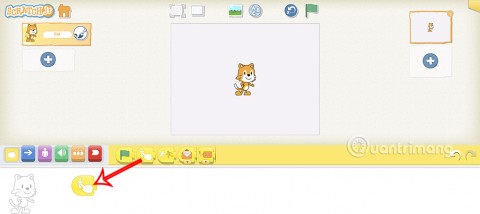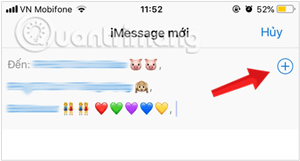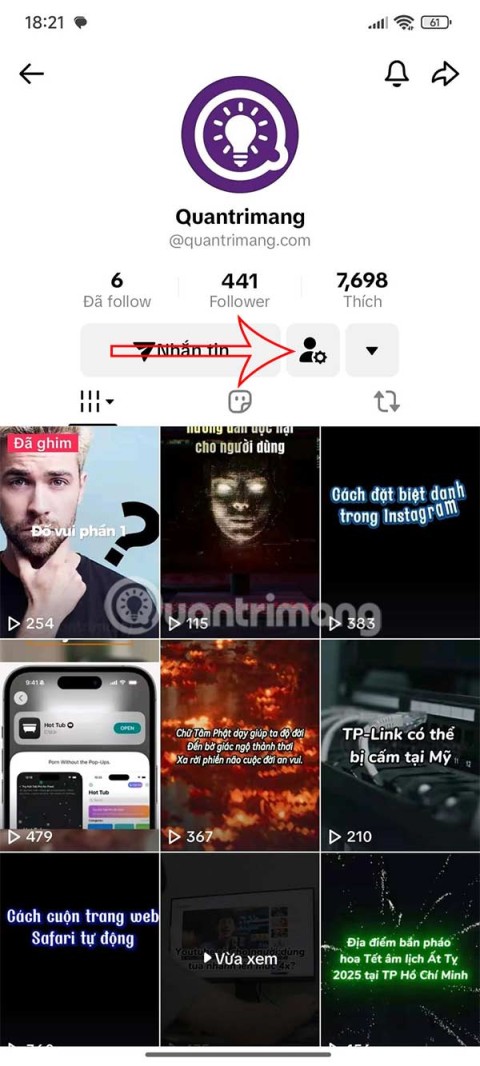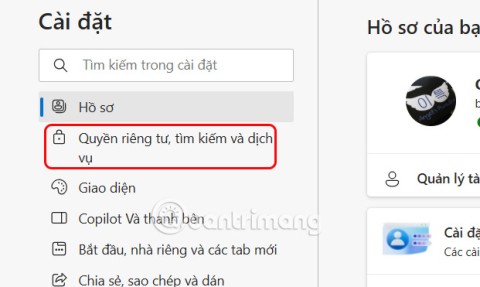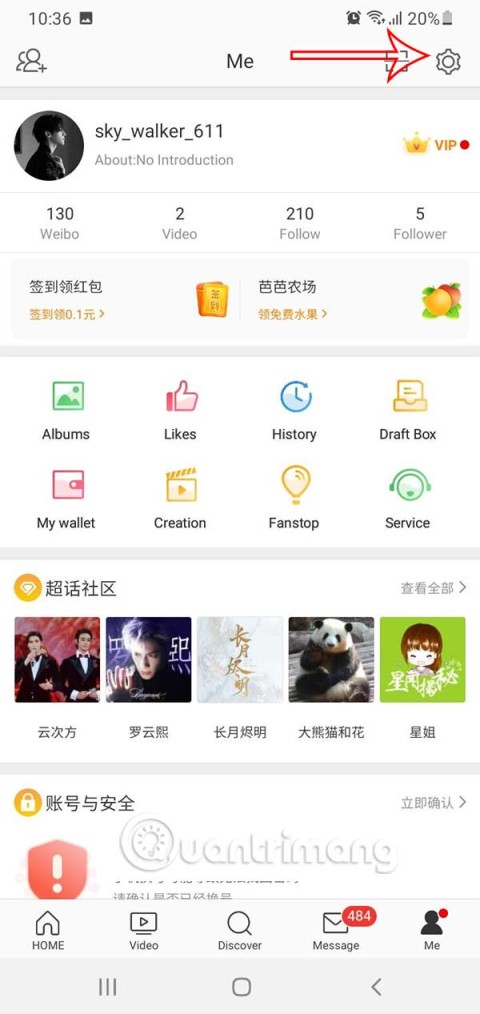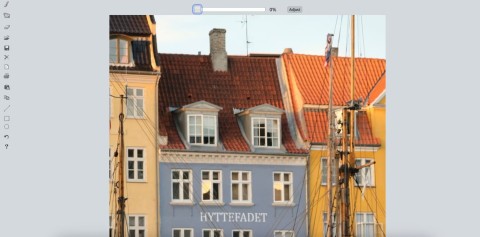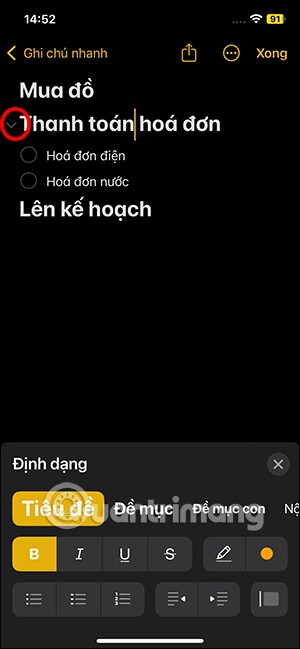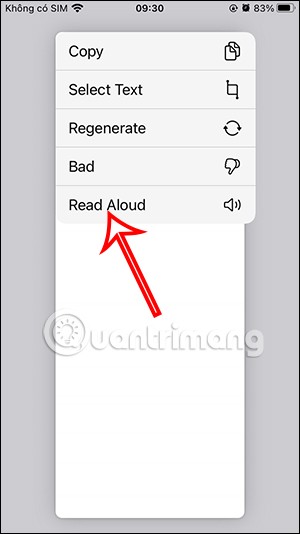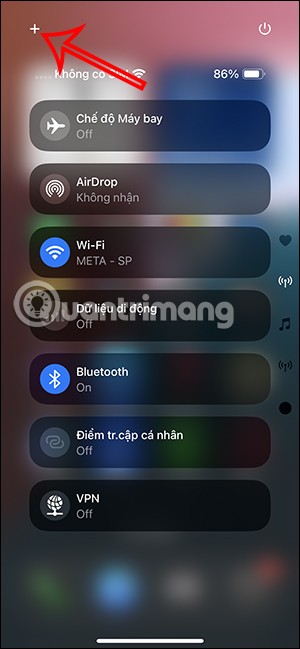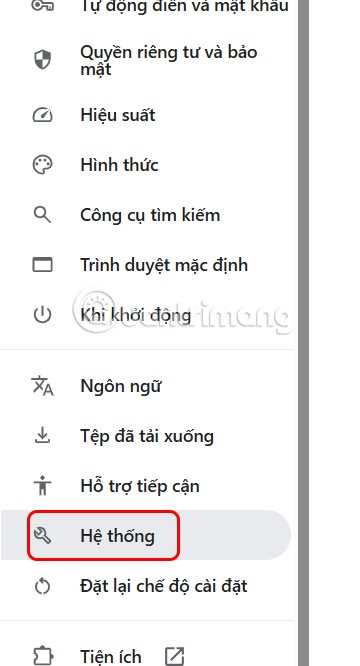Taking attendance on Zoom is not difficult, the software even allows you to export the list of students participating in class. The article below will guide you how to export a list of Zoom meeting participants simply and easily.

- Download Zoom
- Zoom for Android
- Zoom for iOS
- Zoom for Mac
Thanks to the advent of online learning and meeting software, many people's life and work during the pandemic can still continue. Zoom is one of the prominent software at this stage. It is currently the main online learning option at most schools in Vietnam.
Zoom has many useful meeting and online learning support features from screen sharing, meeting video recording, background changing to attendance. If you don't know, please refer to the instructions for taking attendance on Zoom below.
The feature to export the list of participants in meetings and online learning on Zoom is extremely useful when you want to keep statistics on who has participated and is absent. Thanks to it, you don't have to waste time counting each member when an online lesson or multi-person online meeting takes place.
The list of Zoom meeting participants will contain the following information:
- First and last name.
- Email address.
- Date and time of meeting participation.
- Main status.

Export a list of Zoom meeting participants
Note:
- If you do not extract a list of participants and save it to your computer, this information will be automatically deleted 30 days after the meeting takes place, or when you delete the meeting from the Previous Meetings list on the web.
- Users should create a list of participants after the meeting ends
In addition to exporting the list of participants in the meeting, this feature also allows you to export the list of people who participated in answering questions in the Poll you created in Zoom.
At that time, the list will have information including:
- Username and email address.
- The date and time they sent their response.
- Poll questions and participant responses.
Required to export a list of meeting participants
- You must be the Host.
- Usage Reports feature enabled.
- Zoom Pro, API Partner, Business or Education account.
How to export the list of students participating in online lessons in Zoom
Step 1 : Log in to your Zoom account on the web.
Step 2 : Navigate to Account Management > Reports .

Step 3 : In the Usage Reports tab , select Meeting .

Here, you will see a list of past and upcoming meetings that you scheduled. You can search for the meeting you want by time or by meeting ID.
Step 4 : Go to the Report Type section , select Registration Report (export the list of meeting participants) or Poll Report (export the list of Poll participants).

Step 5 : In the drop-down menu under Report Type, select one of the options:
- Search by time range : Search by time. Then click Search .
- Search by meeting ID : Search by meeting ID. Then click Search .
Step 6 : Click Generate in the last column. You can check the box to select multiple meetings, then select Generate above.

Zoom will redirect you to the Report Queues tab . Here you can download the list of participants as a CSV file.

List of Poll participants
or:

List of meeting participants in Zoom
Only allow users with clear identities to participate in the class
Because members can enter the name they want to use on Zoom, it's difficult for teachers to identify students. However, teachers can schedule meetings with the option "Only authenticated users can join" - Only users whose identities have been authenticated can participate. At that time, every member must log in to Zoom with the account provided. Their full name and email address will then appear in the list of participating members.

Hope the article is useful to you!
You may be interested in: