How to pin comments on TikTok

How to pin comments on TikTok, TikTok allows users to pin comments easily. Here's how to pin comments on TikTok videos.
You may have bought your TP-Link Wi-Fi 6 router from an online shop abroad, and its language may be something you can’t understand. Or, maybe you know many languages, and you want to configure your router in a different language from the default one. No matter your reason, here’s how to change the language on any TP-Link Wi-Fi 6 router using the initial quick setup wizard, the admin interface, and the Tether app:
Contents
1. How to change the language of your TP-Link Wi-Fi 6 router during the initial setup wizard
If you just bought your new TP-Link Wi-Fi 6 router and want to set it up in your local language, follow the steps in this guide for setting up your TP-Link Wi-Fi 6 router. After you enter the administration password and confirm it, press “Let’s Get Started.”

Set up the admin password for your TP-Link router
Then, you are asked to select your time zone. This is when you can change the language used by the setup wizard and the TP-Link firmware. Look for the A letter in the top-right corner, next to the name of the current language. Click or tap on the A letter.

Click or tap the A letter
This opens a list of all the languages available for your TP-Link Wi-Fi 6 router. Scroll down to the language you want, and click or tap on it.

Choose the language that you want to use
The quick setup wizard switches to the language you want. When you are done setting up your TP-Link Wi-Fi 6 router, its firmware remembers your setting, and you can continue to manage it in the language you selected.
2. How to change the language of your TP-Link Wi-Fi 6 router
When you visit and log in to tplinkwifi.net or 192.168.0.1, the administration user interface is shown in the language that was used during the initial setup. Unfortunately, you don’t see an A button in the top-right corner, as shown in the previous chapter of this tutorial. To change the language, click or tap on Advanced. In the column on the left, scroll down to System (the last option) and click or tap on it. Then, go to Time & Language.
Go to Advanced -> System -> Time & Language
On the right, click or tap inside the Language field to open a drop-down list, and select the language you want to use.
Choose the new language from the list
After selecting the language you want to switch to, press on Save at the bottom of the screen.

Press Save to apply the new language
Your TP-Link Wi-Fi 6 router switches to the language you selected.
3. How to change the language of the Tether app
If you use the Tether app to manage your TP-Link Wi-Fi 6 router, the app automatically uses the same language as your operating system. Therefore, when you change the language on your Android smartphone or your iPhone, the app changes the language too. If you need help with changing the language on your phone or tablet, read:
However, the app can also be manually configured to use another language than the operating system on your phone. To do that, press the hamburger button in the top left corner.

Tap the hamburger button in the top-left
Then, in the menu that opens, tap Settings (the last option in the list).
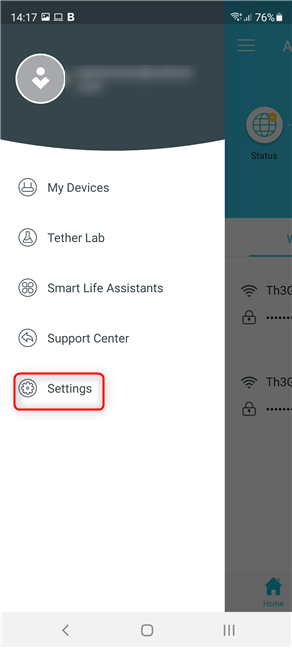
Go to Settings
You are shown the Settings screen. There, tap on Language (the first entry in the list).
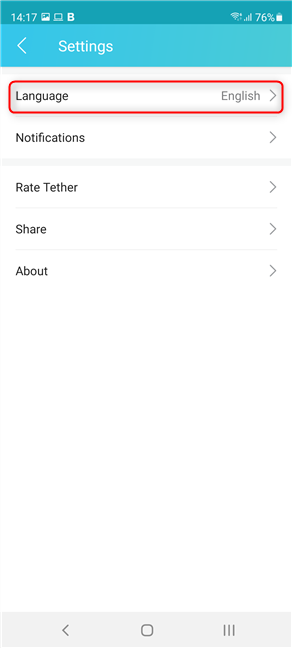
Tap on Language
A long list of supported languages is shown. Scroll down and find the language you want to use. Tap on its name, and then on Save.
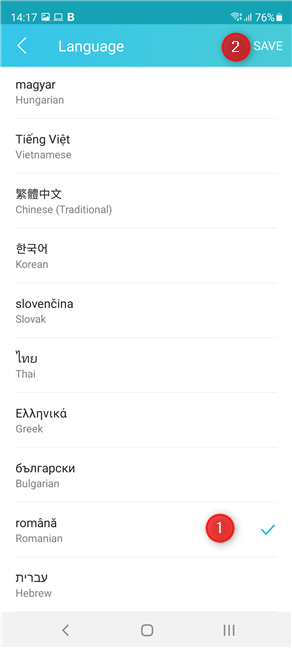
Choose and Save the language for the Tether app
The Tether app now uses the language you selected.
What language do you want to use on your TP-Link Wi-Fi 6 router?
As you have seen in this guide, changing the language on your TP-Link Wi-Fi 6 router is not that difficult. At least one of the methods we included should be helpful to you. Before closing this tutorial, tell us which language you use for configuring your TP-Link router. Comment below and let us know.
How to pin comments on TikTok, TikTok allows users to pin comments easily. Here's how to pin comments on TikTok videos.
Instructions for Organizing a Q&A session on Facebook, Recently, Facebook has launched the feature to create a Q&A session, when you post a question for everyone to answer.
Instructions for installing and recording videos with Likee, Likee is an application that supports extremely beautiful and impressive video recording, and is loved by many young people today. The following,
How to export the list of meeting participants in Zoom, How to take attendance on Zoom is not difficult, it even allows you to export the list of students participating in the class.
How to change font on Xiaomi, Want to create a new image for Xiaomi device? Just follow the instructions below to change the font style and size above
Instructions for creating a mirror image effect on Picsart, Picsart is an application where users only need to perform a few simple steps to transform the photo.
How to add new fonts to Microsoft Word, Can't find the font you want to use for documents in Microsoft Word? Don't worry, you can install new fonts for Word according to these steps
How to turn off the computer screen and still have the computer running, How to turn off the PC screen and still have the computer running on Win 10/11? Very simple. Here's how to turn off the computer screen
To fix the “An unexpected error occurred” issue when logging in to Facebook, you can try the following steps
Users reported that their Facebook, Messenger and Instagram accounts were suddenly logged out and could not be accessed again, both on the app and web version.
Instructions on how to take photos on Tiktok are extremely simple. Tiktok is a famous application for recording and creating short videos on social networks. However, this application also
How to find and get Instagram links, Instagram is one of the most popular and easy-to-use social networking platforms today. However, because it is designed specifically for mobile,
Instructions for locking the mouse cursor when playing games on BlueStacks, Instructions for turning on/off the mouse cursor lock feature when playing games in the BlueStacks App Player emulator.
Instructions for installing and using Faceapp using an emulator on PC, Simple and easy instructions on how to install and use the Faceapp face editing app using an emulator on PC
Instructions for creating a cover photo group on Facebook, Creating a cover photo group is a feature that helps users set Facebook cover photos with many different images (maximum of 6 photos).
Learn how to effectively use the Stochastic Indicator for technical analysis on Bubinga. Explore advanced techniques to enhance your trading strategies
Instructions for adding angel wings to photos using PicsArt, PicsArt is a photo editing application used by many people today. Today WebTech360 will introduce the article
How to turn off the Just accessed notification on Zalo. This article WebTech360 will guide you to turn off the Just accessed notification under your Zalo chat name.
Instructions for blocking and unblocking accounts on TikTok. Similar to other social networking applications, TikTok also allows users to block someone's account
How to write a long status with a colorful background on Facebook, Today, WebTech360 will introduce some steps to post a long status with a colorful background on Facebook,


















