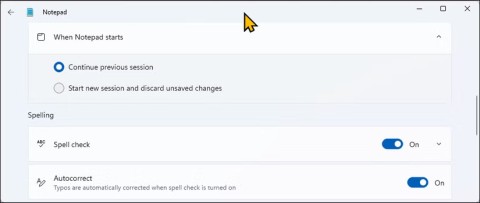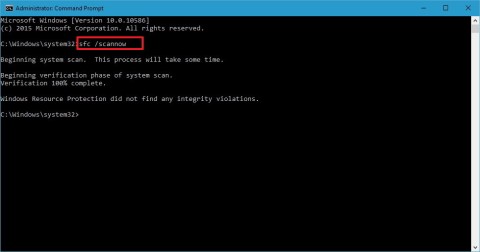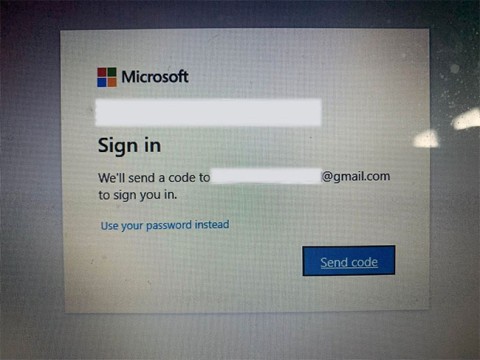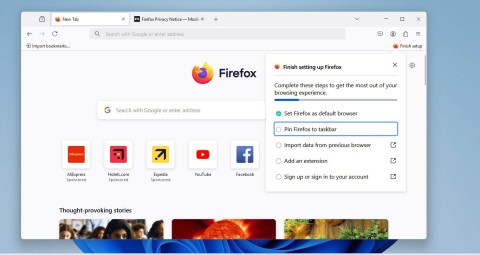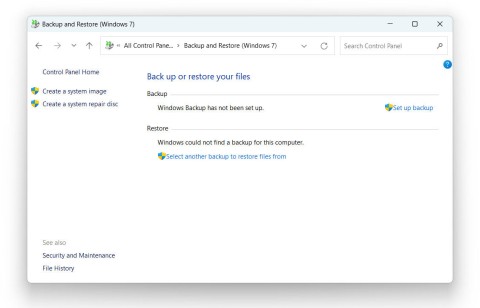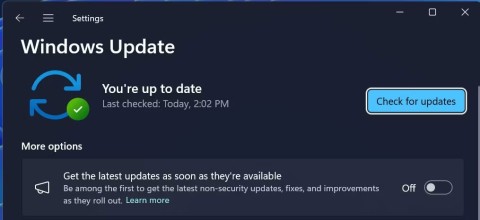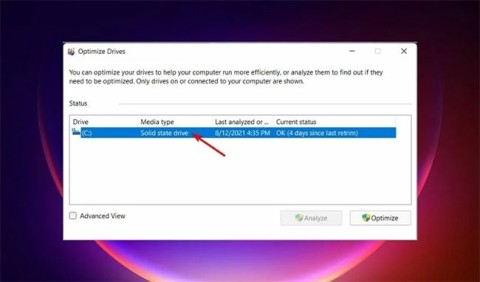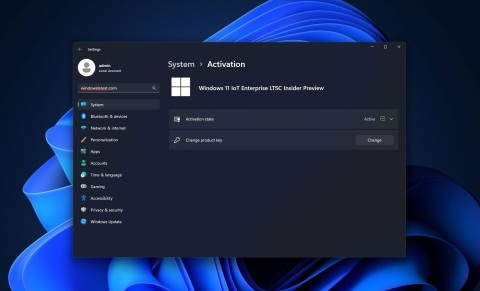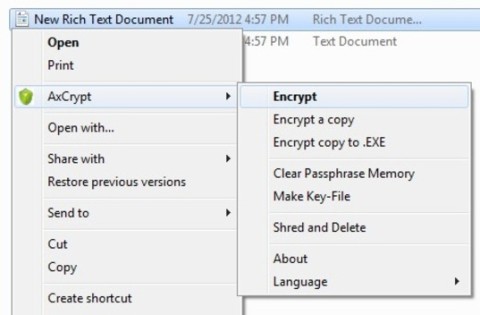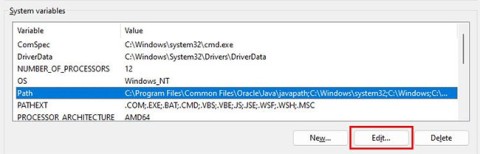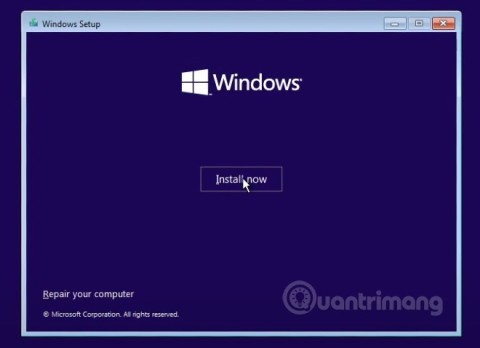6 Best Multi-Monitor Brightness Control Software for Windows
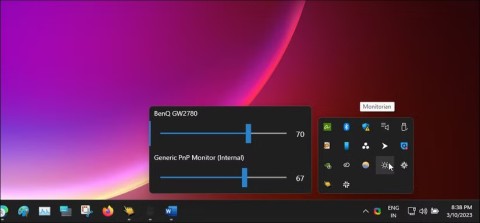
Third-party brightness control apps can help you adjust screen brightness on Windows.
The Start Menu is probably the most popular feature of Windows 10. However, for some PC versions, this feature may be faulty. In this article, WebTech360 will guide you how to fix Start Menu errors on Windows 10. Below are some fixes you can apply.
Solutions
Re-logging into your computer user account is one of the easiest solutions to try. If your Start menu is only intermittently not working, try this solution, it's incredibly simple and effective.
Step 1: On your keyboard, press the + key combination and Ctrlclick Sign out.AltDelete
Step 2: Enter your password and log in again.
Step 3: Check if the Start menu is working properly.
If the problem is not resolved, try the solutions below.
This is also one of the simple solutions to help restore the Start menu to work properly. To restart Windows Explorer, follow the steps below:
Step 1: Press the + key combination to open Task Manager. CtrlShiftEsc
Step 2: Next, on the Task Manager window, in the Process tab, scroll down to find the Windows Explorer option .
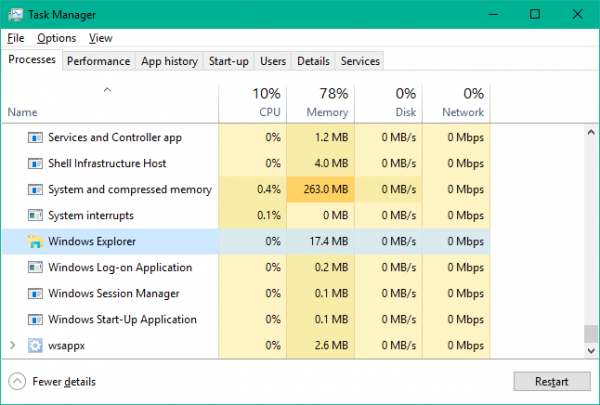
Step 3: Click on Windows Explorer, then click Restart in the bottom right corner of the screen.
The solution is simply to kill the Windows Explorer process and restart Windows Explorer.
Once Windows Explorer restarts, the problem should be gone and your Start Menu should work again. However, this is only a temporary solution, so you will have to repeat this if the problem reappears.
Another easy solution is to create a new account. And if all functions including the Start menu work fine in this new account, then you can transfer your data to this side to work and delete the faulty account.
To create a new account, please refer to the article: How to create a new User on Windows 10 .
After creating a new account, restart your computer and check the Start menu's operation.
Step 1: If the Search bar is still working, search for powershell. Then right-click on Windows PowerShell in the search results and select Run as administrator .
However, if the Search bar doesn't work, press the Windows+R key , type the following keyword, and press Enter.
powershellRight-click the PowerShell icon on the taskbar and select Pin to taskbar . Close the PowerShell program. Hold down the Shift+Ctrl key while right-clicking the PowerShell icon again. Select Run as administrator .
Step 2: Once you are in the Powershell command line environment, type the following command and press Enter. Then wait for a few minutes.
sfc /scannow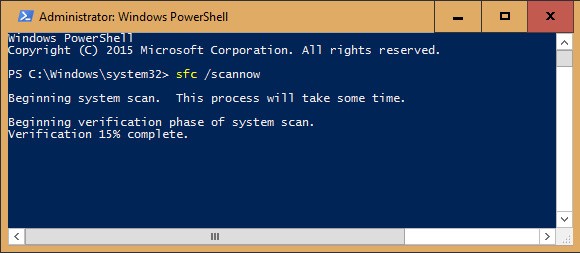
Step 3: If you see the message Windows Resource Protection found corrupt files but was unable to fix some (or all) of them appear after the scan process is finished, enter the following command and press Enter:
DISM /Online /Cleanup-Image /RestoreHealthThis command will take a while to run, wait and restart your computer after it finishes.
Step 4: Check if the Start menu is working properly.
Don't worry, this isn't as bad as it sounds. It only affects Metro or Modern apps that you get through the Microsoft store. Older Windows programs won't be affected.
Open PowerShell as administrator as described above. Enter the following command:
Get-AppXPackage -AllUsers | Foreach {Add-AppxPackage -DisableDevelopmentMode -Register "$($_.InstallLocation)\AppXManifest.xml"}Once it has completed its task, restart your computer to complete the repair process.
All your apps, settings, and files can be found on the Start menu. If the Start menu isn't working, re-registering the Start menu can help fix the problem.
This part of the guide will show you how to re-enable the Start menu for just your account (current user) or all users in Windows 10.
Step 1: Open PowerShell .
Step 2: Copy and paste the command below into PowerShell and press Enter.
Get-AppxPackage Microsoft.Windows.ShellExperienceHost | Foreach {Add-AppxPackage -DisableDevelopmentMode -Register "$($_.InstallLocation)\AppXManifest.xml"}Step 3: When done, you can close PowerShell if you want.
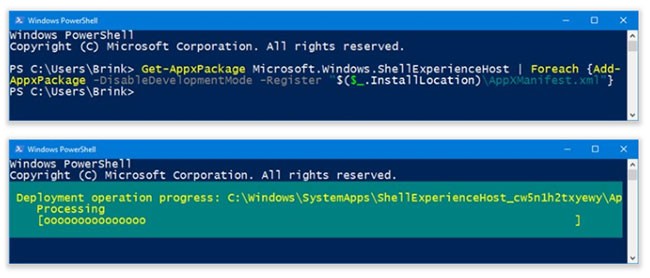
You must be logged in with admin rights to be able to perform this option.
Step 1: Open PowerShell with admin rights .
Step 2: Copy and paste the command below into the opened PowerShell, then press Enter.
Get-AppxPackage -AllUsers Microsoft.Windows.ShellExperienceHost | Foreach {Add-AppxPackage -DisableDevelopmentMode -Register "$($_.InstallLocation)\AppXManifest.xml"}Step 3: When done, you can close PowerShell if you want.
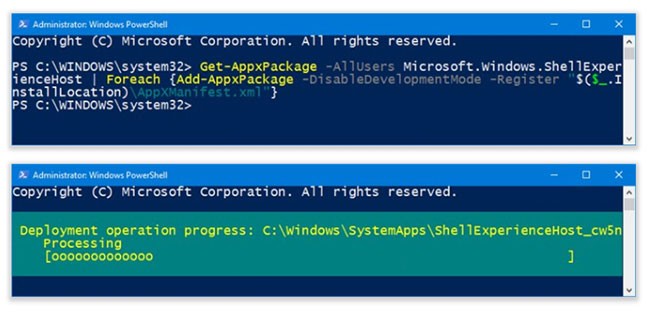
If none of the above fixes the problem, you may need to reinstall Windows 10 from scratch to fix the problem. Rest assured that this solution will not cause any data loss on your computer. However, to be on the safe side, you should still copy the contents of the folders and transfer them to an external hard drive.
This process will reset all PC settings, it's like a factory reset except it will keep your files.
Step 1: Open the Settings application by clicking the Settings icon on the Start menu or pressing the + key combination .WindowsI
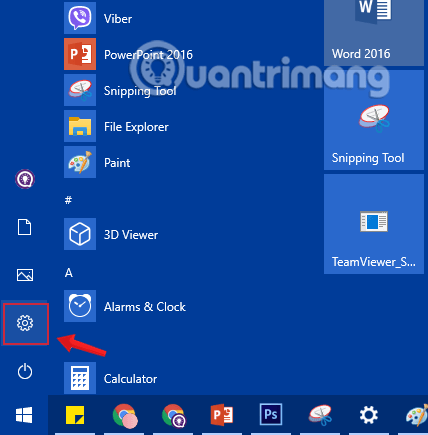
Step 2: On the Settings interface , click Update & security.
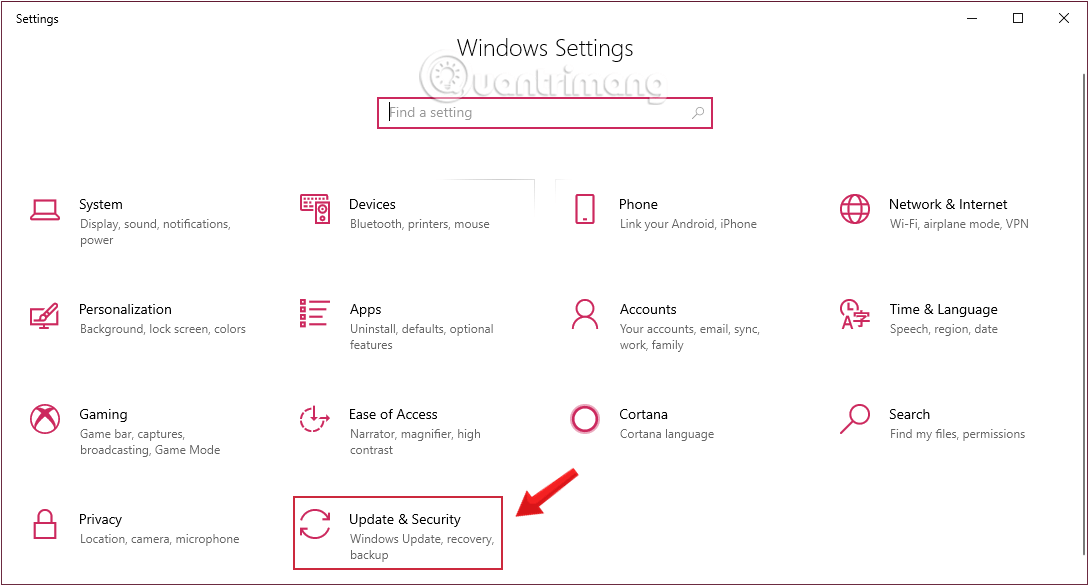
Step 3: Under Update & security, click Recovery from the left pane of the window.
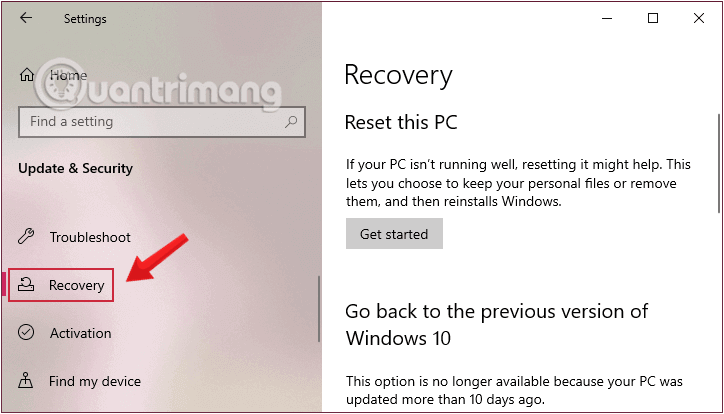
Step 4 : Next, in the right pane of the window, click Get Started under Reset this PC.
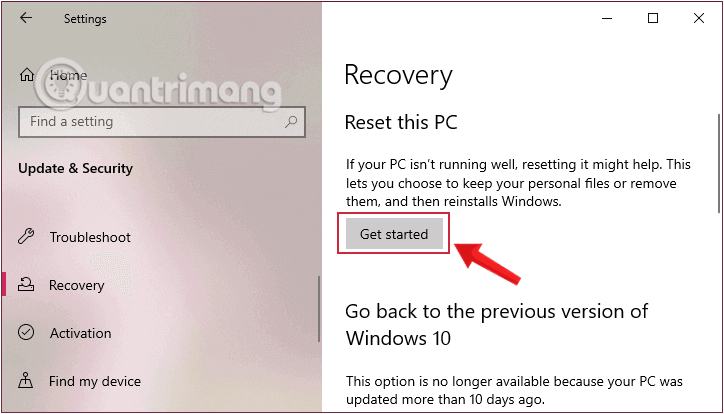
Step 5: In the Choose an option dialog box that appears, you will have two options:
Depending on your needs, you can choose the appropriate option, but no matter which option you choose, all your settings will return to default and the applications will be removed.
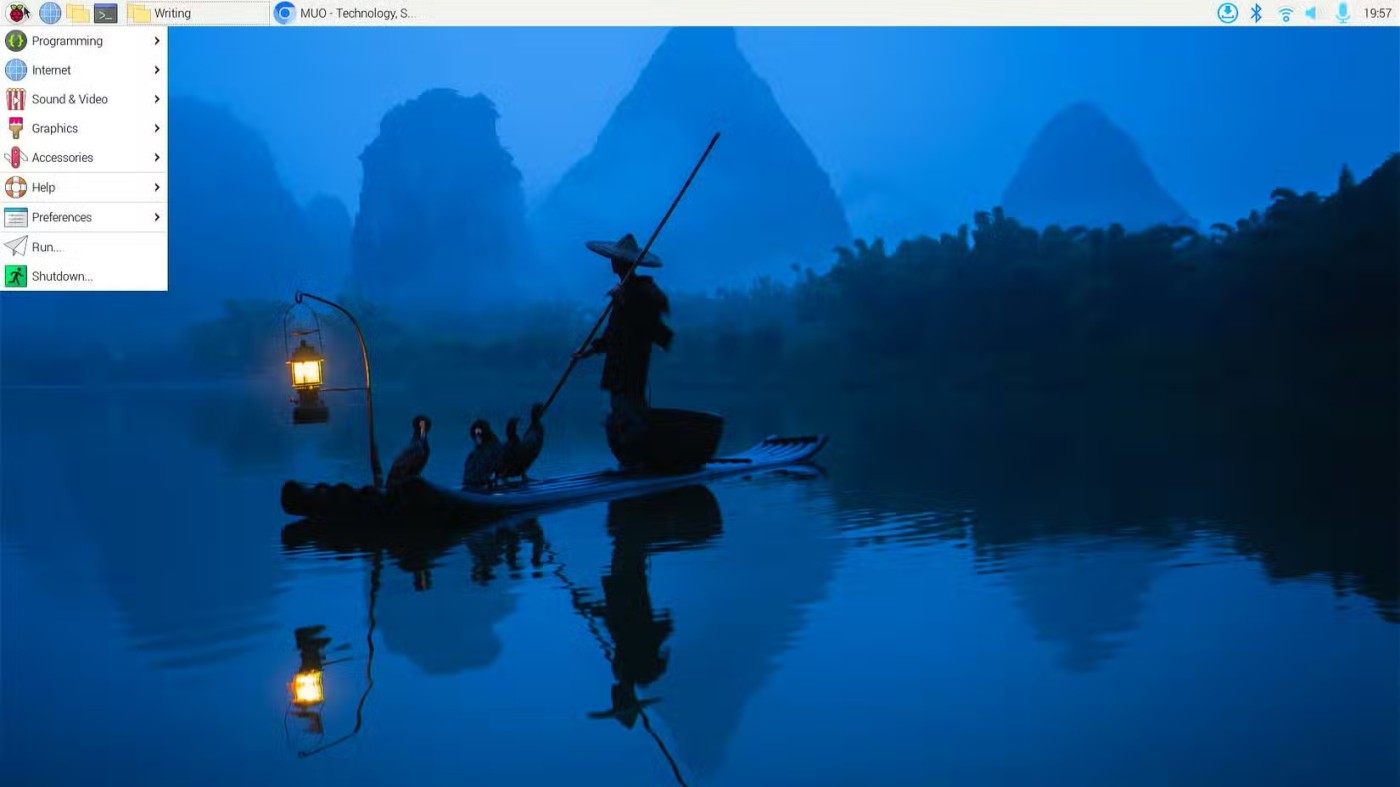
Step 6: If the above option is Remove everything , you will have the next 2 options:
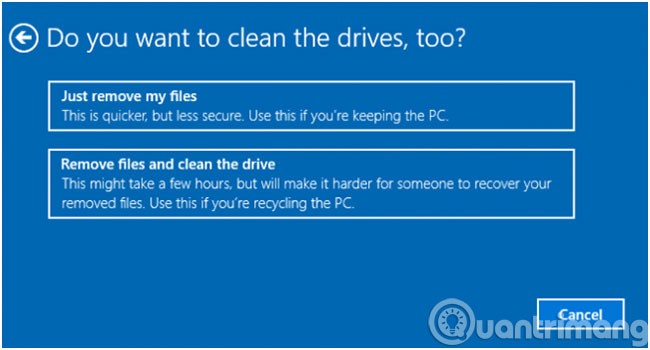
Step 7: Click the Next button if Windows warns that you will not be able to go back to the previous version of the operating system.
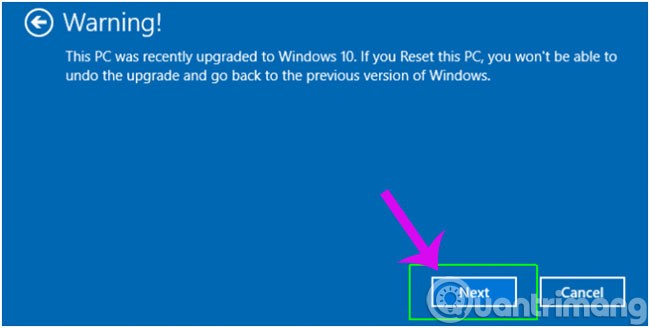
Step 8: Click the Reset button again to confirm. Windows will restart and take a few minutes to reset the system.
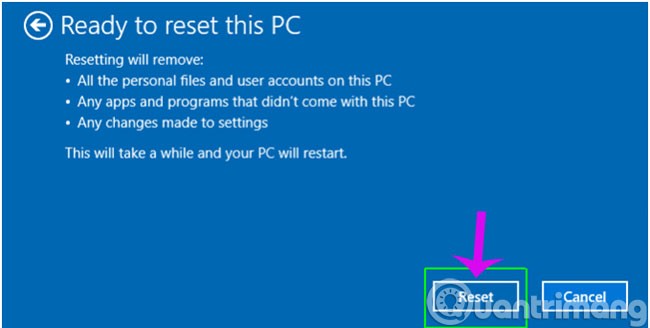
Step 9: In the Choose an option dialog box that appears, click Continue to complete the steps .
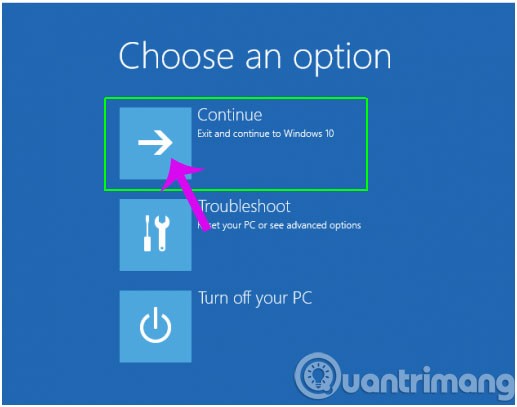
When finished, you will have to reinstall all programs that did not come with Windows.
Hopefully the above methods will help you fix the Start Menu not working error on your Win 10 device!
Third-party brightness control apps can help you adjust screen brightness on Windows.
Many people have been using the revamped version of Classic Notepad since its release and it has become an indispensable tool for jotting down ideas, organizing notes, and keeping daily notebooks.
If you notice that your computer frequently crashes or has problems during startup... then the cause is most likely due to Windows system files being corrupted, lost, or even changed when you installed a program or software on your computer.
There are different types of Safe Modes and different ways to access them. If you need to diagnose your PC, here's how to boot into Safe Mode in Windows 11 on a computer that's acting up or won't start.
When you tell Windows to delete a file, you usually want it gone forever. However, some data recovery applications and services can restore those files even if you think they've been completely deleted.
You may encounter an issue where Windows tells you your PIN is incorrect even though you entered it correctly.
Back in July 2024, Mozilla expressed its desire to extend Firefox support to Windows 7, 8, and 8.1, while other browsers like Chrome and Edge have abandoned versions of Microsoft's outdated operating system.
Modern versions of Windows still contain a lot of old code, and Microsoft generally tries to hide outdated parts, like the Control Panel, in favor of more modern components. However, there are some interesting exceptions.
According to Microsoft, Copilot is the future of Windows. But what if you want to try it but can't find Copilot? The following article will show you some tricks if Copilot doesn't appear on your Windows 11.
Over time, the files on your hard drive become fragmented and your computer slows down because it has to check multiple locations on the drive. To help your computer run more efficiently, you can use the built-in tools in Windows to defragment those files.
If you're wondering how well your Windows PC is performing, run the Windows Experience Index (WEI).
Today, Microsoft officially launched another version of the Windows 11 operating system.
On your PC, a lot of your personal information can be accessed without permission. That's because Windows data is stored publicly on the drive and is not encrypted or protected by encryption software, so anyone can access your confidential and private information.
Android Studio is the official IDE (Integrated Development Environment) for Android app development and it is based on JetBrains' IntelliJ IDEA software. Android Studio offers many great features that help improve productivity when building Android apps.
Windows 11 is officially leaked and you can even install it right now.