How to pin comments on TikTok

How to pin comments on TikTok, TikTok allows users to pin comments easily. Here's how to pin comments on TikTok videos.
One of the blessings of working with spreadsheets in Microsoft Excel is the ability to reuse the formulas and apply them to new situations. In those cases, you want to make sure you do not copy by mistake any of the old entry values that could distort and taint the outcome. When you receive a spreadsheet from someone else or even when you work on one of yours that contains a fair bit of complexity, you want to quickly isolate and delete all the input values that feed the formulas that you use. Instead of verifying the spreadsheet cell by cell, doing grueling work, there is a method to quickly delete all values from an Excel spreadsheet and keep only the formulas. Let's see how this works:
Contents
NOTE: This tutorial applies to the desktop versions of Microsoft Excel, found in Microsoft Office, and Office 365. It does not apply to the mobile versions of Excel, like those found for free, on Windows 10 tablets, or on devices with Android and iOS.
How to delete values from cells but keep your formulas in Microsoft Excel
We use as an example the loan amortization schedule provided by Microsoft as part of their Office templates available for download. We want to reuse this spreadsheet and build our own simulation. To achieve that, we want to make sure that no values remain in the spreadsheet from the previous data provided by Microsoft.
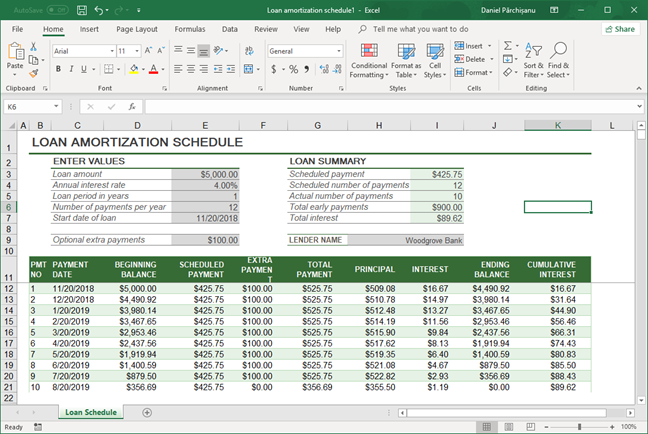
Microsoft Excel spreadsheet where we want to keep only the formulas
First, make sure the active tab on the ribbon is Home. Look for the Editing section and in there locate the Find & Select drop-down menu. Click on it. In the menu select "Go To Special…."
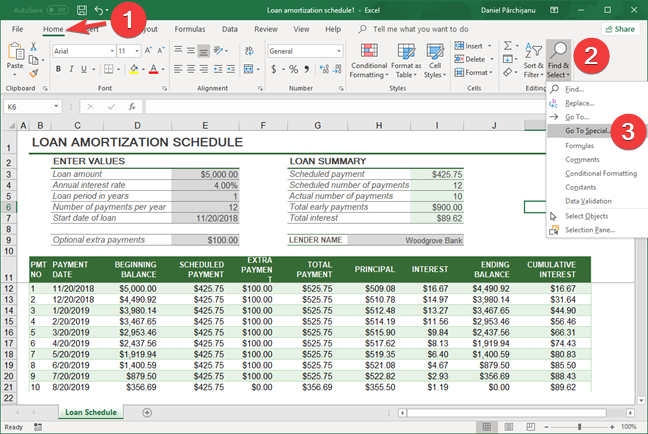
Select Go To Special in Microsoft Excel
In the pop-up window that appears, select Constants, and then, under Formulas, make sure only the Numbers checkbox is marked.
When you finish, click or tap OK.
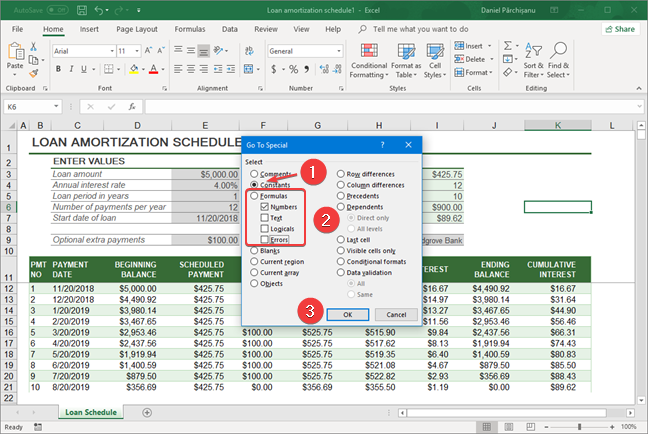
Select Numbers only in Microsoft Excel
Microsoft Excel is going to analyze your spreadsheet and automatically select all the cells that contain numbers only, leaving unselected the cells containing formulas or text.
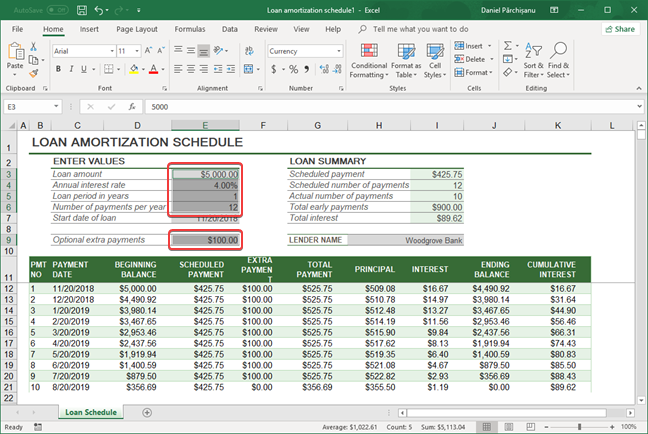
Spreadsheet with numbers only selected in Microsoft Excel
For the next step, make sure you do not click or tap anywhere in the spreadsheet because doing so it cancels your current selection. In the same Editing section of the Home tab, click or tap the Clear button. The button is represented by an eraser and, if there is enough space in the application window, the word Clear also appears. In the drop-down menu, select Clear Contents. Alternatively, use the keyboard and press Delete.
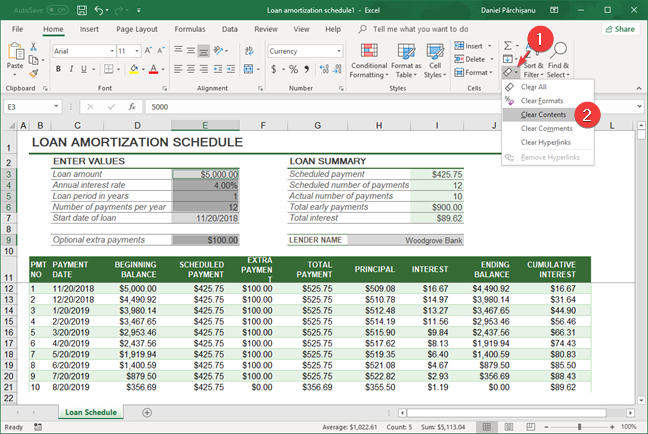
Clear contents in Microsoft Excel
The spreadsheet is now cleaned of all input numbers while all the formulas are preserved and ready to be used for your next spreadsheet. You can be sure now that any numbers that are used with these formulas are entered fresh by you and there are no leftovers from the past.
Did you manage to clean your spreadsheet?
After you go through this guide, you find how easy it is to clean a spreadsheet of old input values and save time doing this quickly and precisely. Let us know how this worked for you by leaving a comment below. Also, are there any Excel-related questions that you want us to answer in our tutorials?
How to pin comments on TikTok, TikTok allows users to pin comments easily. Here's how to pin comments on TikTok videos.
Instructions for Organizing a Q&A session on Facebook, Recently, Facebook has launched the feature to create a Q&A session, when you post a question for everyone to answer.
Instructions for installing and recording videos with Likee, Likee is an application that supports extremely beautiful and impressive video recording, and is loved by many young people today. The following,
How to export the list of meeting participants in Zoom, How to take attendance on Zoom is not difficult, it even allows you to export the list of students participating in the class.
How to change font on Xiaomi, Want to create a new image for Xiaomi device? Just follow the instructions below to change the font style and size above
Instructions for creating a mirror image effect on Picsart, Picsart is an application where users only need to perform a few simple steps to transform the photo.
How to add new fonts to Microsoft Word, Can't find the font you want to use for documents in Microsoft Word? Don't worry, you can install new fonts for Word according to these steps
How to turn off the computer screen and still have the computer running, How to turn off the PC screen and still have the computer running on Win 10/11? Very simple. Here's how to turn off the computer screen
To fix the “An unexpected error occurred” issue when logging in to Facebook, you can try the following steps
Users reported that their Facebook, Messenger and Instagram accounts were suddenly logged out and could not be accessed again, both on the app and web version.
Instructions on how to take photos on Tiktok are extremely simple. Tiktok is a famous application for recording and creating short videos on social networks. However, this application also
How to find and get Instagram links, Instagram is one of the most popular and easy-to-use social networking platforms today. However, because it is designed specifically for mobile,
Instructions for locking the mouse cursor when playing games on BlueStacks, Instructions for turning on/off the mouse cursor lock feature when playing games in the BlueStacks App Player emulator.
Instructions for installing and using Faceapp using an emulator on PC, Simple and easy instructions on how to install and use the Faceapp face editing app using an emulator on PC
Instructions for creating a cover photo group on Facebook, Creating a cover photo group is a feature that helps users set Facebook cover photos with many different images (maximum of 6 photos).
Learn how to effectively use the Stochastic Indicator for technical analysis on Bubinga. Explore advanced techniques to enhance your trading strategies
Instructions for adding angel wings to photos using PicsArt, PicsArt is a photo editing application used by many people today. Today WebTech360 will introduce the article
How to turn off the Just accessed notification on Zalo. This article WebTech360 will guide you to turn off the Just accessed notification under your Zalo chat name.
Instructions for blocking and unblocking accounts on TikTok. Similar to other social networking applications, TikTok also allows users to block someone's account
How to write a long status with a colorful background on Facebook, Today, WebTech360 will introduce some steps to post a long status with a colorful background on Facebook,


















