How to pin comments on TikTok

How to pin comments on TikTok, TikTok allows users to pin comments easily. Here's how to pin comments on TikTok videos.
At times, the Windows 10 Start Menu may be populated with what appears to be invalid tiles, with download icons, and which do not work. This happens after you install Windows 10, or after a major feature update such as the May 2019 Update, or when you create and log in with a new user account. Here's more information about this problem, what is going on, and how to fix it:
Contents
The problem: The Start Menu has many tiles with download icons that do not work
You may open the Start Menu in Windows 10, and see it filled with tiles that have a download icon. They are not real tiles of Windows apps, and act as place holders for apps that are not yet available on your user account. It looks weird, and it does not make for a positive first impression.
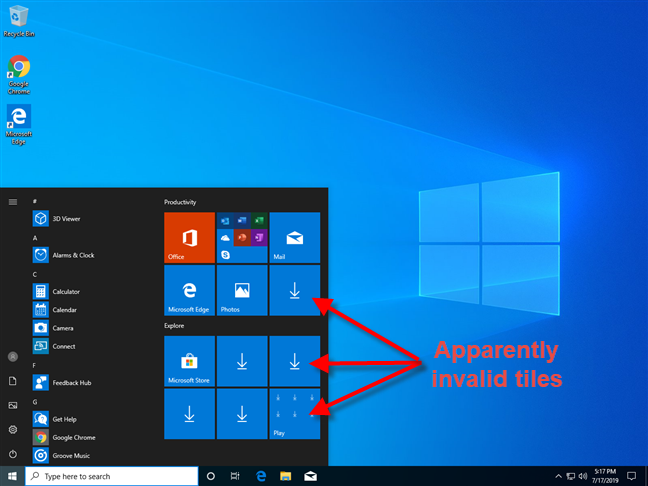
Windows 10 apps not showing on the Start Menu
If you hover the mouse cursor over a download tile, you see the message: "A great app is on its way!"
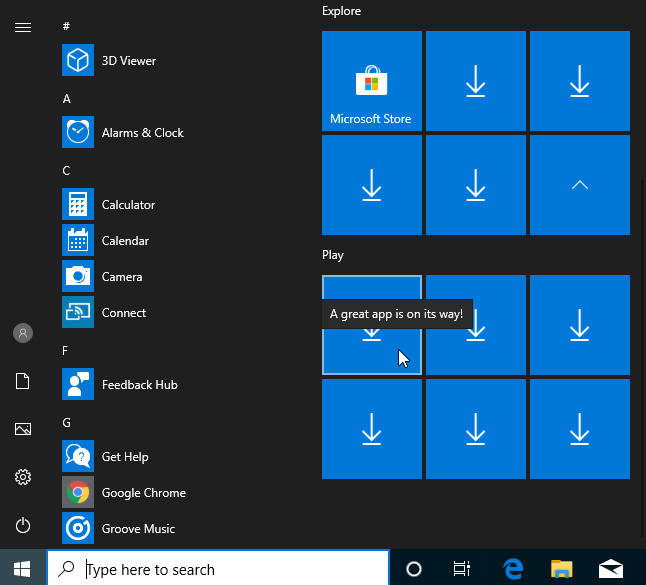
A great app is on its way!
If you dare to click on any of the tiles with download icons, the Tips app from Windows 10 is launched, giving you a bit of background information: "If apps on the Start menu don't open while you're setting up your PC or they display the download icon, sit tight. Most likely, the app is being installed or updated and it will be available soon."
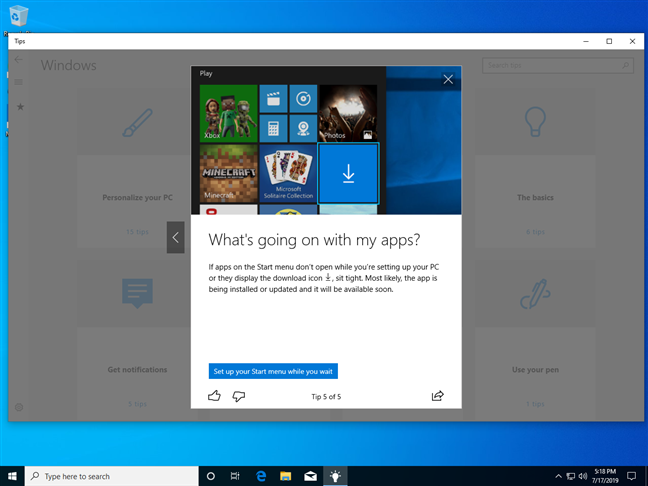
The Windows 10 Tips app shares a possible solution
That is partially true, but does not give you the whole picture. What's happening is that those tiles from the Start Menu point to Windows apps that are not yet available for your user account. Those apps are probably not installed automatically with Windows 10 or your latest Windows 10 feature update, or they may have been installed for other user accounts, but not for the account that you are using right now. Another situation when you might encounter this problem is when those apps are found on your Windows 10 PC, but they are old and Windows 10 is downloading updates for them.
The solution: Connect your Windows 10 PC to the internet and update all your apps from the Microsoft Store (or wait)
In the Tips app, Microsoft recommends that you wait, but that is not necessarily a solution. First of all, you must connect your Windows 10 PC to a network that has internet access. For example, if you are using a Windows 10 laptop or tablet, connect to a wireless network. If you are using a desktop PC, connect it to the network using an Ethernet cable. If your Windows 10 PC or device is not connected to the internet, this issue is never going to solve itself.
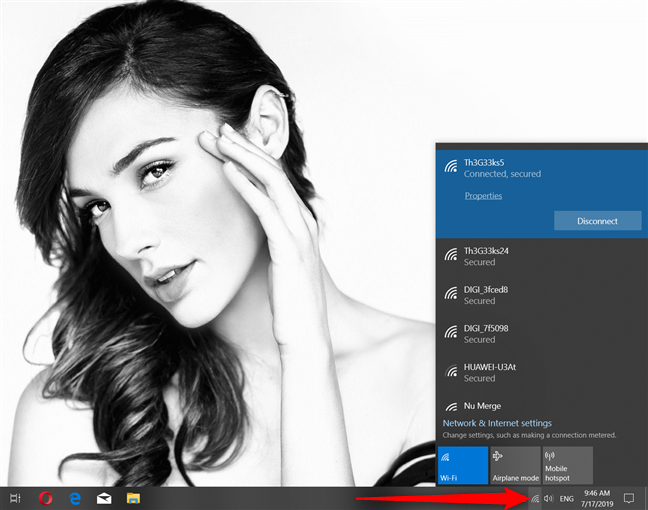
Connect to a wireless network in Windows 10
To speed up the process, and have the Windows 10 apps show up on your Start Menu, the next step is to start the Microsoft Store and go to the Downloads and updates section.
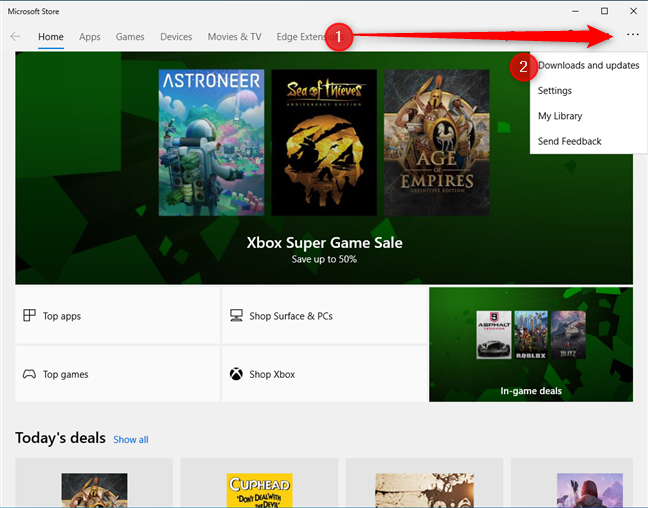
Access Downloads and updates in the Microsoft Store
Then, use the Microsoft Store to manually update all the apps that are available for your Windows 10 PC or device. To learn more about this process, read: How to manually search for app updates in the Microsoft Store.
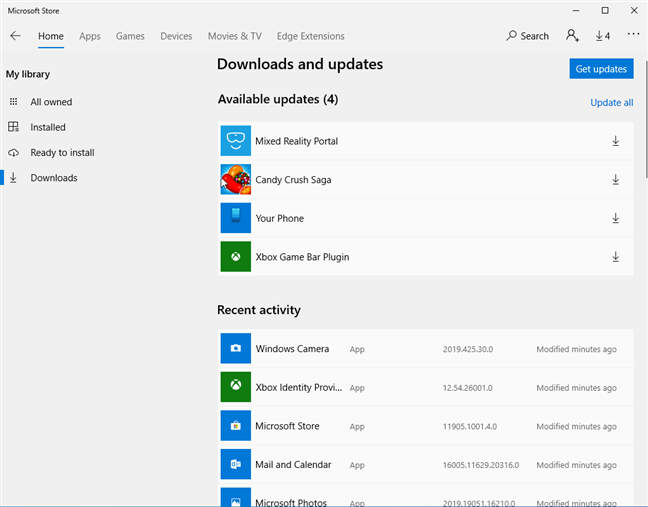
Available updates for Windows 10 apps
After all app updates are performed, the tiles of the missing apps from the Start Menu should show up like in the screenshot below.

The Windows 10 Start Menu with all apps
The problem is now solved.
But wait, the missing app tiles are mostly for Windows 10 bloatware
One of the things that we noticed is that Windows 10 shows the download icon primarily for the tiles of apps that are not critical to a good user experience. Most of them are Windows 10 bloatware that Microsoft uses to earn more revenue from Windows 10 users. Therefore, it might be a good idea to unpin the tiles you do not want.
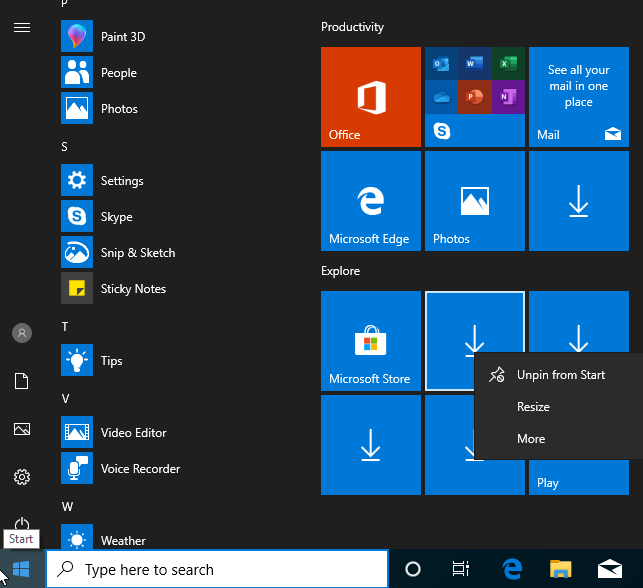
Unpin app tiles from the Start Menu
An even better idea may be to remove the Windows 10 bloatware altogether, instead of worrying about those ugly tiles that lead to probably useless apps that are not yet downloaded or updated.
Do all your Windows 10 apps show up on your Start Menu?
After performing the steps shared in this tutorial, tell us if you managed to fix your problem. On most of the computers where we encountered this situation, our solution worked well. However, on a few occasions, it did not. Comment below and share your experience with solving this problem.
How to pin comments on TikTok, TikTok allows users to pin comments easily. Here's how to pin comments on TikTok videos.
Instructions for Organizing a Q&A session on Facebook, Recently, Facebook has launched the feature to create a Q&A session, when you post a question for everyone to answer.
Instructions for installing and recording videos with Likee, Likee is an application that supports extremely beautiful and impressive video recording, and is loved by many young people today. The following,
How to export the list of meeting participants in Zoom, How to take attendance on Zoom is not difficult, it even allows you to export the list of students participating in the class.
How to change font on Xiaomi, Want to create a new image for Xiaomi device? Just follow the instructions below to change the font style and size above
Instructions for creating a mirror image effect on Picsart, Picsart is an application where users only need to perform a few simple steps to transform the photo.
How to add new fonts to Microsoft Word, Can't find the font you want to use for documents in Microsoft Word? Don't worry, you can install new fonts for Word according to these steps
How to turn off the computer screen and still have the computer running, How to turn off the PC screen and still have the computer running on Win 10/11? Very simple. Here's how to turn off the computer screen
To fix the “An unexpected error occurred” issue when logging in to Facebook, you can try the following steps
Users reported that their Facebook, Messenger and Instagram accounts were suddenly logged out and could not be accessed again, both on the app and web version.
Instructions on how to take photos on Tiktok are extremely simple. Tiktok is a famous application for recording and creating short videos on social networks. However, this application also
How to find and get Instagram links, Instagram is one of the most popular and easy-to-use social networking platforms today. However, because it is designed specifically for mobile,
Instructions for locking the mouse cursor when playing games on BlueStacks, Instructions for turning on/off the mouse cursor lock feature when playing games in the BlueStacks App Player emulator.
Instructions for installing and using Faceapp using an emulator on PC, Simple and easy instructions on how to install and use the Faceapp face editing app using an emulator on PC
Instructions for creating a cover photo group on Facebook, Creating a cover photo group is a feature that helps users set Facebook cover photos with many different images (maximum of 6 photos).
Learn how to effectively use the Stochastic Indicator for technical analysis on Bubinga. Explore advanced techniques to enhance your trading strategies
Instructions for adding angel wings to photos using PicsArt, PicsArt is a photo editing application used by many people today. Today WebTech360 will introduce the article
How to turn off the Just accessed notification on Zalo. This article WebTech360 will guide you to turn off the Just accessed notification under your Zalo chat name.
Instructions for blocking and unblocking accounts on TikTok. Similar to other social networking applications, TikTok also allows users to block someone's account
How to write a long status with a colorful background on Facebook, Today, WebTech360 will introduce some steps to post a long status with a colorful background on Facebook,


















