How to pin comments on TikTok

How to pin comments on TikTok, TikTok allows users to pin comments easily. Here's how to pin comments on TikTok videos.
If you need to create presentations, you probably use PowerPoint, an app that is part of the Microsoft Office productivity suite. If you are wondering what version of PowerPoint you are using, in this guide, we show you how to identify it. Whether you want to know this piece of information because you believe your PowerPoint is outdated and want to switch to a newer one, or if you want to confirm that you have the latest version of PowerPoint already, here is how to find out this information:
Contents
How to find the version of your PowerPoint
There are several methods to find the version of your PowerPoint. Because PowerPoint is part of the Microsoft Office suite, its version is the same as that of the Office suite that you are using. Which, in turn, means that if, for example, you have Microsoft Office 2019, you also have PowerPoint 2019. If you have Microsoft Office 2003, you also have PowerPoint 2003 and so on. As a consequence, to know what version of PowerPoint you use, you need to know what version of Office you own. We have covered all how you can find this information, in this guide: 5 ways to find the exact version of Microsoft Office that you are using.

Loading PowerPoint in Office 2019
However, some people do not have the necessary time to read additional tutorials. So, if you are one of them, here is the method that works best in any Windows and any Microsoft Office version:
Start by opening the Microsoft PowerPoint app. To identify the exact version of your PowerPoint you must access its About window. To do that, click or tap the Account button at the bottom-left corner of the window. Then, on the right, click or tap About PowerPoint.
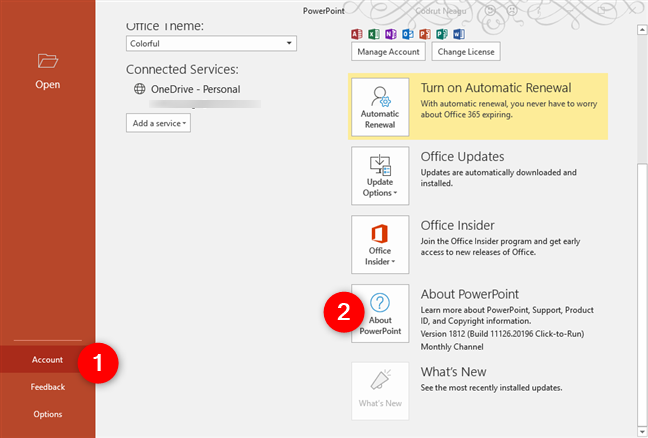
About PowerPoint in Microsoft Office 365
In the window that opens, you can see the exact version of your PowerPoint.
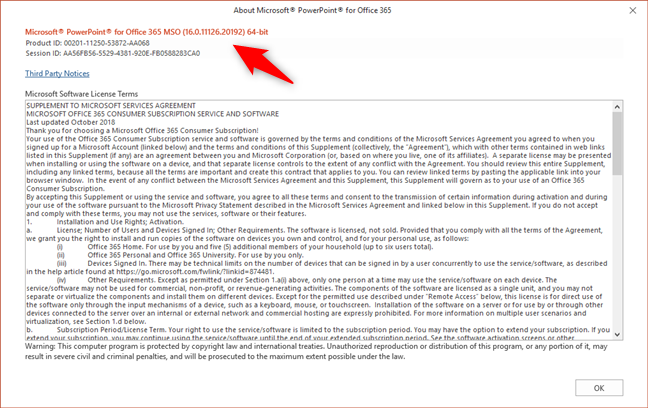
The version number of PowerPoint in Microsoft Office 365
If you do not see an Account button, load a presentation first: it can be an existing one or you can create a new one right now. Then, look for the File button. Click or tap on it and then click on the Account option.

The File button from PowerPoint 2016
On the right side of the window, you should see a button called About PowerPoint. Click or tap on it and the About Microsoft PowerPoint window loads.
At its beginning, you should see the exact version of PowerPoint that you are using.
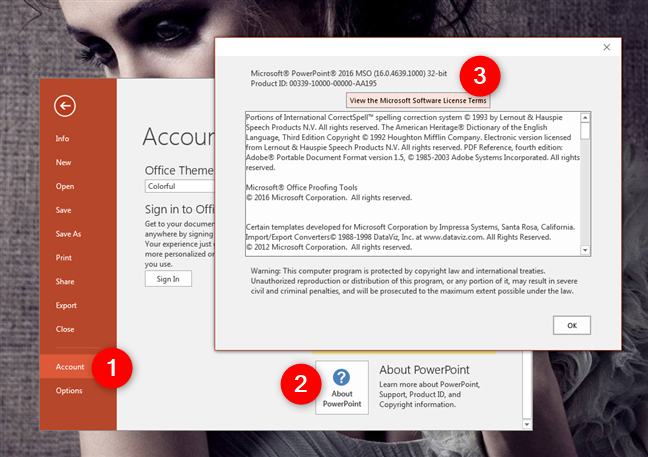
About PowerPoint in Microsoft Office 2016
If you do not see an Account option when you click/tap on File, click or tap on Help. Then, on the right side, you should see the version of your PowerPoint. This path is specific to Microsoft Office 2010, so you are using a PowerPoint 2010 version.
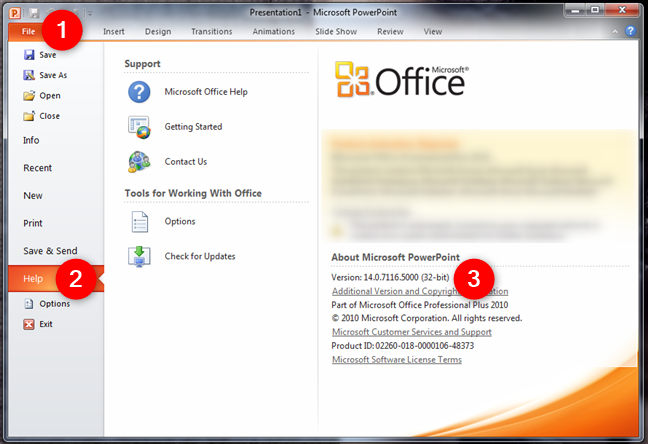
About Microsoft PowerPoint in Microsoft Office 2010
If the main interface of your PowerPoint has a rounded Office button at its top-left corner, it means that you are using Microsoft Office 2007. In this case, you have a PowerPoint 2007 version. Click or tap on the Office button and then click or tap on PowerPoint Options. On the left, select Resources.
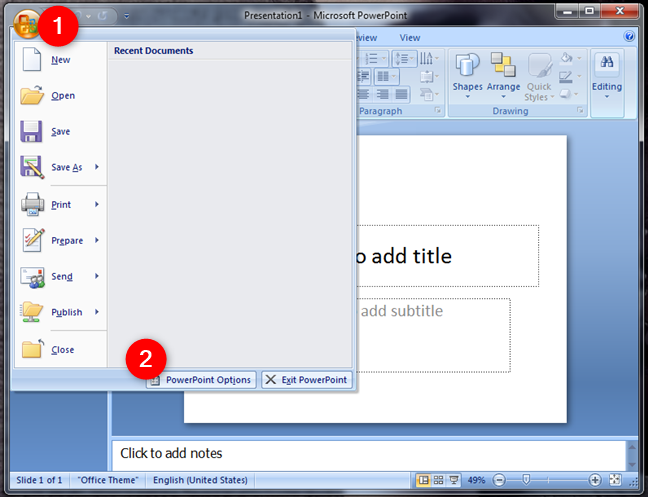
PowerPoint Options in Microsoft Office 2007
Then, on the right side of the window, you can see the exact version of your PowerPoint app, in the about Microsoft Office PowerPoint section.
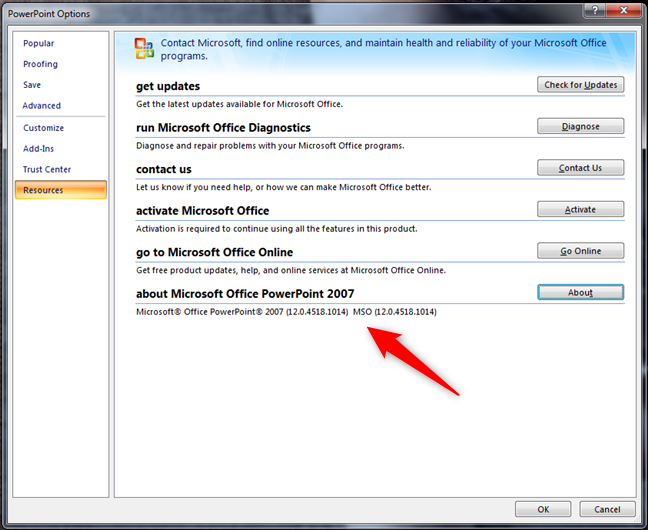
About Microsoft Office PowerPoint 2007
If your PowerPoint has a menu bar and a toolbar, you are using a version that is either PowerPoint 2003 or older. In this case, you can find the exact version by opening the Help menu and then by clicking on the About Microsoft Office PowerPoint entry.
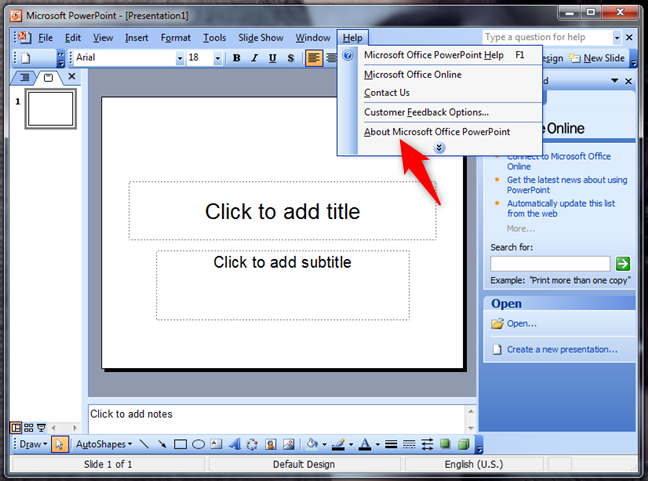
About Microsoft Office PowerPoint in Office 2003
Then, the About Microsoft Office PowerPoint window shows you all the details about your PowerPoint version.
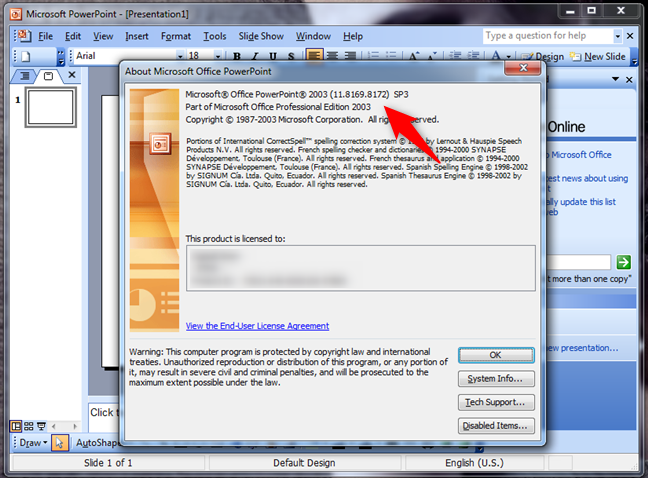
Version information for PowerPoint 2003
How many versions of PowerPoint are there?
There were 12 versions of PowerPoint released for Windows operating systems:
What is the latest version of Microsoft PowerPoint?
The latest version of Microsoft PowerPoint is number 16. PowerPoint 16 was launched in 2015 and can be found in the Microsoft Office 2016 and Microsoft Office 2019 suites, as well as part of the Microsoft Office 365 subscription plans.
How do I update to the latest version of PowerPoint?
To update to the latest version of PowerPoint, you must update your Microsoft Office suite. Keeping in mind that the latest version of PowerPoint is PowerPoint 16, it means that you must buy Microsoft Office 2016 or Microsoft Office 2019, or subscribe to one of the Microsoft Office 365 plans.
Have you found your version of PowerPoint?
Did you manage to identify what version of PowerPoint you are using? Was it as easy as you were expecting? Did you want to find this information because you want to update your PowerPoint and move on to a newer Microsoft Office suite? Do you have any questions? We welcome your feedback, in the comments section below.
How to pin comments on TikTok, TikTok allows users to pin comments easily. Here's how to pin comments on TikTok videos.
Instructions for Organizing a Q&A session on Facebook, Recently, Facebook has launched the feature to create a Q&A session, when you post a question for everyone to answer.
Instructions for installing and recording videos with Likee, Likee is an application that supports extremely beautiful and impressive video recording, and is loved by many young people today. The following,
How to export the list of meeting participants in Zoom, How to take attendance on Zoom is not difficult, it even allows you to export the list of students participating in the class.
How to change font on Xiaomi, Want to create a new image for Xiaomi device? Just follow the instructions below to change the font style and size above
Instructions for creating a mirror image effect on Picsart, Picsart is an application where users only need to perform a few simple steps to transform the photo.
How to add new fonts to Microsoft Word, Can't find the font you want to use for documents in Microsoft Word? Don't worry, you can install new fonts for Word according to these steps
How to turn off the computer screen and still have the computer running, How to turn off the PC screen and still have the computer running on Win 10/11? Very simple. Here's how to turn off the computer screen
To fix the “An unexpected error occurred” issue when logging in to Facebook, you can try the following steps
Users reported that their Facebook, Messenger and Instagram accounts were suddenly logged out and could not be accessed again, both on the app and web version.
Instructions on how to take photos on Tiktok are extremely simple. Tiktok is a famous application for recording and creating short videos on social networks. However, this application also
How to find and get Instagram links, Instagram is one of the most popular and easy-to-use social networking platforms today. However, because it is designed specifically for mobile,
Instructions for locking the mouse cursor when playing games on BlueStacks, Instructions for turning on/off the mouse cursor lock feature when playing games in the BlueStacks App Player emulator.
Instructions for installing and using Faceapp using an emulator on PC, Simple and easy instructions on how to install and use the Faceapp face editing app using an emulator on PC
Instructions for creating a cover photo group on Facebook, Creating a cover photo group is a feature that helps users set Facebook cover photos with many different images (maximum of 6 photos).
Learn how to effectively use the Stochastic Indicator for technical analysis on Bubinga. Explore advanced techniques to enhance your trading strategies
Instructions for adding angel wings to photos using PicsArt, PicsArt is a photo editing application used by many people today. Today WebTech360 will introduce the article
How to turn off the Just accessed notification on Zalo. This article WebTech360 will guide you to turn off the Just accessed notification under your Zalo chat name.
Instructions for blocking and unblocking accounts on TikTok. Similar to other social networking applications, TikTok also allows users to block someone's account
How to write a long status with a colorful background on Facebook, Today, WebTech360 will introduce some steps to post a long status with a colorful background on Facebook,


















