How to pin comments on TikTok

How to pin comments on TikTok, TikTok allows users to pin comments easily. Here's how to pin comments on TikTok videos.
Netflix is one of the leading online entertainment platforms, providing an enormous range of content – movies, series, reality shows, documentaries, or animated shows. Nevertheless, users do face occasional glitches while using this application. The Netflix Code NW-2-5 is a common error on Netflix. The error message depicts “Couldn’t connect to Netflix. Please try again or restart your home network and a streaming device.”
Network connectivity issues are mainly linked with it. Usually occurring in devices like Xbox, PlayStation, Blu-ray Player, Roku, and others, this error indicates that the device is unable to connect to Netflix. There are various possible reasons – poor Internet connection, slow speed, or router problem.
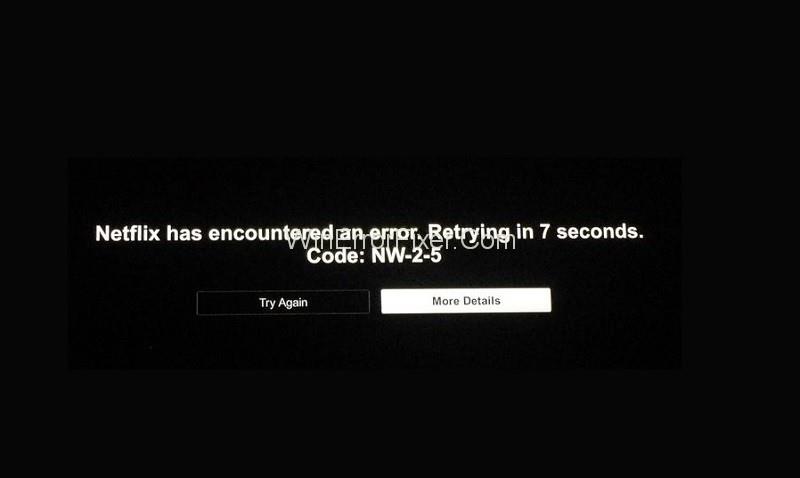
Contents
How to Fix Netflix Code NW-2-5 Error
This article discusses the techniques to fix Netflix Code NW-2-5 error on various devices. The following are 7 methods to fix the Netflix NW-2-5 error.
Solution 1: Check Internet Connection
The Netflix Code NW-2-5 error may be due to poor internet connection. It can be verified by conducting an internet speed test. Fast Speed Test is an excellent program for this purpose. If the test reveals low internet speed, consult your service provider or technician to fix it.
Also, you can check if other programs are running fine on the same network. If yes, the cause might be something else, for which there are other solutions.
Solution 2: Get A Stronger the WiFi signal
Another possible reason for the Netflix NW-2-5 error is the weak Wi-Fi signal. To do so, you need to reposition the wireless router suitably. The following are the points to remember while repositioning the router.
1. Make sure that the router is as centrally-located in the house as possible. It will increase its signal strength throughout the house.
2. Keep it away from devices or items which may interfere with its signals. Such items include microwave ovens, cordless or mobile phones, radios, and other wireless devices.
3. Keep the router elevated from the floor, preferably on a shelf or table.
Solution 3: Unblock the Streaming App, If It Blocked
The application may be blocked by the network being used. It is particularly the case with public networks such as Wi-Fi networks of schools, colleges, hotels, stations, airports, and so on. Often, such networks restrict streaming apps. Make sure that the network allows the use of the app.
Besides, public or shared networks usually have slower internet speed and limited bandwidth compared to private networks. It may be the reason for the Netflix Code NW-2-5 error. In case the issue arises while using private internet networks such as satellite internet or mobile internet, shifting to another network is an option. Cable internet connection or DSL are better alternatives.
Solution 4: Restart Your Smart TV
Restarting the device on which Netflix is being run is another way. For instance, if it is a Smart TV, follow the steps below:
Step 1: Firstly, turn off the TV and unplug the power cable
Step 2: Leave it unplugged for about 1 minute. Meanwhile, press and hold the power button for around 5 seconds to drain out the charge. If you are unable to locate the power button or if it is absent, leave the TV unplugged for a longer time, about 5 minutes.
Step 3: Lastly, plug in the power cable and turn the TV back on. See if Netflix is running fine now.
Solution 5: Restart the Network
This method is similar to the previous one. The additional step here involves shutting down and restarting the home network.
Step 1: First of all, turn off and unplug the TV.
Step 2: Secondly, unplug the modem. If there is a separate router, disconnect that as well.
Step 3: Then, wait for about 30 seconds.
Step 4: Connect the modem and router once again and Plugin the TV as well.
Step 5: Wait for all the indicator lights on the modem and router to turn on. Once they are ready to provide network connection, turn on the TV. Check whether Netflix is running fine now.
Solution 6: Connect the Smart TV to The Modem
A wireless connection may often obstruct the functioning of a streaming app like Netflix. It is thus better to directly connect the Smart TV with the modem bypassing the router.
Step 1: Firstly, turn off the TV and unplug it.
Step 2: Then connect the TV directly to the modem using an Ethernet cable.
Step 3: Following that, unplug the modem for about 30 seconds, then plug it back in and wait for it to establish a network connection.
Step 4: Lastly, turn on the TV and check whether the Netflix NW-2-5 error is rectified.
Solution 7: Check DNS Settings
When it comes to other devices like Xbox or PlayStation, all the methods mentioned above can be tried. Also, checking the DNS configuration is another way to solve the problem.
For PlayStation 3 or 4:
Step 1: Firstly, select Settings from the main menu.
Step 2: Secondly, select Network Settings (for PS3)/Network (for PS4).
Step 3: Select Internet Connection Settings (PS3)/Set up Internet Connection (PS4). Press OK in the confirmation pop-up if it appears.
Step 4: For PS3- Select Custom, then select “Wired Connection” or “Wireless,” depending on your connection type. If Wired Connection, then under Operation mode, select “Auto-detect.”
If you selected Wireless, then under the WLAN section, select “Enter Manually.” Then press the right directional key (>) three times to go to IP Address Setting. In this section, the SSID, Security setting, and Password will populate automatically.
For PS4:
Step 1: Select “Use Wi-Fi” or “Use a LAN Cable” depending on your connection type.
Step 2: If you selected “Use a LAN Cable,” then under Operation mode, select “Custom.”
Step 3: If “Use Wi-Fi,” then select “Custom.” At last, choose your network name.
Step 4: For IP Address Settings, select Automatic
Step 5: For DHCP Hostname, select “Do Not Set” (PS3)/”Do Not Specify” (PS4).
Step 6: For DNS Settings, select Automatic.
Step 7: For MTU Settings, select Automatic.
Step 8: For the Proxy Server, select “Do Not Use.”
Step 9: For UPnP, select Enable (for PS3 only).
Step 10: Press X to save settings (for PS3).
Step 11: Select “Test Connection” and if the test result is positive, the Netflix Code NW-2-5 error is solved.
For Xbox 360:
Step 1: Press Guide button on the controller.
Step 2: Go to Settings → System Settings → Network Settings.
Step 3: Select your network, then select Configure Network.
Step 4: Go to DNS Settings and choose Automatic.
Step 5: Restart the Xbox and check if Netflix is running normally.
For Xbox One:
Step 1: Press the Menu button on the controller.
Step 2: Select Settings → All Settings. If this option is absent, select Network → Network Settings.
Step 3: Select Advanced Settings → DNS settings → Automatic
Step 4: Press B to save changes. Then check if Netflix is running normally.
Recommended:
Conclusion
Thus, the various ways to solve the Netflix Code NW-2-5 have been discussed. Depending on the cause of the problem, any one of the techniques must work. If still the problem is not rectified, consult a technician to reconfigure the router or make other changes to the network connection.
There may be some other factors behind the Netflix NW-2-5 error. If, for instance, your internet service provider has Parental Control features, check whether it has blocked Netflix. For most other causes, the solutions described above must work.
How to pin comments on TikTok, TikTok allows users to pin comments easily. Here's how to pin comments on TikTok videos.
Instructions for Organizing a Q&A session on Facebook, Recently, Facebook has launched the feature to create a Q&A session, when you post a question for everyone to answer.
Instructions for installing and recording videos with Likee, Likee is an application that supports extremely beautiful and impressive video recording, and is loved by many young people today. The following,
How to export the list of meeting participants in Zoom, How to take attendance on Zoom is not difficult, it even allows you to export the list of students participating in the class.
How to change font on Xiaomi, Want to create a new image for Xiaomi device? Just follow the instructions below to change the font style and size above
Instructions for creating a mirror image effect on Picsart, Picsart is an application where users only need to perform a few simple steps to transform the photo.
How to add new fonts to Microsoft Word, Can't find the font you want to use for documents in Microsoft Word? Don't worry, you can install new fonts for Word according to these steps
How to turn off the computer screen and still have the computer running, How to turn off the PC screen and still have the computer running on Win 10/11? Very simple. Here's how to turn off the computer screen
To fix the “An unexpected error occurred” issue when logging in to Facebook, you can try the following steps
Users reported that their Facebook, Messenger and Instagram accounts were suddenly logged out and could not be accessed again, both on the app and web version.
Instructions on how to take photos on Tiktok are extremely simple. Tiktok is a famous application for recording and creating short videos on social networks. However, this application also
How to find and get Instagram links, Instagram is one of the most popular and easy-to-use social networking platforms today. However, because it is designed specifically for mobile,
Instructions for locking the mouse cursor when playing games on BlueStacks, Instructions for turning on/off the mouse cursor lock feature when playing games in the BlueStacks App Player emulator.
Instructions for installing and using Faceapp using an emulator on PC, Simple and easy instructions on how to install and use the Faceapp face editing app using an emulator on PC
Instructions for creating a cover photo group on Facebook, Creating a cover photo group is a feature that helps users set Facebook cover photos with many different images (maximum of 6 photos).
Learn how to effectively use the Stochastic Indicator for technical analysis on Bubinga. Explore advanced techniques to enhance your trading strategies
Instructions for adding angel wings to photos using PicsArt, PicsArt is a photo editing application used by many people today. Today WebTech360 will introduce the article
How to turn off the Just accessed notification on Zalo. This article WebTech360 will guide you to turn off the Just accessed notification under your Zalo chat name.
Instructions for blocking and unblocking accounts on TikTok. Similar to other social networking applications, TikTok also allows users to block someone's account
How to write a long status with a colorful background on Facebook, Today, WebTech360 will introduce some steps to post a long status with a colorful background on Facebook,


















