How to pin comments on TikTok

How to pin comments on TikTok, TikTok allows users to pin comments easily. Here's how to pin comments on TikTok videos.
If you have a new iPhone 11, iPhone 12, or iPhone 13, turning it on and off can be a challenge. While it's pretty intuitive to turn on an iPhone, turning it off is tricky because of extra safeties introduced to make sure you don't accidentally shut down your device. If you want to know how to turn on the iPhone 11, iPhone12, or iPhone 13, this tutorial holds the answer, while also teaching you three ways to turn the device off:
Contents
NOTE: This guide applies to all the phones in the iPhone 11 product range (iPhone 11, iPhone 11 Pro, and iPhone 11 Pro Max), as well as the iPhone 12 and iPhone 13 product ranges (Mini, Pro, and Pro Max included) using iOS 14 and iOS 15. If you don't know for sure which model you're using, we created a tutorial to help you figure out what iPhone you have.
How to power on the iPhone with the Side Button
So you just got yourself a new iPhone 11, iPhone 12, or iPhone 13, and you don't know how to turn it on. Just like you’re used to from other smartphones, all you have to do is press-and-hold the Side Button, located on the right edge of your iPhone, until the familiar Apple logo shows up on the screen. Release the button and wait for your iPhone to turn on.

The Side button on the iPhone 12 Mini
Then, enter your SIM PIN and your personal password, and you should be able to use your iPhone. If it's a new device, you might want to change the display language or set a custom ringtone on your iPhone. While recent iPhones have a side button to turn them on, on other models, like the iPhone SE (2016) seen below, you have to use the top button to turn on your iPhone.

The Power button on the iPhone SE (2016)
TIP: If you want to sell or give away your iPhone, here’s an article on how to reset all settings (and content) on your iPhone.
Turn on your iPhone by plugging it in
If your Side Button is misbehaving, there is another way to turn the iPhone 11, iPhone 12, or iPhone 13 on without using the button. Simply plug the charging cable into a powered charger, external battery, or a powered USB port, then insert the cord into your smartphone. The iPhone should now power on.

Start charging your iPhone, and it will power on
NOTE: If the battery on your iPhone is below three percent, the phone will charge until it reaches this value, and only then, will it power itself on. This applies to the next method as well.
Turn your iPhone on by putting it on a wireless charging pad
All modern iPhones are capable of charging wirelessly. So, if your power button stopped working or you just want to turn the device on without pushing any buttons, put it on a wireless charging pad, and your iPhone will turn on.

Placing the smartphone on a charging pad powers on the device
How to turn off an iPhone by pressing-and-holding the Side Button and Volume Up/Down
If your device is unresponsive or slow, or if you're nowhere near your charger and want to save battery, you can turn off your iPhone using three different methods. Let's start with the most popular one. Older iPhone models were powered off by pressing and holding the same button used for turning them on. However, the problem was that the device could shut down by accident in your pocket or bag, so Apple switched to another, more secure, process.
To turn off the iPhone 11, the iPhone 12, or the iPhone 13, you have to simultaneously press and hold the Side button and one of the Volume buttons on the left (doesn't matter which one). Hold down the two buttons for a couple of seconds until you get to the emergency screen. Don't let go too quickly! If you only press briefly the Side Button + Volume Up, your iPhone takes a screenshot instead.
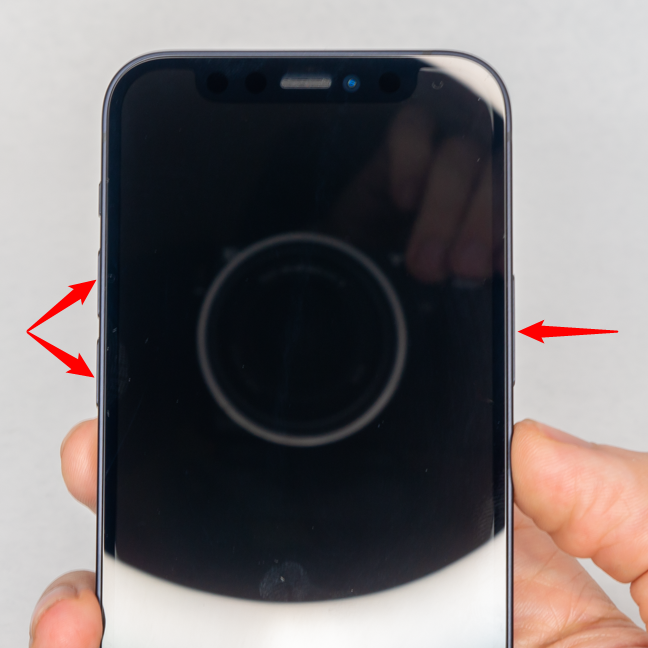
Press and hold one of the Volume buttons and the Side button to power off your iPhone
Release the two buttons only once you get to the emergency screen. You can see the “slide to power off” option at the top of the screen. To turn off your iPhone, swipe the switch to the right and wait for your device to shut down.
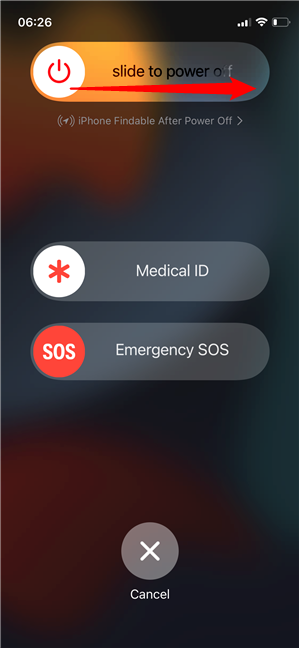
Slide the button towards the right to complete the process
Your emergency screen is also how you let others know you're in danger, so be careful when using this method. If you want to avoid this risk altogether, the next two ways might be more to your liking.
Turn off the iPhone by pressing its physical buttons in quick succession
There is another way to turn off your iPhone using its physical buttons. Make sure the screen is off, then do the following in quick succession: briefly press and release Volume Up, followed by Volume Down, and then press and hold the Side Button.
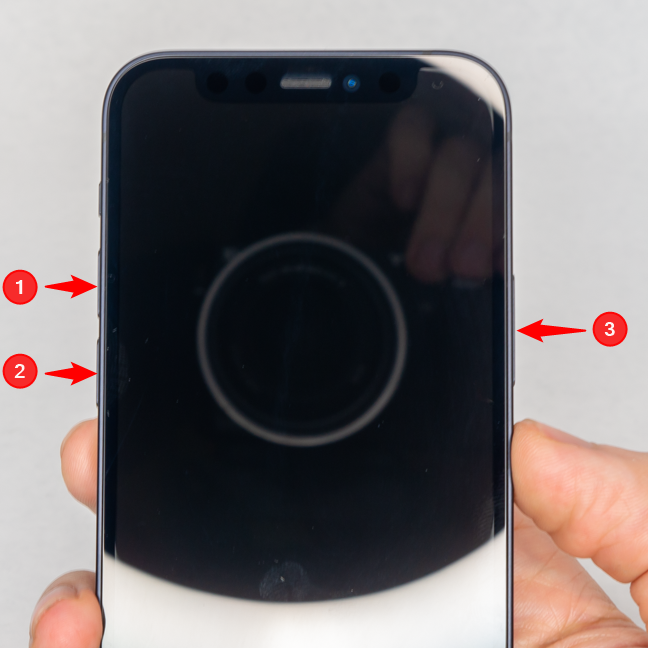
Pressing the buttons in quick succession powers off the iPhone
The screen that appears is similar to the emergency one, but it only has two options. Swipe the “slide to power off” switch on top to turn off the iPhone.
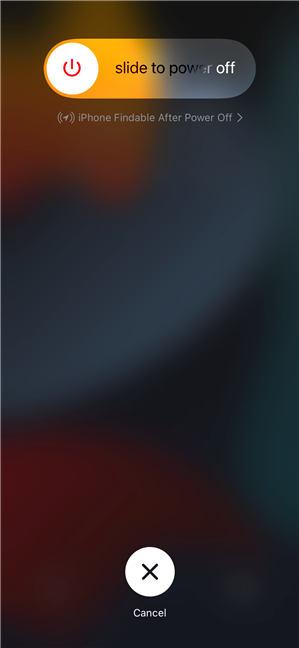
You just need to confirm the action by using the slider
How to shut down an iPhone from Settings
If you don't like having to press-and-hold buttons or if they're unresponsive, you can also turn off your iPhone from the Settings app. Open Settings and tap on General. On the next screen, scroll down and then tap on the Shut Down option at the very bottom.
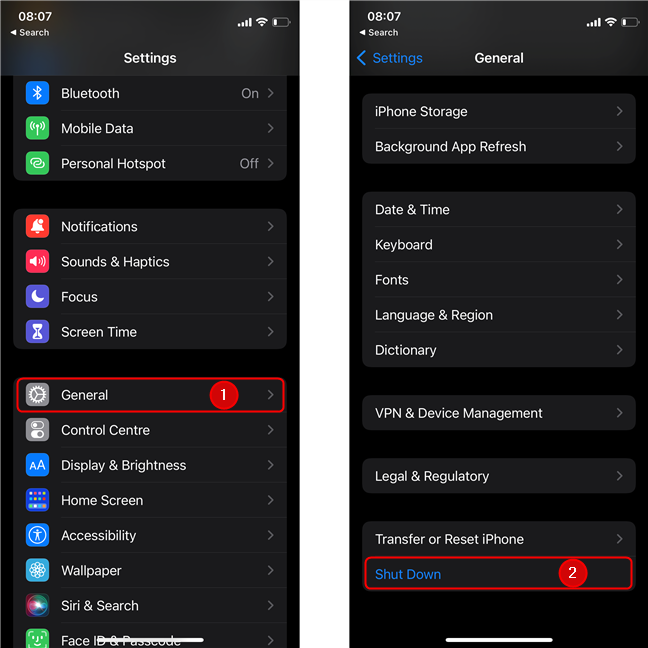
Open Settings, tap on General, then scroll to the bottom and tap on Shut Down
Same as before, to confirm turning off your iPhone, all that's left to do is “slide to power off.” After a few moments, your iPhone shuts down.
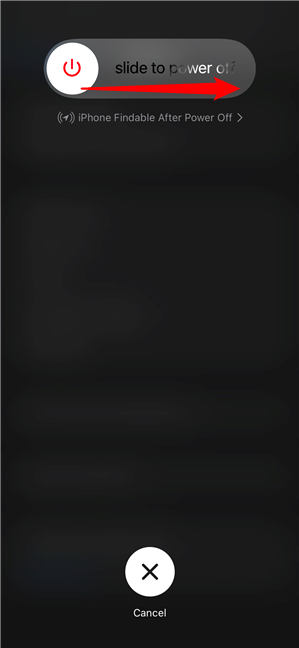
Slide the button to complete the power-off on your iPhone
NOTE: If you cancel any of the three power-off methods illustrated above, the iPhone enters some sort of lockdown mode, disabling Face ID until you insert your passcode. This can be a useful tool in a high-risk situation, but also annoying if you access the menu by accident (which can happen a lot, especially if you're switching over from Android, because of similar shortcuts).
Do you think Apple should provide an easier way to turn off an iPhone?
Now you know three ways to turn on your iPhone 11, iPhone 12, or iPhone 13, as well as three methods to turn it off. Before you close this tutorial, please tell us how you usually turn off your iPhone. Do you find the methods above complicated? Do you think Apple should provide an easier way to shut down an iPhone? Let us know in the comments.
How to pin comments on TikTok, TikTok allows users to pin comments easily. Here's how to pin comments on TikTok videos.
Instructions for Organizing a Q&A session on Facebook, Recently, Facebook has launched the feature to create a Q&A session, when you post a question for everyone to answer.
Instructions for installing and recording videos with Likee, Likee is an application that supports extremely beautiful and impressive video recording, and is loved by many young people today. The following,
How to export the list of meeting participants in Zoom, How to take attendance on Zoom is not difficult, it even allows you to export the list of students participating in the class.
How to change font on Xiaomi, Want to create a new image for Xiaomi device? Just follow the instructions below to change the font style and size above
Instructions for creating a mirror image effect on Picsart, Picsart is an application where users only need to perform a few simple steps to transform the photo.
How to add new fonts to Microsoft Word, Can't find the font you want to use for documents in Microsoft Word? Don't worry, you can install new fonts for Word according to these steps
How to turn off the computer screen and still have the computer running, How to turn off the PC screen and still have the computer running on Win 10/11? Very simple. Here's how to turn off the computer screen
To fix the “An unexpected error occurred” issue when logging in to Facebook, you can try the following steps
Users reported that their Facebook, Messenger and Instagram accounts were suddenly logged out and could not be accessed again, both on the app and web version.
Instructions on how to take photos on Tiktok are extremely simple. Tiktok is a famous application for recording and creating short videos on social networks. However, this application also
How to find and get Instagram links, Instagram is one of the most popular and easy-to-use social networking platforms today. However, because it is designed specifically for mobile,
Instructions for locking the mouse cursor when playing games on BlueStacks, Instructions for turning on/off the mouse cursor lock feature when playing games in the BlueStacks App Player emulator.
Instructions for installing and using Faceapp using an emulator on PC, Simple and easy instructions on how to install and use the Faceapp face editing app using an emulator on PC
Instructions for creating a cover photo group on Facebook, Creating a cover photo group is a feature that helps users set Facebook cover photos with many different images (maximum of 6 photos).
Learn how to effectively use the Stochastic Indicator for technical analysis on Bubinga. Explore advanced techniques to enhance your trading strategies
Instructions for adding angel wings to photos using PicsArt, PicsArt is a photo editing application used by many people today. Today WebTech360 will introduce the article
How to turn off the Just accessed notification on Zalo. This article WebTech360 will guide you to turn off the Just accessed notification under your Zalo chat name.
Instructions for blocking and unblocking accounts on TikTok. Similar to other social networking applications, TikTok also allows users to block someone's account
How to write a long status with a colorful background on Facebook, Today, WebTech360 will introduce some steps to post a long status with a colorful background on Facebook,


















