iPhone LL / A code is from which country? Made where? Use it well?
Understanding the iPhone LL / A code is essential. Discover what country it comes from, where the iPhone is made, and how to utilize this code effectively!
The UV index is an international standard for measuring the intensity of radiation from the sun at a particular location, within a specific time frame. Tracking this index helps us to protect ourselves, limit going outdoors when the UV index is high.
The table below shows the UV index levels written in order of low to high (less hazardous to the body):
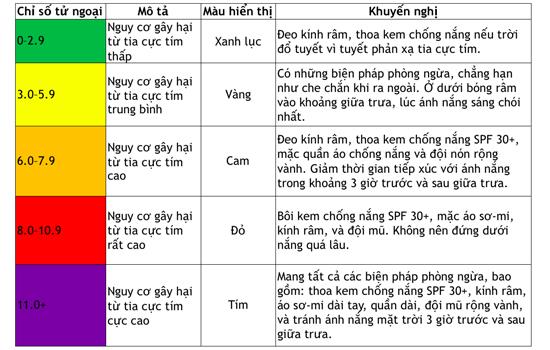
(You can use the zoom feature on your phone for better reading.)
Step 1 : Download the UVLens app on your phone .
- If using an Android phone, click on this link .
- If using iOS (iPhone, iPad) then click on this link .
Note:
- The UVLens application temporarily does not support Vietnamese.
- The instructions are done on the Android device, but the interface on iOS is similar.
Step 2 : Open the app and allow UVLens to access your GPS location.
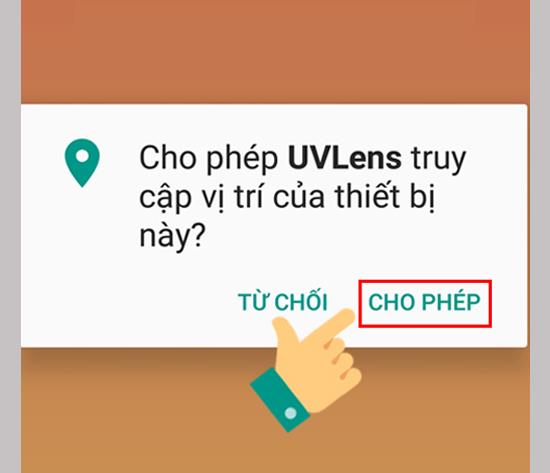
Click Get Started to start the application.
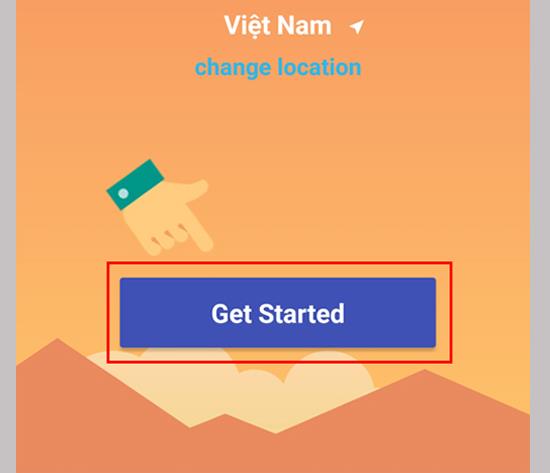
Step 3 : At Home tab UVLens will display the radiation index according to your current time frame and location
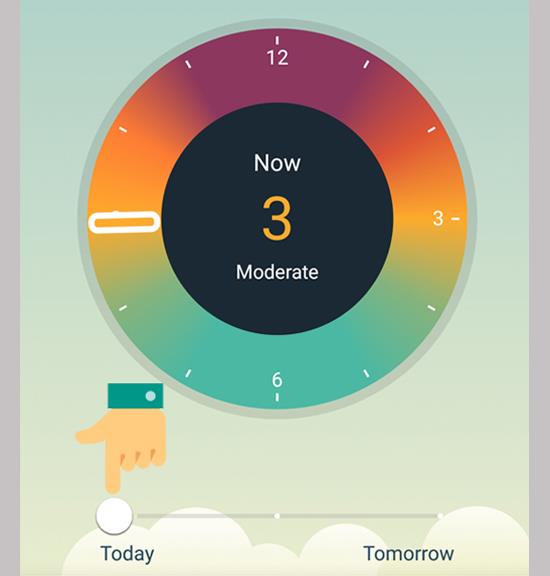
The above image is the result I tested the UV index at 9am on September 16, 2019 in Ho Chi Minh, the UV index was 3.
Based on the table of UV index levels above, the UV index is at 2 - average UV damage, you need to take precautions, such as shielding while outdoors. Stay in the shade around midday, when the sun is at its brightest.
You can also view the radiation forecast for the next day by adjusting the bar to Tomorrrow .
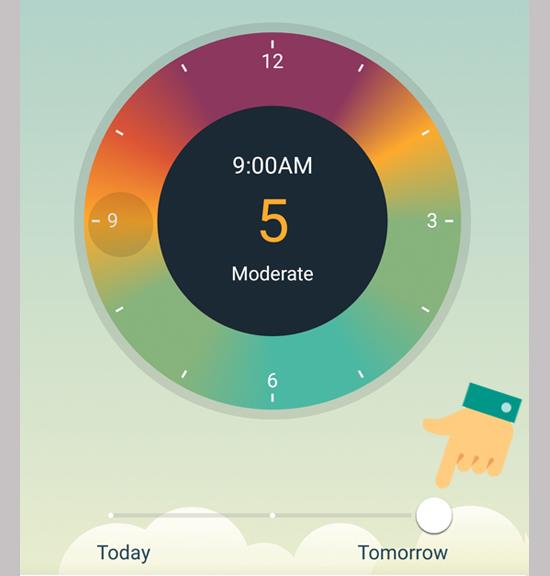
Step 3 : At My Skin of the application, please record your information: Select gender, skin color, eye color, hair color and freckles> then click Save to save.
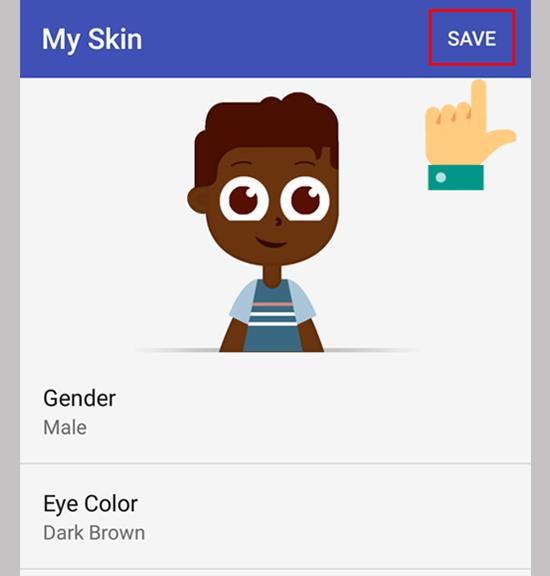
The app will rely on the information you recorded that will tell you how ultraviolet radiation affects you, how long you can be outdoors and give some suggestions to protect you from effects. The harmful effects of UV rays when going out are sunscreen, sunglasses, hats, umbrellas, and sun protection shirts when going out
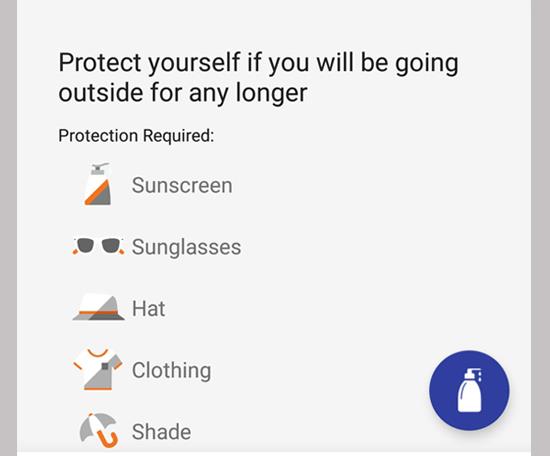
Step 4 : At Settings , you can switch the slider to the right to activate the transition from degrees C to Fahrenheit under Temperature Units .
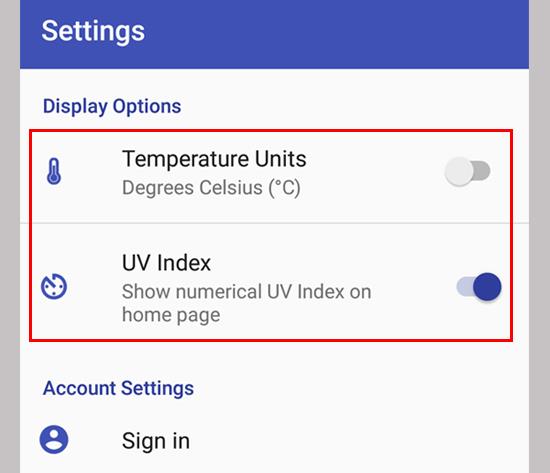
Or show the UV index on the interface by activating the UV Index by moving the slider to the right.
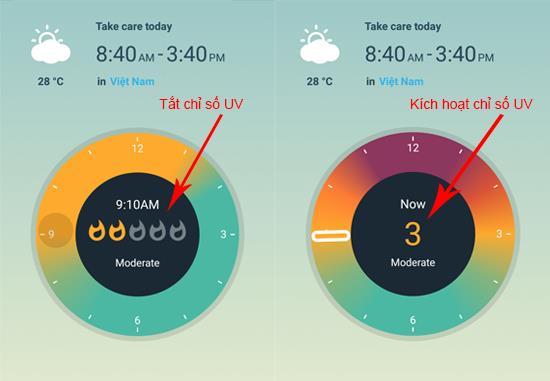
See more:
>>> Harm of ultraviolet rays on eyes, skin and how to choose protective glasses
>>> What is UV protection index of UV rays on glasses?
Understanding the iPhone LL / A code is essential. Discover what country it comes from, where the iPhone is made, and how to utilize this code effectively!
Learn how to exit Kids Home mode on Samsung devices, even when you
Discover effective strategies to deal with being blocked on Zalo by a lover. Explore insights into the emotional impacts of being blocked in a relationship.
Discover the talent behind the movie Saigon In The Rain and analyze its emotional depth. Are young dreams portrayed accurately?
Discover the origin of your iPhone with TA / A code. Understand its quality and warranty policies.
Discover solutions for 16 common errors on Zalo! This guide covers causes and quick fixes to ensure a smooth experience on the app.
Are you busy and don’t want to be disturbed by Zalo message alerts? Follow these simple steps to turn off vibration and message alerts for Zalo on both iPhone and Android devices.
Zalo Media Box provides useful information to Zalo users. Learn what Zalo Media Box is and how to delete or block messages from Zalo Official Account for a better experience!
Discover everything about the iPhone KH / A code, its origin, and whether it is a reliable choice for users. This article offers insights into the iPhone and its market codes.
Acer CineCrystal LED Backlight technology enhances display quality on Acer laptops. Learn about its features, advantages, and disadvantages to make informed decisions.
Discover the Mi Home app essential for managing devices in the Xiaomi ecosystem. Learn about its features, download process, and how to create an account!
EVKey is a popular Vietnamese typing software with many outstanding features. Learn how to download and use EVKey efficiently on Windows and Mac.
Learn about the significance of the J/A code on your iPhone, including its market relevance and the countries involved in its production.
Discover how to check for hidden iCloud on your iPhone and iPad effortlessly. Learn the effective methods to uncover hidden iCloud and secure your device.
Hybrid Watches merge the aesthetics of mechanical watches with the functionalities of smartwatches. Discover their features, advantages, and disadvantages in detail.




