Latest VLC Media Player Shortcuts for 2024 and 2025

Discover the latest shortcuts for VLC Media Player, making it easier and faster to enjoy your favorite music and movies in 2024 and 2025.
VLC Media Player is a feature-rich media player. It is the application that comes to mind when you need to play an MKV file that most other media players don't support. Just calling it a media player is unfair, because it has features that most other software doesn't have, including screencast and streaming.
In addition, it also has excellent shortcut support and you can completely customize these shortcuts. You can also disable a shortcut on VLC if it is colliding with another application.
Note: This only works on the latest version of VLC Media Player. Older versions have no option to disable keyboard shortcuts. Therefore, make sure you have installed the final version of VLC.
You launch VLC and from the menu bar, click Tools> Preferences . Or just press the keyboard shortcut Ctrl + P .
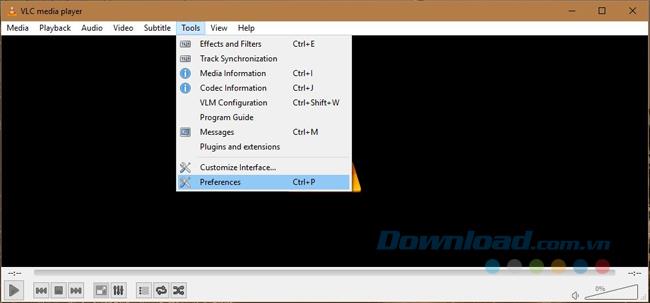
In the Simple Preferences window , click on the Hotkeys tab . Here, you will see a complete list of all shortcuts. You can edit them if you want, but if you just want to disable a shortcut, just double click on it. A window appears with the Unset option . Click on it to disable shortcuts that you do not use or collide with another application.
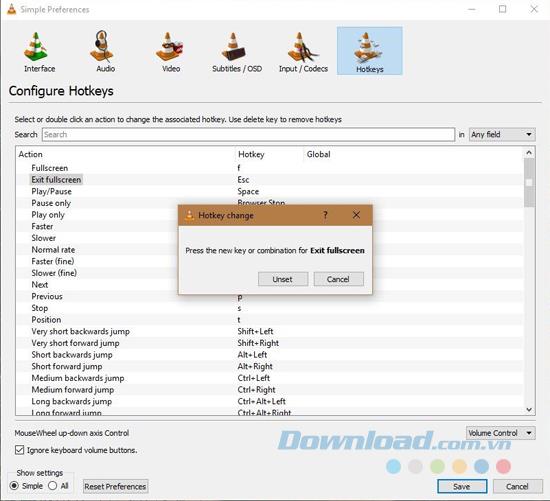
Once done, the shortcut field will be deleted. There is no way to automatically reset that shortcut to its default value. Therefore, you must remember what the shortcut is when you want to reactivate.
To enable a shortcut after you have disabled it, open the Preferences window . Click the Hotkeys tab and in the list of shortcuts, double-click the shortcut you want to turn back on. When the dialog box opens, enter the shortcut you want to set.
Shortcuts on VLC, while quite useful, can interfere with other applications. This mostly happens when a combination of keyboard shortcuts is a very common combination. For example, many applications including cloud drive applications will attempt to bind the Print Screen key to a screenshot function. If you have too many applications trying to control this particular key, you will have to choose one of the other applications.
Discover the latest shortcuts for VLC Media Player, making it easier and faster to enjoy your favorite music and movies in 2024 and 2025.
Stream media content from a Windows PC to your Android device using VLC Media Player. Learn how to set up your devices for seamless media sharing.
VLC Media Player is one of the most popular music and movie player software today. Support many popular formats, with sharp sound and picture quality, giving users extremely entertaining moments.
We can say VLC Media Player is one of the best music players, movie players today, loved by many people. In order for you to use VLC Media Player more conveniently, we will help you synthesize common shortcuts during use.
Taking pictures and recording videos in 360 degrees is becoming an extremely hot trend, which is widely welcomed by users. Therefore, the free video player software VLC also quickly launched a new feature, allowing users to view videos and 360-degree photos with just a few taps.
Growth doesn’t always look like adding more. Sometimes it looks like cutting away what’s no longer helping. Across industries, a quiet shift is happening among business owners who’ve stopped chasing every new trend, subscription, and “solution” that lands in their inbox. Instead, they’re pruning.
Transporting bulky goods presents a unique set of challenges. Whether you’re moving furniture, heavy machinery, construction materials, or large appliances, ensuring that these items reach their destination safely, on time, and without unnecessary expense requires a carefully thought-out approach.
If you no longer need to use Galaxy AI on your Samsung phone, you can turn it off with a very simple operation. Below are instructions for turning off Galaxy AI on your Samsung phone.
If you don't need to use any AI characters on Instagram, you can also quickly delete them. Here's how to delete AI characters on Instagram.
The delta symbol in Excel, also known as the triangle symbol in Excel, is used a lot in statistical data tables, expressing increasing or decreasing numbers, or any data according to the user's wishes.
In addition to sharing a Google Sheets file with all sheets displayed, users can choose to share a Google Sheets data area or share a sheet on Google Sheets.
Users can also customize to disable ChatGPT memory whenever they want, on both mobile and computer versions. Below are instructions for disabling ChatGPT memory.
By default, Windows Update will automatically check for updates and you can also see when the last update was. Here is a guide to see when Windows last updated.
Basically, the operation to delete eSIM on iPhone is also simple for us to follow. Below are instructions to delete eSIM on iPhone.
In addition to saving Live Photos as videos on iPhone, users can convert Live Photos to Boomerang on iPhone very simply.
Many apps automatically enable SharePlay when you FaceTime, which can cause you to accidentally press the wrong button and ruin the video call you're making.
When you enable Click to Do, the feature works and understands the text or image you click on and then makes judgments to provide relevant contextual actions.
Turning on the keyboard backlight will make the keyboard glow, useful when operating in low light conditions, or making your gaming corner look cooler. There are 4 ways to turn on the laptop keyboard light for you to choose from below.
There are many ways to enter Safe Mode on Windows 10, in case you cannot enter Windows and cannot enter. To enter Safe Mode Windows 10 when starting the computer, please refer to the article below of WebTech360.
Grok AI has now expanded its AI photo generator to transform personal photos into new styles, such as creating Studio Ghibli style photos with famous animated films.

















