How to pin comments on TikTok

How to pin comments on TikTok, TikTok allows users to pin comments easily. Here's how to pin comments on TikTok videos.
Karaoke is now an indispensable need of every home, but not everyone can equip themselves with a quality system, or go to Karaoke bars with an hourly price that is still quite high. So why do we ignore Samsung's exclusive Karaoke application on the Smart TV at home.

So is it difficult to use Karaoke apps on Smart TV ? That answer let WebTech360 Supermarket answer you right in this article.
Samsung Smart TVs are now equipped with Karaoke function through the exclusive Home Karaoke application in the Applications section .

To access this application, just press the Home button on the TV remote. Then scroll over to Applications and select Home Karaoke .

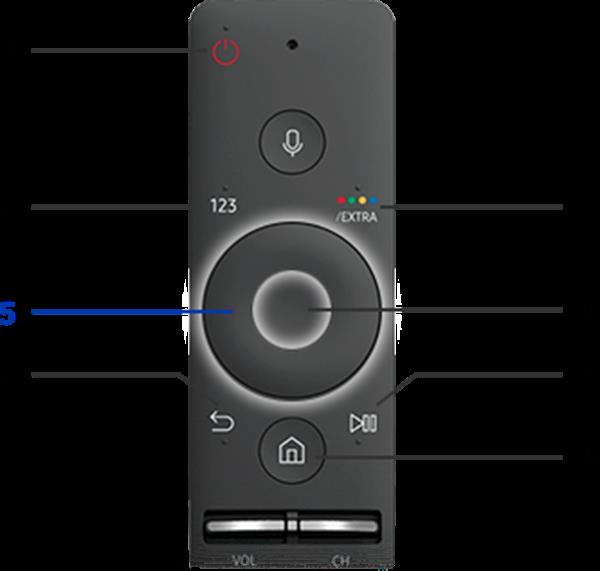
In the left corner of the screen there will be a small alphabet serving the song title search, you just need to use the Up, Down, Left, Right buttons (position 5) as shown above to select the song title. . The title of the song you don't need to write is full, just write the first letter of each word in that song's title. For example : the song The Strange Person, you just need to write NLO, the system will automatically understand and filter out the song you want to choose.
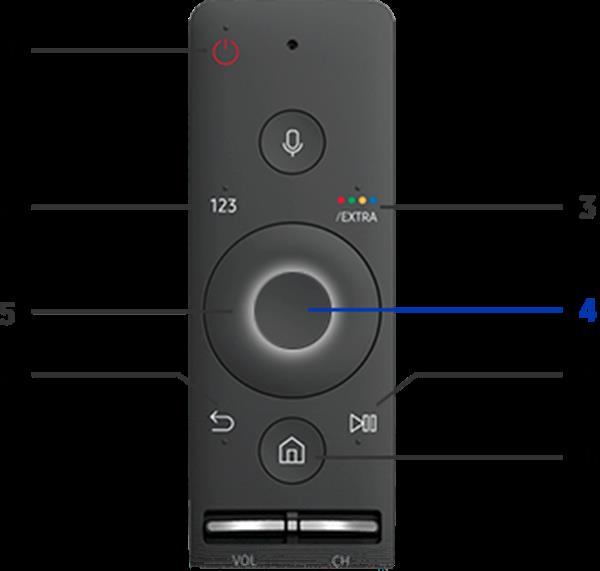
To add songs to the waiting list or choose to sing immediately, you just need to press the Up or Down button (button at position 5) to select the song you want.
Press the selector (button position 4) to add the song to the waiting list.
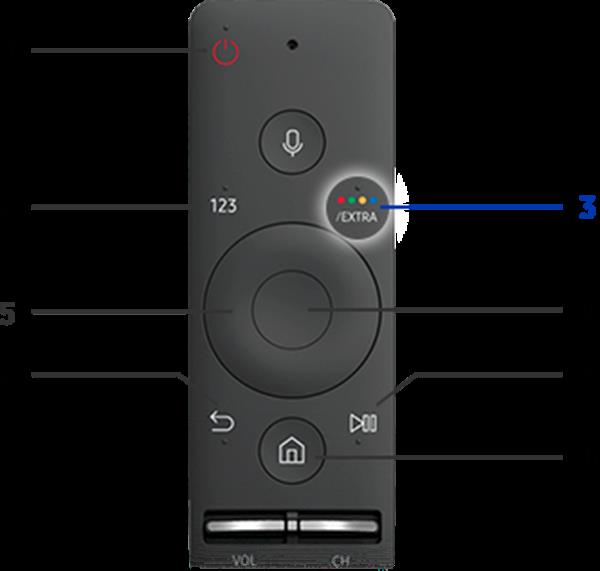

We also use the Up or Down buttons to move to the song we want to select. Then press the Extra button (position 3), then press A (purple text below the screen) to remove it from the playlist.
Those are the 3 basic steps that WebTech360 wants to introduce to help you more easily use the application to enjoy your passion for singing on your Samsung Smart TV . Good luck!
Refer to the selling prices of some Samsung Smart TVs here .
How to pin comments on TikTok, TikTok allows users to pin comments easily. Here's how to pin comments on TikTok videos.
Instructions for Organizing a Q&A session on Facebook, Recently, Facebook has launched the feature to create a Q&A session, when you post a question for everyone to answer.
Instructions for installing and recording videos with Likee, Likee is an application that supports extremely beautiful and impressive video recording, and is loved by many young people today. The following,
How to export the list of meeting participants in Zoom, How to take attendance on Zoom is not difficult, it even allows you to export the list of students participating in the class.
How to change font on Xiaomi, Want to create a new image for Xiaomi device? Just follow the instructions below to change the font style and size above
Instructions for creating a mirror image effect on Picsart, Picsart is an application where users only need to perform a few simple steps to transform the photo.
How to add new fonts to Microsoft Word, Can't find the font you want to use for documents in Microsoft Word? Don't worry, you can install new fonts for Word according to these steps
How to turn off the computer screen and still have the computer running, How to turn off the PC screen and still have the computer running on Win 10/11? Very simple. Here's how to turn off the computer screen
To fix the “An unexpected error occurred” issue when logging in to Facebook, you can try the following steps
Users reported that their Facebook, Messenger and Instagram accounts were suddenly logged out and could not be accessed again, both on the app and web version.
Instructions on how to take photos on Tiktok are extremely simple. Tiktok is a famous application for recording and creating short videos on social networks. However, this application also
How to find and get Instagram links, Instagram is one of the most popular and easy-to-use social networking platforms today. However, because it is designed specifically for mobile,
Instructions for locking the mouse cursor when playing games on BlueStacks, Instructions for turning on/off the mouse cursor lock feature when playing games in the BlueStacks App Player emulator.
Instructions for installing and using Faceapp using an emulator on PC, Simple and easy instructions on how to install and use the Faceapp face editing app using an emulator on PC
Instructions for creating a cover photo group on Facebook, Creating a cover photo group is a feature that helps users set Facebook cover photos with many different images (maximum of 6 photos).
Learn how to effectively use the Stochastic Indicator for technical analysis on Bubinga. Explore advanced techniques to enhance your trading strategies
Instructions for adding angel wings to photos using PicsArt, PicsArt is a photo editing application used by many people today. Today WebTech360 will introduce the article
How to turn off the Just accessed notification on Zalo. This article WebTech360 will guide you to turn off the Just accessed notification under your Zalo chat name.
Instructions for blocking and unblocking accounts on TikTok. Similar to other social networking applications, TikTok also allows users to block someone's account
How to write a long status with a colorful background on Facebook, Today, WebTech360 will introduce some steps to post a long status with a colorful background on Facebook,


















