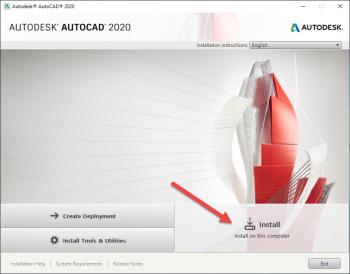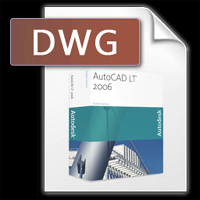AutoCAD is professional technical graphic design software. The information below will help you to organize your files more efficiently in AutoCAD products.
The default directory structure for programs and supporting files is designed to effectively organize them into appropriate groups. If the program file structure, default support does not meet the needs, you can change it. However, some applications find certain files in specific locations. Therefore, you should validate changes that do not conflict with the requirements of those applications. If the drive or directory does not have the full path, AutoCAD can locate the file in its library search paths.

AutoCAD references the user's operating system file to identify stored and customized local files. Access the location of these files using the following system variables:
- LOCALROOTPREFIX - Contains the full path for the root directory where a local customization file is installed.
- ROAMABLEROOTPREFIX - Contains the full path for the root directory where the customizable migration file is installed.
Starting with AutoCAD 2013 SP1 on Windows & AutoCAD 2014 for Mac , download acad <release_number> .lsp and acad <release_number> doc.lsp files and their legacy files only from the product's default installation directory. Depending on the SECURELOAD system parameter setting, the TRUSTEDPATHS parameter specifies directories from where AutoCAD-based products can be downloaded and run files containing code. Additionally, the LEGACYCODESEARCH system parameter control in the Start In folder will be searched in the .exe file.
Code sample AutoLISP identifies CUSTFILES command and opens Windows Explorer or File Explorer at the location of the customizable movable file installation.
Note: The SHELL command is only available on Windows and AutoLISP does not support AutoCAD LT.
(defun c: custfiles ()
(command "shell"
(strcat "explorer \" "(getvar" roamablerootprefix ")" \ "")
)
(princ)
)
Library search path
Library search path specifies where the program will search for files when you do not have the full path name as follows:
- Start In folder: This folder is determined by the Start In property of the shortcut icon on the desktop or the folder in the file that is double-clicked to open (STARTINFOLDER system parameter).
- The directory containing the current drawing file (DWGPREFIX system parameter).
- Project name folder for external reference file such as image, xref or background layer (PROJECTNAME system parameter).
- The directory is listed in the Support File Search links (ACADPREFIX system parameter).
- The directory containing the installed files for the program.
Depending on the current environment, two or more directories may be the same.
Important: From AutoCAD 2016, the LEGACYCODESEARCH system parameter that controls the Start In or Drawing folder will be used to search for the executable (.exe) file. Because the Start In folder and drawings are often targets of malware, the company recommends that you turn off the LEGACYCODESEARCH setting (set it to 0).
If the file is not in this search path, you must specify its full or relative path name and the file name before the program can find it. For example, if you want to insert part5.dwg file into the current drawing and it is not in the library search path, you must choose a full or relative path name based on a valid path in the library. The relative path name is shown as follows:
Command: -insert
Enter a block name or [?]: / Files2 / olddwgs / part5
Directory structure
AutoCAD uses main and sub-directories in a tree structure, encouraging users to keep additional files, such as AutoLISP applications (not included in AutoCAD LT), custom files or third-party tools, separate chapters. Installed program and support file. As a result, the software makes it easier to monitor for possible conflicts and to upgrade applications without affecting other components.
The default AutoCAD product is in the Program File folder on Windows and Applications on Mac OS. You can create new directories of the same level (for example, / AcadApps ) and save custom programs, custom files, and other third-party applications in subfolders at the next level. If you want to maintain multiple drawing folders (for each work file), you can create folders such as / AcadJobs and sub-folders for each job.
The process of finding commands
When entering a command, AutoCAD takes a series of steps to evaluate the validity of the command name. An order could be:
- Integrated command or system parameter.
- The external command or alias is specified acad.pgp file (acadlt.pgp in AutoCAD LT).
- An AutoCorrect entry for the command in the autoCorrectUserDB.pgp file .
- A synonym entry for the command in the acadSynonymsGlobalDB.pgp file .
- User-defined AutoLISP command
- User-selected commands using ObjectARX or Managed .NET applications.
- Device driver command.
Note: AutoCAD LT does not support AutoLISP, ObjectARX, Managed .NET. Managed .NET applications are not available on Mac OS.
You can enter a command at the Command prompt or start it from the user interface. Commands can also be executed in script files or using AutoLISP, ObjectARX, Managed .NET applications.
The following list describes the search order for validation of command names:
- If the input is a null value response (Space or Enter), AutoCAD uses the name of the last generated command. The default is HELP.
- Check this command against the list of available commands. If the command is in a list and does not start with a dot, the program will check the command based on the list of unknown commands. If the command is not identified, the search continues. Otherwise, the command will run unless there is another reason preventing it. Cannot run commands in transparent mode or hide on the system.
- Test the command based on the command names defined by the device driver, then, by the display driver.
- The command is checked against external commands defined in the program parameter file. If the command name corresponding to the external command is selected, that command will run and the search is completed.
- This command is checked against a list of commands defined by AutoLISP, ObjectARX, Managed .NET. At this time, the software will load the autoload command (not available in AutoCAD LT).
- The program checks the command name based on a system parameter list. If the command name is in the list, the SETVAR command runs, using the input as the variable name.
- If the command name corresponding to an Alias command, AutoCorrect name or synonym is specified in the associated program parameter file, AutoCAD uses the extended command name and the search begins with a list of integrated commands.
- If all previous steps fail, the search ends with a message about invalid command names.
Hope the article is helpful to you!