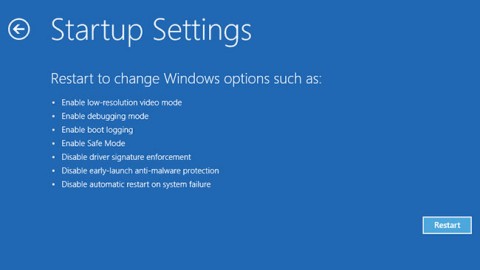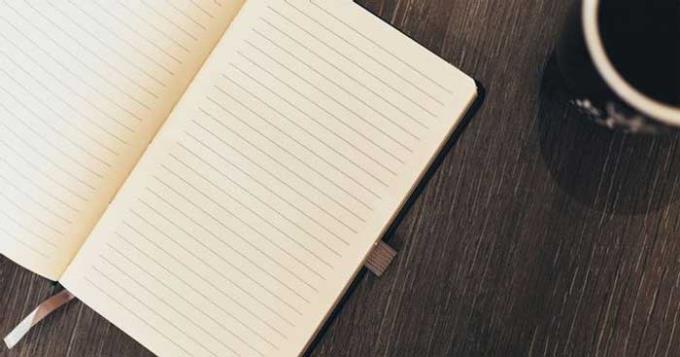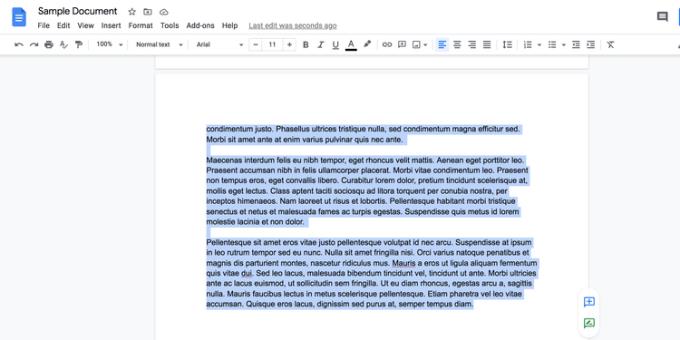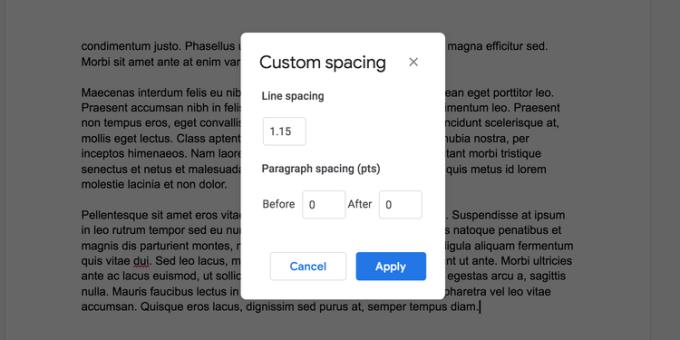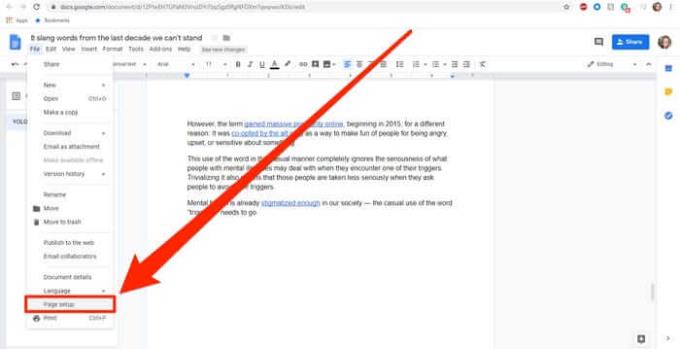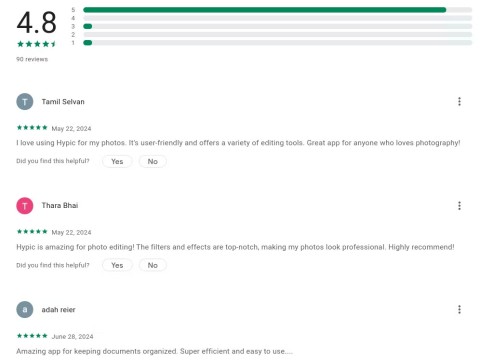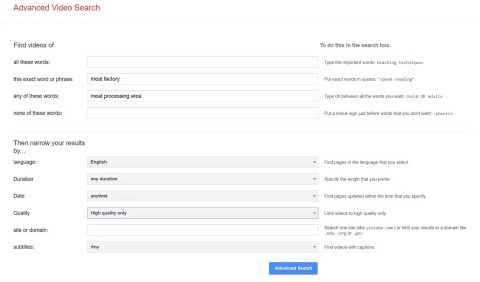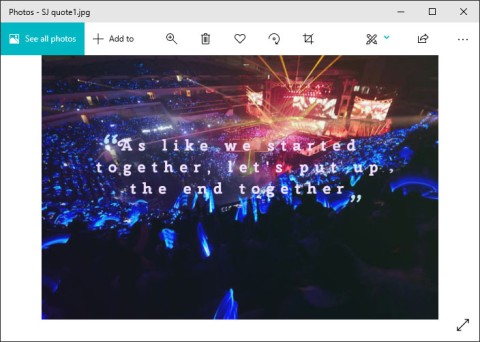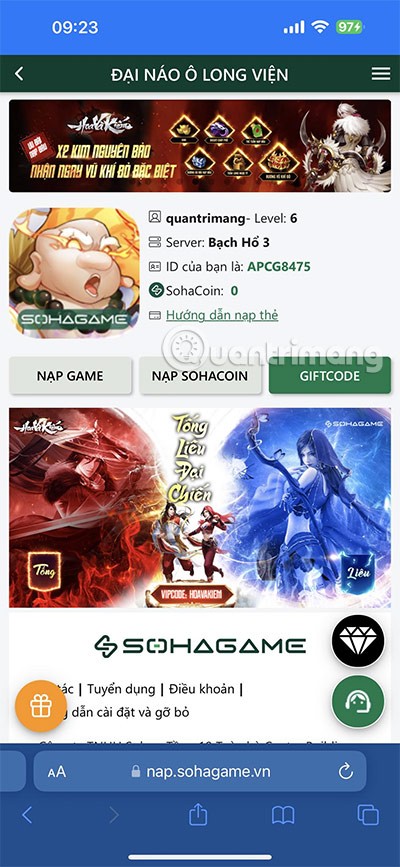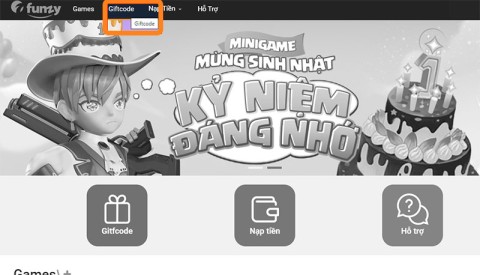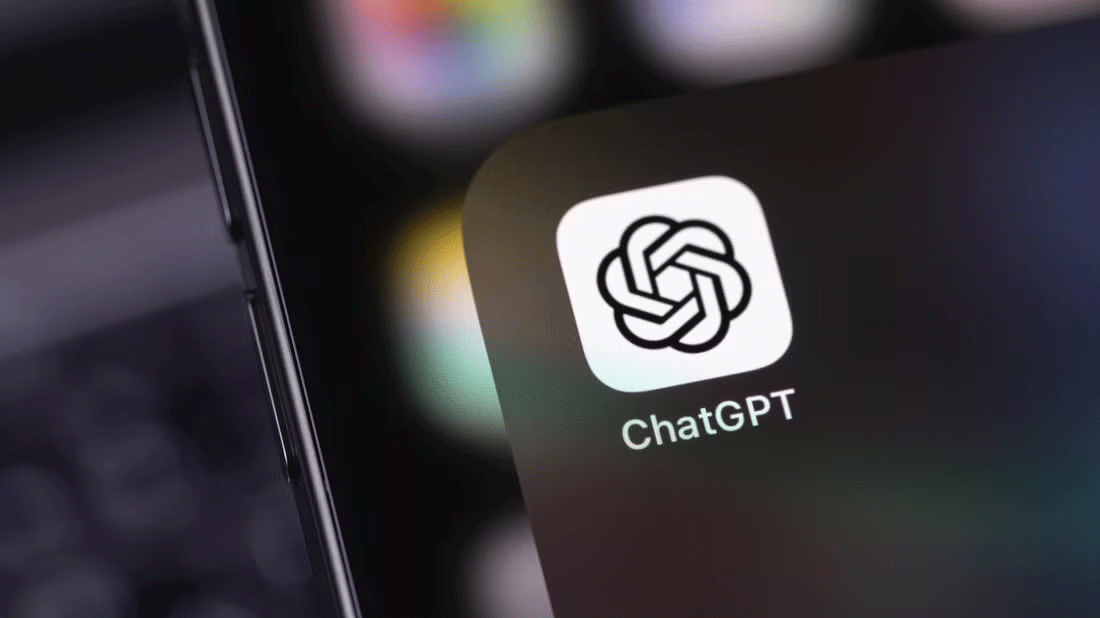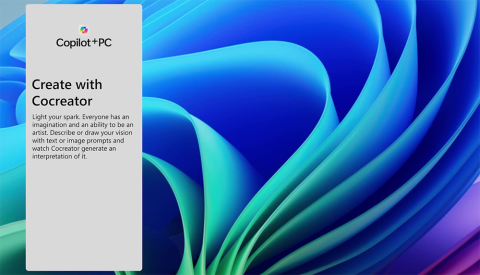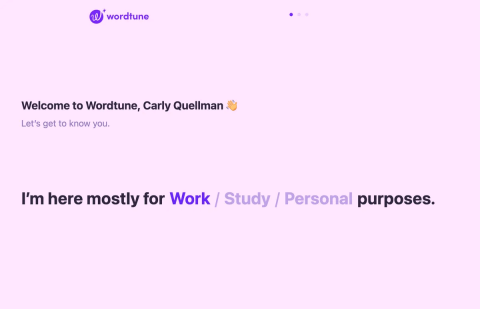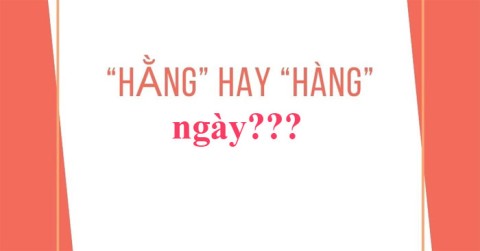How to remove blank pages in Google Docs ? Very simple. Here are some of the fastest ways to delete pages in Google Docs .
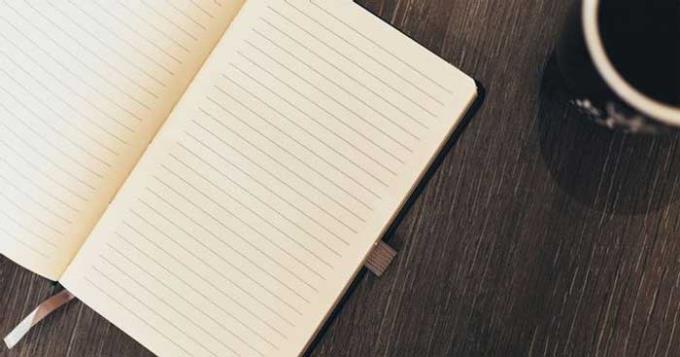
- Google Docs for iOS
- Google Docs - Google Docs
- Google Docs for Android
Google Docs is a popular word processing application today with a lot of useful features no less than Microsoft Word. During the text editing process, you can add or even remove redundant pages in Google Docs. In this article, we will learn how to remove blank pages in Google Docs !
Table of Contents
- Delete content to remove a page in Google Docs
- Change custom spacing value to skip a page in Google Docs
Delete content to remove a page in Google Docs
This is an extremely simple way to delete a Google Docs page. Once you've deleted everything on this page, Google Docs will remove the page that contains it for you.
Here are detailed step-by-step content removal to remove pages on Google Docs :
Open the document on Google Docs.
Place the cursor at the bottom of the page you want to delete.
Press the Delete button (Mac) or Backspace (Windows) on your keyboard until everything on that page disappears.
You should now see the selection page removed from the document.
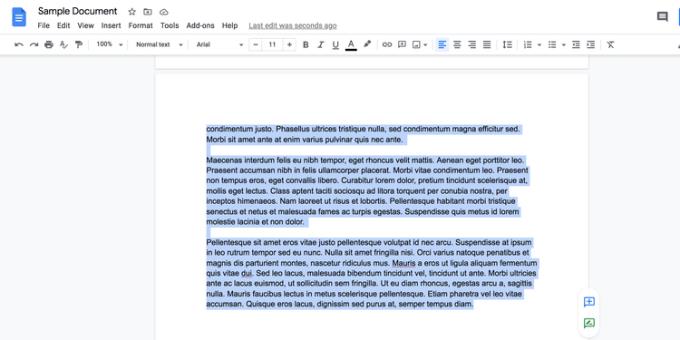
You'll need to wait a while for the page deletion to complete if you've loaded content on it. In this case, use the mouse pointer to quickly select everything on the page, and then press Delete or the spacebar to delete the page content.
Change custom spacing value to skip a page in Google Docs
Occasionally, you may see an extra page in Google Docs without any content inside. This usually happens because of the custom spacing options.
You may have chosen to add a certain amount of space after the page content. This causes Google Docs to add a new page to the document.
You can delete custom distance values to fix it. Here's how to do it:
Open the document in Google Docs.
Click Format > Line spacing > Custom spacing from the menu bar.
Adjust the numbers here and see if those extra pages have been removed.
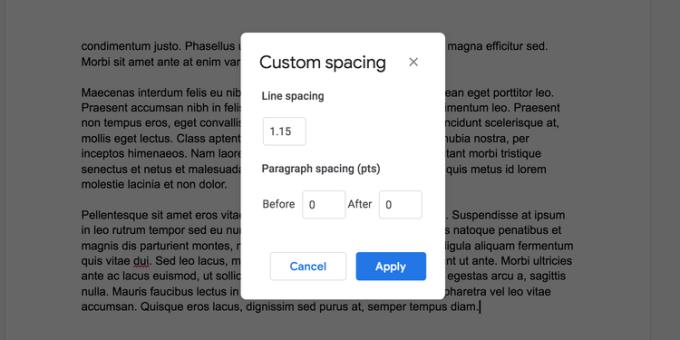
Adjust margins to delete pages in Google Docs
If the line breaks feel normal, it may be because the way you set the page margins is too wide.
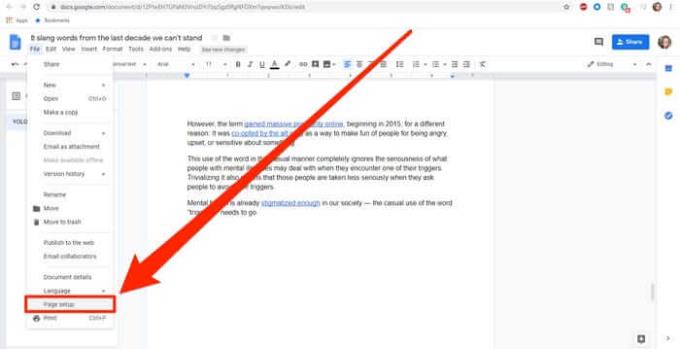
To fix this error:
At the top of the document, to the left of the toolbar, click File .
In the drop-down menu, scroll to the bottom and click page Setup .
In the pop-up window that appears, set the entire margin to 1 inch (or whatever size you want). The smaller the number, the smaller the margin size. If the problem is caused by the bottom or top margin being too large, this method helps you to fix the problem and is also an effective way to delete pages in Google Docs.
With the above method, you can remove unnecessary pages from Google Docs in a flash. Hope the article is useful to you.