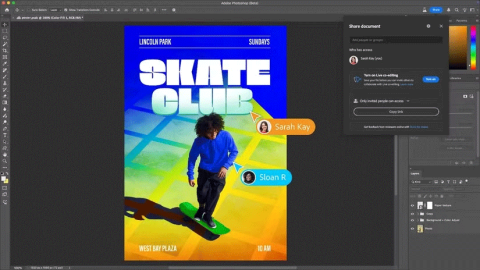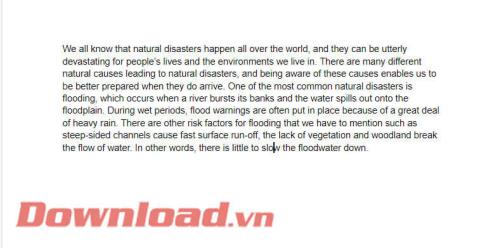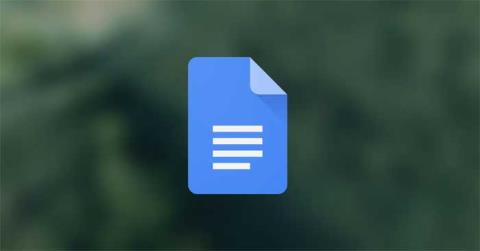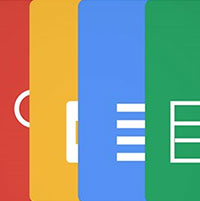8 Best Google Docs Add-ons to Improve Your Writing
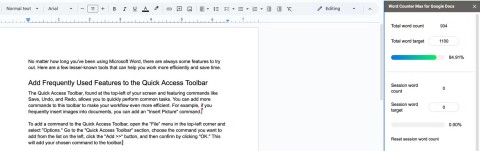
From grammar check to formatting, these tools save you time and effort. Here are some add-ons you can use to improve your writing process.
Inserting GIFs into Google Docs is one of the most interesting, specific and easy-to-understand interpretations of your problems when you need to talk to or introduce someone. However, GIFs in Google Docs will not work properly if not handled correctly. So how to properly put GIF images into Google Docs?
Google Docs for Android Google Docs for iOS
Text editing on Google Docs is now widely used and much more popular thanks to their handy features . The interface of this online editor is similar to the installations ( Microsoft Office 2010 or WPS Office Free ...), so the operation is not difficult for users.
Step 1 : Search for GIF images to be inserted in Google. Can use the support from Google to find faster and more accurate, specifically: Tools / Type / Animated.

Step 2 : Right-click and select Copy Image Address from the image to use.
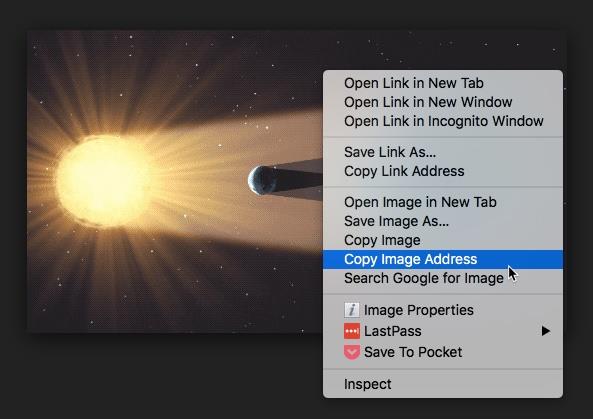
Step 3 : Open the document to add photos, click the location where you need to add the GIF image and then go to Insert / Image / By URL .
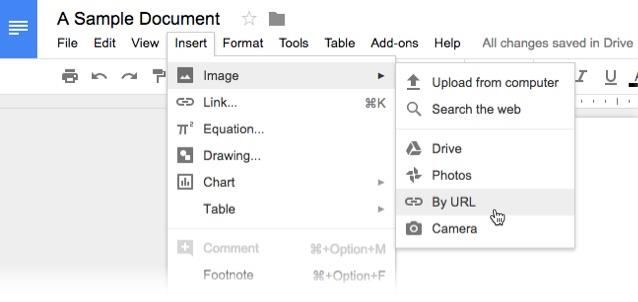
Paste the path in the copy above and then Insert , photos will automatically be added. In addition to using GIF images available online, you can also create your own GIFs and add them to Google Docs.
From grammar check to formatting, these tools save you time and effort. Here are some add-ons you can use to improve your writing process.
Google Drive has an option built in that allows you to convert multiple documents at once, and it's not complicated to do.
Creating a standout resume is essential. Canva, Microsoft Word & Google Docs are three popular options. But which one is best for you?
Google has taken another step toward its commitment to more deeply integrating AI technology into its Workspace tools.
Now, Adobe is introducing a similar feature to Photoshop, aimed at helping users work together efficiently on an image.
Instructions for using dictionary on Google Docs, Dictionary is one of the extremely useful tools on Google Docs, here WebTech360 would like to introduce a tutorial article.
How to create QR codes for Google Docs, With QR codes, you can quickly open a document by pointing your phone's camera at it. Below is how to create QR codes on Google
How to create and edit tables in Google Docs, Want to organize data more easily across tables in Google Docs? Below is how to create and edit tables in Google
How to delete a page in Google Docs, How to delete a white page in Google Docs? Very simple. Here are some of the fastest ways to delete pages in Google Docs.
How to change page orientation on Google Docs to landscape, How to rotate document page orientation in Google Docs? Let's learn with WebTech360 how to rotate horizontally
We still know Google Docs will automatically save the results of the session, but if we need to transfer these documents or sync them with other services or devices, we will need to transfer data from Google Docs to Google Drive. to be able to perform.
Currently, the online document editing tool Google Docs has become very popular, Google Docs application allows users to edit documents anytime, anywhere on any platform.
In addition to regular exercise and not smoking, diet is one of the best ways to protect your heart. Here are the best diets for heart health.
Diet is important to our health. Yet most of our meals are lacking in these six important nutrients.
At first glance, AirPods look just like any other true wireless earbuds. But that all changed when a few little-known features were discovered.
In this article, we will guide you how to regain access to your hard drive when it fails. Let's follow along!
Dental floss is a common tool for cleaning teeth, however, not everyone knows how to use it properly. Below are instructions on how to use dental floss to clean teeth effectively.
Building muscle takes time and the right training, but its something anyone can do. Heres how to build muscle, according to experts.
The third trimester is often the most difficult time to sleep during pregnancy. Here are some ways to treat insomnia in the third trimester.
There are many ways to lose weight without changing anything in your diet. Here are some scientifically proven automatic weight loss or calorie-burning methods that anyone can use.
Apple has introduced iOS 26 – a major update with a brand new frosted glass design, smarter experiences, and improvements to familiar apps.
Yoga can provide many health benefits, including better sleep. Because yoga can be relaxing and restorative, its a great way to beat insomnia after a busy day.
The flower of the other shore is a unique flower, carrying many unique meanings. So what is the flower of the other shore, is the flower of the other shore real, what is the meaning and legend of the flower of the other shore?
Craving for snacks but afraid of gaining weight? Dont worry, lets explore together many types of weight loss snacks that are high in fiber, low in calories without making you try to starve yourself.
Prioritizing a consistent sleep schedule and evening routine can help improve the quality of your sleep. Heres what you need to know to stop tossing and turning at night.
Adding a printer to Windows 10 is simple, although the process for wired devices will be different than for wireless devices.
You want to have a beautiful, shiny, healthy nail quickly. The simple tips for beautiful nails below will be useful for you.