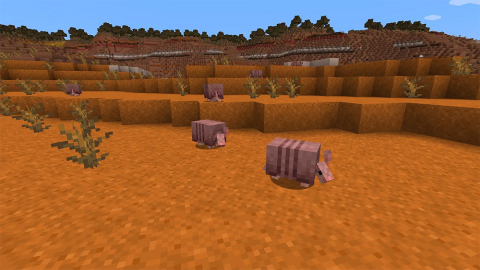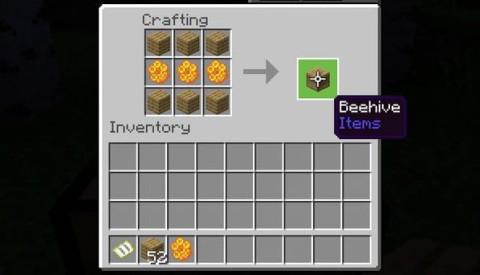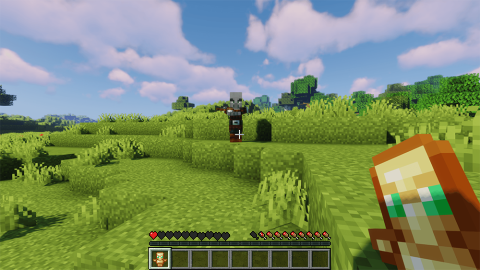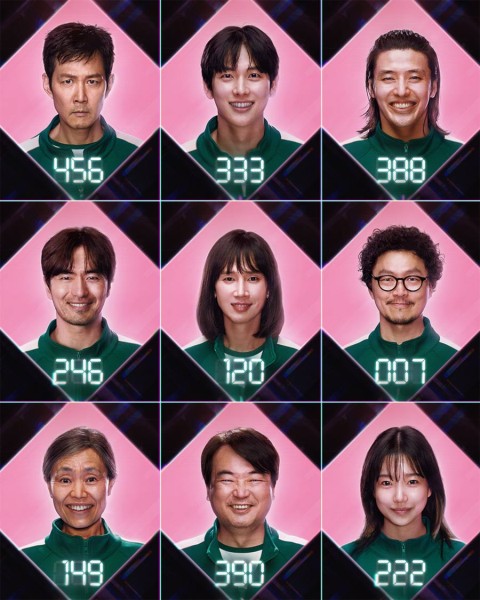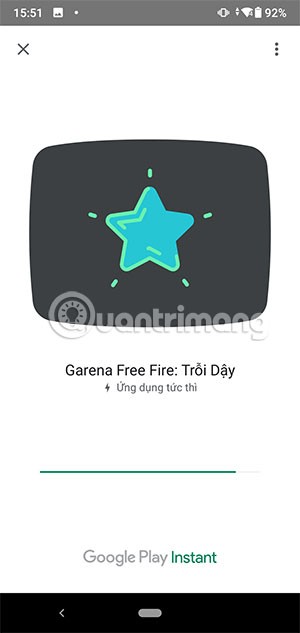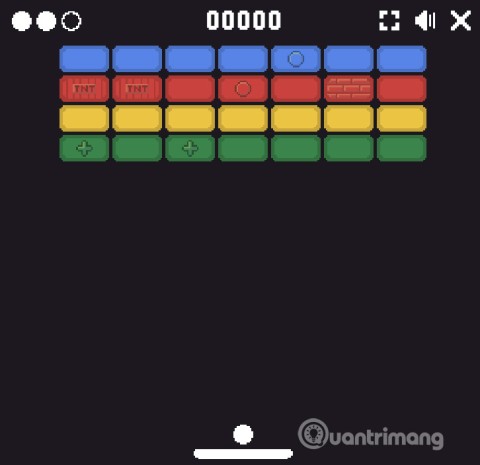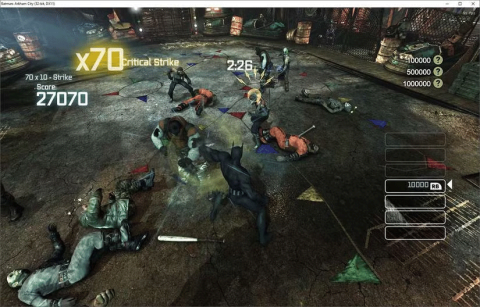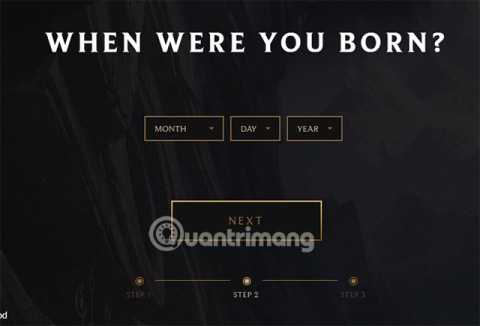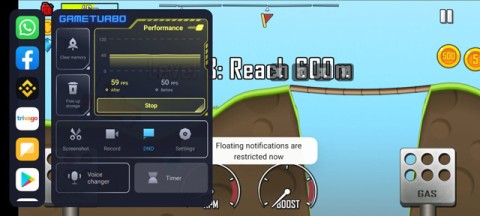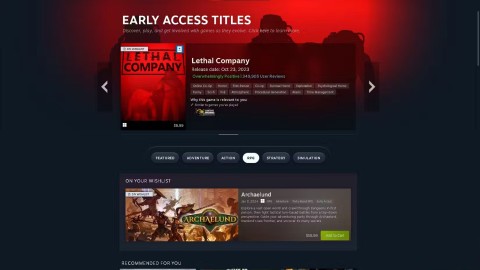Instructions for downloading Minecraft for free on iPhone

With the instructions in the article you can download and install Minecraft for free on iPhone/iPad
This article will guide you to switch from one mode to another in Minecraft game.
Are you new to Minecraft ? While exploring the blocky and boring scenes, you wonder some people also experience this game with some other interesting elements, such as animal mobs, vines ... So where are they?
Certainly they are in the Minecraft game. The problem is that you are in the wrong game mode. This article will guide you to switch from one mode to another in Minecraft game .

Game Magic square Minecraft has 3 main modes and 2 less popular modes including:
To better understand each game mode, please read the article The game modes of Minecraft .
Switching between 3 main modes in Minecraft is very simple. This can be done on mobile phones, computers and consoles.

When setting up the game, select Play> Create New> Create New World . Here, click the Default Game Mode drop down and select Creative .
Or use the command / gamemode:
/gamemode creativeOr faster commands are
/gamemode 1
When creating a new game, you will find Survival mode in the setting screen. Click Play> Create New> Create New World then select Default Game Mode> Creative .
Or use the command
/gamemode survival
Or command
/gamemode 0
Adventure mode is not an option set in Minecraft. Instead, you'll need to manually switch to Adventure mode when the game is in progress.
Use the command
/gamemode adventure
Or command
/gamemode 2

Note : New versions of Minecraft support the gamemode command, while the old version does not.
If you are playing a game on Xbox 360, PlayStation 3, or Wii U, the command / gamemode is not available. Therefore, you cannot switch to playing Adventure mode on these devices. In other modes, use the usual control command.
In the Create New World screen select Game Mode: Hardcore . Note that the Allow Cheats and Bonus Chest features are not available and the world will be deleted when you die.
You can access this mode using the command /gamemode spectatoror when dying in hardcore mode. Or you can switch to the Spectator from Creative mode by pressing F3 + N . Press the key combination again to switch back.
Or use another command as
/gamemode 3
Depending on your device, Minecraft can be played in multiplayer mode. Most of the above game modes can be enjoyed by many people at the same time. That means you can create a world in Minecraft, then invite other players to join you.
Now you understand each Minecraft mode and how to switch between them. Using commands, shortcuts or menu options, you can change to each game mode you want.
There is another mode that you should know is Full screen. To expand the computer playing screen, press F11 to see Minecraft in full screen mode.
With the instructions in the article you can download and install Minecraft for free on iPhone/iPad
If you are planning to raise a Pangolin in Minecraft as a pet, then read some suggestions below.
Mojang has released two new chicken variants in Minecraft Snapshot 25W06A, adding more variety to the wildlife world. Here are all the chicken variants in Minecraft and where to find them!
Calcite is a decorative block in Minecraft. In this article, let's share how to find calcite in Minecraft.
Discover the latest methods for making food in Minecraft, an essential factor for survival in the game. Learn new recipes and tips for 2024, 2025.
The Pale Garden biome was the best part of Minecraft Live 2024 and has everyone in the Minecraft community excited. Minecraft fans have suggested 5 buildings that should be added to the Pale Garden.
Learn how to create a room and play with friends in Mini World: Block Art, including multiplayer options and map sharing. Perfect for gamers looking to enhance their experience.
Discover how to easily check how many hours you’ve spent playing Minecraft, along with detailed statistics of your gameplay for a comprehensive gaming experience.
If you’ve been playing Minecraft for a while, you may have encountered various in-game icons, particularly the Spoon icon which signifies Mining Fatigue, an effect that can slow down your progress.
These Minecraft challenges offer a fresh experience and can give veteran players a whole new perspective.
Beeswax in Minecraft is a useful resource that you can obtain from beehives or beekeeping hives.
The Amulet of Immortality is the only life-saving item in Minecraft. It only works when held in the main or off-hand.
Minecraft: Where to find pandas, Minecraft has an extremely diverse and rich animal world. In this article, let's find out where to find it with WebTech360
How to install skins in Minecraft with TLauncher, Minecraft is a famous game around the world with many interesting features. If you are bored with the standard skin provided,
Ways to play Minecraft with friends, Want to play Minecraft with your friends? Here are simple ways to play Minecraft with friends whenever
Squid Game 2 is ready to treat the audience with a more mysterious and interesting death game. The Squid Game 2 trailer has revealed that the game will be more sinister than ever.
Maybe many people don't know but Free Fire can be played immediately without downloading is real. You can completely play FF without downloading on your phone.
Below are some great free mobile games that any fighting game lover wouldn't want to miss to show off their fighting skills.
Google Search has just updated the Block Breaker game for users to experience. Currently, the game has been updated on many different Google platforms so we can play on many different devices.
AMD FSR or FidelityFX Super Resolution uses framerate upscaling and scaling to help increase FPS in games while maintaining or even improving graphics quality.
Converting a League of Legends account from Garena to Riot Games will help players transfer all the data in their account from the Garena LOL version to the Riot Game LOL version. Download the Riot Games LOL version and then log in to the new account.
Before you fire up your favorite games after building a new gaming PC, benchmark your machine with some demanding games. This list includes the best games to benchmark a new gaming PC.
Have you ever been torn between a handheld and a gaming PC? After some soul-searching, you may have realized that you've always preferred a handheld. Here's why!
Xiaomi has just released version 5.0 of MIUI Game Turbo. Let's find out how to download and install this feature on your Xiaomi device with Quantrimang.
In this article, Quantrimang only gives a list of the best Android emulators for playing games.
By considering factors like comfort, compatibility, and price, you can choose the gaming controller that's best for you.
The feeling of playing your favorite game while your browser downloads something in the background or plays epic music on YouTube is unmatched. However, some browsers are better suited for these situations.
NVIDIA claims that the RTX 5070 can match the RTX 4090 in performance with frame generation enabled.
If your job involves game guides, there are some tips for sniffing out early-release titles and demos.
Acer has entered the handheld gaming market, with the launch of the new Nitro Blaze 7 at IFA 2024.