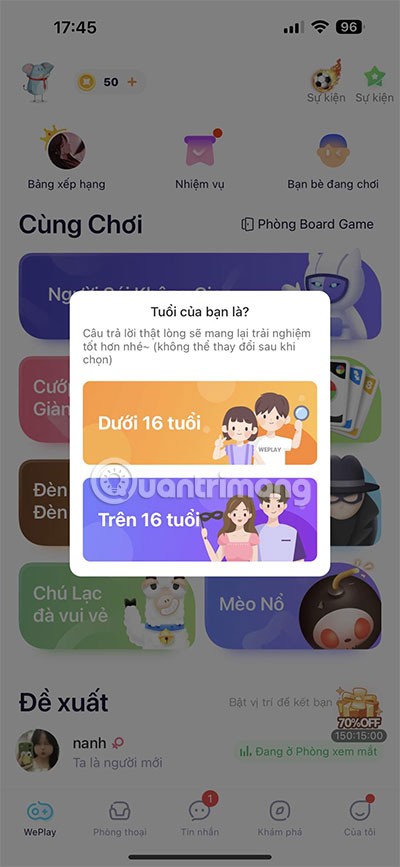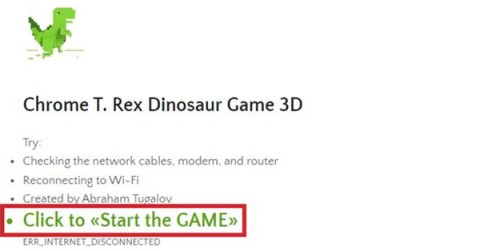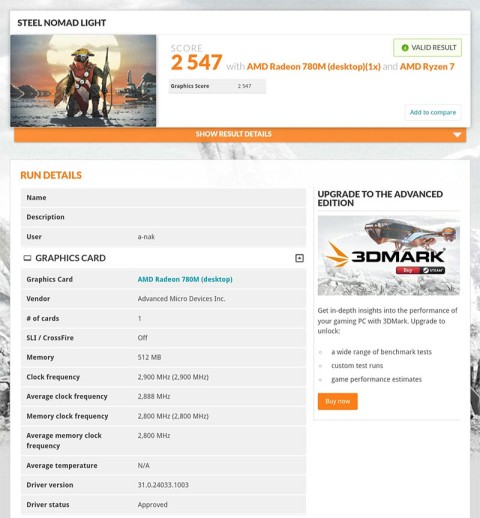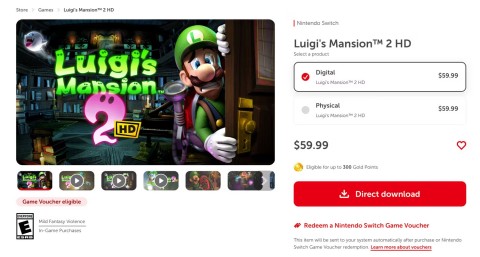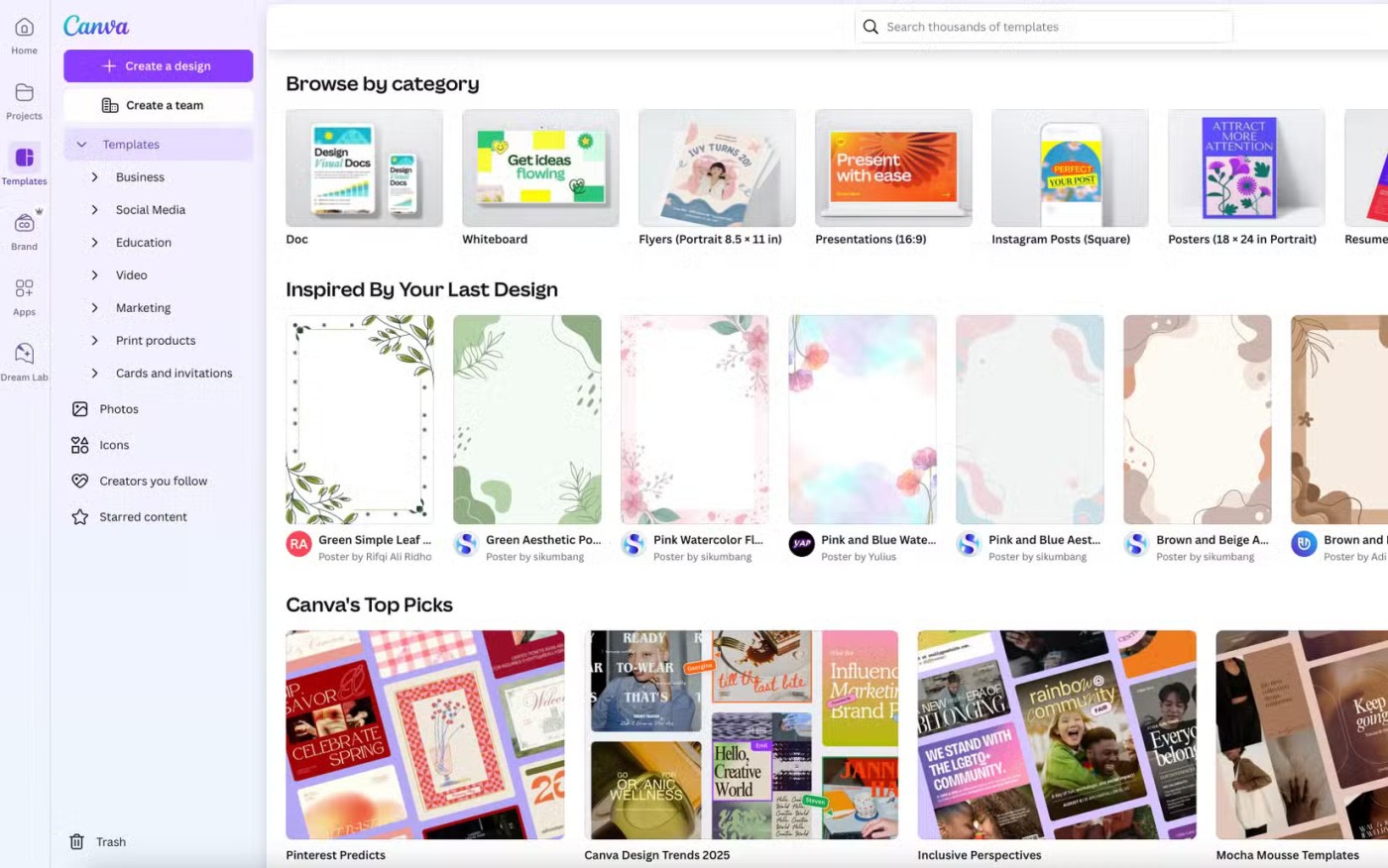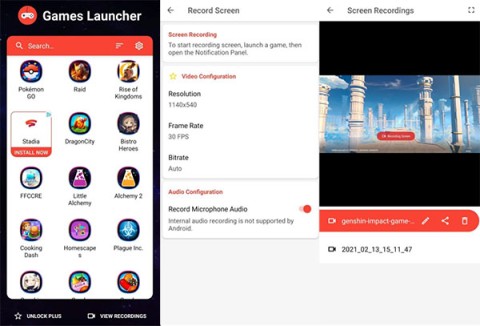Websites That Help You Build Your Own Game in Minutes
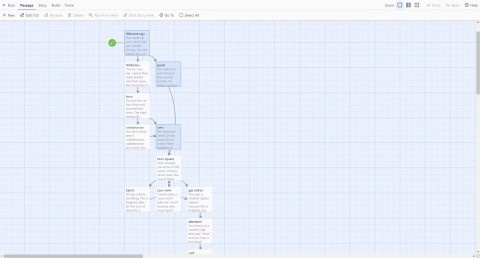
Just visit the following websites where you can build your own game in just a few minutes.
Want to play Minecraft with your friends ? Here are simple ways to play Minecraft with friends whenever desired.

Note: The instructions below are for both Minecraft Java Edition (JE) and Minecraft Bedrock Edition (BE) versions.

Public servers are used by most Minecraft Java players to connect with each other. All of these servers are free to join. You can find them using any server listing site like MinecraftServers.org. Just type Minecraft Server into your web browser to find more results.
How to join a Minecraft Server:
Copy the IP address of the server you want to join.
Go to the Multiplaye r screen in the Minecraft client. Click Add Server or Direct Connection .
Paste the IP address into the Server Address box .
If you chose Add Server in step 3, enter the name of that server and click Done , then double-click the server in your list or select it and click Join Server . If Direct Connection is selected , click Join Server .

Even though it's a smaller version of Java, Minecraft Bedrock Edition still has public servers that you can join to play Minecraft with your friends.
Open Minecraft BE . Click Play and go to the Servers tab .
You can choose from a list of Featured Servers that are massively multiplayer and include modes like Skywars, Build Battle, and more.
You can also add another server by clicking Add Server .
Enter the hostname, IP address, and port. Click Save to save this server.
If your friend is running a private server from their PC or a third-party hosting service, you need to copy & paste its IP address just like you would on a public server.
Realms works on both Minecraft Bedrock Edition and Minecraft Java Edition although not cross-platform compatible. (Minecraft Java Edition friends cannot enter the Minecraft Bedrock player's Realm).
Realms is the personal server version of Minecraft. This is the easiest way to make your own creative and build world for you and your loved ones or friends.
Java Edition : First, you need to register to use Realm. You can activate the 30-day free trial and cancel at any time.
After completing the registration, open Minecraft and click Minecraft Realms . If creating a Realm for the first time, click click to start your new Realm . Here you can name Realm and enter a brief description before choosing a world style.
Choose between creating a new world, uploading a previous world save, or exploring Realms' World , Adventures and Experiences templates .

Now that you've created the Realm, select Configure Realm and click Players . All you have to do now is create a list of friends on the server by clicking Invite player and entering their name before clicking Invite player again . Your friends will receive an invitation to join that Realm.
Bedrock Edition : The process on BE is a bit different.

Open Minecraft BE and click Play . Go to Worlds and select Create New .
Select Create New World .
Select Create on Realms from the left panel. Choose 2 or 10 Realm players .
For 2 Player Realm : Name your Realm , read and agree to the terms & conditions given, then select Create Realm .
For 10 Player Realm : Select Buy Now from the navigation list. Name Realm, agree to the agreements and terms given, select Start Free Trial .
Java Edition : If you receive a friend's invitation to join Realm, open Minecraft and go to Minecraft Realm.
At the top of the screen, go to the right where there is Minecraft Realms (small envelope icon). It contains the pending invitations you received. Click on it to join your friends ' Realm .
Bedrock Edition : Request an invitation code from the creators of Realm. For example: realms.gg/abcxyz. We only need the character after realms.gg/ .

Open Minecraft, then click Play . Go to Friends > click Join Realm . Enter the invitation code you received from the Realm owner, then click Join . It's done.
In addition to the above ways, you can also play Minecraft with friends over LAN. See detailed instructions on how to play Minecraft in LAN at WebTech360.
Above are some ways to play Minecraft with friends . Hope the article is useful to you.
Just visit the following websites where you can build your own game in just a few minutes.
WePlay Boardgame is a great way to play board games with friends or strangers from all over the world.
Patrick Gillespie introduces the new Subpixel Snake game based on the classic game and has shrunk the game down to the point where users need a microscope to play it the way they want.
Not only beautiful, this 3D version of the dinosaur game is also extremely attractive, sure to bring you a completely new experience.
Back in late November 2024, Microsoft announced Edge Game Assist—a new feature that makes it easier to browse the internet while playing games on your computer.
The first assessments of the graphics performance of the Adreno 830 GPU have been revealed when comparing the Snapdragon 8 Elite with the Radeon 780M in the 3DMark Steel Nomad Light benchmark.
In the age-old debate between console and PC gaming, the choice for many is clear: Consoles prevail.
Many people don't know that Echo devices also offer games that can help pass the time.
Instead of choosing to just go for a PC or a gaming console, here's why owning both for gaming will give you the best value!
At 1xBet India, promo codes, free bet coupons, and surprise bonuses are available almost every day, helping players stretch their bankrolls significantly.
There are tons of games for iPad and Android tablets made just for cats. Most of them are free to download. Here are the best cat games to download on your iPad or Android tablet.
Samsung is considered a pioneer in popularizing folding screen technology on smartphones with two smartphone lines, the Galaxy Z Fold and Z Flip.
Android gamers have a lot of game launcher options, but how do you choose the best one?
This is the first significant version of Windows in 6 years for Microsoft. In particular, the gaming community is also the target audience that Microsoft wants to attract through Windows 11.
If you are using any Xiaomi device based running MIUI 11 and MIUI 12, you can install Game Turbo 3.0 voice changer in any Xiaomi MIUI device.