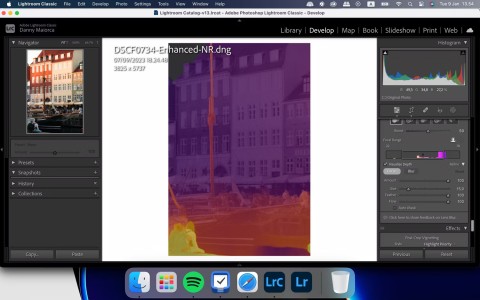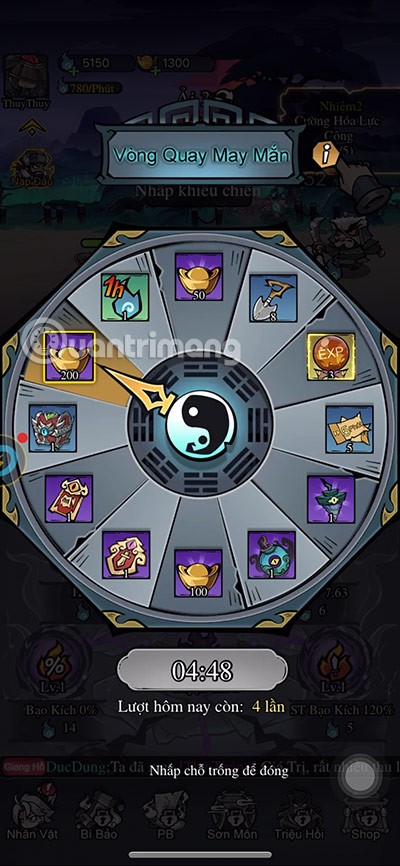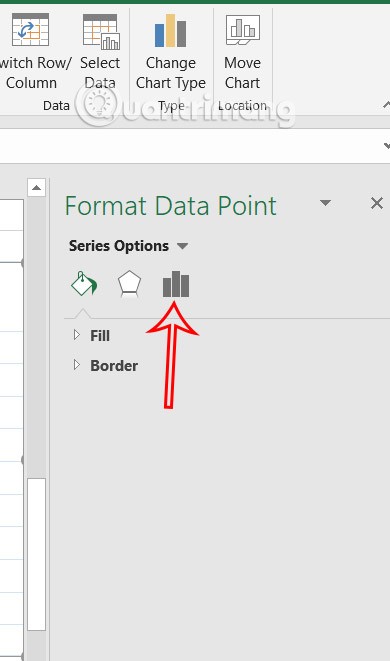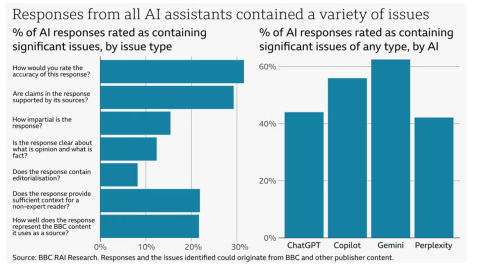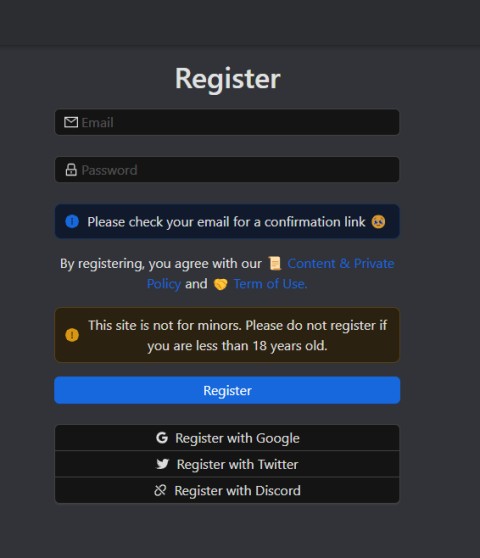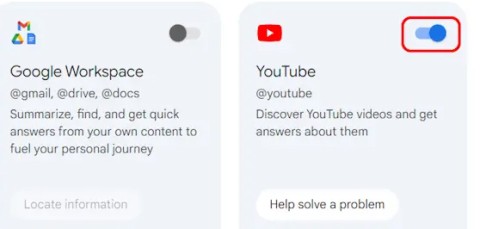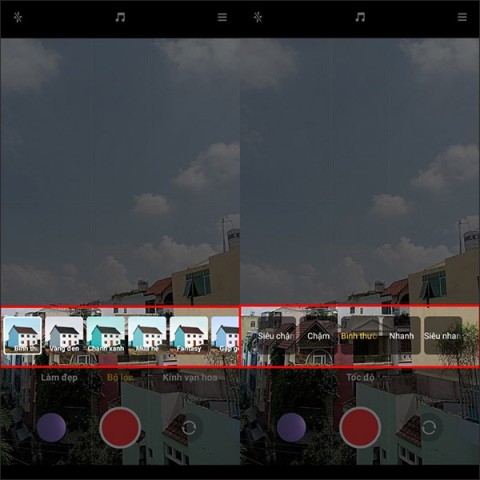5 tips to start creating with Paint 3D on Windows 10

Whether you are an artist or just want to sketch some sketches, Paint 3D will help you get started in the creative process with ease and fun.
Here's how to create 3D drawings from scratch with Microsoft Paint 3D.
The first step in creating a 3D object with Paint 3D is to set up the canvas. Select Canvas from the top of the program window to get started.
The software allows you to turn on / off the Transparent canvas option at any time. You can turn on transparent canvas so the background blends with the surrounding colors. Building a building model may be easy or difficult depending on your current level.
By default, canvas is calculated as a percentage and is usually 100%. You can change the values as you like or click / click Percent to change the value to Pixels as shown above.
The small lock icon below the values can enable / disable the lock / unlock scale for image size. When locked, these two values will always be the same.
Choose whatever settings you think fit the project and then consider using the 3D drawing tools below.
The 3D doodle tools are in the 3D menu that you can access above the Paint 3D window. Make sure the options on the right are showing the Select menu , then look for the 3D doodle below.
There are two 3D tools: the sharp edge drawing tool (Sharp Edge) and the soft edge (Soft Edge). Sharp edge doodles add depth to a flat object, meaning you can literally use it to "pull out" 3D space from 2D space. Tool for soft-drawing edges of 3D rendering by inflating 2D objects.
When the object is finished, it will only look a bit like 3D graphics until you start using the tools that automatically display around the object by clicking on it.
Hope the article is helpful to you!
Whether you are an artist or just want to sketch some sketches, Paint 3D will help you get started in the creative process with ease and fun.
Using images as textures in Microsoft's Paint 3D is quite similar to using a stiker. You can use any kind of texture in the image such as bricks, water, grass ... Once done, you can drag it into the work or draw on it and reduce the transparency to reduce
Microsoft Paint 3D is Microsoft's excellent 3D graphics software with lots of great features. In particular, you can bring your work to life with Mixed Reality.
AI Steve is a virtual candidate created by artificial intelligence (AI) with the prototype of businessman Steve Endacott who will run in this year's general election in the Brighton Pavillion area - a coastal town in the South of England.
You've probably heard that every aspect of creativity is going to be obsolete because of AI. However, that's not entirely true. Manual photo editing isn't going away, even as AI advances, and here's why.
AI music makers claim to provide complete pre-made songs. So is it still worth it to produce songs yourself?
You can use File Explorer Options (also known as Folder Options) to change how files and folders behave, as well as how items are displayed on your computer. This guide will show you different ways to open Folder Options or File Explorer Options in Windows 10.
This is a beautiful Free Fire name, a good Free Fire name that you can name your character or name your army.
The Linac Coherent Light Source (LCLS), the world's most powerful X-ray laser located at the SLAC National Accelerator Laboratory in the US, will undergo a major upgrade that will increase the machine's X-ray energy by 3,000 times.
A stunning new image sent back from the world's most expensive space telescope, the James Webb Space Telescope, shows the moment two galaxies are about to collide.
Instead of leaving a wide gap in the Excel chart, users can adjust it to make the chart layout more beautiful. Below are instructions for adjusting the gap between bars and columns in Excel charts.
You should definitely think twice before using an AI chatbot to provide quick news summaries. A new report from the BBC finds that popular chatbots make major errors in their summaries.
Janitor AI, a special kind of chatbot powered by AI algorithms, is specially designed to make communication easy and intelligently answer your questions.
Discover the latest giftcodes of the game Ninja Arena.
In a device where you can't really upgrade anything other than the memory, do console specs really matter?
Google Gemini will also support you to summarize videos like YouTube video summary on Copilot. We will enable YouTube extension on Gemini to use video content summary.
These are Google Pixel wallpapers celebrating Hispanic Heritage month, and they're a little more abstract than what we're used to seeing from other Pixel wallpapers.
On Xiaomi Redmi 10, there is a short video recording feature so you can record videos and post them on Instagram Story or Facebook Story without having to use additional editing applications.