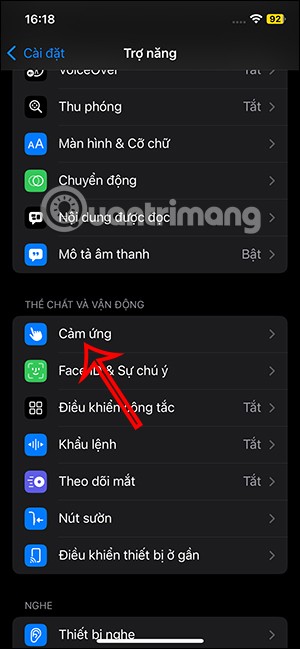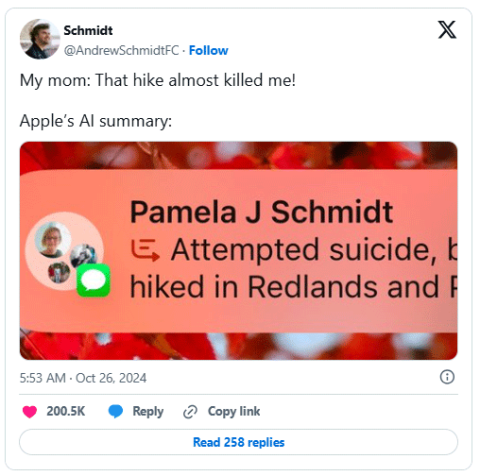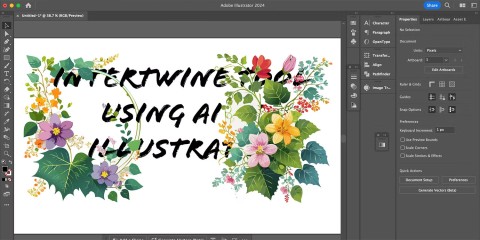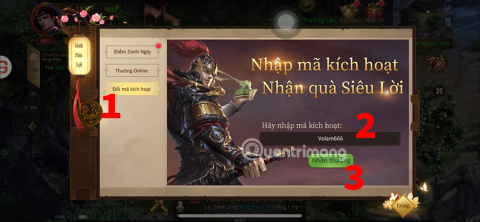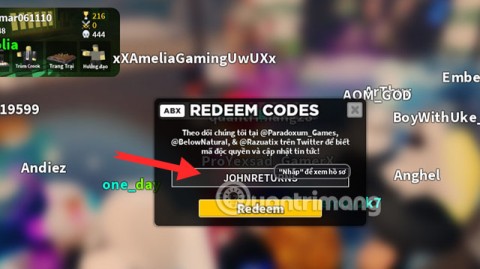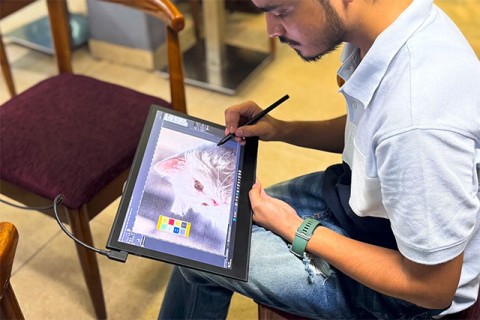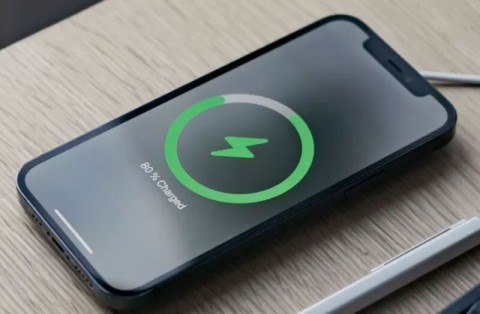5 tips to start creating with Paint 3D on Windows 10

Whether you are an artist or just want to sketch some sketches, Paint 3D will help you get started in the creative process with ease and fun.
Using images as textures in Microsoft's Paint 3D is quite similar to using a stiker. You can use any type of texture in the image such as bricks, water, grass ... Once done, you can drag it into the work or draw on it and reduce the transparency to retain some textures. when changing color.
Paint 3D is a great image editing software when you know how to use it.
1. Open Paint 3D , click New to start a new project.
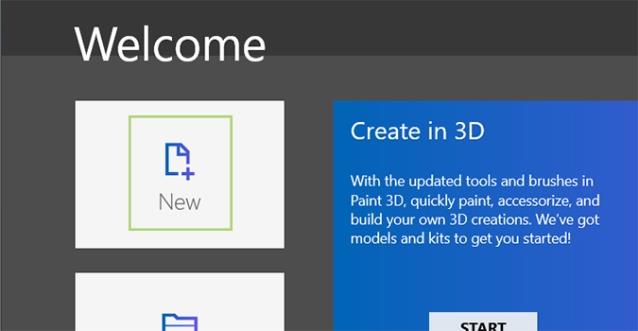
2. Create a frame, place a 3D object or an image from the Remix 3D community.
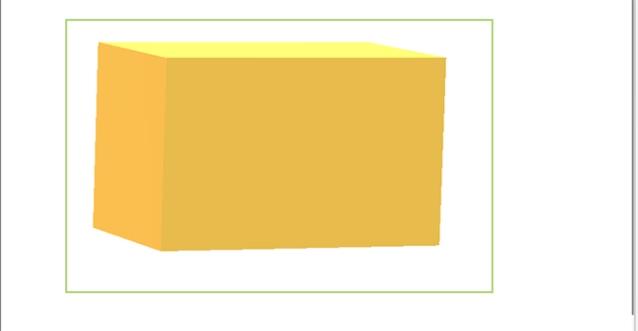
3. At the top menu, click the Stickers icon .
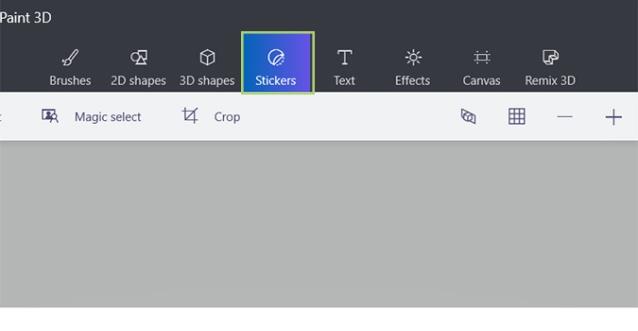
4. From the sidebar, select the folder icon on the right.
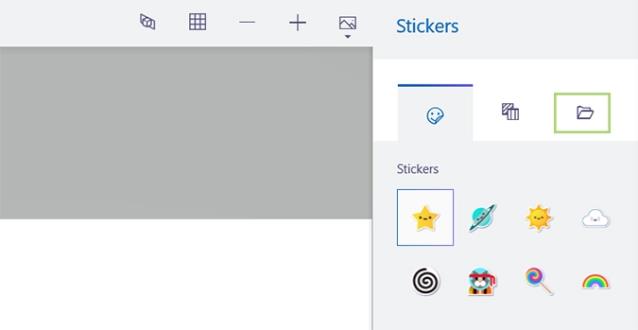
5. Click Add Sticker from the sidebar.
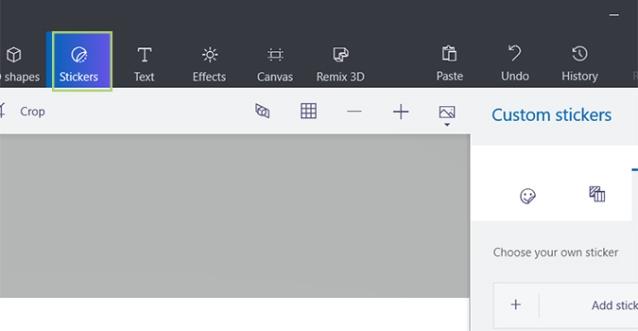
6. Find the image you want to use as a pattern and click Open .
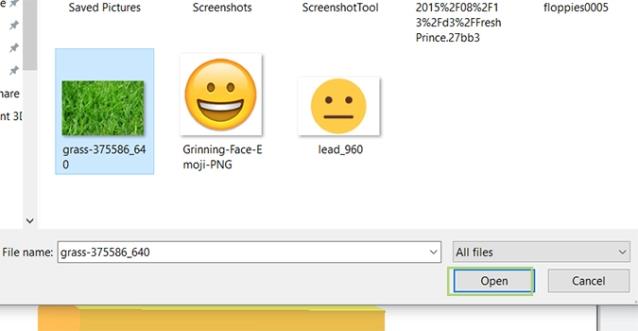
7. Click Make 3D in the sidebar on the right.
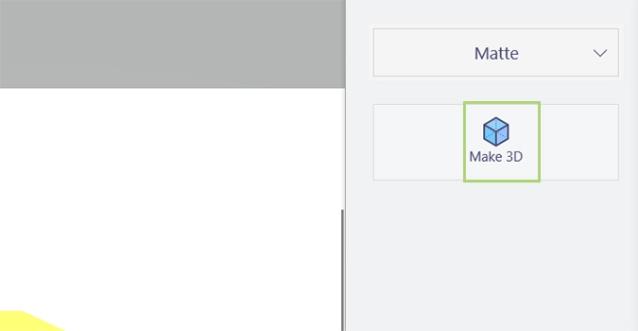
8. Select Make Sticker from the sidebar at the top.
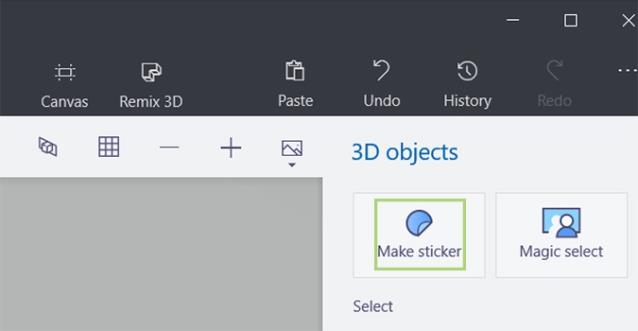
9. Pull the stiker into a snug fit

1. Open a new document in Paint 3D. Just open the program, click New from the start screen.
2. Click the brush icon at the top menu bar, select 3D shapes, select the 3D shape box in the drop down menu.
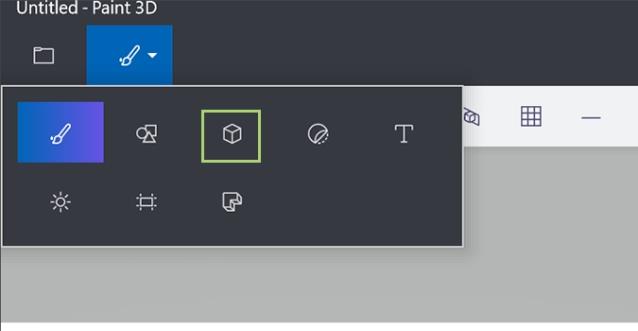
3. Select the shape in the right sidebar, click and drag the canvas to place it inside. The shape is in the area of 3D objects , 3D model is also put in that way. 3D doodle requires user to draw the shape first.
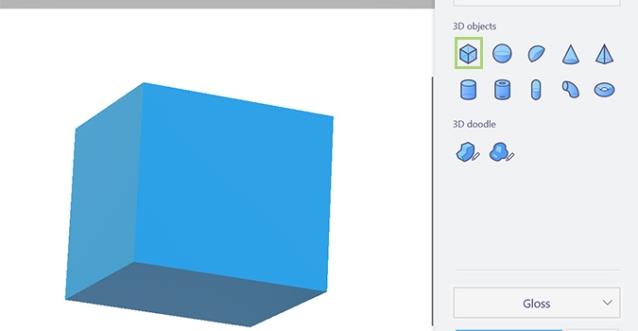
4. To rotate the image, drag any semi-circular icons on the right, top and bottom edges.
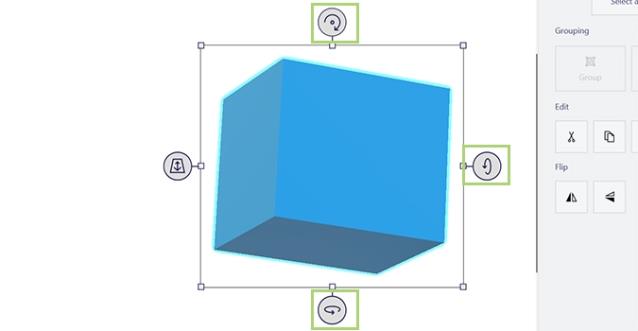
5. To resize, drag the box in the corners or in the middle.

Hope the article is helpful to you!
In this article, Quantrimang will guide you through some ways to fix the error of Windows computers automatically restarting when pressing the shutdown button.
To really understand whether a VPN is right for you, there’s no better way than to try it out. Install a few clients, connect to the best servers, test your favorite sites, and see how they perform.
In addition to customizing using phrases to trigger actions like changing Siri's name on iOS 18, you have the option to use sound to trigger actions.
Apple Intelligence promised big things, but after exploring its features, many people felt disappointed.
While AI design tools are fun to use, some can feel like they take away from the seriousness of creative design. However, there are a large number of creative AI tools that are actually worth your time.
Many attractive rewards in Vo Lam Binh Lam Thanh Ha are included in the giftcode that the game publisher gives to new players.
Tower Defense Simulator Code is also a reward that you can get permanently in the game. The support you receive will be XP and Troops. Thanks to the giftcode you can easily go further and faster in the game.
Not everyone knows exactly how many years a decade, century, or millennium is.
There are many statuses about flowers and you on the Internet. Many beautiful and inspirational quotes have been created about flowers over the years. This article will summarize for you the best flower captions.
In late 2024, a comprehensive study published in the British Journal of Ophthalmology confirmed that the rate of myopia in children globally is and will increase significantly.
Why pay for a new battery for an old device when you can upgrade to something new for a little more money? To solve this problem, researchers are developing more environmentally friendly rechargeable lithium batteries.
Some Galaxy S10, Note 10, and M51 users have reported that after installing a new software update from Samsung, their devices encountered serious problems, becoming unusable and forcing them to perform a factory reset to restore functionality.
Is it okay to turn off the air conditioner using the remote control or should I also turn off the circuit breaker to help save electricity? This is the question of many people as summer approaches.
Multi-function control frequency code table of popular air conditioner brands on the market, please refer to it.
Many people wonder if the water that flows out during the use of air conditioning is clean and can be reused? Please find out in the article below.