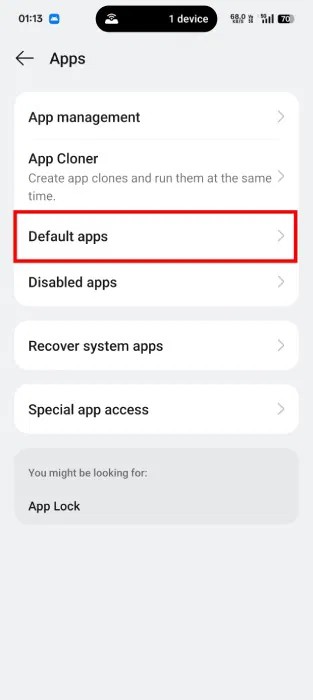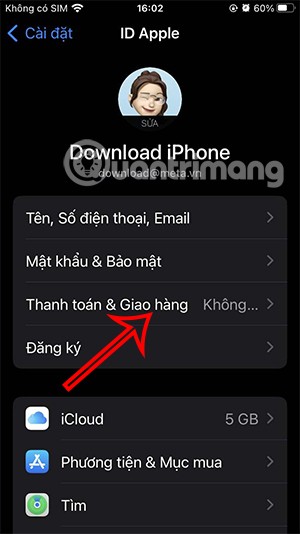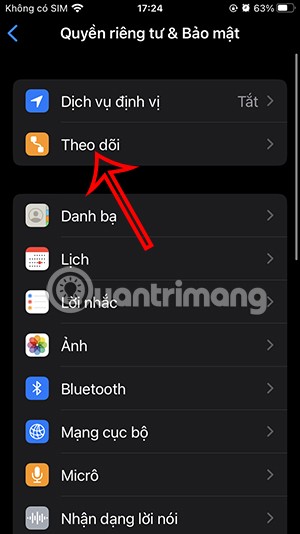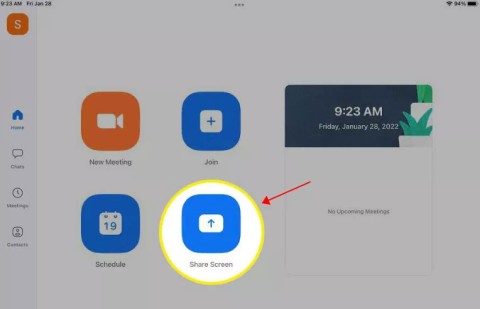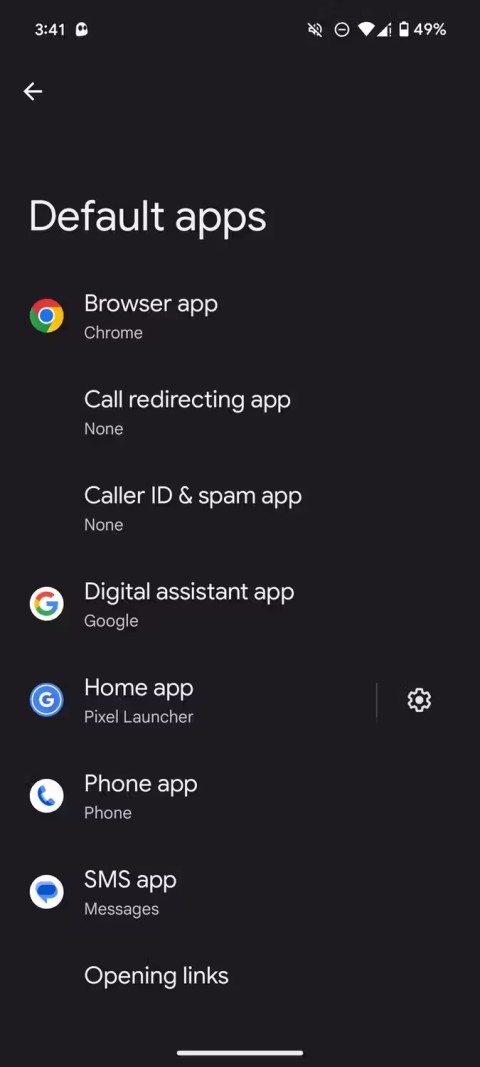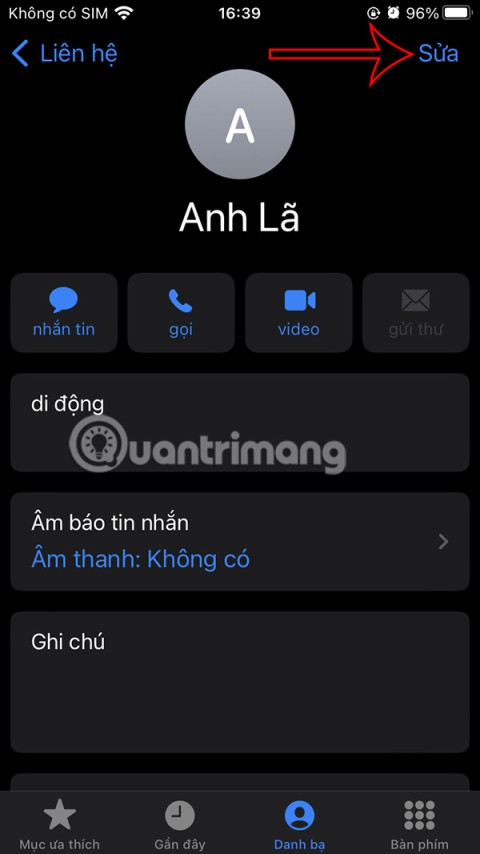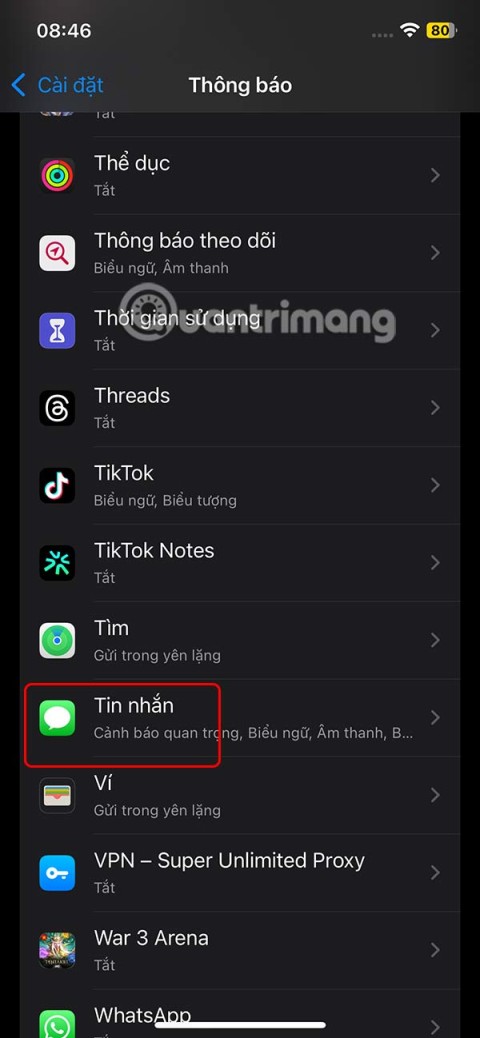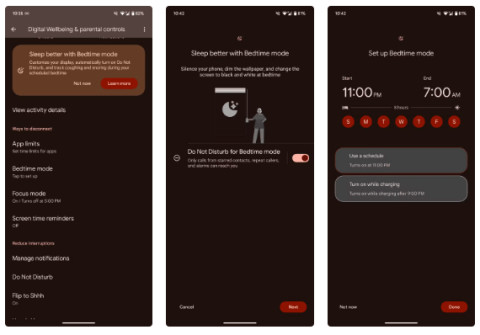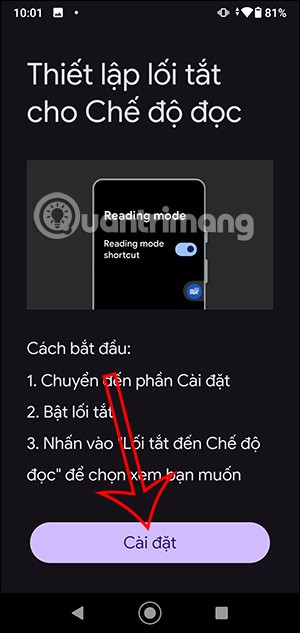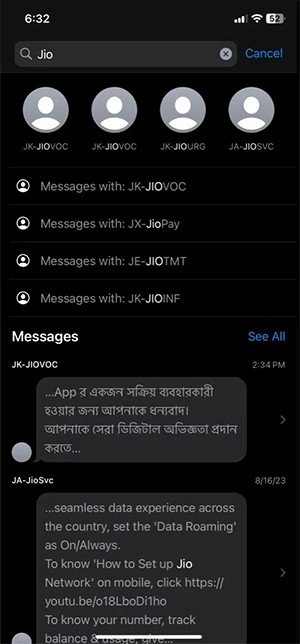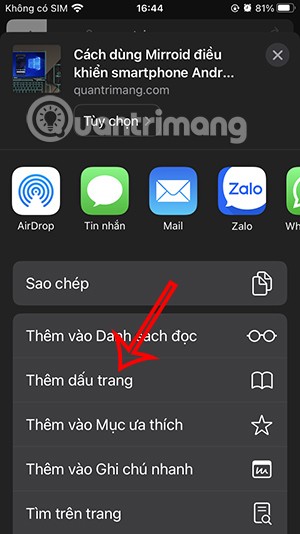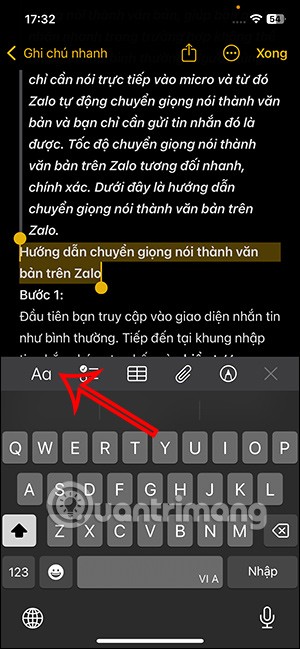Dont buy a phone because of its multi-megapixel camera, heres why!

In fact, there are a number of reasons why you shouldn't buy a smartphone based solely on its camera megapixel count.
To make your mobile hotspot stand out and be easier to find, you can give it a unique and distinctive name. This article will show you how to change the Wi-Fi hotspot name on both your iPhone and Android phone in just a few simple steps.
( Note: You can choose any name you want for your hotspot. However, keep in mind that any devices that have previously connected and saved the password will have to re-enter the password after the hotspot changes its name. This is because these devices treat your renamed hotspot as a new wireless network.)
Change hotspot name on iPhone
To change the name of your WiFi hotspot on your iPhone, you will first have to change the name of your device. This is because Apple does not allow you to use your own name for your mobile hotspot. The system will use your phone's name as the hotspot name.
To make this change, first launch the Settings app on your iPhone. In the Settings menu that appears , tap General > About .
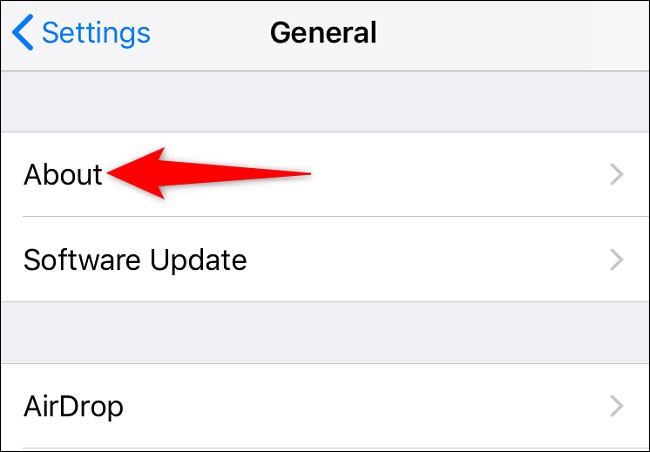
Under “ About ” , select “ Name ” .
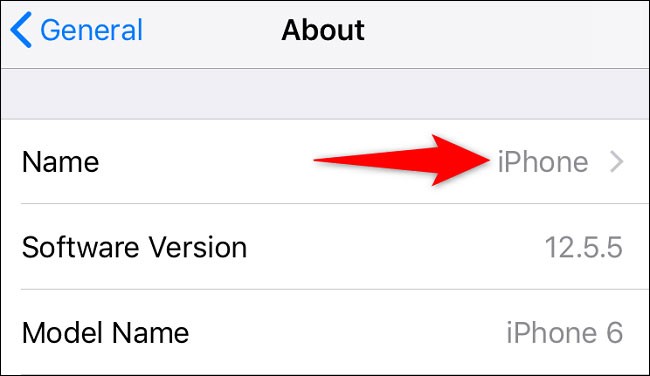
On the " Name " page, tap the current name of the device and delete it. Then, enter the new name you want to use.
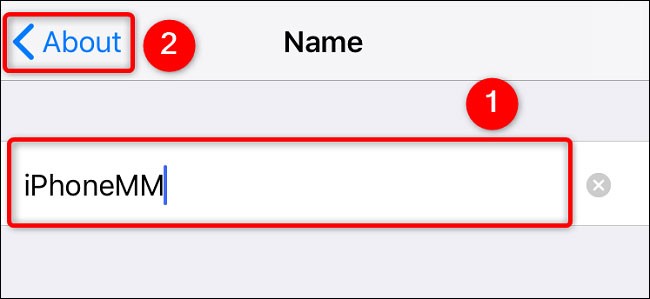
When you're done, in the top left corner, tap “ About ” to return to the previous screen.
Done! You have successfully changed your iPhone name. This name will also be used as the name of your mobile hotspot when you activate it.
Rename Hotspot SSID on Android Phone
Unlike the iPhone, you can assign a unique name to your hotspot on your Android phone. Note that due to the variety of Android customizations, the settings titles will vary slightly from one customization to another. However, the basic setup process will be the same.
On your Android phone, first launch the Settings app and go to Wi - Fi & Network > Hotspot & Tethering > Wi - Fi Hotspot .
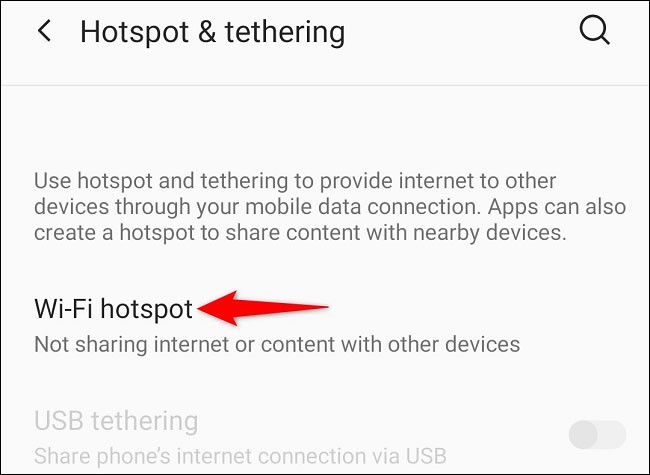
Click on “ Hotspot Name ” .
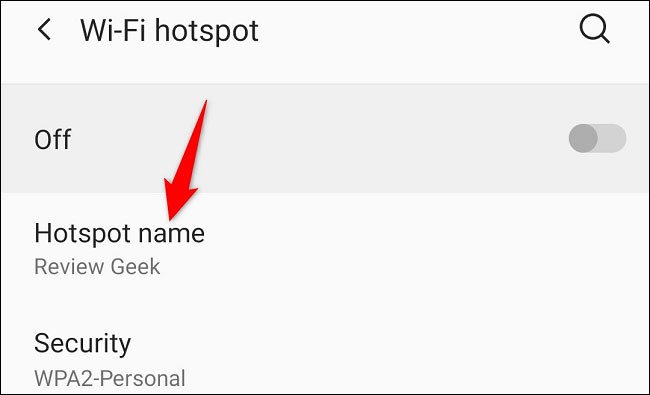
In the “ Hotspot Name ” prompt that appears, delete the existing name and enter the new name you want to use. Then, tap “ OK ”.
Back on the “ Wi-Fi Hotspot ” page, under “ Hotspot Name ”, you will see the new name you just set.
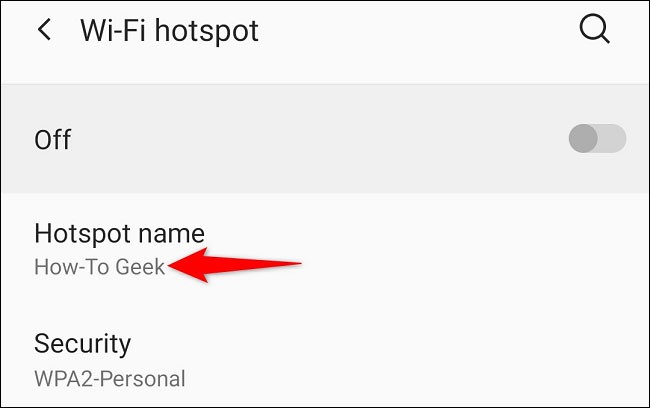
If you are using a Samsung Galaxy phone, you can rename your hotspot by going to Settings > Connections > Mobile hotspot & tethering > Mobile hotspot > Configure , tap “ Network name ”, enter a new name and select “ Save ”.
It's that simple. Good luck!
In fact, there are a number of reasons why you shouldn't buy a smartphone based solely on its camera megapixel count.
Samsung is a popular smartphone manufacturer with a product range covering almost every segment of the market under the Galaxy brand.
According to the official price list announced by Huawei itself, repairing the Mate XT Ultimate screen will cost up to 7,999 CNY, equivalent to 1,123 USD or nearly 28 million VND, equal to the price of an iPhone 16 Pro Max.
Taiwanese semiconductor group MediaTek has just officially introduced the Dimensity 9400+, the successor to the flagship chip line Dimensity 9400 launched last year.
There is a long-standing belief that magnets can damage electronic devices placed nearby.
For a long time, phone cases have become an indispensable accessory for many smartphone users.
Understanding the iPhone LL / A code is essential. Discover what country it comes from, where the iPhone is made, and how to utilize this code effectively!
Learn how to exit Kids Home mode on Samsung devices, even when you
Discover the origin of your iPhone with TA / A code. Understand its quality and warranty policies.
Discover solutions for 16 common errors on Zalo! This guide covers causes and quick fixes to ensure a smooth experience on the app.
Are you busy and don’t want to be disturbed by Zalo message alerts? Follow these simple steps to turn off vibration and message alerts for Zalo on both iPhone and Android devices.
Discover everything about the iPhone KH / A code, its origin, and whether it is a reliable choice for users. This article offers insights into the iPhone and its market codes.
Learn about the significance of the J/A code on your iPhone, including its market relevance and the countries involved in its production.
Discover how to check for hidden iCloud on your iPhone and iPad effortlessly. Learn the effective methods to uncover hidden iCloud and secure your device.
While Google's Gemini is the default digital assistant on most Android devices, alternatives like ChatGPT or Perplexity can replace it.
Many Apple device users have encountered a previous transaction payment error. When this transaction error message appears, you cannot purchase or download apps or use subscriptions.
Apple lets users decide whether they want apps to track your activity across apps and websites for the purpose of providing it to companies.
You may face some difficulties while sharing screen between Android devices. Don't worry! This article will provide you with the best apps for sharing screen between two Android devices.
Following a brief ban on TikTok in the United States, the popular app is now available for direct download as an APK while remaining blocked from the Google Play Store.
Browsers on smartphones in general and on Android in particular are often quite simple and do not have many useful features like Google Chrome, Firefox or Dolphin,... Instead of having to use the default browsers on your device, you can completely change them to your liking to enhance your experience when using them.
Apple designed AirTag to be used with iPhones, so users can't use it with Android devices. However, it does support basic tracking on Android to prevent unauthorized tracking.
When the iPhone is turned on silent mode, it will not receive notification sounds for messages or calls by default. However, users can still completely set up emergency mode through Emergency Bypass mode.
iPhone offers a variety of notification sound options for the Messages app for users to choose from. Here are instructions on how to change the iPhone message notification sound.
Android devices are packed with features that can help you maximize your productivity. Whether you're a professional or a student, these productivity-focused features can help.
After trying out so many launchers, many people decide to go back to their phone's default launcher.
To use reading mode on Android, you can install the Reading Mode application on Android to support all phone browsers.
In iOS 18, there is a smart message search filter, which helps you quickly search for text or attachments in messages.
Safari lets you save website bookmarks so you can easily access your favorite websites later.
Finally, iOS 18 also has a highlight option in notes with different colors for you to color notes on iPhone, highlighting the content with passages that need attention.