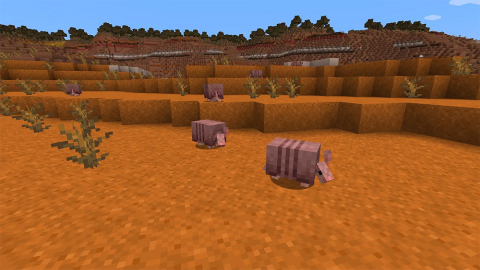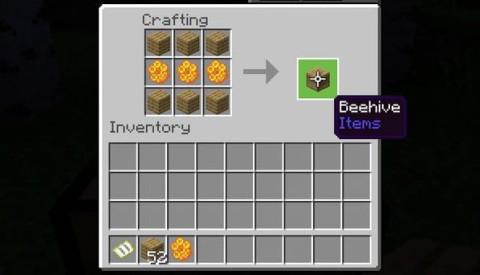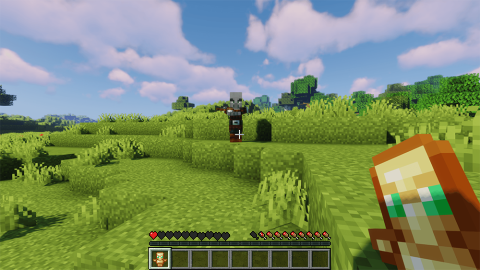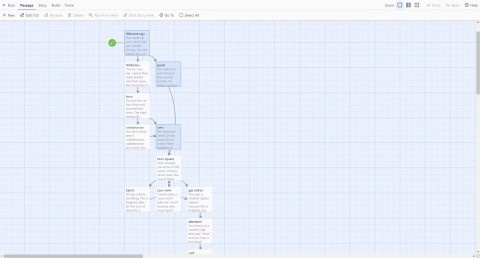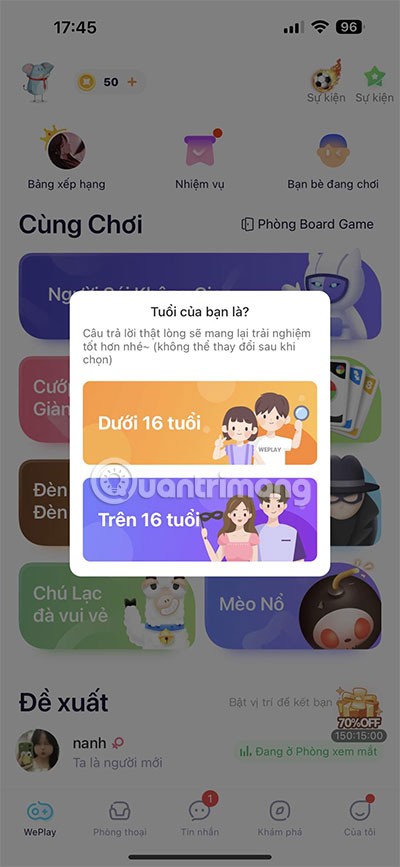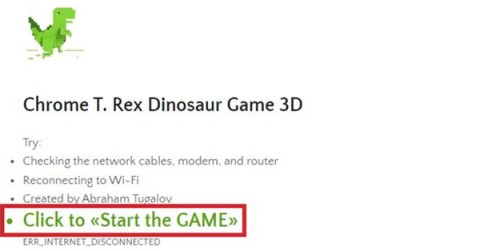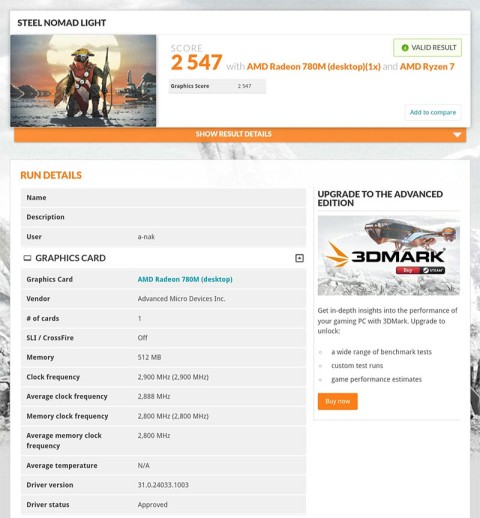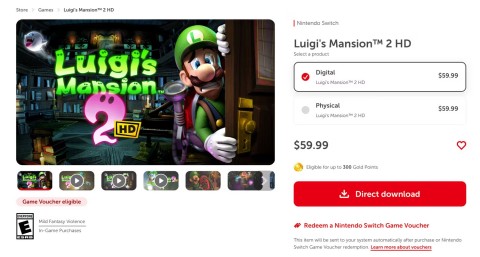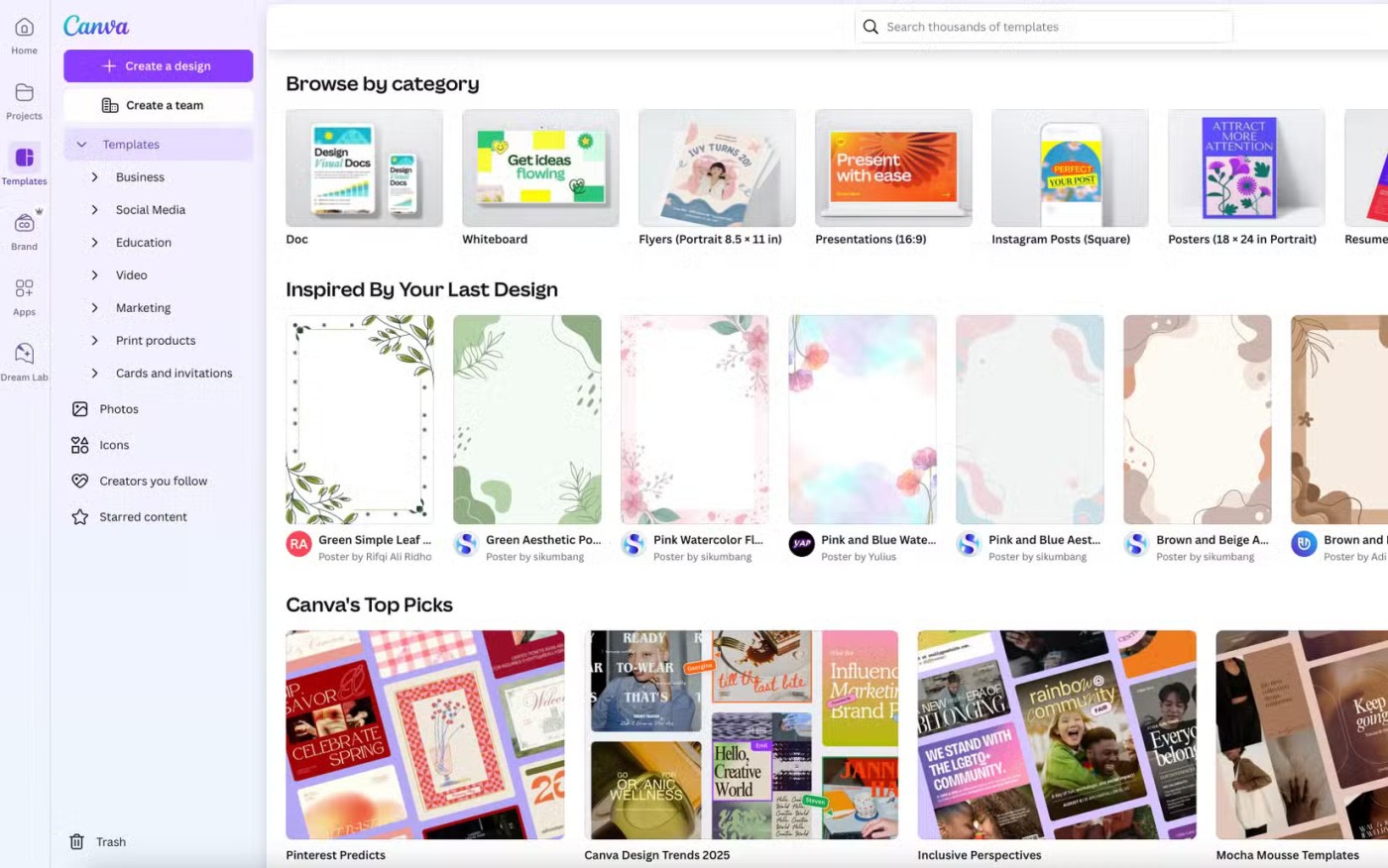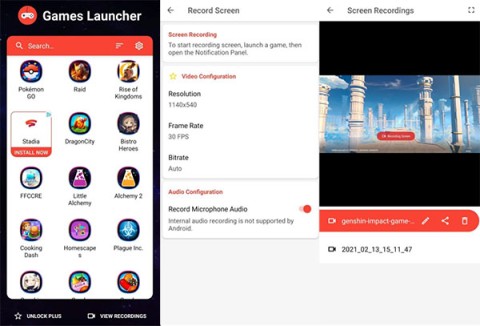Instructions for downloading Minecraft for free on iPhone

With the instructions in the article you can download and install Minecraft for free on iPhone/iPad
Minecraft belongs to the extremely popular sandbox game genre with interesting gameplay combining building elements, survival ... Although there is no beautiful interface, the graphics are not too outstanding if not hard to say, but This game allows players to change Minecraft character costumes according to their preferences.
While there is no feature in the game that allows players to change their Mine skin, there are many ways we can do this. And in the tutorial below, the writer will introduce you to the simplest but still most effective way to change clothes for Minecraft characters.
Before starting, you need to check your computer and make sure you have the following conditions:
Once we have enough conditions, we start changing the first steps to change skin in Minecraft.
Step 1: You use the web browser on the computer and access one of the skins for Minecraft games. As in this article, we will use the most popular page, which is Novaskin .

Step 2 : Drag the options panel on the left hand side to find the skin you want, left click on it to display a larger right hand side.

Step 3 : Not only choose, but on this page, we can also arbitrarily create shapes, change colors, textures on the character as you like or into any character you want. The color options panel and the tool icons on this page interface will help you do that. It all depends on your creativity and preferences.
When done, left-click on the Save icon above to save.

Step 4 : A new interface appears, you can name your new character ( Give me a name ) or describe this character ( Description ), then select Save to save.

Wait a moment for the page to confirm creating a new character and then click on Download to download this new skin to your computer.

Step 5 : Choose a location to save this skin, then Save next as usual.

Step 6 : This is quite an important step, doing in turn:

Step 7 : Click the Start icon in the lower left corner of the screen, enter % appdata% to access the game folder that has been installed on the computer.

It will appear as shown below, click on the .minecraft folder .

Step 8 : Go to the versions folder, then copy the Minecraft version you're playing or the version you want to change the skin for the character in it.
Because the writer only plays on one version (the latest) is 1.11.2, there will be no other versions. And if you play in different versions, a list will appear, select and copy the version you want to apply.

Then Paste it out in the same position as the two downloaded skins above (illustration).

Step 9 : Double-click on the copied file, we will see there are two files as below.

Step 10 : Rename the two files in this file, namely add the word skin behind the file name with the syntax:
Version name (space) skin
Note :
Maybe many players when opening this file will see more natives folder, you do not need to care about it, just rename the two JSON files and compressed files (RAR files).
From the added skin there is a space with the version name.

Do the same with the name of the external folder.

Step 11 : Double-click the JSON file to open it in Notepad.

If there is no direct option, you can right-click the file and choose Open (or Open with ... ). A Windows window appears, click the Notepad icon and then OK .
If it doesn't, click Browse ... at the bottom and look in your computer.

Step 12 : In the first line, you will see the version name, again adding skins later (note, there are still spaces). Then select File / Save to save the changes, then close Notepad.

Step 13 : Right-click on the icon of the compressed file and choose to open with WinRAR - Open with WinRAR .

The interface appears like below.

Step 14 : Click on the following link:
assets / minecraft / textures / entity
Scroll down to find and delete the file named Alex (or alex.png ).

Do the same with Steve (right-click on the file, select Delete , or left-click on the file and then click the Delete icon in the toolbar).

Step 15 : Select both skin files that we downloaded initially, left click and hold, drag them to the open WinRAR interface to replace the two files that have been deleted.

After dragging in, you check to see if the two files are similar to the other files or not? If true, then we have 90% success.
The next thing is to left click, hold and continue dragging the copied version directory and renaming the previous version into the versions directory (as shown below).

Now you will see in the list of Mine versions that have added a new folder, this is also the version that we will choose to play in the game.

Complete all the operations, you open Minecraft games on your computer and log into your Minecraft account to play as usual. But pay attention, must choose the new version we just added above by, left-click on Edit Profile and find, select the new version (the version named skin).

You can check if this new version is in the list of games or not by left clicking on the New Profile above. Click on the version list in Use version, select the version to use and then Save profile again.

And here, is our result. Writer's character has been changed skin with characteristic signs that have a personality.

With this detailed guide and if you are an aesthetic user, you can take some time to design your own new skin for your character.
Wish you have moments of fun entertainment!
With the instructions in the article you can download and install Minecraft for free on iPhone/iPad
If you are planning to raise a Pangolin in Minecraft as a pet, then read some suggestions below.
Mojang has released two new chicken variants in Minecraft Snapshot 25W06A, adding more variety to the wildlife world. Here are all the chicken variants in Minecraft and where to find them!
Calcite is a decorative block in Minecraft. In this article, let's share how to find calcite in Minecraft.
Discover the latest methods for making food in Minecraft, an essential factor for survival in the game. Learn new recipes and tips for 2024, 2025.
The Pale Garden biome was the best part of Minecraft Live 2024 and has everyone in the Minecraft community excited. Minecraft fans have suggested 5 buildings that should be added to the Pale Garden.
Learn how to create a room and play with friends in Mini World: Block Art, including multiplayer options and map sharing. Perfect for gamers looking to enhance their experience.
Discover how to easily check how many hours you’ve spent playing Minecraft, along with detailed statistics of your gameplay for a comprehensive gaming experience.
If you’ve been playing Minecraft for a while, you may have encountered various in-game icons, particularly the Spoon icon which signifies Mining Fatigue, an effect that can slow down your progress.
These Minecraft challenges offer a fresh experience and can give veteran players a whole new perspective.
Beeswax in Minecraft is a useful resource that you can obtain from beehives or beekeeping hives.
The Amulet of Immortality is the only life-saving item in Minecraft. It only works when held in the main or off-hand.
Minecraft: Where to find pandas, Minecraft has an extremely diverse and rich animal world. In this article, let's find out where to find it with WebTech360
How to install skins in Minecraft with TLauncher, Minecraft is a famous game around the world with many interesting features. If you are bored with the standard skin provided,
Ways to play Minecraft with friends, Want to play Minecraft with your friends? Here are simple ways to play Minecraft with friends whenever
Just visit the following websites where you can build your own game in just a few minutes.
WePlay Boardgame is a great way to play board games with friends or strangers from all over the world.
Patrick Gillespie introduces the new Subpixel Snake game based on the classic game and has shrunk the game down to the point where users need a microscope to play it the way they want.
Not only beautiful, this 3D version of the dinosaur game is also extremely attractive, sure to bring you a completely new experience.
Back in late November 2024, Microsoft announced Edge Game Assist—a new feature that makes it easier to browse the internet while playing games on your computer.
The first assessments of the graphics performance of the Adreno 830 GPU have been revealed when comparing the Snapdragon 8 Elite with the Radeon 780M in the 3DMark Steel Nomad Light benchmark.
In the age-old debate between console and PC gaming, the choice for many is clear: Consoles prevail.
Many people don't know that Echo devices also offer games that can help pass the time.
Instead of choosing to just go for a PC or a gaming console, here's why owning both for gaming will give you the best value!
At 1xBet India, promo codes, free bet coupons, and surprise bonuses are available almost every day, helping players stretch their bankrolls significantly.
There are tons of games for iPad and Android tablets made just for cats. Most of them are free to download. Here are the best cat games to download on your iPad or Android tablet.
Samsung is considered a pioneer in popularizing folding screen technology on smartphones with two smartphone lines, the Galaxy Z Fold and Z Flip.
Android gamers have a lot of game launcher options, but how do you choose the best one?
This is the first significant version of Windows in 6 years for Microsoft. In particular, the gaming community is also the target audience that Microsoft wants to attract through Windows 11.
If you are using any Xiaomi device based running MIUI 11 and MIUI 12, you can install Game Turbo 3.0 voice changer in any Xiaomi MIUI device.