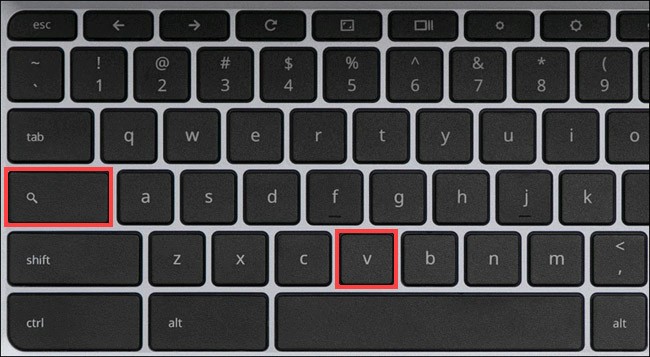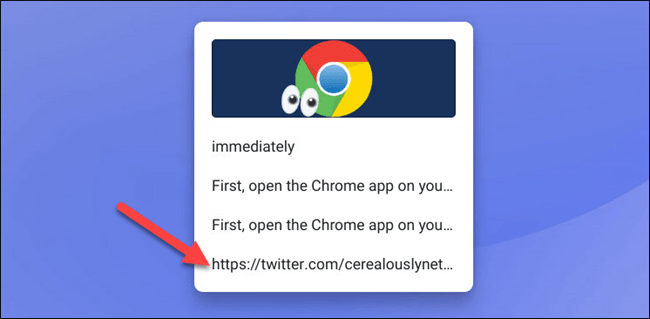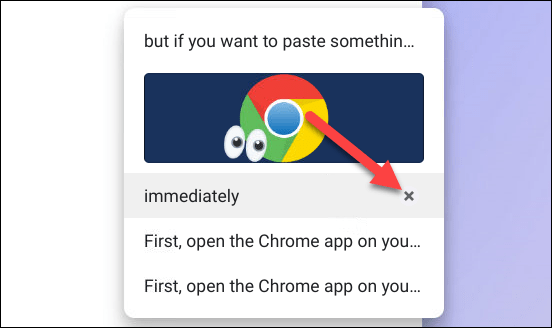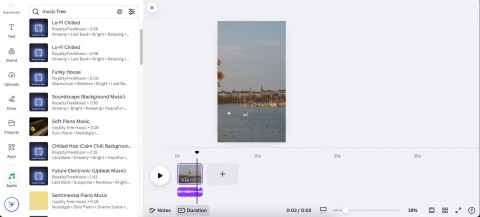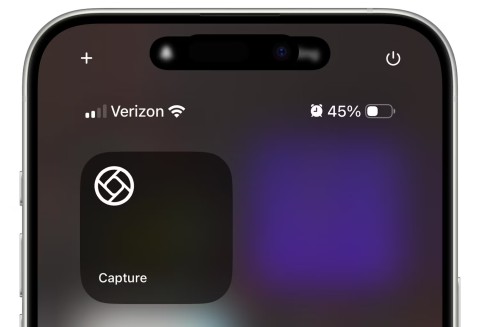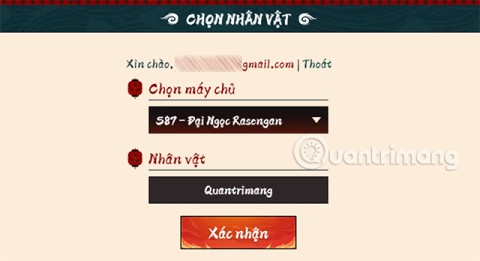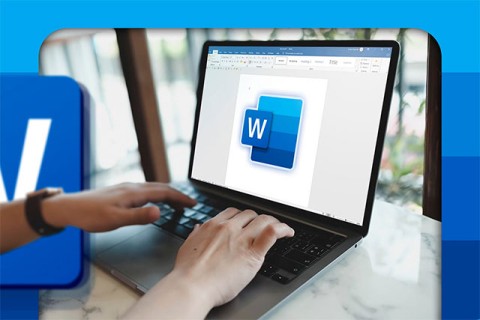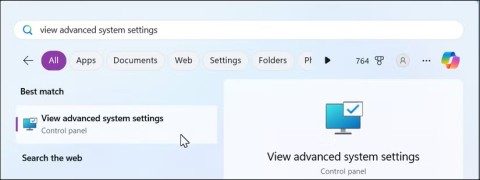The ability to copy and paste is a basic, simple function that any operating system has and must have. The data you have copied will be stored in a special area of the operating system called the clipboard . Like many other platforms, Chrome OS also has a clipboard manager.
So what is a clipboard manager? Simply put, without one, your computer will remember each item you copy, and then these items will be overwritten (replaced) by the next item you copy. The clipboard manager stores a number of copied items so that you can go back, access, and use many of these copied items at the same time. Therefore, if you know how to access and manage the clipboard, you can fully utilize and further develop the ability to copy - paste data.
In the case of Chromebooks, the clipboard manager will save the last five items you copied, including text, links, images, and more. You can access these five items at any time to see them and select one to paste when needed.
Note that the clipboard manager can be opened anywhere on your Chromebook. However, if you want to paste something, you have to be in a place that can accept the content you paste. For example, if you want to paste a paragraph of text, you have to be in a text field.
Now, to access the clipboard, just press the Search/Launcher + v shortcut key combination .
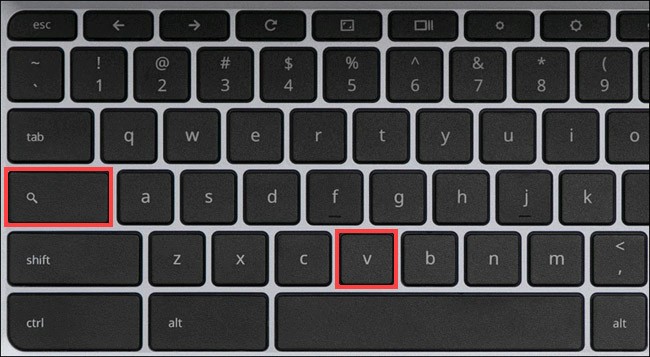
This will instantly bring up the clipboard manager on your screen. Select any item in the list to paste it.
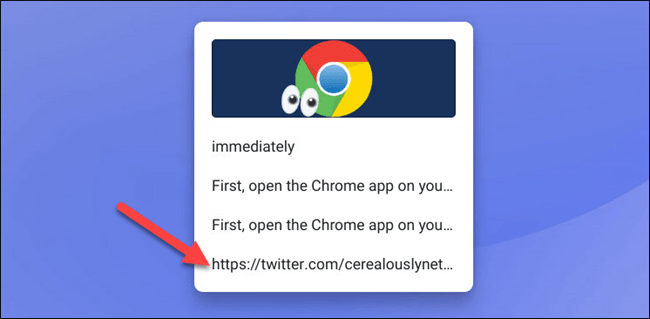
To delete an item from the clipboard manager, simply hover over it—or press and hold—and click the “ X ” icon.
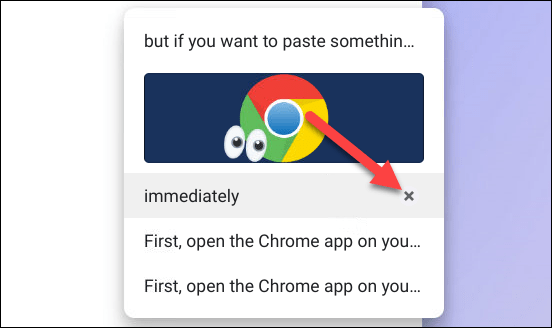
There are a few additional things to note. The shortcut to access the clipboard manager will only work if the Search/Launcher key is set to the default. For example, this feature will not work if you have the Search key mapped to the Caps Lock key.
Another thing to note is that the clipboard isn’t kept forever. When you log out or power off your Chromebook, the clipboard is also cleared.