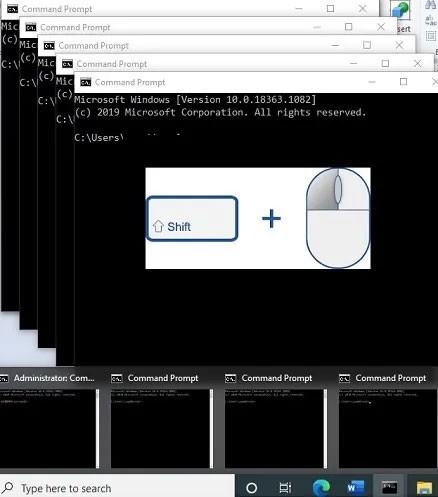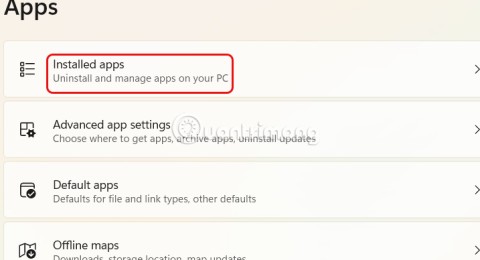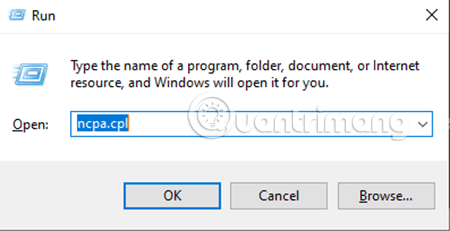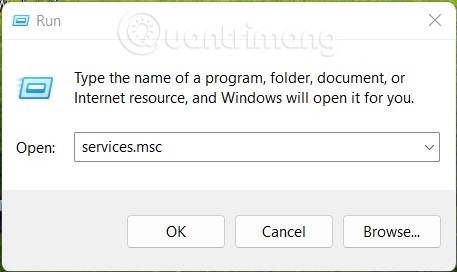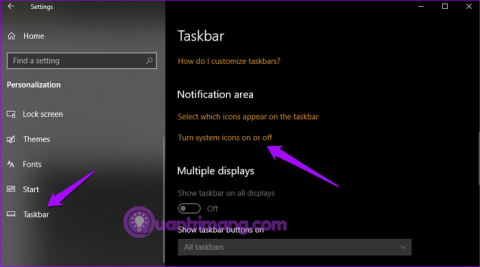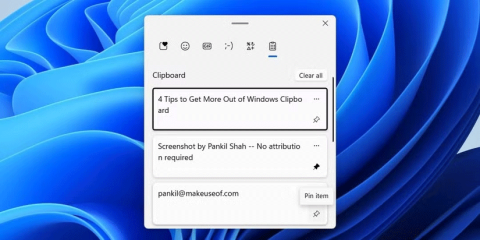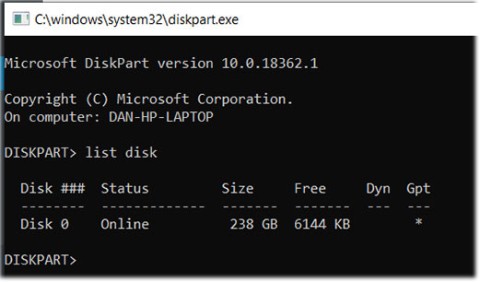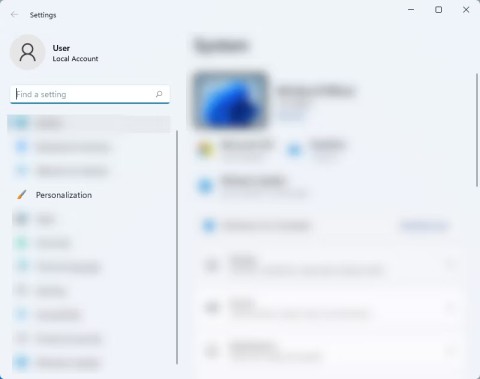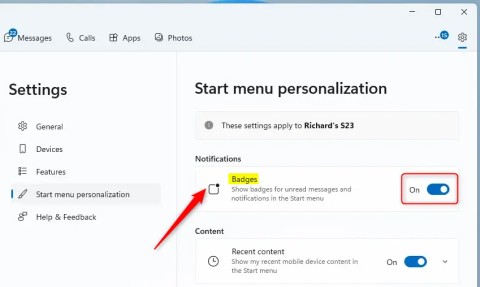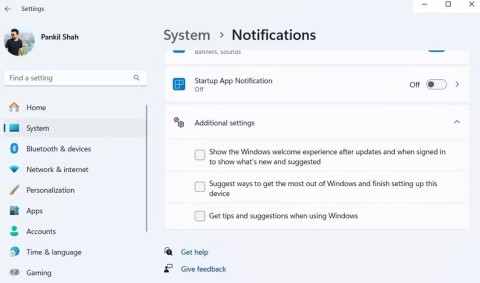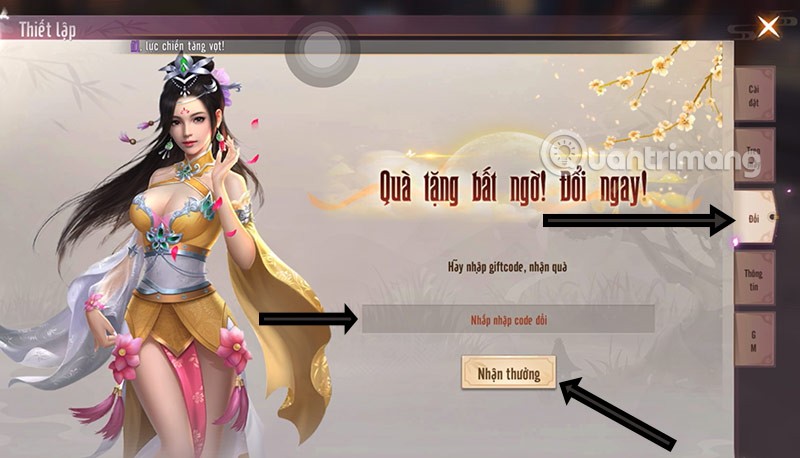Microsoft releases new Fluid Textures desktop wallpaper collection, download now!

Microsoft releases new Fluid Textures desktop wallpaper collection
Wondering why you can't install any apps on Windows 10 or Windows 11? It's frustrating when software installers won't run, throw you an error code, or seem to work fine but then fail again.
Here are some fixes you can try when software is not installing correctly in Windows.
1. Restart your computer
This is a common troubleshooting step. The reason why the software is not installing on your computer may be due to a temporary glitch. Before moving on to more in-depth fixes, you should try restarting your computer.
If you still cannot install the software after restarting, continue troubleshooting further with the next steps.
2. Check the settings of the application installer in Windows
Windows 10 and Windows 11 let you install traditional desktop apps, as well as software from the Microsoft Store. Certain settings will limit you to installing Store apps only, so you should check those settings first.
To do this, go to Settings > Apps > Apps & features . At the top, you'll see a section labeled Choose where to get apps . If the drop-down menu is set to The Microsoft Store only (recommended) , you won't be able to install apps from anywhere else. This prevents you from installing traditional Windows desktop software.
Change this setting to Anywhere (or Anywhere, but let me know if there's a comparable app in the Microsoft Store if you prefer) and Windows will no longer block you from installing software.

If you're running an older version of Windows 10, you should also check the same setting in Settings > Update & Security > For developers . Here, under Use developer features , make sure Sideload apps is selected. Selecting Microsoft Store apps can prevent you from installing software normally.
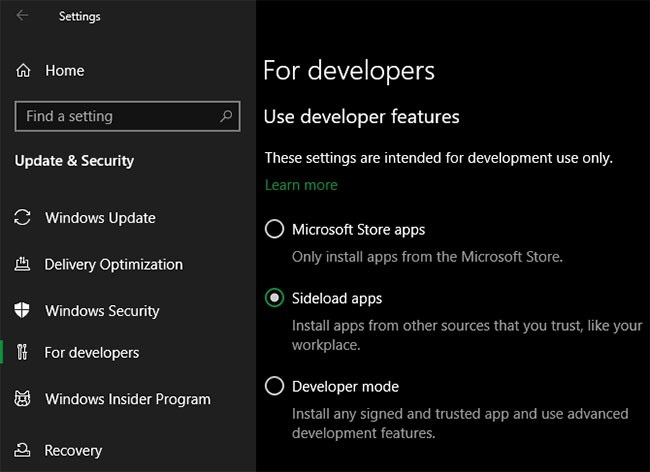
On modern versions of Windows 10 and Windows 11, you won’t see these three options. Instead, you’ll see a Developer Mode slider (on Windows 11, it’s under Settings > Privacy & security > Developer Mode ). You don’t need to enable this feature to install regular apps, so you can leave it off. There’s no harm in leaving it on while you’re troubleshooting, but you can turn it off once everything’s working.
If you're trying to install an app that asks you to toggle this setting, make sure you trust it. Installing random apps from unknown sources can be dangerous.
Finally, if you're using Windows 10 S Mode or Windows 11 S Mode, you can only install apps from the Microsoft Store. Thankfully, it's easy to get out of S Mode. To do this, open the Microsoft Store app, search for " Switch out of S mode ," and proceed with your downloads just like you would any other app.
3. Free up disk space on your PC
If your disk space is too low, you may not be able to install new software. While this is rare for small applications, installing heavy tools, such as Microsoft Office or Adobe products, will require several gigabytes of free space.
Follow Quantrimang.com's instructions to free up space in Windows , then try reinstalling the software.
4. Run the installer with admin rights
Thanks to User Account Control (UAC) in Windows, your account only uses admin rights when necessary. Since most software requires admin rights to install, you'll often see a UAC prompt when you try to install a new application.
If you are only installing an application for your current account, it may not need admin permissions. But installing software that applies to all users will require admin approval. Make sure you have not disabled UAC, or the admin permission prompt may not appear.
Sometimes, approving the UAC prompt won't work properly. You may get an error that the installer can't write to a certain folder, or it may refuse to run. In these cases, you'll need to run the installer manually with admin rights.
To do this, close the installer dialog box if it is open, then right-click the installer file and select Run as administrator . After granting admin rights, try the installer again and see if it succeeds.
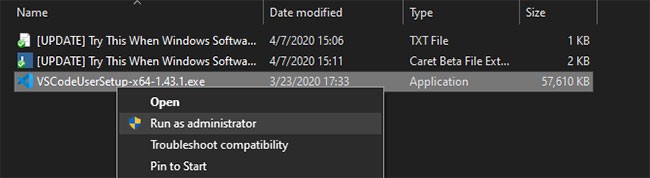
In case you do not have admin rights on your current computer, please ask your computer administrator or see Quantrimang.com's guide on how to get admin rights on your computer for more help.
5. Check the application's 64-bit compatibility
Many software programs come in both 32-bit and 64-bit versions . 64-bit software is only compatible with 64-bit versions of Windows. However, 32-bit applications will run on both 32-bit and 64-bit Windows, since 64-bit Windows is backward compatible.
Most of the time, the software will automatically choose the appropriate version to install on your system, or it will simply install as 32-bit if that’s the only option available. If you have a modern computer, it’s probably 64-bit and this shouldn’t be a problem. But if you’re not sure, you should check to see if you have 64-bit Windows .
Once you know what version of Windows you have, check out the software download pages and make sure you download the version that is compatible with your system. x86 means 32-bit, while x64 means 64-bit. Don't download 64-bit software on a 32-bit system, as it won't run.
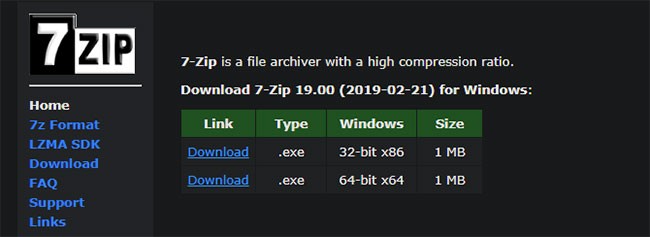
6. Run the program troubleshooter
Windows 10 and 11 include a number of built-in troubleshooting tools to try to detect and fix common problems. They don't always work well, but they're worth a try when Windows won't install a program for some reason.
To access the software installation troubleshooter on Windows 10, go to Settings > Update & Security > Troubleshoot and click Additional troubleshooters. From there, run the Program Compatibility Troubleshooter and see if it fixes any issues. You can also run the Windows Store Apps tool if you're having trouble installing Store apps.
On Windows 11, these utilities are located in Settings > System > Troubleshoot > Other troubleshooters .
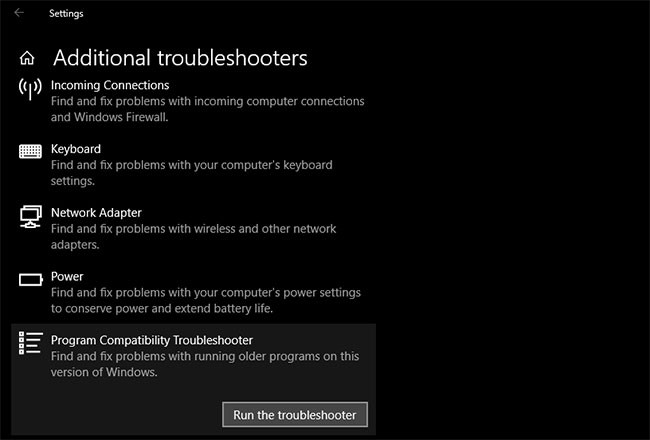
If this doesn't work, you should try the Program Install and Uninstall troubleshooter , available for download separately from Microsoft.
7. Uninstall previous software versions
In most cases, installing an app update (even if it's a major new version) goes smoothly. But sometimes, installing an older version of a program can cause problems when you try to install the latest version.
If you still can't install the software correctly on Windows, go to Settings > Apps > Apps & features and uninstall the current version of the software. This won't delete any data you've saved in the app, but you may want to back up any settings or other important information first, just in case.
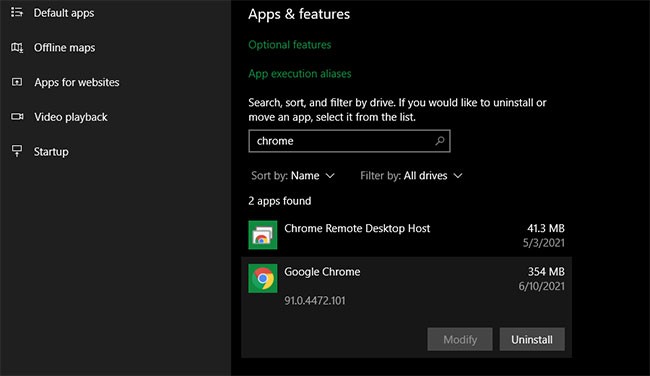
In some cases, you'll need to uninstall other components to completely remove the program. For example, Apple's guide to completely uninstalling iTunes from Windows will show you how to remove Bonjour and other related software.
You should reboot after uninstalling, then make sure the software in question is really gone, before reinstalling.
8. Review your antivirus settings
Sometimes your antivirus or anti-malware program can prevent software from installing on Windows. This can be helpful or annoying, depending on the situation.
In one case, you might be trying to install a program that is actually malware. If your antivirus detects this, it will hopefully block you from installing the application. But if you have turned off notifications from your antivirus, you may not see this warning. Try opening your security suite and checking your recent alerts to see if this is the case.
If you suspect that a program you want to install contains malware, you should scan it with an online virus scanner. Of course, avoid installing anything that is infected. If it's a tool you once trusted, it's possible that the application has been hijacked or you downloaded a questionable copy from a shady website.
However, your antivirus software can also be overzealous. It can prevent legitimate programs from accessing necessary folders when they try to install (Malwarebytes Premium has been known to do this). If this is the case, you may need to temporarily disable your antivirus program to allow the installation to complete.
How you do this will depend on the antivirus program you have installed – see how to disable Microsoft Defender if you use the built-in solution. Most security applications have an option to pause protection for a few minutes so you can reset it if necessary. Just make sure you trust the software before doing this!
9. Make sure the program is compatible with your version of Windows
Some programs are simply not compatible with modern versions of Windows. For example, apps that were created for Windows 7, which were abandoned years ago, may never be updated to work on Windows 10 and 11. In these cases, Windows has some compatibility tools to help you run such apps, but they still may not work properly after that.
First, you should check the application vendor’s website to see if the software supports your version of Windows. In most cases, you’ll find this information on the download or support page. Even if it’s not compatible, you can download the installer file and try to run it anyway, but it’s helpful to know which platforms are officially supported.
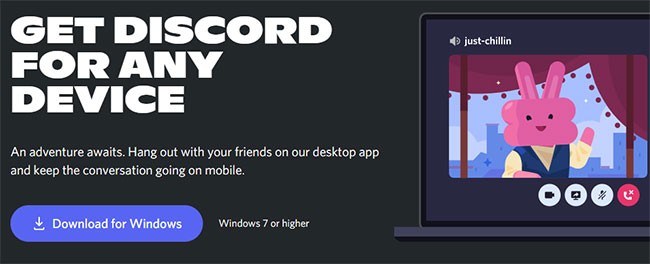
If the application installs correctly, perform the following steps on the application's executable file after it is installed to improve compatibility for your version of Windows. You can find the executable file by searching for the application in the Start menu, then right-clicking it and selecting Open file location to navigate to it in a File Explorer window.
If the installer does not run, try the same procedure on the installer executable file.
Right-click on the executable file and select Properties. In the window that appears, go to the Compatibility tab. Here, you can select Run this program in compatibility mode for and pick an earlier version of Windows . This is worth a try if you know the application ran correctly on an older version.
Otherwise, there are more options in Settings , mostly dealing with how the program displays. These aren't necessary in most cases, but you can try them to see if they make a difference.
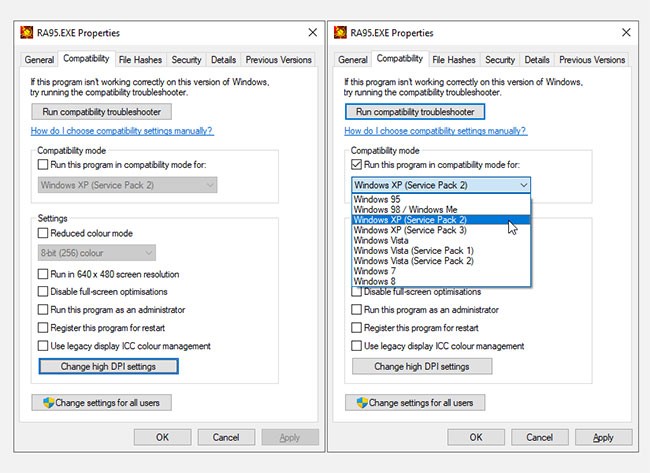
If the software still won't run with compatibility mode enabled, check out our tips for getting older software to work in modern versions of Windows. Failing that, you'll need to pursue other methods of using the software, such as creating a virtual machine to run an older version of Windows that the software supports.
Hopefully one of these troubleshooting steps will help if you are unable to install software on Windows. In most cases, this is due to a compatibility issue with Windows or a security tool interfering with the installation process.
Although we're focusing on traditional desktop software here, sometimes software from the Microsoft Store itself may not install.
Microsoft releases new Fluid Textures desktop wallpaper collection
If you asked five Windows users to explain what Vista's Digital Rights Management (DRM) is, you'd probably get five different answers. But there's one thing that's important.
Windows 11 is expected to receive two notable major updates this year.
Microsoft has officially announced a very useful new feature for Word users, allowing for easier processing of long documents with the help of AI.
Let's learn with WebTech360 how to check your computer's CPU temperature in the article below!
Back in late November 2024, Microsoft announced Edge Game Assist—a new feature that makes it easier to browse the internet while playing games on your computer.
With the default wallpapers on Windows sometimes make us bored. So instead of using those default wallpapers, refresh and change them to bring newness to work and affirm your own personality through the wallpaper of this computer.
Microsoft recently raised the price of its Microsoft 365 subscription, justifying the change by adding more AI experiences to the service.
At the Qualcomm Snapdragon Summit on October 22, Microsoft announced a series of improvements coming to Windows PCs that will improve the overall experience for musicians, music producers, and other audio professionals.
In this series of articles we will introduce you to how to customize the default user profile in Windows 7.
The launch of the new Copilot+ series of PCs powered by the Snapdragon X Elite processor based on Arm architecture is driving increased interest from developers in building native games and apps specifically for this emerging market segment.
There are a number of ways you can run a different version of the same application. The following guide will explain which method is best for a particular type of program.
After a long period of “living on the sidelines,” the Windows Mail, Calendar, and People apps are slowly approaching the end of their lifecycles. Microsoft recently updated its official documentation to clarify that the aforementioned apps will be completely retired on December 31, 2024.
Perhaps many of us have used Windows PCs for decades, but are completely unaware of Clipboard and how to take advantage of this useful feature to improve our work performance.
Some Windows PC owners woke up earlier this week to find their computers suddenly receiving spam messages warning Windows Defender about a new HackTool called WinRing0.
Although updates are installed automatically, sometimes you may need to check the version of an application on Windows.
Whether you're a casual Windows user or a professional technician, knowing how to quickly open Network Connections will help you manage your network more efficiently.
Windows clipboard history got a major overhaul with the Windows 10 October update.
In this article, WebTech360 will guide you how to turn off Windows Update on Windows 11 operating system.
Language bar disappeared on Windows 10? Follow these solutions.
From pinning frequent items to syncing them across multiple devices, here are four great tips that will help you get the most out of the Windows Clipboard.
Microsoft continues to announce plans to add new features to Windows 10, despite the fact that the operating system will inevitably die in October 2025.
Of all the errors, glitches, and problems you can encounter while using Windows 10, a few messages can leave you feeling truly terrified, such as the Operating system not found screen.
Microsoft allows users to disable ads from Windows 11, but the process isn't straightforward. Here are different ways to remove ads from your Windows 11 device.
The Phone Link app on Windows lets you link your phone and PC. And you can check your device's battery and connection status,... right from the Start menu.
Besides elements like new interface and features, another aspect, although small, also receives a lot of attention on Windows: wallpaper packs designed and introduced by Microsoft for special occasions.
Microsoft has made an important announcement for customers using the Remote Desktop for Windows app from the Microsoft Store. On May 27, 2025, this app will be officially discontinued and removed from the Microsoft Store.
With a constant stream of notifications and alerts on your Windows 11 laptop, staying focused becomes a challenge. So take control and customize your notifications to suit your needs.
Windows 12 is a potential future update to the Windows operating system. It is expected to be released in 2024, although there has been no official confirmation from Microsoft yet.
The nvlddmkm.sys blue screen error (also known as Video TDR Failure error) has been occurring to many Windows users, most of whom also happen to be using Nvidia GPUs.