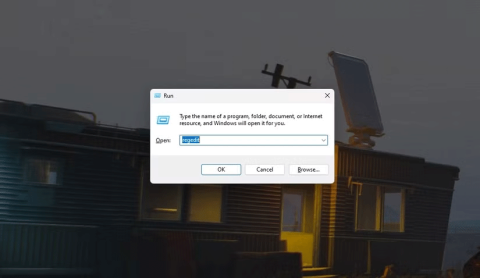Customize Default User Profile in Windows 7 – Part 1

In this series of articles we will introduce you to how to customize the default user profile in Windows 7.
WebTech360 - Every time you install or delete a software, your hard drive will be fragmented. Disk fragmentation can slow down your computer. To prevent disk fragmentation, in this article, I will introduce 2 methods.
When should you defragment your hard drive?
While defragmentation helps keep your hard drive in tip-top shape, it doesn't help your solid-state drive (SSD). If you're running Windows 10, Windows 8, or Windows 7, the operating system is smart enough to know when you're using an SSD and won't perform traditional defragmentation. Instead, it will perform "optimizations" to improve the performance of your SSD.
If you are using an HDD, you should run defragmentation about once a month. Below are 2 ways you can choose to run defragmentation of your hard drive.
1. Defragment with Built-In Defrag
Built-In Defrag is a tool available in Windows 7 that helps you defragment your drive. However, this tool lacks some options, so we have introduced the second method below for your reference.
To run defragmentation in Windows 7, follow these steps:
Go to Computer > right click on drive C, select Properties > select Tools tab , select Defragment Now:
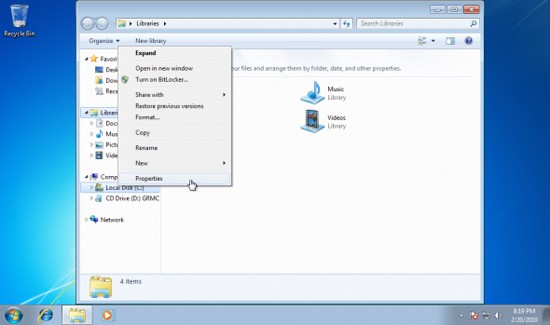
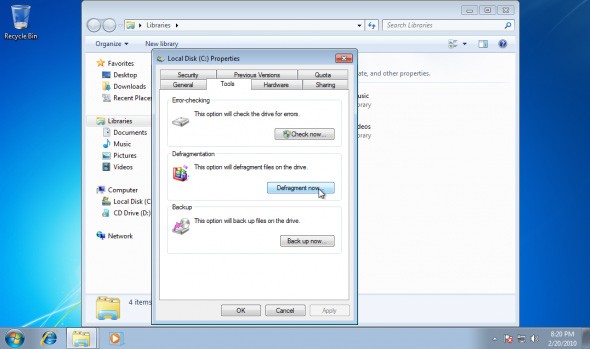
Alternatively, you can open the defragmentation tool by typing “ dfrgui ” into the search box when you click the Start button.

Disk Defragmenter has 3 functions:
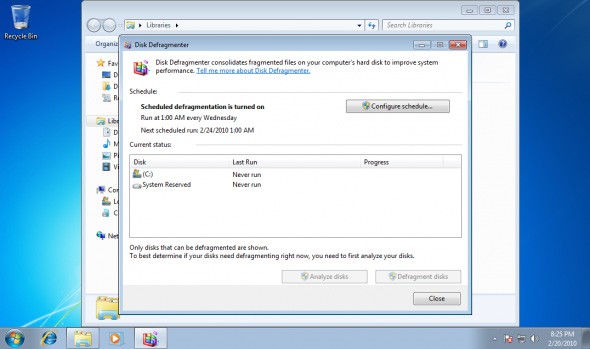
To analyze, select the partition and click “ Analyze ”. The information will be displayed after a few seconds.
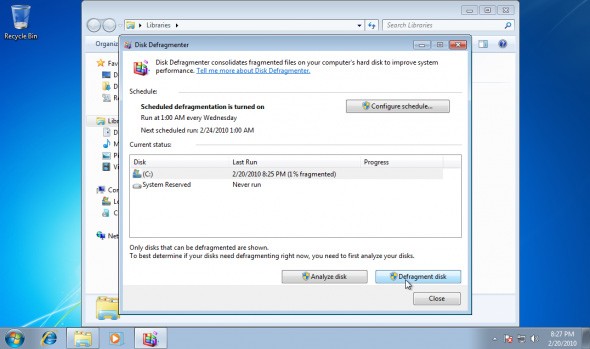
To perform defragmentation, select the partition to be analyzed and click “ Defragment disk ”. The process will take a few minutes depending on the size of the drive and the amount of space used in the partition. Unlike Windows Vista, Windows 7 includes a status update that tells you how much time is left and how much work is done.
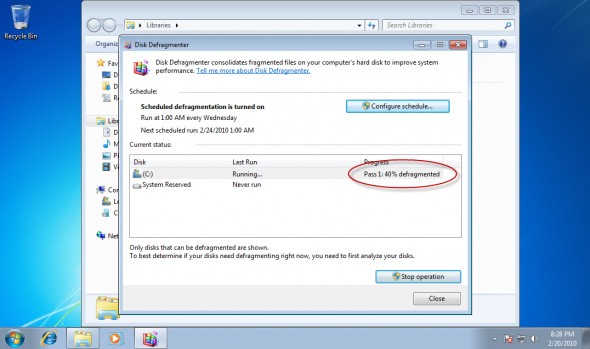
When finished, the percentage of the defragmented drive will be displayed.
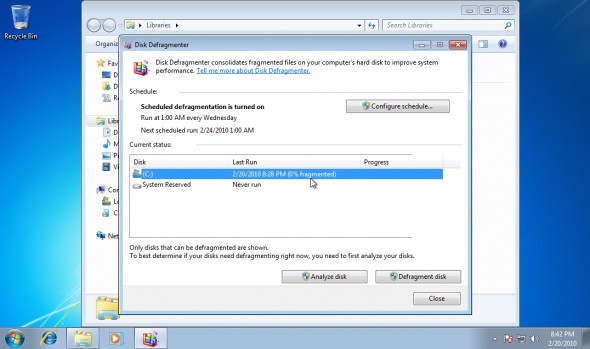
To schedule defragmentation, click “ Configure schedule ”

In Windows 7, there is a defrag command called DEFRAG.exe , which is used to schedule defragmentation along with several other functions.
2. Defragment with Auslogic Disk Defrag
Those who are not satisfied with the defragmentation tool in Windows 7 can use some better software, such as Auslogic Disk Defrag. This software is free, easy to install with just a few clicks.
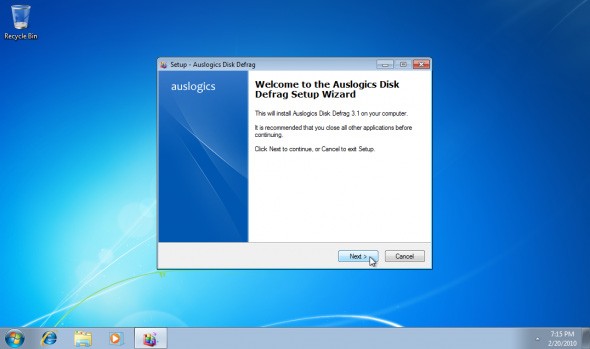
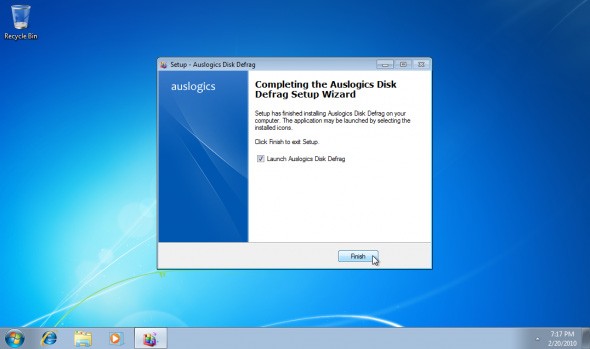
After installation, run Disk Defrag in the Start menu. There will be a thank you message from the software, click “ Yes ”
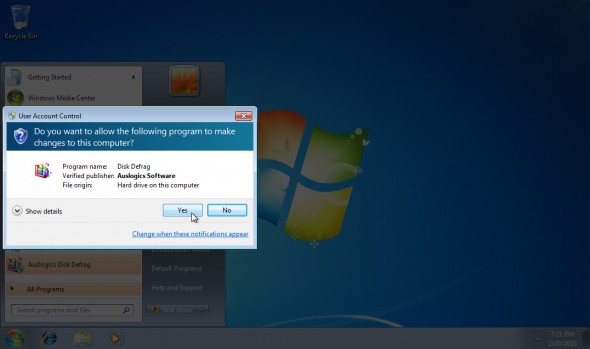
Auslogic Disk Defrag has many useful features. One of them is the ability to analyze partitions, displaying the fragmentation status. Select the partition to defragment, select Defrag > Analyze .
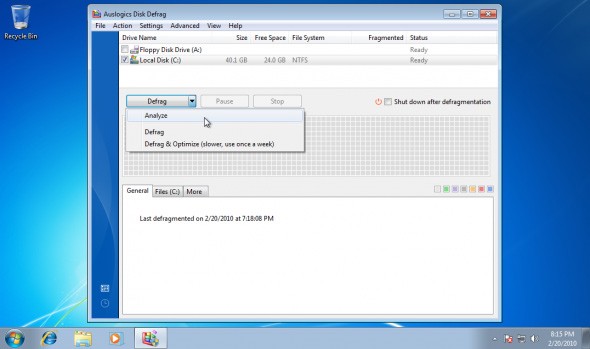
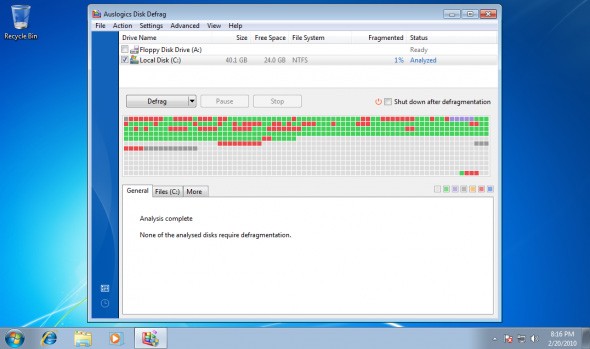
With Auslogic Disk Defrag software, you can schedule defragmentation, type files or folders.
The program also has a “ Defrag & Optimize ” method to optimize methods such as collecting free areas, intelligently arranging system files, moving files from the MFT storage area to the rest of the drive.
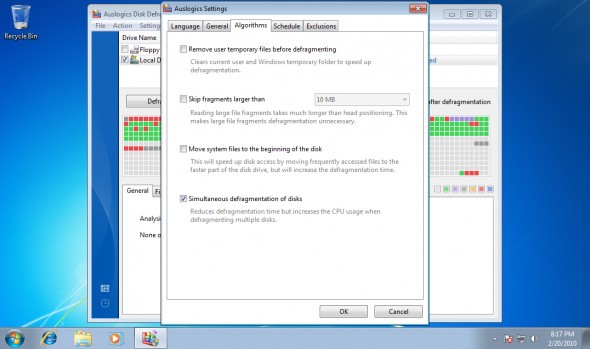
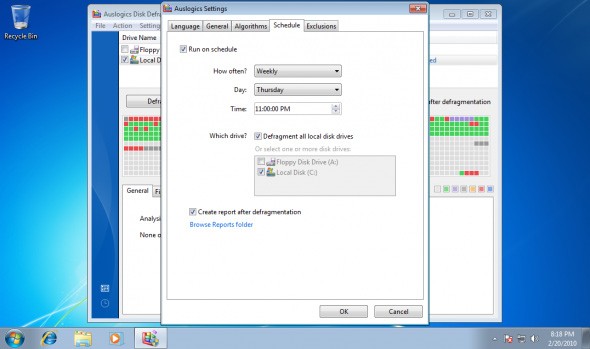
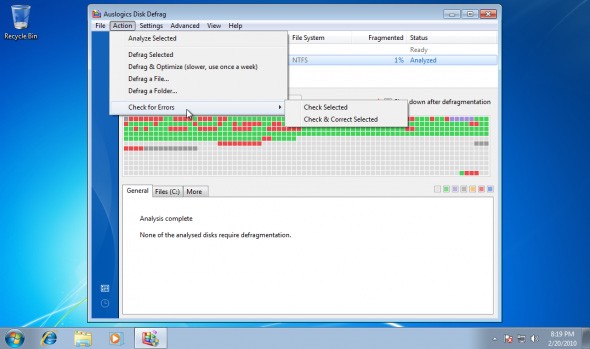
Defragmentation is very fast.
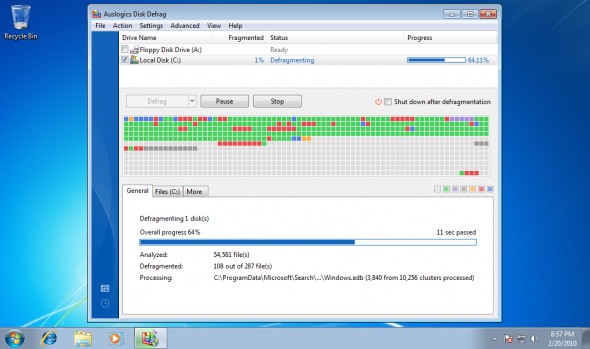
So you have completed the hard drive partitioning.
In this series of articles we will introduce you to how to customize the default user profile in Windows 7.
In the following article, we will present the basic operations to recover deleted data in Windows 7 with the support tool Recuva Portable. With Recuva Portable, you can store it in any convenient USB, and use it whenever needed. The tool is compact, simple, easy to use with some of the following features:
Windows Firewall, also known as firewall, is a network security system that is built into Windows.
Stay updated with the latest Acer Aspire 5742G laptop driver for Windows 7, including new versions available in 2024 and 2025.
If you want to experience the Windows XP operating system on your computer, you can install Windows XP with Windows XP Mode provided by Microsoft and VirtualBox.
The complete death of Windows 7 also means the end of support for popular browser platforms like Chrome, Edge, and Firefox.
Instructions on how to delete command history in the Run dialog box on popular versions of Windows / Vista / 7 / 8.8.1 / 10.
A fix for the Windows 7 operating system after launch has caused a red screen error on many computers that are in Auto-update mode.
If you are not familiar with the interface of Windows 10 and prefer the interface of previous operating systems, you can completely turn the Windows 10 interface into Windows XP, Windows 7 or Windows 8.1 that you are used to using. .
With the strong development of information technology today, operating systems such as Windows, macOS, are always updated and used in the latest versions, so older versions should use it. You must reinstall on your computer
God Mode in Windows 11 can take you to printer or Bluetooth settings with just one click.
If you miss the familiar look and feel of Windows 10, you can restore the Start menu, taskbar, and other familiar elements with a few simple tweaks.
Perhaps those who have the habit of right-clicking and selecting Refresh will have to learn to forget this operation.
You can use one of the following 6 methods to open Computer Properties (or System Properties) on Windows 10.
While Windows Backup is a good backup solution for Windows 11, it has its limitations. That's why you should rely on the following 3-step process to properly back up your Windows 11 PC.
28 new Windows 11 shortcuts in addition to familiar Win 11 shortcuts will help you work faster and more efficiently.
How to restore the Sleep option on the Power Menu, please refer to the article below of WebTech360.
At the Qualcomm Snapdragon Summit on October 22, Microsoft announced a series of improvements coming to Windows PCs that will improve the overall experience for musicians, music producers, and other audio professionals.
Previously, Adobe Fresco only supported devices with touchscreens and styluses.
Do you see a red circle with a white cross to the left of your files, folders, or Windows drives? If so, it means OneDrive is out of sync and the folders affected by this issue are not syncing properly.
Turning off background applications on Windows 10 will help your computer run less sluggishly and save system resources. The following article by WebTech360 will guide readers on how to turn off background applications on Windows 10.
If you only use your mouse for common tasks, it is not necessary to enable mouse acceleration. Here are instructions for turning off mouse acceleration in Windows 11.
File Pilot is a lightweight, clean, and feature-rich file manager that outperforms the Windows default tool in every way.
In this series of articles we will introduce you to how to customize the default user profile in Windows 7.
Ransomware Protection is a useful feature that comes with Windows 11 to help secure users' devices against Ransomware attacks.