How to pin comments on TikTok

How to pin comments on TikTok, TikTok allows users to pin comments easily. Here's how to pin comments on TikTok videos.
Windows 11 has a lot of improvements over its predecessor, both in terms of functionality and design. If you want to personalize your Windows 11 experience and you are a fan of Dark Mode on your devices and apps, we have good news: there is a Dark Mode for Windows 11 too. You can change between Light Mode and Dark Mode with just a few clicks. Here’s how:
Contents
How to turn on Dark Mode in Windows 11 using Colors
There are two ways of changing Windows 11 to Dark or Light mode. The first method inverts the interface colors and has more options. To turn on Dark Mode in Windows 11 using the Colors settings, you first need to start the Settings app. One way to do it is by pressing the Windows key together with the letter I on your keyboard. Alternatively, you can press the Start button on your desktop and then click or tap on the Settings icon.
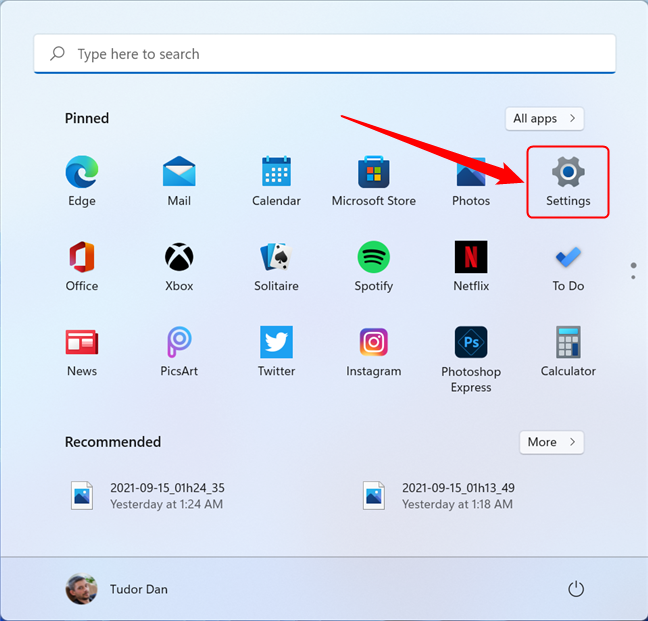
Open the Settings app from the Start Menu
In the Settings window, select Personalization in the left pane. If the left pane isn’t visible, press the hamburger button located in the upper left corner of the window.
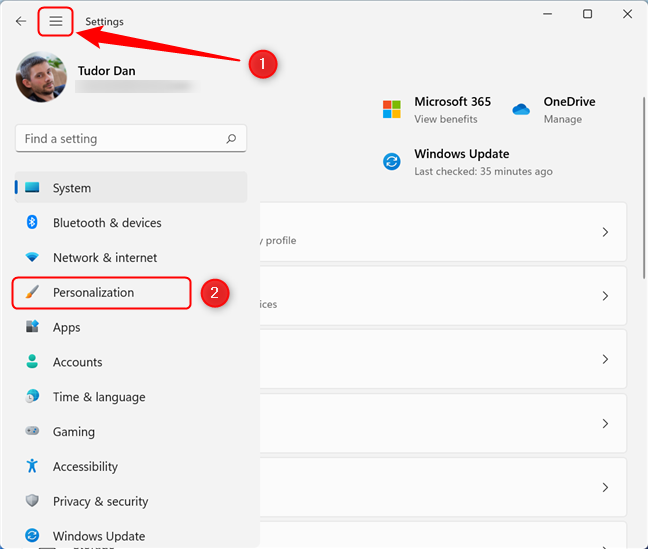
Go to Personalization in the Settings window
On the right side of the Settings window, scroll down to Colors and click or tap on this section.
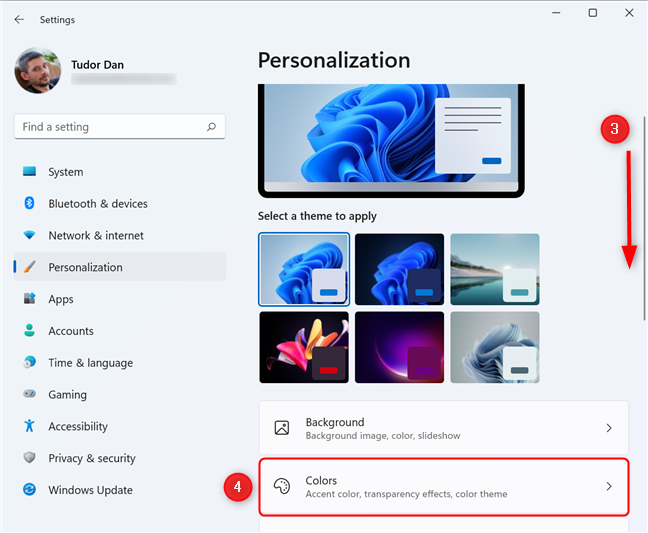
Scroll down to the Colors section
Locate the “Choose your mode” section and click or tap on the button on the right. This displays a drop-down menu where you can set the colors that appear in Windows 11 and in your apps.
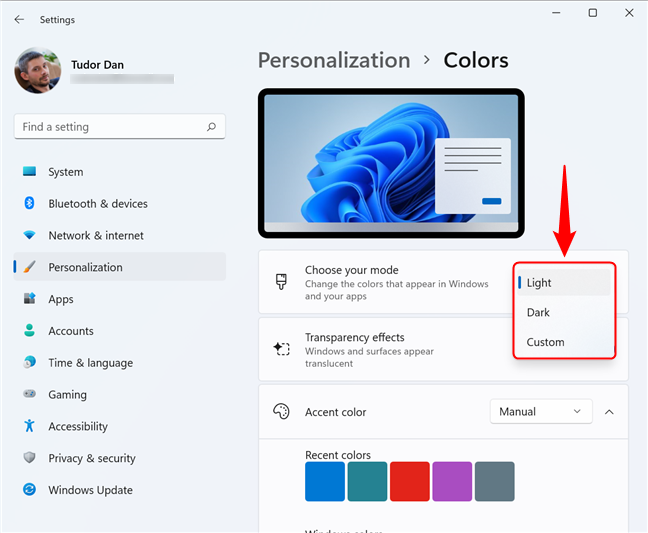
Switching between Dark Mode and Light Mode in Windows 11
You can choose between Light (the default setting for Windows 11), and Dark, which, as the name suggests, makes most interface elements change color. If you choose Custom, you can then select a separate mode for apps and Windows, as shown in the screenshot below.
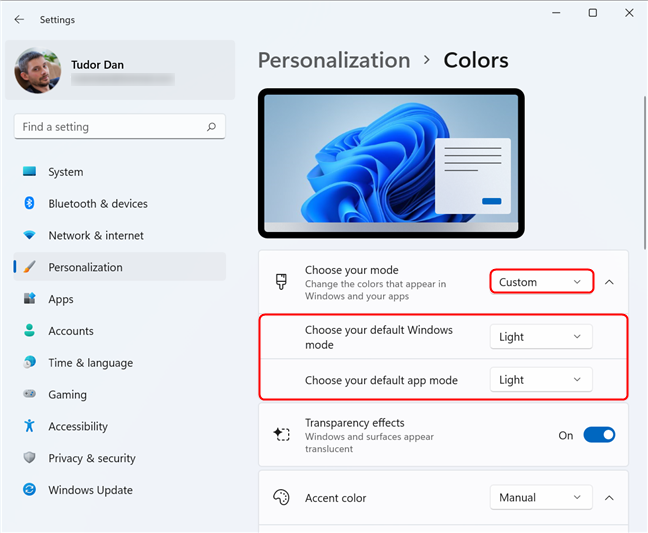
Custom Mode contains options for apps as well as Windows 11
You don’t need to do anything else, just select the desired mode and the changes are applied instantly.
How to switch between Dark Mode and Light Mode in Windows 11 using Themes
The second method for switching between Dark and Light modes in Windows 11 is by using Themes. This method also changes the wallpaper. If you have a different wallpaper than the default one and you wish to keep it, use the first method to change between Light Mode and Dark Mode.
First, open the Settings app by pressing Windows + I on the keyboard or by accessing the Start Menu and then clicking on the Settings shortcut. In the Settings window, select Personalization in the left pane. On the right, go to “Select a theme to apply” and click on Windows (Black). The name of the theme is displayed in the tooltip when you hover a theme with your mouse. As soon as you select the theme, all interface elements change colors. If you want to disable Dark Mode and go back to Light Mode, simply tap or click on Windows (Light).
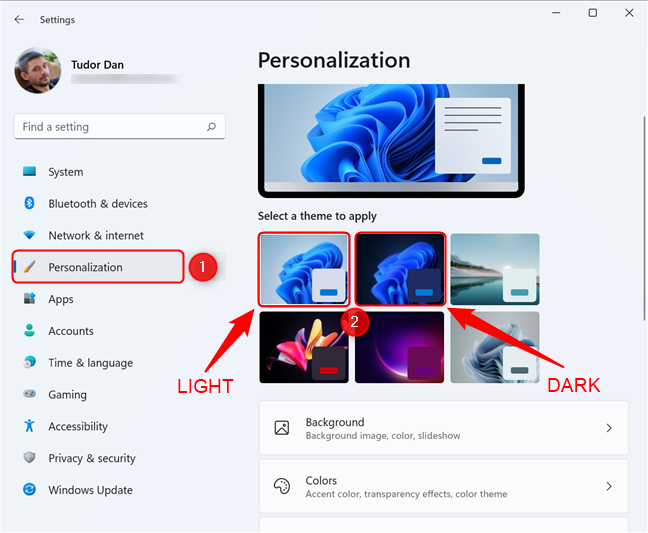
The Light Mode and Dark Mode themes for Windows 11
You can also try the other themes: Sunrise and Flow use Light mode, Captured Motion, and Glow use the Dark preset.
FUN FACT: Switching from Dark Mode to Light Mode does more than change the look of Windows 11. It also changes the sounds. In Dark Mode, the sounds are soft and relaxing, while in Light Mode they are energetic and crisp. According to Microsoft, this will also let people with visual impairments have different experiences when using the two modes.
Did you switch to Dark Mode? Which method did you use?
There you have it, two simple ways to change the look of your Windows 11 interface. We definitely like the sound and look of Dark Mode, but we would love to hear your thoughts about it. So write us a comment about which mode you use and how you changed it.
How to pin comments on TikTok, TikTok allows users to pin comments easily. Here's how to pin comments on TikTok videos.
Instructions for Organizing a Q&A session on Facebook, Recently, Facebook has launched the feature to create a Q&A session, when you post a question for everyone to answer.
Instructions for installing and recording videos with Likee, Likee is an application that supports extremely beautiful and impressive video recording, and is loved by many young people today. The following,
How to export the list of meeting participants in Zoom, How to take attendance on Zoom is not difficult, it even allows you to export the list of students participating in the class.
How to change font on Xiaomi, Want to create a new image for Xiaomi device? Just follow the instructions below to change the font style and size above
Instructions for creating a mirror image effect on Picsart, Picsart is an application where users only need to perform a few simple steps to transform the photo.
How to add new fonts to Microsoft Word, Can't find the font you want to use for documents in Microsoft Word? Don't worry, you can install new fonts for Word according to these steps
How to turn off the computer screen and still have the computer running, How to turn off the PC screen and still have the computer running on Win 10/11? Very simple. Here's how to turn off the computer screen
To fix the “An unexpected error occurred” issue when logging in to Facebook, you can try the following steps
Users reported that their Facebook, Messenger and Instagram accounts were suddenly logged out and could not be accessed again, both on the app and web version.
Instructions on how to take photos on Tiktok are extremely simple. Tiktok is a famous application for recording and creating short videos on social networks. However, this application also
How to find and get Instagram links, Instagram is one of the most popular and easy-to-use social networking platforms today. However, because it is designed specifically for mobile,
Instructions for locking the mouse cursor when playing games on BlueStacks, Instructions for turning on/off the mouse cursor lock feature when playing games in the BlueStacks App Player emulator.
Instructions for installing and using Faceapp using an emulator on PC, Simple and easy instructions on how to install and use the Faceapp face editing app using an emulator on PC
Instructions for creating a cover photo group on Facebook, Creating a cover photo group is a feature that helps users set Facebook cover photos with many different images (maximum of 6 photos).
Learn how to effectively use the Stochastic Indicator for technical analysis on Bubinga. Explore advanced techniques to enhance your trading strategies
Instructions for adding angel wings to photos using PicsArt, PicsArt is a photo editing application used by many people today. Today WebTech360 will introduce the article
How to turn off the Just accessed notification on Zalo. This article WebTech360 will guide you to turn off the Just accessed notification under your Zalo chat name.
Instructions for blocking and unblocking accounts on TikTok. Similar to other social networking applications, TikTok also allows users to block someone's account
How to write a long status with a colorful background on Facebook, Today, WebTech360 will introduce some steps to post a long status with a colorful background on Facebook,


















