How to pin comments on TikTok

How to pin comments on TikTok, TikTok allows users to pin comments easily. Here's how to pin comments on TikTok videos.
The social media platform, Instagram, has come a long way since its start in 2010 and its Facebook acquisition in 2012, and some people have been active on the app since the very beginning. You may have been using it for so long now that it’s impossible to remember when you created your account.
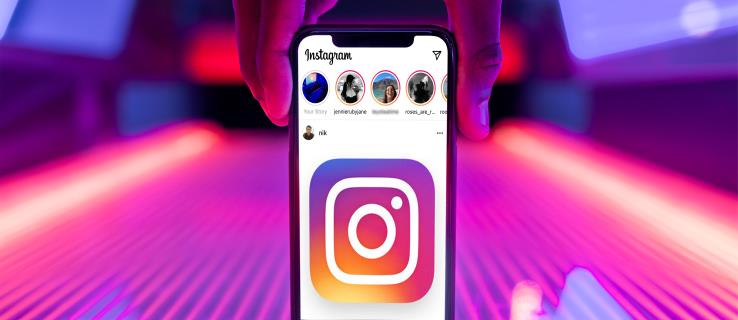
Some people can remember the year and perhaps even the month, but many would draw a blank if they had to recall when, exactly, they entered the world of Instagram. If you have been using Instagram every day for years, it could be challenging to think of a time when your daily life was without it.
Therefore, remembering the exact date when you created your Instagram account might give you better insight into how long you’ve had your account, as well as when certain events happened and how your account has grown. You can check the date you started using an Instagram account on your smartphone or web browser.
How to View When Your Instagram Account Was Created using the Mobile App
Most people use Instagram on their smartphones because it’s more convenient. Plus, it has more features than the desktop version of the platform. However, the app no longer includes the creation date. You have to use a browser on Android or iPhone to view your “Date joined” information. Regardless, the app does display the created date for other profiles, which is explained later on.
How to View When Your Instagram Account was Created using a PC
If you’re used to checking Instagram on your laptop or desktop computer, you can use them to check the date you joined. All you need to do is:
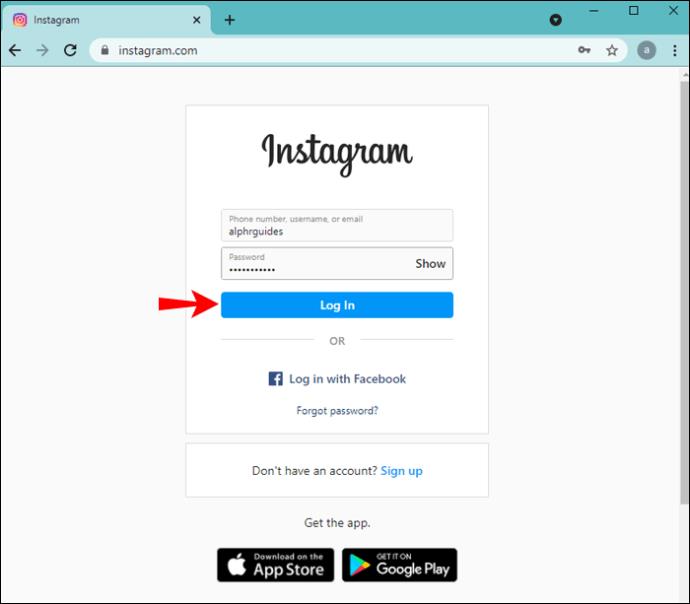
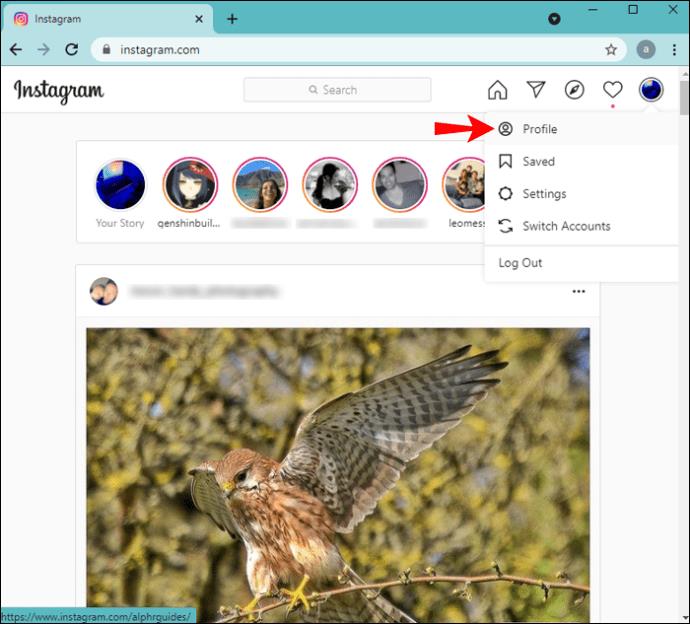
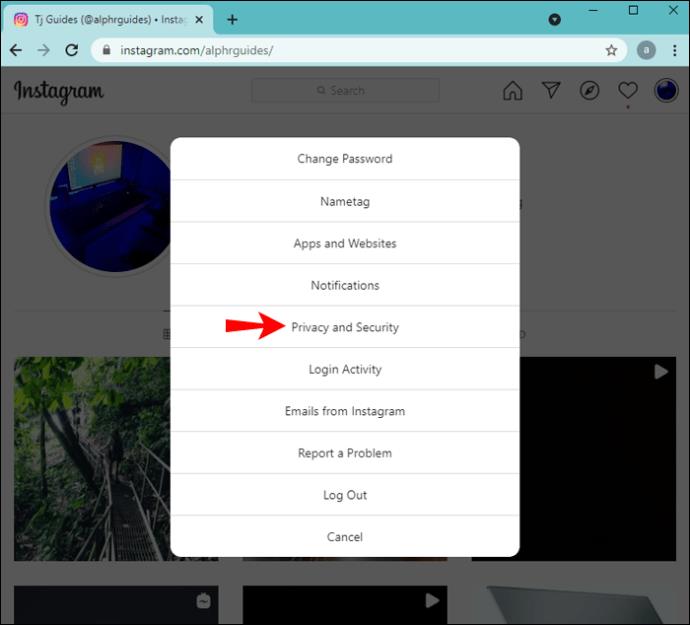
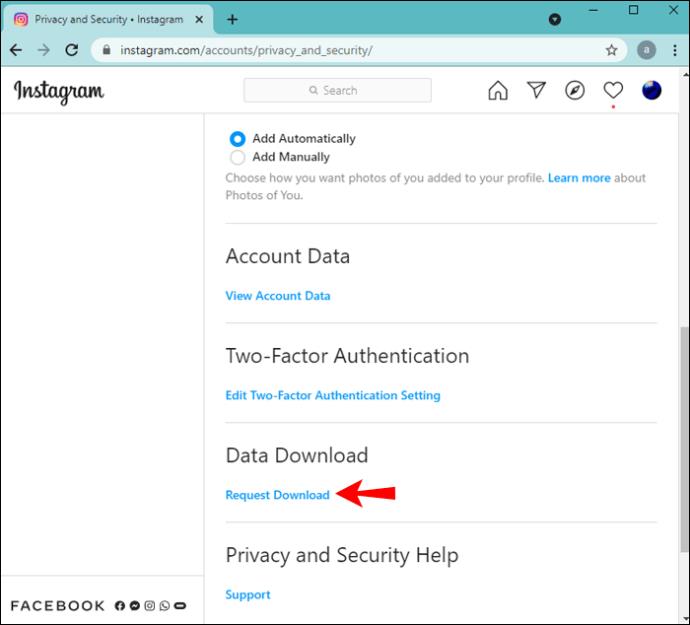
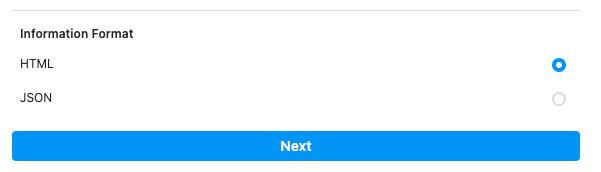
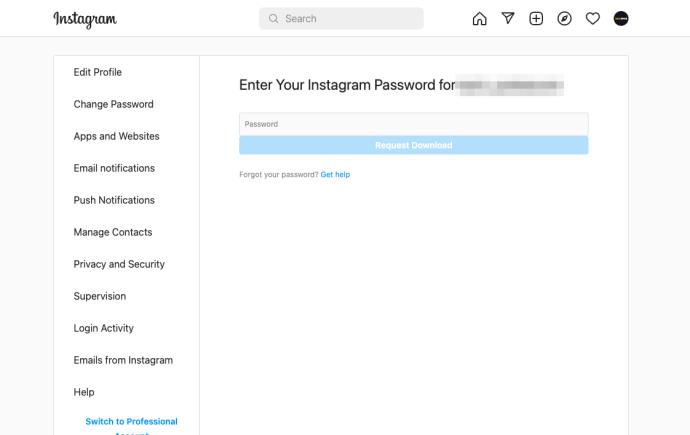
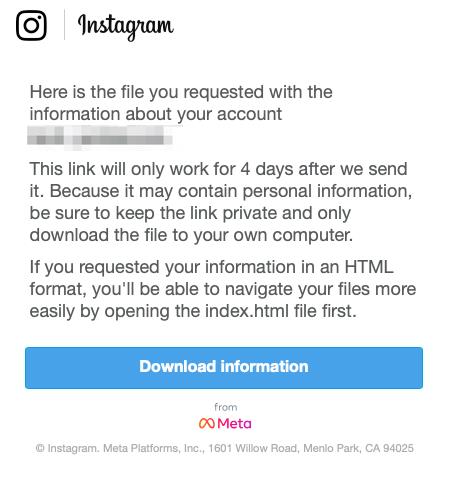
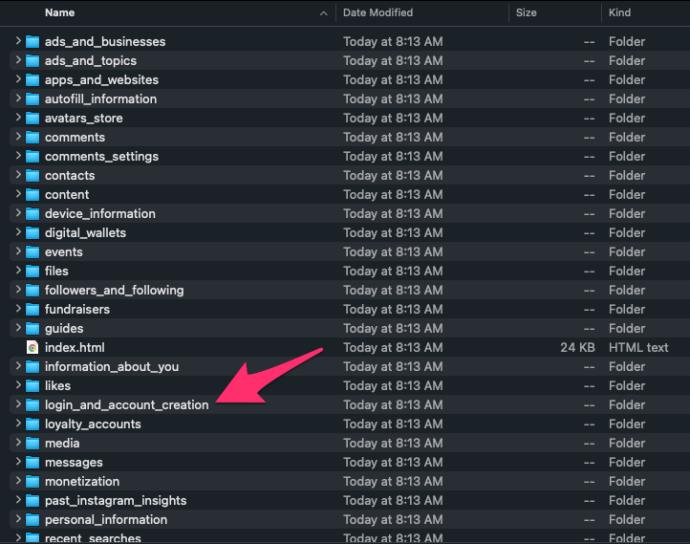

The file gives you more than simply the date joined information. You can check all the data regarding privacy changes and password changes.
Users can also go through all the phone numbers and emails associated with their accounts. If you scroll a little bit further, you can find the Profile Info section as well.
There, you can view all the former usernames and full names that you’ve used on your account, as well as former bio texts and links in bio.
How to View the Age of an Instagram Account Started by Someone Else?
There are a few reasons why someone would be curious about when another user created their account.
Perhaps you have been following a celebrity for a long time, and you want to see when they started their account. Maybe you’d like to check the authenticity?
People create fake accounts on Instagram all the time, mostly to leave anonymous comments that are often offensive. If you notice strange activity from an account, one of the first steps is to check the join date and see whether it was very recent.
There are two ways you can check the age of the Instagram account created by someone else.
Check the Instagram About This Account Section to Find the Created Date
In 2018, Instagram took two significant steps toward verification and authentication for accounts with many followers.
Once an Instagram account crosses a certain threshold in the number of followers (they don’t specify the number), it receives the “About This Account” section, containing all the relevant information about the account, including its age.
This section ensures that even though an account has many followers, its audience can check whether they’ve acquired them recently or not. To find out the age of the Instagram account made by someone else, you must use the mobile app. The Instagram website does not provide the “About this account” option, as confirmed on Feb. 15, 2022, on Android 11 and Windows 10.
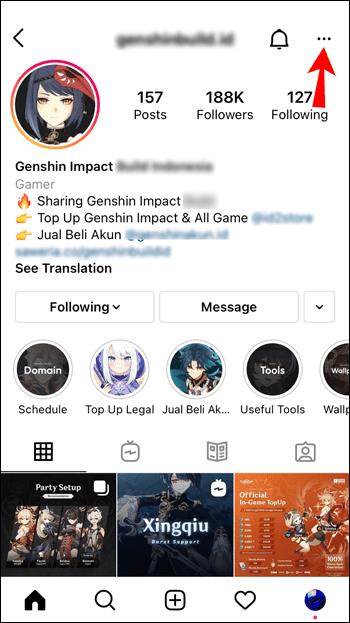
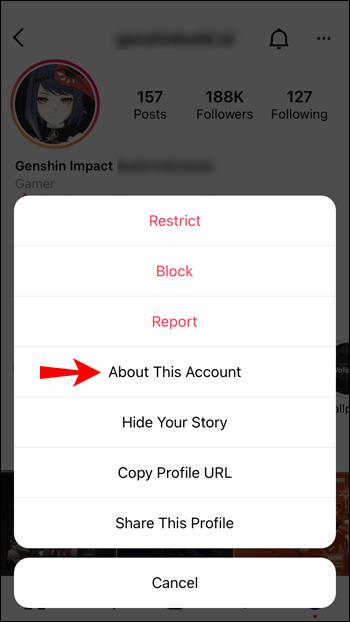
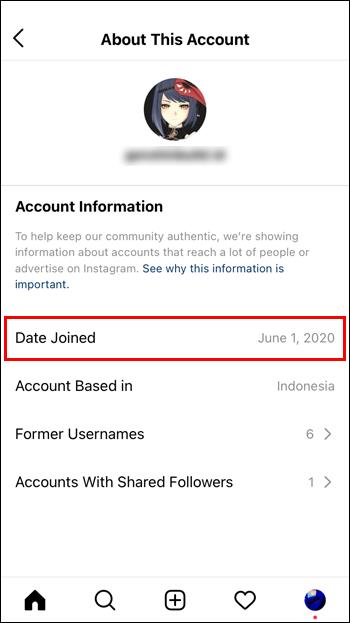
Based on the date the account got created, you can judge the account’s authenticity. The concept is “kinda” similar to checking for posts on a questionable Facebook profile. If it’s relatively new, it may not be genuine. The section will also tell which country the account is based in, list former usernames, and display the followers you share with them.
Check Posts to Estimate the Instagram Joined Date
By default, Instagram doesn’t provide all profiles with the About This Account section. Even those profiles with considerable follower numbers might not have it. Older accounts with fewer followers might not have it either. All verified accounts will have it, though. But what are you supposed to do if the section is missing from the account you want to check?
There isn’t much you can do. Your best option is to go to a specific Instagram account and scroll down to the first post. If it resembles a reasonably new profile, there won’t be much to scroll through, which may mean that the account is a copy or fake. In any case, the first post’s date could be around the time the person or business joined the platform, provided they haven’t deleted any older posts or didn’t bring it up months later to start using it. This method will not be very accurate, but it can at least get some idea of how long they have had their account.
Perhaps you find yourself surprised when you think about how long it has been since the day you created your Instagram account, or you might have opened a few accounts and don’t remember which one came first or second.
When it comes to other users’ accounts, there are several benefits to knowing how long they’ve been on Instagram. There are many fake celebrity accounts out there. So, looking for the About This Account section can help determine authenticity. Also, if an Instagram profile doesn’t feature this section, your best way to figure out the age of the account is to look for the first post they have, although it is never a guarantee that it was the first one or when they opened the account.
How to pin comments on TikTok, TikTok allows users to pin comments easily. Here's how to pin comments on TikTok videos.
Instructions for Organizing a Q&A session on Facebook, Recently, Facebook has launched the feature to create a Q&A session, when you post a question for everyone to answer.
Instructions for installing and recording videos with Likee, Likee is an application that supports extremely beautiful and impressive video recording, and is loved by many young people today. The following,
How to export the list of meeting participants in Zoom, How to take attendance on Zoom is not difficult, it even allows you to export the list of students participating in the class.
How to change font on Xiaomi, Want to create a new image for Xiaomi device? Just follow the instructions below to change the font style and size above
Instructions for creating a mirror image effect on Picsart, Picsart is an application where users only need to perform a few simple steps to transform the photo.
How to add new fonts to Microsoft Word, Can't find the font you want to use for documents in Microsoft Word? Don't worry, you can install new fonts for Word according to these steps
How to turn off the computer screen and still have the computer running, How to turn off the PC screen and still have the computer running on Win 10/11? Very simple. Here's how to turn off the computer screen
To fix the “An unexpected error occurred” issue when logging in to Facebook, you can try the following steps
Users reported that their Facebook, Messenger and Instagram accounts were suddenly logged out and could not be accessed again, both on the app and web version.
Instructions on how to take photos on Tiktok are extremely simple. Tiktok is a famous application for recording and creating short videos on social networks. However, this application also
How to find and get Instagram links, Instagram is one of the most popular and easy-to-use social networking platforms today. However, because it is designed specifically for mobile,
Instructions for locking the mouse cursor when playing games on BlueStacks, Instructions for turning on/off the mouse cursor lock feature when playing games in the BlueStacks App Player emulator.
Instructions for installing and using Faceapp using an emulator on PC, Simple and easy instructions on how to install and use the Faceapp face editing app using an emulator on PC
Instructions for creating a cover photo group on Facebook, Creating a cover photo group is a feature that helps users set Facebook cover photos with many different images (maximum of 6 photos).
Learn how to effectively use the Stochastic Indicator for technical analysis on Bubinga. Explore advanced techniques to enhance your trading strategies
Instructions for adding angel wings to photos using PicsArt, PicsArt is a photo editing application used by many people today. Today WebTech360 will introduce the article
How to turn off the Just accessed notification on Zalo. This article WebTech360 will guide you to turn off the Just accessed notification under your Zalo chat name.
Instructions for blocking and unblocking accounts on TikTok. Similar to other social networking applications, TikTok also allows users to block someone's account
How to write a long status with a colorful background on Facebook, Today, WebTech360 will introduce some steps to post a long status with a colorful background on Facebook,


















