Top 10 Hottest Adventure Games On PC

Adventure game is a game where you will transform into a character in the game. Adventure games often bring a sense of authenticity, attraction and drama to players.
In terms of exploration, GTA 5 is not a complicated game – you go around town, shooting things (and NPCs) up, causing explosions, stealing vehicles, and causing mayhem. That is, unless you want to play as a role model citizen (which we’re sure you don’t).

Certain weapons in GTA 5 are as straightforward as they get in games – aim, shoot, reload, repeat. However, some more “strategic” weapons, like sticky bombs, aren’t quite as self-explanatory as others. They do spice up the combat quite a bit, though.
In this article, we’re going to teach you how to detonate sticky bombs in GTA 5 across various platforms. We’re also going to present you with a few other interesting GTA 5 tips.
How to Detonate Sticky Bombs in GTA 5
Although the exact keys you need to press to place and detonate C4 (sticky bombs) in GTA 5 are different from platform to platform, the principle and commands are pretty much the same.
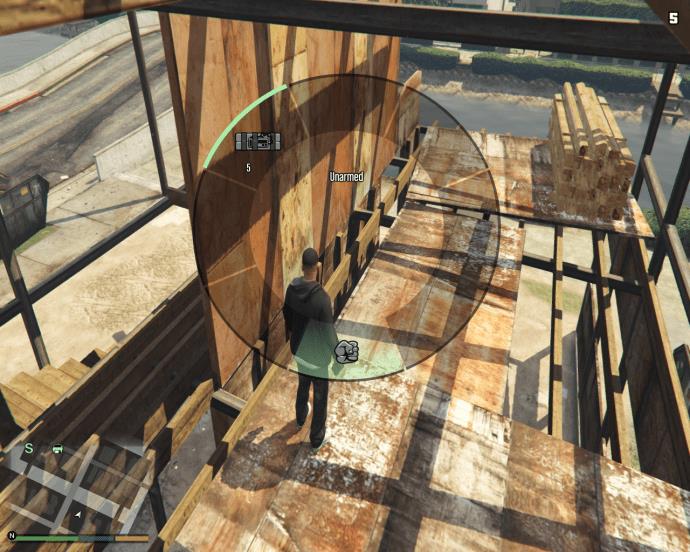
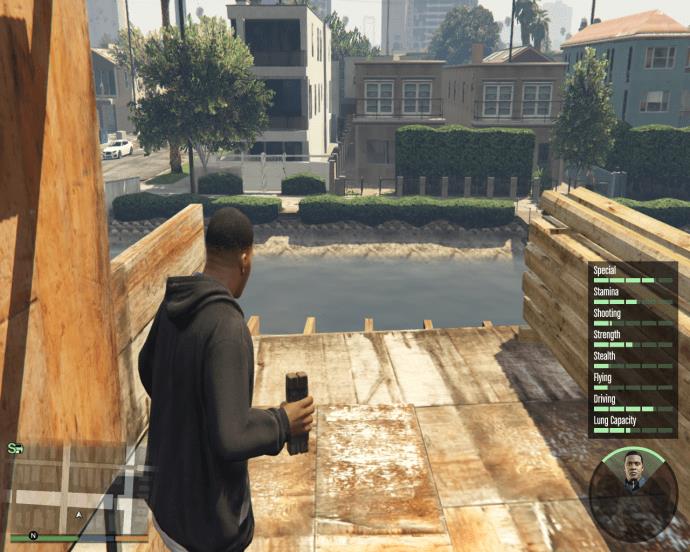
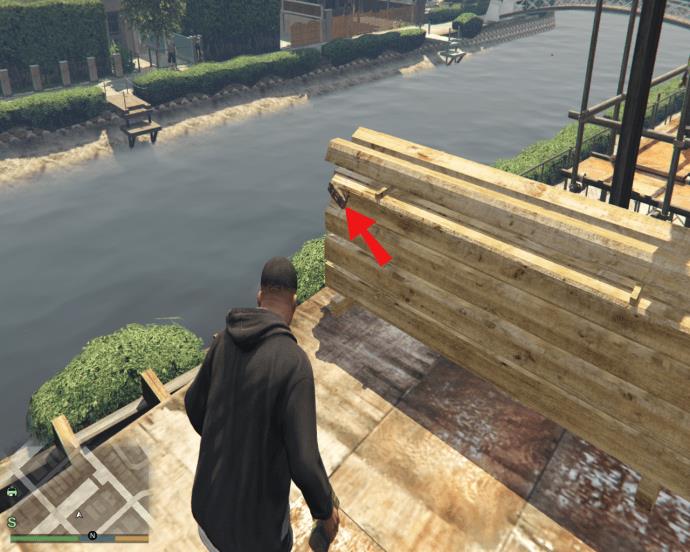
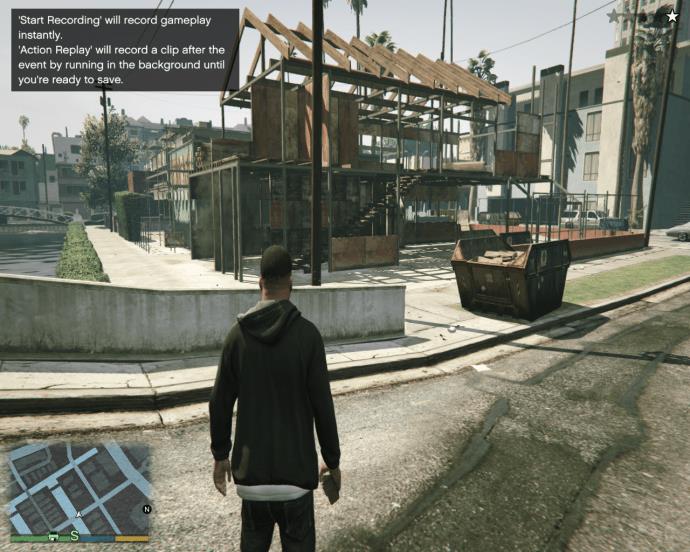
Still, there are a few things that you should keep in mind here.
For one, the distance can make or break a sticky bomb explosion trigger. If the player is standing too close when you detonate the C4, your character will take damage or and up “Wasted.” On the other hand, if you are too far away from the placed explosive device, the remote won’t be able to activate the bomb.
You’ll also need to ready the bomb in your inventory. In other words, you’re going to have to navigate to the inventory wheel and make sure that an alternative weapon on the same slot isn’t selected.
How to Detonate Sticky Bombs in GTA 5 on PC
The principle for sticky bomb detonation remains the same across GTA’s various platforms, but C4 detonation requires different key combinations from platform to platform. Here’s how to select, place, and detonate sticky bombs in GTA 5 on your PC.

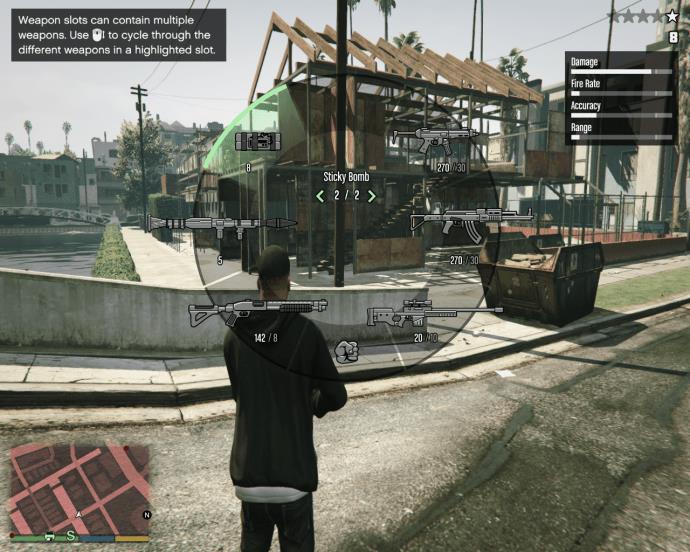
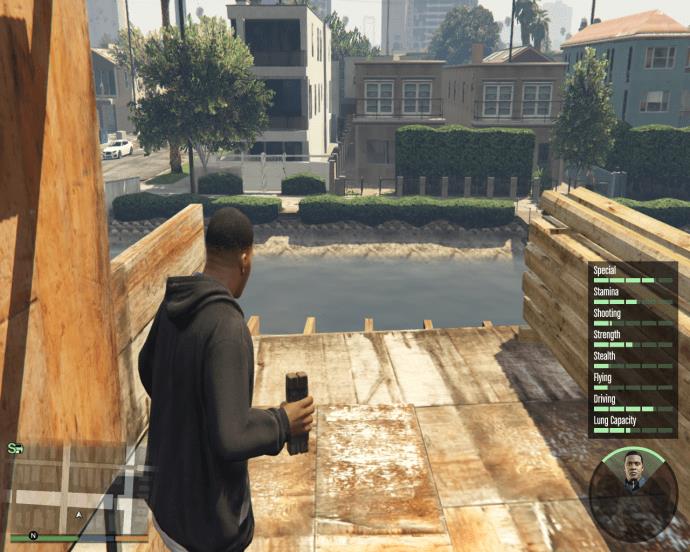
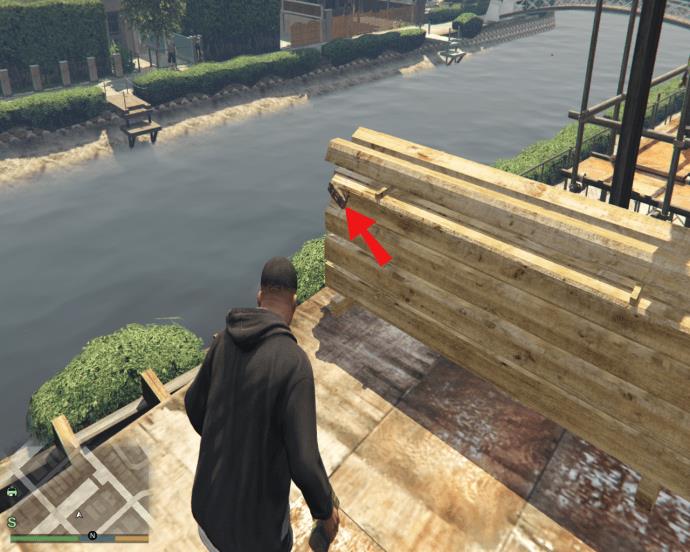
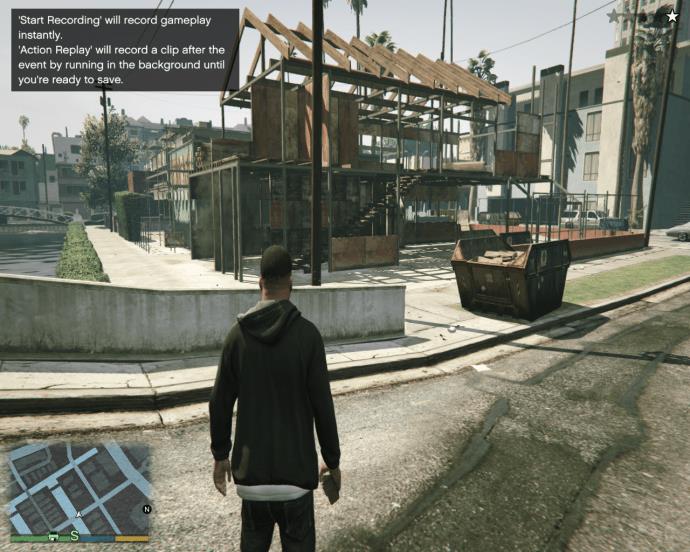
How to Detonate Sticky Bombs in GTA 5 on Xbox
Given that the game looks and works the same across all platforms, C4 detonation is based on the same principle. A different key scheme is used, however. Whether you’re using Xbox 360 or Xbox One, the key scheme remains the same.
How to Detonate Sticky Bombs in GTA 5 on PS4
As the case is with Xbox 360 and Xbox One, the controls for GTA are the same on the PS3 and PS4 controllers. So, this sticky bomb detonation tutorial for PS4 will also work on PS3 devices.
How to Detonate Sticky Bombs in GTA 5 in Car
Many GTA 5 and GTA Online players prefer sticky bombs to other types, even though some explosives offer more explosive power. This is because sticky bombs are, well, ‘sticky.’ This is important because you don’t sacrifice control over your aim and accuracy while inside a moving vehicle. Sticky bombs, even if they miss the exact trajectory you’ve intended, might just stick to the target and allow you to destroy it anyway.
Throwing Sticky bombs out of vehicles works just the same as on foot (as explained above).



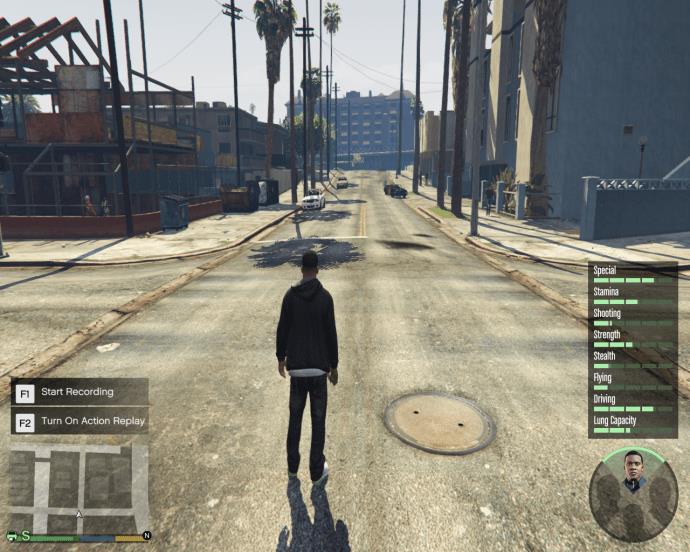
How to Use Sticky Bombs in GTA 5
C4 devices can be attached to most surfaces in GTA 5. You can stick them onto road vehicles, buildings, newsstands, bus stops, traffic lights, road signs, people, and maybe even animals (we didn’t dare to try it). Although you can attach sticky bombs to trains, bridges, and various cranes, the explosion won’t destroy these objects.
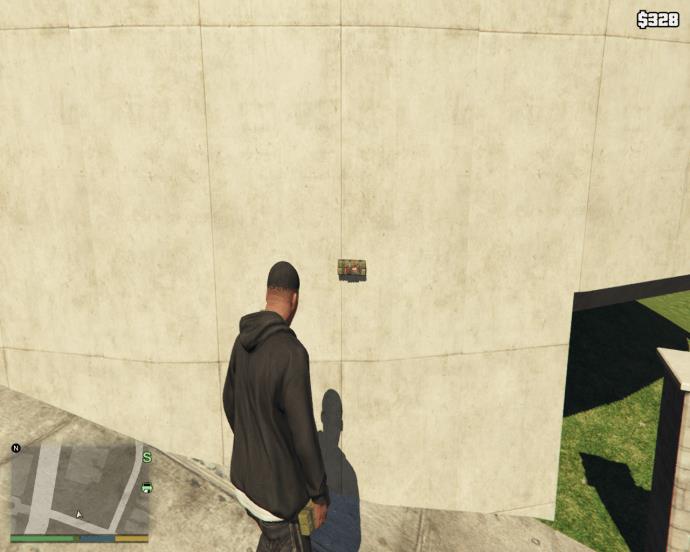
Sticky bombs can be used strategically in both GTA 5 and GTA Online. For instance, you can create a C4 ambush when the police are chasing you by spreading out sticky bombs all across an intersection. Then, when the cops arrive and pile up, detonate the explosive devices and buy yourself some time for the escape.
Things can get even more creative in GTA Online. Mess around with other players, unexpectedly detonate sticky bombs that you’ve placed on their cars, place C4 on them and watch them run, fly a C4-packed plane into an enemy crew – it’s endless fun.

How to Detonate RC Bandito GTA 5
When you take a look at the size of the RC Bandito vehicle in GTA Online, you may find it ridiculous. But every player learns the hard truth sooner or later – this tiny RC-operated vehicle is far from laughable – actually, it is ridiculously resilient.

For instance, whereas a regular-sized car will either blow up (most likely) or be rendered permanently disabled after a direct hit from an RPG, the RC Bandito can take a hit and brush the dust off. The second hit will result in permanent damage, but only after a while. It’s the third hit that will destroy this tiny vehicle.
But the burning question here is not how many C4s it will take to fight the RC Bandito. Bullets are a better way to destroy it than sticky bombs. However, the RC Bandito can be used as a self-destructive drone. Just attach two C4s on both sides, drive it toward your enemy, and trigger the explosion. The great thing here is that your enemies probably won’t have enough time to destroy it before it reaches them.
Alternatively, RC Bandito can be fitted with proximity mines (customization). The Kinetic proximity mine option will send the nearby players, vehicles, and NPCs into the air. This doesn’t deal enough damage to hurt your enemies, but it can certainly cause confusion. The EMP proximity mine type will automatically disable a vehicle when the RC Bandito passes over it.
Unfortunately, although the RC Bandito was originally planned for GTA 5, it was cut out during the development. GTA Online players, however, can enjoy this brilliant RC vehicle.
Additional FAQs
1. What button do you use to detonate sticky bombs?
When placed, sticky bombs need to be detonated. The button used for detonation isn’t apparent in many GTA 5 control schemes found online. For PC devices, this button is G. For PS3/PS4/Xbox360/Xbox One devices, it’s Left on the D-Pad.
2. How do you unlock sticky bombs in GTA 5?
At the start of the GTA 5 main storyline, you don’t get access to sticky bombs immediately. Sticky bombs are unlocked only after you pass the mission “Friends Reunited,” when Trevor sets off for Los Santos. In GTA Online, sticky bombs are unlocked at Rank 19.
3. How to disable a sticky bomb in GTA 5?
Unfortunately, GTA 5 doesn’t offer an option for removing sticky bombs. If you’ve stuck one to a car that you don’t want destroyed, take it to a body shop and have it redone. This should remove the sticky bomb. However, there is a trick (more of a glitch) in GTA Online that will help you remove the C4 that you’ve planted. Stand near the sticky bomb (or any other planted explosive device). Go to the character select screen. Select a storyline character. Cancel the switch. The explosive should disappear.
Sticky Bombs in GTA 5
As you can see, sticky bombs are an incredibly useful addition to a player’s arsenal in GTA 5 and GTA Online. They can be used tactically, with the goal of maximizing the gaming fun or for creating a self-destructive remote weapon of devastation.
Have you managed to place and detonate your sticky bombs the way you intended to? We hope that we’ve helped you get behind the core concept of these useful explosive weapons. If you have any questions or additional tips regarding sticky bombs, feel free to hit the comments below and start a discussion.
Adventure game is a game where you will transform into a character in the game. Adventure games often bring a sense of authenticity, attraction and drama to players.
The following top two-player games on the phone will help you have the most meaningful and fun moments with friends and relatives.
With the top lines of mobile swordplay games shared by WebTech360 below, it will help you have more satisfying mobile games to play online games.
If you are a fan of Naruto, surely you cannot ignore the top 9 brand new and most attractive Naruto mobile games today that we introduce in the following article.
You love the battle of the classic tanks in the game world. Top classic tank shooting games revealed in the article should not be missed.
What is the list of the best and most worth playing psp games today. Let's take a look at WebTech360 to list Hot PSP games right after the article sharing the dock below.
Where is the list of the best Anime PC games is a common question of many brothers who have a passion for games with anime graphics and gameplay with many characters.
If you are a fan of the popular manga series One Piece, you definitely cannot ignore the best and most interesting One Piece games for both PC and Mobile.
Are you looking for a gacha game for entertainment but should not choose which game to join? The following top 10 gacha games will be the perfect suggestion for you.
Vivid, attractive with a large number of games PopCap game is making "crazy" the office world. So which PopCap games have the most players?
Let's update the top of the best empire-building games with interesting and attractive storylines and smart and reasonable gameplay.
Looking for a game to play with friends? Let's update the top 10 survival games to play with friends on the following phone for the most enjoyable experience!
Are you a longtime believer or simply want to explore the PUBG world. Let's explore with WebTech360 the most popular and lightweight PUBG-like games.
Are you intending to play h5 games but don't know if h5 games are worth playing? Let's take a look at the top 10 best games through the section below of the article.
Playing games with your lover not only helps entertain but also strengthens the emotional connection between couples. So what are the games to play with your lover that you must know?
To bring the best feeling to users, playing full-screen games is the right choice. How to play in full screen mode helps you have the full feeling.
It's normal for games to have errors. LoL is no exception. Here is the cause and how to fix the error League of Legends cannot enter the game.
Deleting games that are no longer in use frees up memory and saves battery life. This article will share with you 10 ways to remove games on your computer quickly and effectively.
The article is for those who are passionate and interested in the offline fighting game series. Explore the games with WebTech360pc below to find yourself the best game!
Free Fire is a shooting game with a huge number of players. And below, please refer to the easiest way to download Free Fire game on your computer!


















