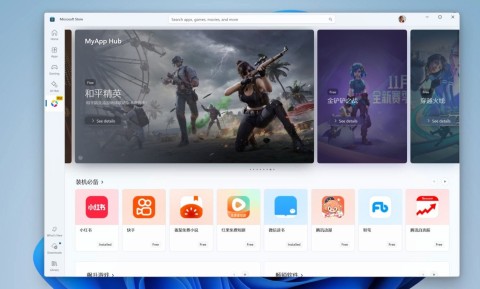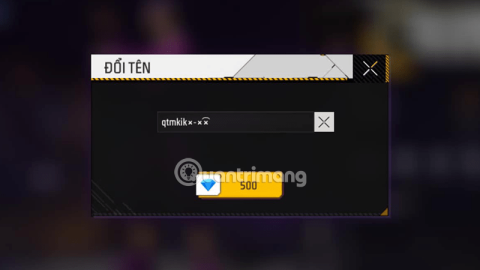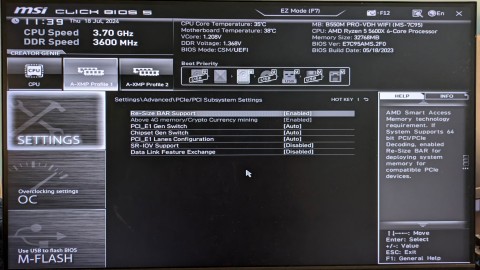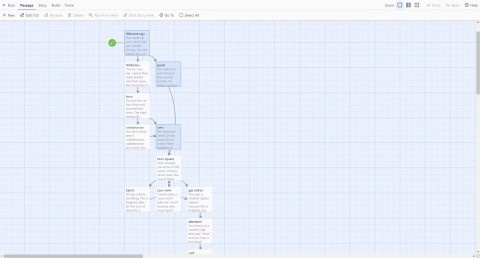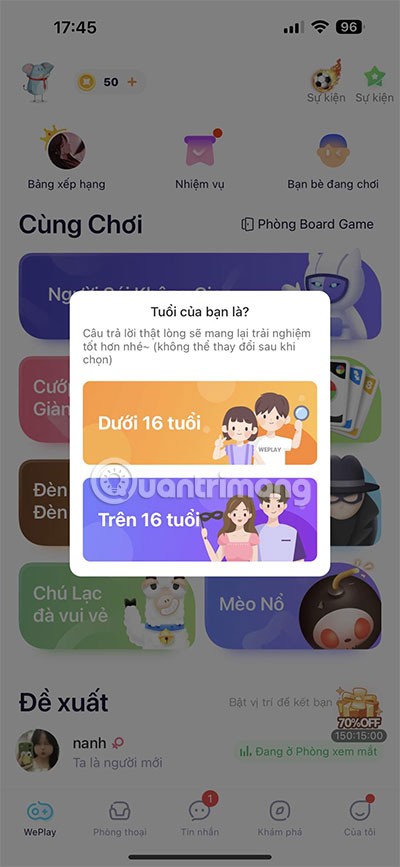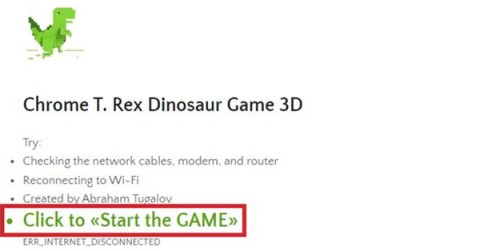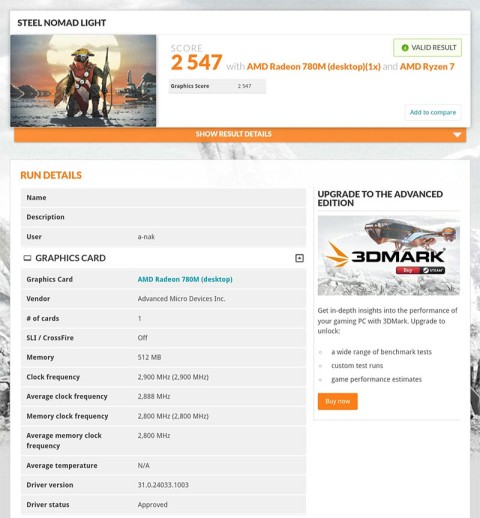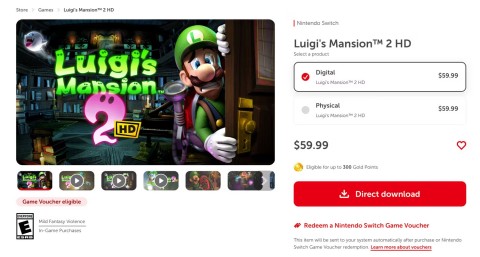To get the most enjoyable and fulfilling gaming time, you need to take full advantage of the features on your computer. In particular, playing games with full screen windows 10 will do that for users. However, not everyone knows how to adjust accordingly. Therefore, you need to know the editing guide to help you experience the most effective for yourself.
1. Play Windows 10 full screen game with full screen scale
You can adjust your screen with items right at the mouse's right key. Here's a simple way you can do it with just a few taps right on your computer:
Method 1: Use Graphic Option

Step 1: Right-click anywhere on the desktop. Then find “ Graphics Options ”, then press “ Panel Fit ” and select “ Scale Full Screen ” mode .
At this point, the screen will be in full mode. After pressing the basic operations, go to the game you intend to play to check if it is completed.
Method 2: Use Settings Display
Step 1: At the Start Menu , select the Settings item on the screen.

Step 2: You choose the System function when the settings dialog box appears.

Step 3: In the Display section, select the screen size in the Display resolution box (should choose the largest size).

Step 3: This is another way if the above two ways do not meet the needs of full screen gaming.
Method 3: Use Intel Graphic Settings
Step 1 : Right-click on the desktop and select Intel Graphic Settings (in some machines, Graphic Properties ).

Step 2: When the new screen opens, select the Display section .

Step 3 : You need to pay attention in the Scaling section, select the words Scale Full Screen .

With how to do full screen from the system on the computer, you have up to 3 different approaches if the first methods are not available. The format is not difficult because the items are clearly displayed for you to see and choose.
2. Play Windows 10 full screen game with HRC - Hotkey Resolution Changer
Here, you use 3rd party software called HRC - software that is highly appreciated and trusted by many users. Please follow the steps below:
Step 1: Visit the link http://funk.eu/hrc/ to download the HRC software to your device. After the download is complete, you need to extract the file and click " Run as administrator ".

Step 2: Open the HRC application then select the appropriate pixel resolution for your computer. Then press “ change ” to apply the resize.

Step 3: Set the easiest trigger key combination to remember and press Set . So every time you play a game, you just need to press that key combination to activate full screen mode.

With this way, users can perform full screen play whenever they want. If you want to exit full mode, you can cancel the previously created hotkey.
3. Play full screen games on Windows 10 with Registry Editor
Registry Editor is the next tool that you can use to adjust the full screen of the game. Using this software can bring more efficiency because it applies to the whole PC, the success rate when using it is greater than other ways. The adjustment steps with this application are as follows:
Step 1: Press the Windows + R key combination and enter the line " regedit " in the Open box and then press OK .

Step 2: When the Registry Editor dialog box appears, proceed to select the HKEY_LOCAL_MACHINE folder , then click on the " SYSTEM " item, and then click on " Control " in the " ControlSet001 " section. Continue to click on “ Graphics Drivers ” and then select “ Configuration ”.

Step 3: Search for the entries “ 00 ” then need the Scaling. Your task now will be to change the data value from 4 to 3 . That's it done, now you have taken the steps to make the windows 10 screen in full mode.

The steps are not too complicated, just follow the instructions as shown in the instructions, the items are listed when entering the Registry Editor, you can complete the goal.
4. Play games in full screen mode with NVIDIA card
For those who have an NVIDIA graphics card, to adjust the game to play in full screen mode in Windows 10 , follow these steps:
Step 1: Select “ NVIDIA Control Panel ” when right-clicking anywhere on the screen.

Step 2: When the window appears, click “ Manage 3D settings ” then “ Global settings ”. Continue to select “ Preferred graphics processor ” then select “ High-Performance NVIDIA ”. Memorize the names of items to get to the sizing section more quickly.

Step 3: To adjust the desktop screen size, select “ Adjust desktop size and position ” in the “ Display ” section. When the item appears, check the box " No scaling " and then " Apply " so that the game mode will appear in full screen.

Configuration of the best gaming computer today
Above is the information about playing games with full screen windows 10 that you need to know. Hopefully, through some sharing in this article, readers will understand how to adjust their computer screen at the most suitable width to participate in the game to the fullest. Let's join WebTech360 to conquer the game rounds in the most eye-catching way.