How to pin comments on TikTok

How to pin comments on TikTok, TikTok allows users to pin comments easily. Here's how to pin comments on TikTok videos.
Without a doubt, WhatsApp is one of the most popular and most widely used internet-based messaging apps in the world. Did you know that almost a million people register every day? And that there are nearly half a billion active users in the world?

The simplicity and reliability of WhatsApp are two of the things that set it apart. But it too glitches from time to time. You may, for example, get a message from the app telling you that the phone date is inaccurate on your iPhone. If so, what should you do?
Fix the Time/Date Settings in Your iPhone
Perhaps you received that particular notification from WhatsApp. Or perhaps you were chatting with someone on WhatsApp, and you noticed that the timestamps on your messages weren’t aligned.
Another indicator that the time and date settings are off is if the last seen time of your friends is incorrect. In cases such as this, the first thing you should try to do is go to your iPhone’s settings. All you have to do is follow this route Settings>General>Date & Time. And from there, adjust the time correctly. This should solve the problem immediately.
Also, WhatsApp recommended that the time and date settings are set to automatic. That way, there’s less chance of this issue popping up. However, if the settings were automatic, and this problem occurred anyway, you might be having issues with your network and should contact them directly.
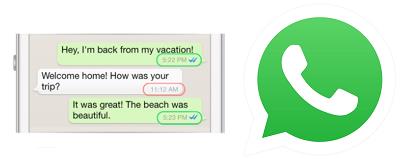
Get the Latest Update
Another way to approach this problem is to consider the error as a reminder to check if you have the latest version of WhatsApp on your iPhone. The messaging app regularly has updates, and sometimes it’s to fix persistent problems.
Therefore, it’s advised to regularly update or set your iPhone to do it automatically. You can just go to the App Store and see if there’s an update available and what kind of new features and fixes it brings. If your WhatsApp always operates on the latest version, it’s unlikely it will create too many issues.
Reinstall WhatsApp
Despite often being the correct solution, sometimes just updating WhatsApp isn’t enough. With a heavy heart, you can uninstall the app from your iPhone and then download it and install it again. All of which sounds like more work than it really is.
In just a few clicks, there it is, back in your phone. The only thing that will require a little bit of time is for all your backed-up messages and conversations to load again. But after this action, it’s highly unlikely that the date/time error will appear again.
Does Your iPhone Support WhatsApp?
If your iPhone is older, there’s a chance you might be experiencing issues with WhatsApp that newer phones don’t. According to the company, the app will work with iPhones running on iOS 9 or later.
And for the best possible experience, they do encourage users to stick to the latest version of iOS. Another important thing to point out here is that even though WhatsApp doesn’t forbid the use of jailbroken iPhones, it doesn’t promise that the app will work as it should.

Other Common Issues with WhatsApp
As mentioned, WhatsApp is considered to be one of the best messaging apps. And users expect things to run pretty smoothly. However, like with the time and date, certain issues can occur. For example, you might have a problem with not getting notifications. That can be particularly annoying.
You can set the notifications on your iPhone by following these steps WhatsApp>Settings>Notifications. To make sure that you get the notifications of your next WhatsApp messages, also go to your iPhone settings>Notification>WhatsApp and set the tone preferences. If these settings are correct in both cases, there shouldn’t be an issue with you receiving notifications. In case it’s still a problem, you’re most likely having a network problem.

Don’t Let WhatsApp Waste Your Time
Time on WhatsApp should be spent texting and video calling with your friends. No one wants to spend time trying to fix an error or an issue on their iPhone that’s stopping the app from working correctly. Fortunately, there are quick and easy fixes for most issues regarding WhatsApp. For more complicated problems, it’s likely a network issue or something else that you need to look into.
Have you ever had this problem with WhatsApp on your iPhone? Were you able to fix it? Let us know in the comments section below.
How to pin comments on TikTok, TikTok allows users to pin comments easily. Here's how to pin comments on TikTok videos.
Instructions for Organizing a Q&A session on Facebook, Recently, Facebook has launched the feature to create a Q&A session, when you post a question for everyone to answer.
Instructions for installing and recording videos with Likee, Likee is an application that supports extremely beautiful and impressive video recording, and is loved by many young people today. The following,
How to export the list of meeting participants in Zoom, How to take attendance on Zoom is not difficult, it even allows you to export the list of students participating in the class.
How to change font on Xiaomi, Want to create a new image for Xiaomi device? Just follow the instructions below to change the font style and size above
Instructions for creating a mirror image effect on Picsart, Picsart is an application where users only need to perform a few simple steps to transform the photo.
How to add new fonts to Microsoft Word, Can't find the font you want to use for documents in Microsoft Word? Don't worry, you can install new fonts for Word according to these steps
How to turn off the computer screen and still have the computer running, How to turn off the PC screen and still have the computer running on Win 10/11? Very simple. Here's how to turn off the computer screen
To fix the “An unexpected error occurred” issue when logging in to Facebook, you can try the following steps
Users reported that their Facebook, Messenger and Instagram accounts were suddenly logged out and could not be accessed again, both on the app and web version.
Instructions on how to take photos on Tiktok are extremely simple. Tiktok is a famous application for recording and creating short videos on social networks. However, this application also
How to find and get Instagram links, Instagram is one of the most popular and easy-to-use social networking platforms today. However, because it is designed specifically for mobile,
Instructions for locking the mouse cursor when playing games on BlueStacks, Instructions for turning on/off the mouse cursor lock feature when playing games in the BlueStacks App Player emulator.
Instructions for installing and using Faceapp using an emulator on PC, Simple and easy instructions on how to install and use the Faceapp face editing app using an emulator on PC
Instructions for creating a cover photo group on Facebook, Creating a cover photo group is a feature that helps users set Facebook cover photos with many different images (maximum of 6 photos).
Learn how to effectively use the Stochastic Indicator for technical analysis on Bubinga. Explore advanced techniques to enhance your trading strategies
Instructions for adding angel wings to photos using PicsArt, PicsArt is a photo editing application used by many people today. Today WebTech360 will introduce the article
How to turn off the Just accessed notification on Zalo. This article WebTech360 will guide you to turn off the Just accessed notification under your Zalo chat name.
Instructions for blocking and unblocking accounts on TikTok. Similar to other social networking applications, TikTok also allows users to block someone's account
How to write a long status with a colorful background on Facebook, Today, WebTech360 will introduce some steps to post a long status with a colorful background on Facebook,


















