How to pin comments on TikTok

How to pin comments on TikTok, TikTok allows users to pin comments easily. Here's how to pin comments on TikTok videos.
If you’re using a VPN service to mask your IP address, protect your identity and personal information, or secure your connection from unauthorized people and malicious hackers, you’ll notice that your speed gets a bit slower compared to not using VPN at all.

This means that it will take you longer to download files, access websites, and stream videos. Read on as we list the best practices to increase VPN speed on any device without compromising your security and identity.
A VPN protects your data through encryption. This process is done to secure the data within the user and the VPN server tunnel so no one can exploit your information — not even your internet service provider (ISP) or the government.
All of your internet activities pass through an encrypted tunnel to an external server. These internet packets, however, take time to travel from your end to the receiver each time that your connection requests are encrypted before sending to the server. Once it is delivered to the authorized recipient, the data is then converted back into readable format.
Many VPN service providers such as ExpressVPN have already improved their speed capabilities to fix this issue. But if you’re still experiencing a slow down in your VPN connection, here are the steps you should take.
A VPN connection speed has two components, namely throughput or the amount of data that is transmitted in a specific period, and latency, or the amount of time it takes to request and receive a response from a server.
Throughput and latency can be affected therefore by:
There are a number of ways to fix your slow connection speed when using a VPN.
These ten methods are proven to improve your VPN speed. You may also need to do multiple best practices to get the ideal speed that you need.
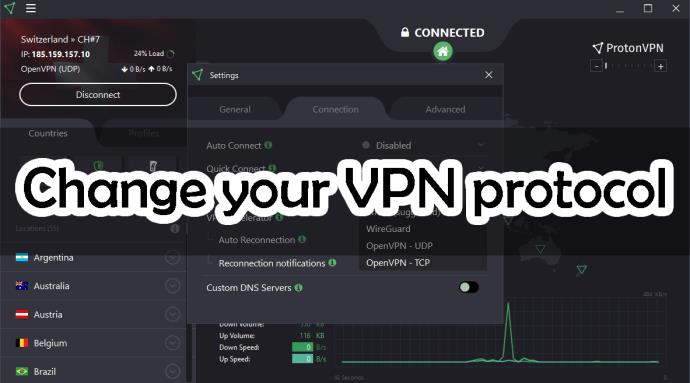
With a VPN protocol, the software follows a set of codes when the VPN encryption converts your data into an unreadable format so that they cannot be deciphered. A VPN protocol that uses higher bit encryption is ideal to get the best security, however, there will also be a trade off in your speed.
Most VPN providers today will connect users to the protocol that best suits the existing network. But if you decide to control your VPN protocol, you can set it based on your VPN service provider’s available options.
One reliable connection is ExpressVPN’s Lightway, which has fewer lines of codes at around only 2,000 lines. It’s relatively faster and uses less power on your device. If your connection suddenly drops, it automatically connects you back, whereas other VPN protocols can take at least 15 seconds to execute the same process. Our independent tests also revealed that it is much faster than WireGuard and other protocols with a difference of around 2 Mbps for download and 3 Mbps for upload.
If you’re using a mobile device and want to have faster loading without draining your battery, you may opt for ChaCha20, which is a cipher that is much faster than AES-128 GSM.

If you’ve been too busy in front of the computer, your devices may just need an occasional reboot to refresh and free up RAM. This will also fix some internal system issues that are causing your VPN connection to slow down.
Your router likewise needs a restart or a power-cycle to clean its cache. This will also help your router to select a less crowded channel.
Finally, if your goal is to restore your device’s peak performance, you may need to reset it to its factory settings. Just keep in mind that doing so will erase everything on the system.

Run a speed test on your wireless connection and check if it’s running slow. Then, switch to a wired or ethernet connection to have a dedicated bandwidth instead. A wired connection provides faster speed because it is not subject to more interference and you will not be sharing the wireless network’s bandwidth with other users that adds to the traffic.

Your device’s old software needs constant updates to address performance issues and also help fix bugs and errors that may cause a slow down in your connection speed. This will also allow your device to have the latest security updates to patch vulnerabilities.
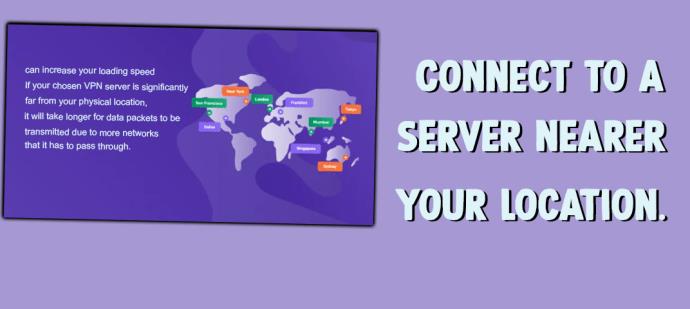
Changing your server to a location that is nearer to you can increase your loading speed. If your chosen VPN server is significantly far from your physical location, it will take longer for data packets to be transmitted due to more networks that it has to pass through. In addition, some packets may get lost in the way and latency can be impacted by bandwidth limits in foreign boundaries.
The only time that we recommend you to choose a VPN server that is far from your location is when you’re geo-spoofing to access content that is not offered for streaming or download where you are at.

When you connect to a VPN server, you’re sharing it with thousands of other users as well. Check the current server load before connecting so you can switch to another option that is less crowded. If this isn’t possible, try to connect to different servers to test which of these provide you with the fastest speed.
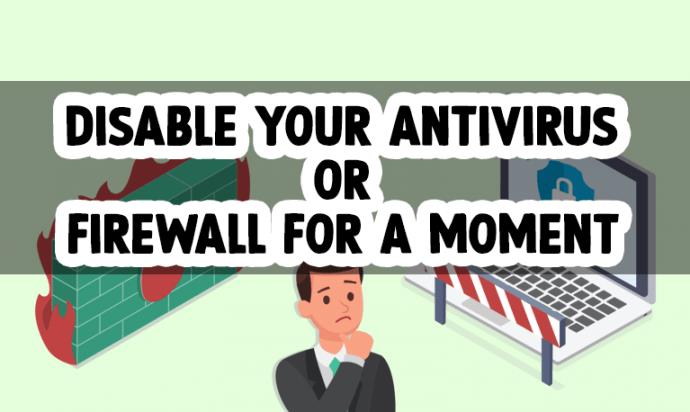
Your antivirus software and firewall inspect and filter data packets before permitting them to pass through to your network. This process can significantly drag down data transmission and your internet speed.
If you are downloading from a trusted website, you may temporarily disable your antivirus and firewall to improve your connection speed. However, be sure to turn them back on once you’re done to avoid viruses and worms from intruding into your system.
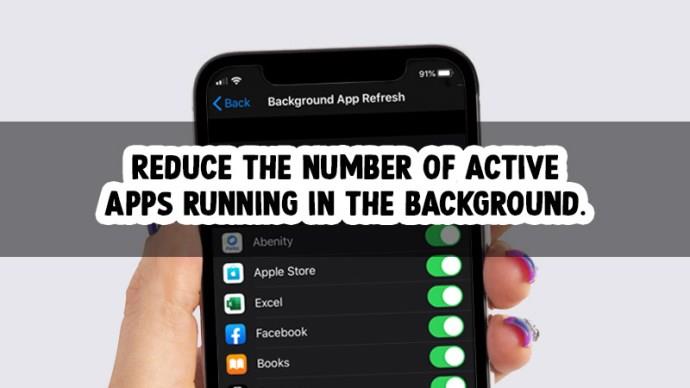
It can be difficult for your desired speed to keep with your demands when you’re running multiple apps that consume too much bandwidth.
Check if there are apps that can be closed so your connection speed can be improved, leaving only the programs that you need to complete your task.
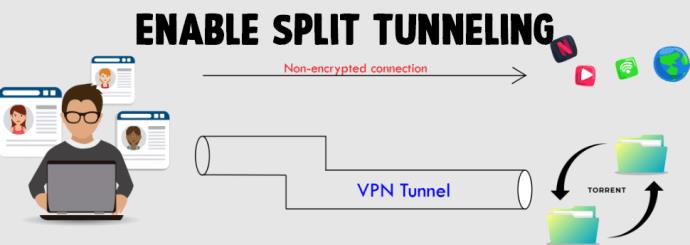
If you cannot avoid using multiple apps at the same time, check if your VPN provider offers a split tunneling feature so you can allocate a portion of your bandwidth to specific apps.
Doing so can help you pick websites that can run through the VPN tunnel while leaving the rest to your regular connection.
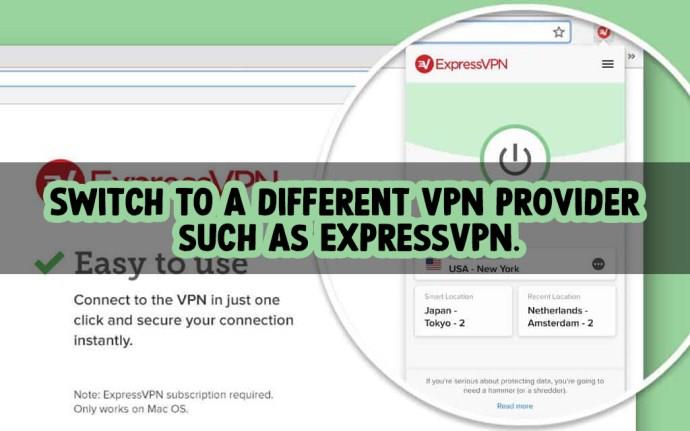
Not all VPN service providers provide the same speed. For instance, during our independent testing, we’ve concluded that among the leading VPNs today, ExpressVPN provides some of the fastest speeds.
When we connected to its servers in the United States, there was very little speed loss and reached 110 Mbps compared to a non-VPN connection. Connecting to an international server such as in Europe made only a minimal reduction in speed too.
How to pin comments on TikTok, TikTok allows users to pin comments easily. Here's how to pin comments on TikTok videos.
Instructions for Organizing a Q&A session on Facebook, Recently, Facebook has launched the feature to create a Q&A session, when you post a question for everyone to answer.
Instructions for installing and recording videos with Likee, Likee is an application that supports extremely beautiful and impressive video recording, and is loved by many young people today. The following,
How to export the list of meeting participants in Zoom, How to take attendance on Zoom is not difficult, it even allows you to export the list of students participating in the class.
How to change font on Xiaomi, Want to create a new image for Xiaomi device? Just follow the instructions below to change the font style and size above
Instructions for creating a mirror image effect on Picsart, Picsart is an application where users only need to perform a few simple steps to transform the photo.
How to add new fonts to Microsoft Word, Can't find the font you want to use for documents in Microsoft Word? Don't worry, you can install new fonts for Word according to these steps
How to turn off the computer screen and still have the computer running, How to turn off the PC screen and still have the computer running on Win 10/11? Very simple. Here's how to turn off the computer screen
To fix the “An unexpected error occurred” issue when logging in to Facebook, you can try the following steps
Users reported that their Facebook, Messenger and Instagram accounts were suddenly logged out and could not be accessed again, both on the app and web version.
Instructions on how to take photos on Tiktok are extremely simple. Tiktok is a famous application for recording and creating short videos on social networks. However, this application also
How to find and get Instagram links, Instagram is one of the most popular and easy-to-use social networking platforms today. However, because it is designed specifically for mobile,
Instructions for locking the mouse cursor when playing games on BlueStacks, Instructions for turning on/off the mouse cursor lock feature when playing games in the BlueStacks App Player emulator.
Instructions for installing and using Faceapp using an emulator on PC, Simple and easy instructions on how to install and use the Faceapp face editing app using an emulator on PC
Instructions for creating a cover photo group on Facebook, Creating a cover photo group is a feature that helps users set Facebook cover photos with many different images (maximum of 6 photos).
Learn how to effectively use the Stochastic Indicator for technical analysis on Bubinga. Explore advanced techniques to enhance your trading strategies
Instructions for adding angel wings to photos using PicsArt, PicsArt is a photo editing application used by many people today. Today WebTech360 will introduce the article
How to turn off the Just accessed notification on Zalo. This article WebTech360 will guide you to turn off the Just accessed notification under your Zalo chat name.
Instructions for blocking and unblocking accounts on TikTok. Similar to other social networking applications, TikTok also allows users to block someone's account
How to write a long status with a colorful background on Facebook, Today, WebTech360 will introduce some steps to post a long status with a colorful background on Facebook,


















