How to pin comments on TikTok

How to pin comments on TikTok, TikTok allows users to pin comments easily. Here's how to pin comments on TikTok videos.
Did you know there are 40 options available when you try to change the language used to speak to your Google Assistant on Android? Even if it can't answer back in every language, the Assistant recognizes what you are saying and delivers the appropriate results. This tutorial shows you how to change the language used to speak to your Google Assistant on Android:
Contents
NOTE: For this tutorial, we changed the Google Assistant's language from English to Spanish. The steps are the same for changing to any language you want, including Chinese, German, Arabic, or Hindu.
Change the language for speaking to the Google Assistant
While some users prefer to disable the Google Assistant on Android, others find it useful, especially if they can use it in their native language. By default, the Google Assistant uses your smartphone's language, so all you have to do is change the language of your Android to the one you prefer, and the Assistant starts responding to it. However, you can also use the Google Assistant settings to change its default language, and even add a new one. That means that, in the end, you can have Google Assistant listen to up to three different languages at the same time, which comes as great news if you're bilingual or trilingual.
The process of changing the language is pretty straightforward. First, open the Google app. You can search for it on your All Apps screen or tap the Google logo in the Search bar, on your Home screen.
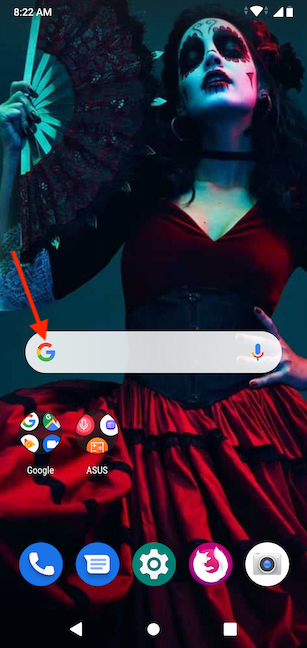
Access the Google app from the Search bar
When the Google app opens, tap on the More button, available in the lower-right corner.
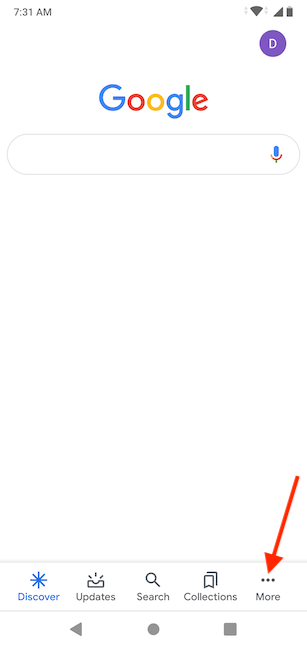
Access More
On the next screen, go to Settings.
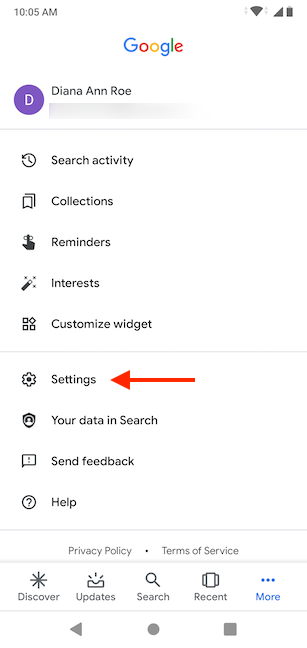
Tap on Settings
Tap on the Google Assistant button from the Settings menu.
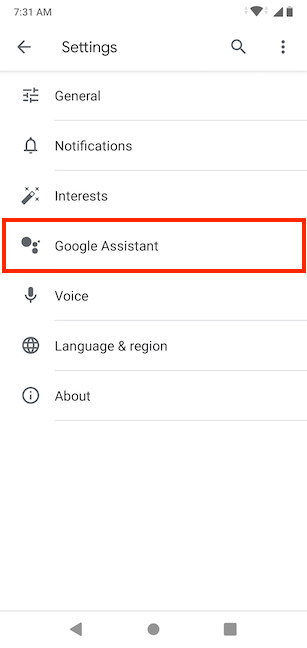
Access Google Assistant
You can now see different options for your Google Account.
In the Assistant tab, press Languages.
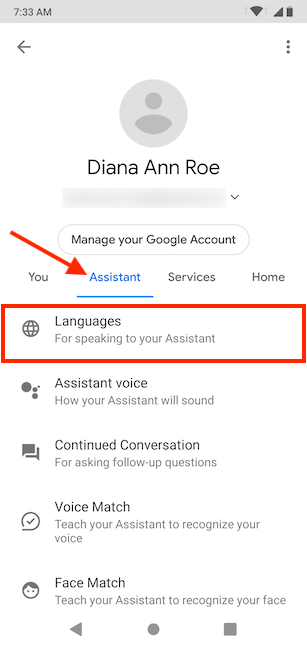
Tap on Languages
Next, you see the current default language for speaking to your Google Assistant - in our case, English (United States). Tap on it to change it.
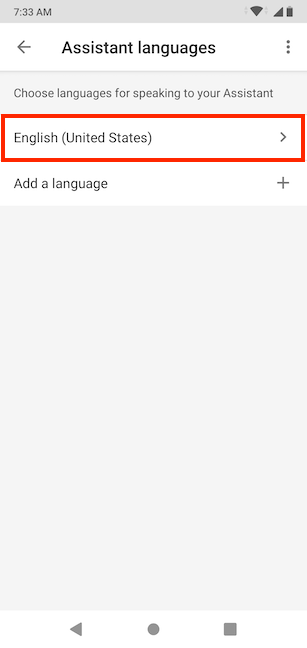
Tap on the default language to change it
TIP: You can also tap on "Add a language" to insert one more language for speaking to your Google Assistant.
This opens a screen with all the available languages. Scroll through them until you find the language you prefer. Tap on the language - in our case, español (Estados Unidos).
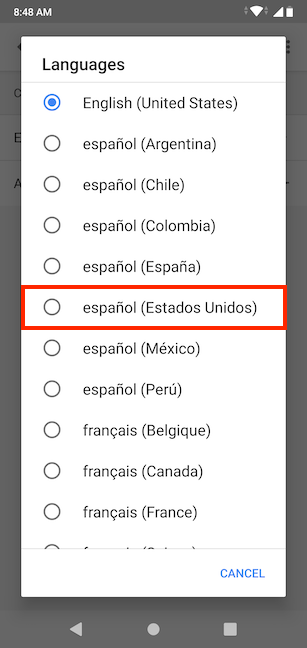
Choose your preferred language from the list
Your change is applied instantly. You can now use Spanish to speak to your Google Assistant, on top of the device language.
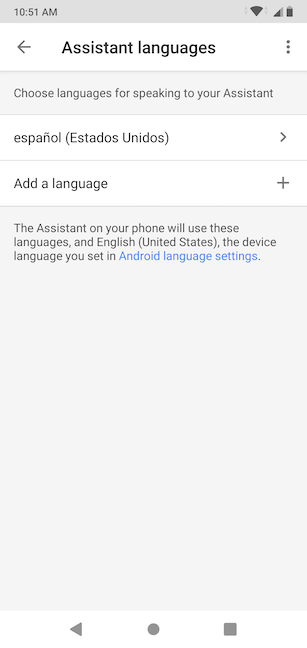
The language is changed
Do you speak to your Assistant in more languages?
When we first got into technology, very few apps and programs were using our native language, so we've grown accustomed to using English as our default. However, if Google Assistant became available in our language, we would definitely add the language to the list. What about you? Do you use Google Assistant in more languages? Which are they? Let us know in a comment below.
How to pin comments on TikTok, TikTok allows users to pin comments easily. Here's how to pin comments on TikTok videos.
Instructions for Organizing a Q&A session on Facebook, Recently, Facebook has launched the feature to create a Q&A session, when you post a question for everyone to answer.
Instructions for installing and recording videos with Likee, Likee is an application that supports extremely beautiful and impressive video recording, and is loved by many young people today. The following,
How to export the list of meeting participants in Zoom, How to take attendance on Zoom is not difficult, it even allows you to export the list of students participating in the class.
How to change font on Xiaomi, Want to create a new image for Xiaomi device? Just follow the instructions below to change the font style and size above
Instructions for creating a mirror image effect on Picsart, Picsart is an application where users only need to perform a few simple steps to transform the photo.
How to add new fonts to Microsoft Word, Can't find the font you want to use for documents in Microsoft Word? Don't worry, you can install new fonts for Word according to these steps
How to turn off the computer screen and still have the computer running, How to turn off the PC screen and still have the computer running on Win 10/11? Very simple. Here's how to turn off the computer screen
To fix the “An unexpected error occurred” issue when logging in to Facebook, you can try the following steps
Users reported that their Facebook, Messenger and Instagram accounts were suddenly logged out and could not be accessed again, both on the app and web version.
Instructions on how to take photos on Tiktok are extremely simple. Tiktok is a famous application for recording and creating short videos on social networks. However, this application also
How to find and get Instagram links, Instagram is one of the most popular and easy-to-use social networking platforms today. However, because it is designed specifically for mobile,
Instructions for locking the mouse cursor when playing games on BlueStacks, Instructions for turning on/off the mouse cursor lock feature when playing games in the BlueStacks App Player emulator.
Instructions for installing and using Faceapp using an emulator on PC, Simple and easy instructions on how to install and use the Faceapp face editing app using an emulator on PC
Instructions for creating a cover photo group on Facebook, Creating a cover photo group is a feature that helps users set Facebook cover photos with many different images (maximum of 6 photos).
Learn how to effectively use the Stochastic Indicator for technical analysis on Bubinga. Explore advanced techniques to enhance your trading strategies
Instructions for adding angel wings to photos using PicsArt, PicsArt is a photo editing application used by many people today. Today WebTech360 will introduce the article
How to turn off the Just accessed notification on Zalo. This article WebTech360 will guide you to turn off the Just accessed notification under your Zalo chat name.
Instructions for blocking and unblocking accounts on TikTok. Similar to other social networking applications, TikTok also allows users to block someone's account
How to write a long status with a colorful background on Facebook, Today, WebTech360 will introduce some steps to post a long status with a colorful background on Facebook,


















