How to pin comments on TikTok

How to pin comments on TikTok, TikTok allows users to pin comments easily. Here's how to pin comments on TikTok videos.
When you have a single page in a Microsoft Word document with a design or content that is a lot different from the rest, you may want to change its orientation to accommodate its differences. Microsoft Word allows this type of editing, and despite its complexity, there is a method to apply this change with a couple of clicks. Let's find out how to quickly change the orientation for a single page (or a subset of pages) in Microsoft Word:
Contents
NOTE: This tutorial applies to the desktop versions of Microsoft Word, found in Microsoft Office, and Office 365. It does not apply to the mobile versions of Word, like those found for free, on Windows 10 tablets, or on devices with Android and iOS.
How to change the orientation for one page (or a set of pages) in Microsoft Word
We have, as an example, a document with all pages in Portrait orientation, and we pick one page to switch to Landscape. In Microsoft Word, select the content that you want to switch to a new page orientation. If you do not yet have any content, but you have an empty page for which you want to change the orientation, click inside that empty page.
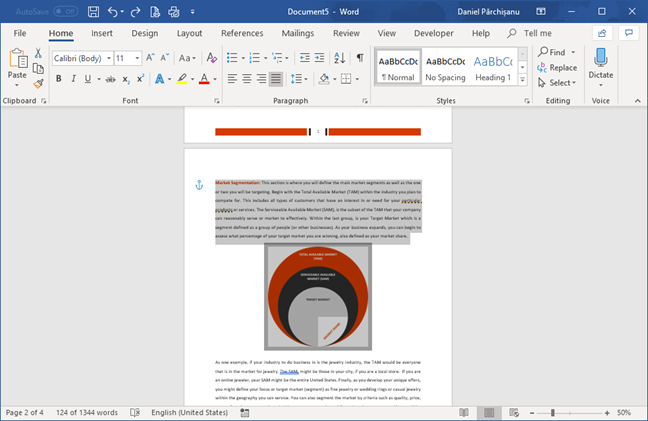
Select content for a page orientation change in Microsoft Word
Next, go the Layout tab on the ribbon. Click or tap the lower-right corner of the Page Setup section to open the Page Setup window.
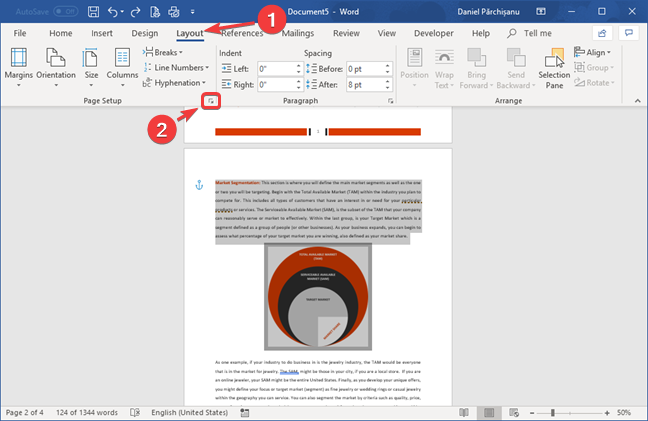
Open Page Setup window from the Layout tab in Microsoft Word
Choose the desired page orientation in the Page Setup window (in our example we select Landscape).
Open the "Apply to:" drop-down menu and choose "Selected text" or "This point forward," depending on whether you selected text or an empty page. To apply the new settings, click or tap OK.
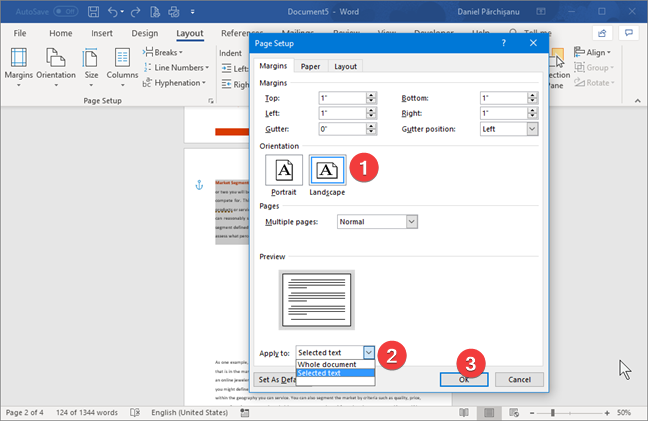
Select landscape in Microsoft Word
Word is going to separate the selected content on a new page and apply the new orientation.
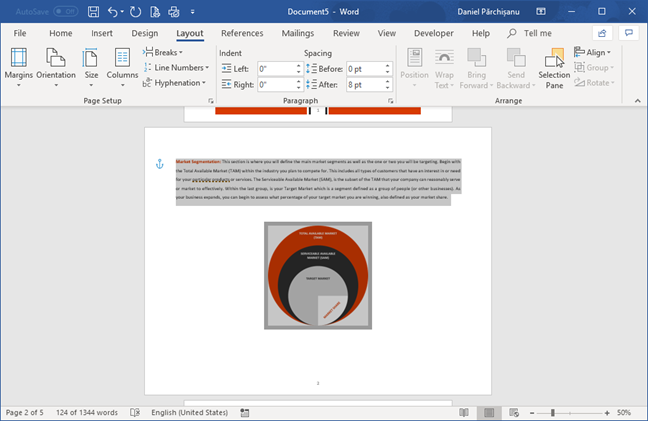
Single landscape page in a Microsoft Word document
You can repeat these steps for other pages where you want to change the orientation in Microsoft Word. If you want to change the orientation of all pages inside a Microsoft Word document, read this tutorial: How to change the orientation of all the pages in a Microsoft Word document.
What made you change the orientation of one page in your Microsoft Word document?
Setting aside the page orientation for one page is driven by its content that is different from the other pages. For example, you have many text pages, and then you need to enter a large table that fits well only when using the Landscape orientation instead of Portrait. Before closing this tutorial, tell us what motivated you to change the orientation for a single page. What kind of content requires a different orientation? Comment below and let's discuss.
How to pin comments on TikTok, TikTok allows users to pin comments easily. Here's how to pin comments on TikTok videos.
Instructions for Organizing a Q&A session on Facebook, Recently, Facebook has launched the feature to create a Q&A session, when you post a question for everyone to answer.
Instructions for installing and recording videos with Likee, Likee is an application that supports extremely beautiful and impressive video recording, and is loved by many young people today. The following,
How to export the list of meeting participants in Zoom, How to take attendance on Zoom is not difficult, it even allows you to export the list of students participating in the class.
How to change font on Xiaomi, Want to create a new image for Xiaomi device? Just follow the instructions below to change the font style and size above
Instructions for creating a mirror image effect on Picsart, Picsart is an application where users only need to perform a few simple steps to transform the photo.
How to add new fonts to Microsoft Word, Can't find the font you want to use for documents in Microsoft Word? Don't worry, you can install new fonts for Word according to these steps
How to turn off the computer screen and still have the computer running, How to turn off the PC screen and still have the computer running on Win 10/11? Very simple. Here's how to turn off the computer screen
To fix the “An unexpected error occurred” issue when logging in to Facebook, you can try the following steps
Users reported that their Facebook, Messenger and Instagram accounts were suddenly logged out and could not be accessed again, both on the app and web version.
Instructions on how to take photos on Tiktok are extremely simple. Tiktok is a famous application for recording and creating short videos on social networks. However, this application also
How to find and get Instagram links, Instagram is one of the most popular and easy-to-use social networking platforms today. However, because it is designed specifically for mobile,
Instructions for locking the mouse cursor when playing games on BlueStacks, Instructions for turning on/off the mouse cursor lock feature when playing games in the BlueStacks App Player emulator.
Instructions for installing and using Faceapp using an emulator on PC, Simple and easy instructions on how to install and use the Faceapp face editing app using an emulator on PC
Instructions for creating a cover photo group on Facebook, Creating a cover photo group is a feature that helps users set Facebook cover photos with many different images (maximum of 6 photos).
Learn how to effectively use the Stochastic Indicator for technical analysis on Bubinga. Explore advanced techniques to enhance your trading strategies
Instructions for adding angel wings to photos using PicsArt, PicsArt is a photo editing application used by many people today. Today WebTech360 will introduce the article
How to turn off the Just accessed notification on Zalo. This article WebTech360 will guide you to turn off the Just accessed notification under your Zalo chat name.
Instructions for blocking and unblocking accounts on TikTok. Similar to other social networking applications, TikTok also allows users to block someone's account
How to write a long status with a colorful background on Facebook, Today, WebTech360 will introduce some steps to post a long status with a colorful background on Facebook,


















