How to pin comments on TikTok

How to pin comments on TikTok, TikTok allows users to pin comments easily. Here's how to pin comments on TikTok videos.
Are you wondering how to disable the touchpad in Windows 11? While the touchpad on a laptop can be helpful and is preferred to a mouse by some users, it can also get in the way due to its proximity to the keyboard. So, if you are tired of accidentally tapping something or moving the cursor with your palm when you’re typing in Windows 11, disabling the touchpad is a good idea. Furthermore, the process is easy and painless. This guide illustrates how to turn off the touchpad on a Windows 11 computer or device:
Contents
How to turn off the touchpad on Windows 11
You can disable the touchpad on Windows 11 from the Settings app. While there are multiple ways to open Settings in Windows 11, we find it easiest to use the keyboard shortcut Windows + I. When the app opens, click or tap on Bluetooth & devices from the left sidebar.
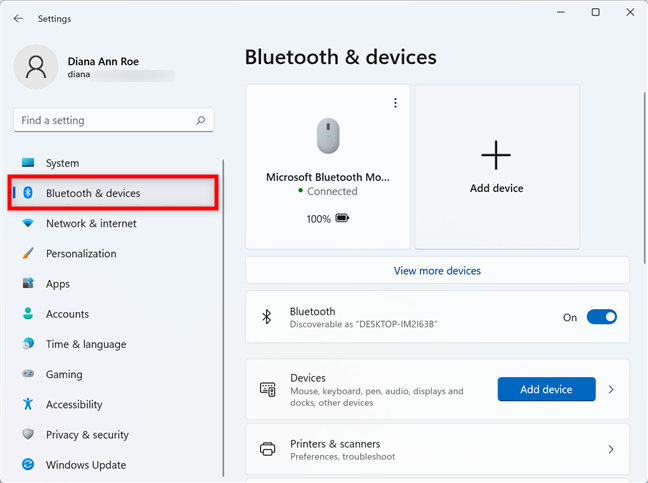
Access Bluetooth & devices settings to turn off the touchpad in Windows 11
Scroll down until you find the Touchpad section, and then click or tap on it.
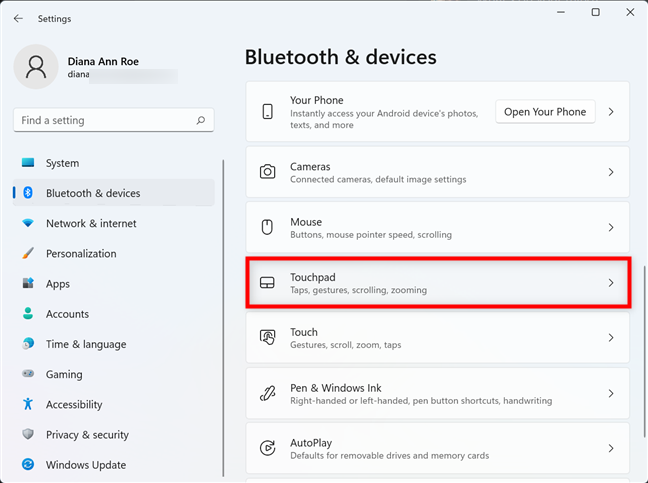
You can disable the touchpad in Windows 11 from the Touchpad settings
The settings on the next page help you use your touchpad more efficiently in Windows 11. You can see the Touchpad master switch at the top. Click or tap on it.
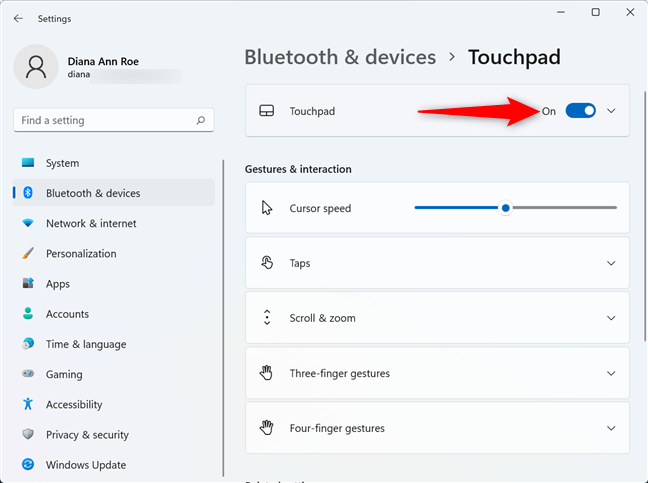
How to disable the laptop touchpad in Windows 11
The Windows 11 touchpad is disabled as soon as the switch is turned off.
Furthermore, all the other settings on this page are greyed out until you enable it again.
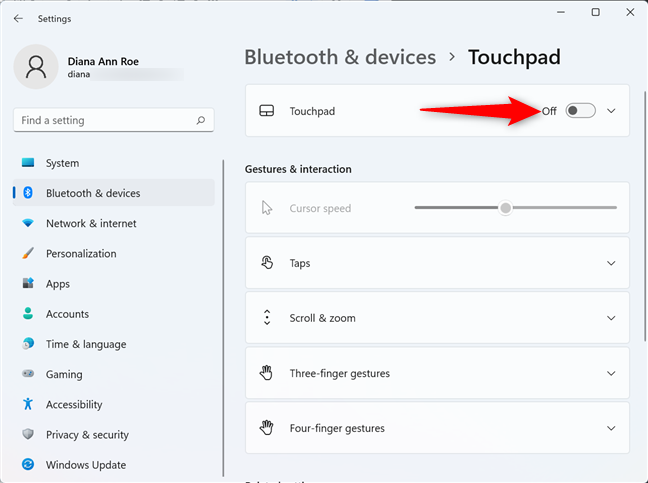
Turn Off the master switch to disable the touchpad on Windows 11
If your device doesn’t have a touchscreen, make sure you have a mouse connected and readily available before disabling this feature. If you turned off the master switch without an alternative available, press the Spacebar key while still on this page to enable the feature.
Keep in mind that most laptops have a keyboard shortcut for enabling/disabling the touchpad: Fn key + the touchpad key which can be any of the F5, F7, F8, F9 keys, depending on the laptop make and model. The next chapter shows how to disable the touchpad when a mouse is plugged in Windows 11 only.
How to turn off the touchpad when a mouse is plugged into your Windows 11 laptop
Windows 11 can detect a mouse plugged into your computer or device and automatically disable the touchpad accordingly. You can have Windows 11 turn off the touchpad when a mouse is connected from the same Touchpad settings page. Follow the instructions in the previous chapter and, instead of turning the master switch Off, click or tap on the Touchpad entry or the arrow on the right.
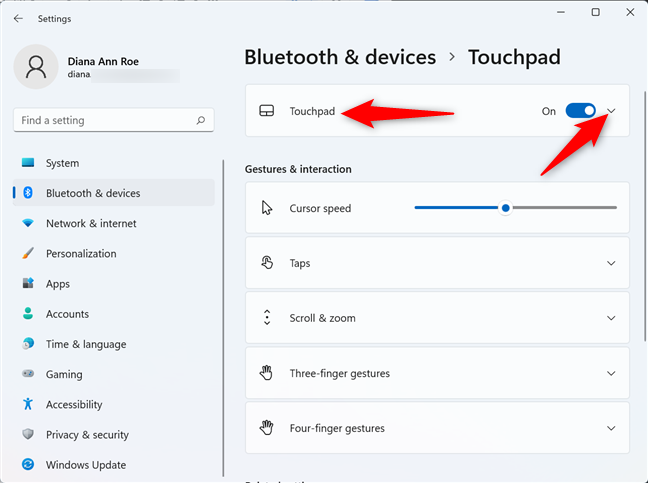
Press on the Touchpad entry to expand it
Next, make sure to uncheck the box next to “Leave touchpad on when a mouse is connected” by clicking or tapping on it.
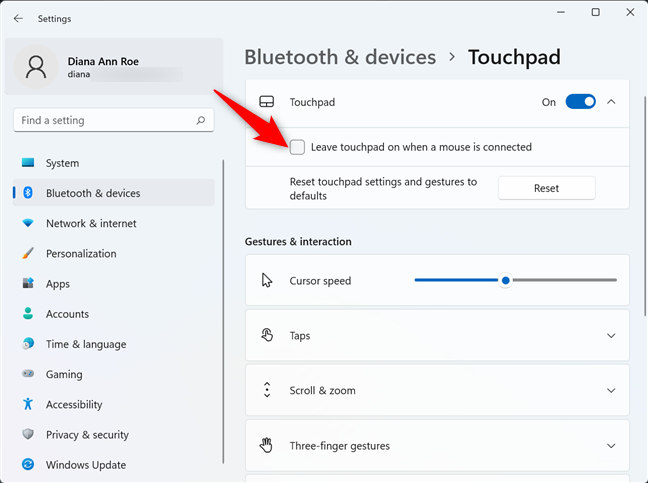
Uncheck the box to turn off touchpad when a mouse is plugged in Windows 11
That is it! From now on, the touchpad is automatically disabled whenever a mouse is connected to your Windows 11 laptop or hybrid device.
Did you disable the touchpad in Windows 11 entirely or just when using a mouse?
While the touchpad has come a long way over the years, some of us still find it annoying and prefer the classic mouse or the new touchscreen option, if your device is equipped with one. Disabling the touchpad completely is one of the first things I did when installing Windows 11, and I was surprised to see my settings persist even after restart. Before you close this guide, we want to know your story. Did you turn off the touchpad on Windows 11 altogether or only when a mouse is connected? Why did you feel the need to disable it? Let us know in the comments.
How to pin comments on TikTok, TikTok allows users to pin comments easily. Here's how to pin comments on TikTok videos.
Instructions for Organizing a Q&A session on Facebook, Recently, Facebook has launched the feature to create a Q&A session, when you post a question for everyone to answer.
Instructions for installing and recording videos with Likee, Likee is an application that supports extremely beautiful and impressive video recording, and is loved by many young people today. The following,
How to export the list of meeting participants in Zoom, How to take attendance on Zoom is not difficult, it even allows you to export the list of students participating in the class.
How to change font on Xiaomi, Want to create a new image for Xiaomi device? Just follow the instructions below to change the font style and size above
Instructions for creating a mirror image effect on Picsart, Picsart is an application where users only need to perform a few simple steps to transform the photo.
How to add new fonts to Microsoft Word, Can't find the font you want to use for documents in Microsoft Word? Don't worry, you can install new fonts for Word according to these steps
How to turn off the computer screen and still have the computer running, How to turn off the PC screen and still have the computer running on Win 10/11? Very simple. Here's how to turn off the computer screen
To fix the “An unexpected error occurred” issue when logging in to Facebook, you can try the following steps
Users reported that their Facebook, Messenger and Instagram accounts were suddenly logged out and could not be accessed again, both on the app and web version.
Instructions on how to take photos on Tiktok are extremely simple. Tiktok is a famous application for recording and creating short videos on social networks. However, this application also
How to find and get Instagram links, Instagram is one of the most popular and easy-to-use social networking platforms today. However, because it is designed specifically for mobile,
Instructions for locking the mouse cursor when playing games on BlueStacks, Instructions for turning on/off the mouse cursor lock feature when playing games in the BlueStacks App Player emulator.
Instructions for installing and using Faceapp using an emulator on PC, Simple and easy instructions on how to install and use the Faceapp face editing app using an emulator on PC
Instructions for creating a cover photo group on Facebook, Creating a cover photo group is a feature that helps users set Facebook cover photos with many different images (maximum of 6 photos).
Learn how to effectively use the Stochastic Indicator for technical analysis on Bubinga. Explore advanced techniques to enhance your trading strategies
Instructions for adding angel wings to photos using PicsArt, PicsArt is a photo editing application used by many people today. Today WebTech360 will introduce the article
How to turn off the Just accessed notification on Zalo. This article WebTech360 will guide you to turn off the Just accessed notification under your Zalo chat name.
Instructions for blocking and unblocking accounts on TikTok. Similar to other social networking applications, TikTok also allows users to block someone's account
How to write a long status with a colorful background on Facebook, Today, WebTech360 will introduce some steps to post a long status with a colorful background on Facebook,


















