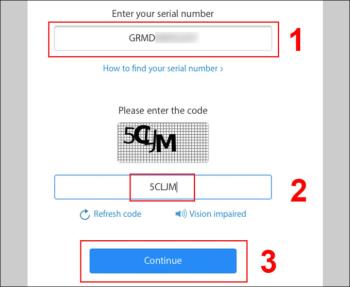iPhone TA / A code from which country? Made where? Use it well?
Discover the origin of your iPhone with TA / A code. Understand its quality and warranty policies.
- Cause iPhone crashes
+ iPhone runs too many apps at the same time, causing it to overload.
+ Install some unreliable applications, causing conflicts with the system.
+ Using an unstable charger or power source affecting the hardware inside the iPhone.
+ Careless users often drop or drop the affected hardware, causing a crash.
- Identification feature when iPhone is hanging
+ IPhone screen is off, only Apple logo appears.
+ You are using an iPhone, the power suddenly turns off, displaying the Apple logo.
+ The touch screen in use is paralyzed, unable to open any application as well as glide left and right.
You can apply this force-start method on iPhone with Face ID such as: iPhone X , iPhone Xr , iPhone Xs , iPhone Xs Max , iPhone 11 , iPhone 11 Pro , iPhone 11 Pro Max together with iPhone SE (2nd generation ), iPhone 8 and iPhone 8 Plus .
To force restart, follow these steps in order:
- You press and quickly release the Volume Up button .
- You press and quickly release the Volume Down button .
- You press and hold the Power button (the Side button) until you see the Apple logo appear on the screen, take your hand off the Power button .
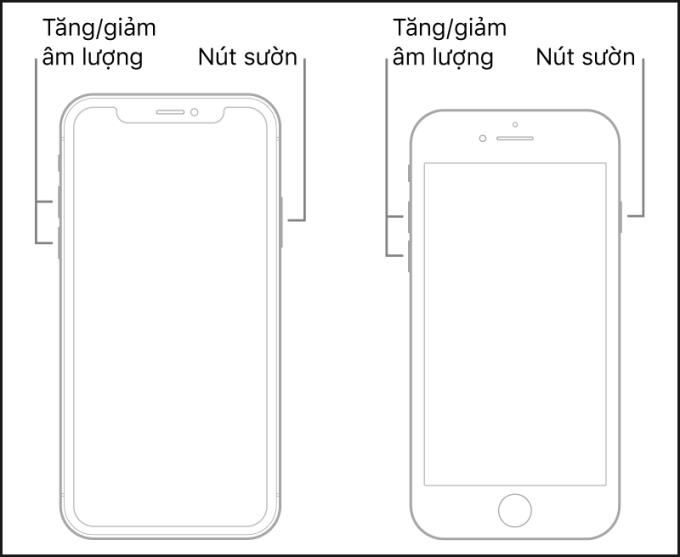
Volume Up / Down button and Power button (Side button)
This forced boot method is only applicable to iPhone 7 and iPhone 7 Plus .
You follow the following steps in order:
- You press and hold the Volume Down button and the Power button at the same time .
- When you see the Apple logo on the screen, take your hands off the two buttons .
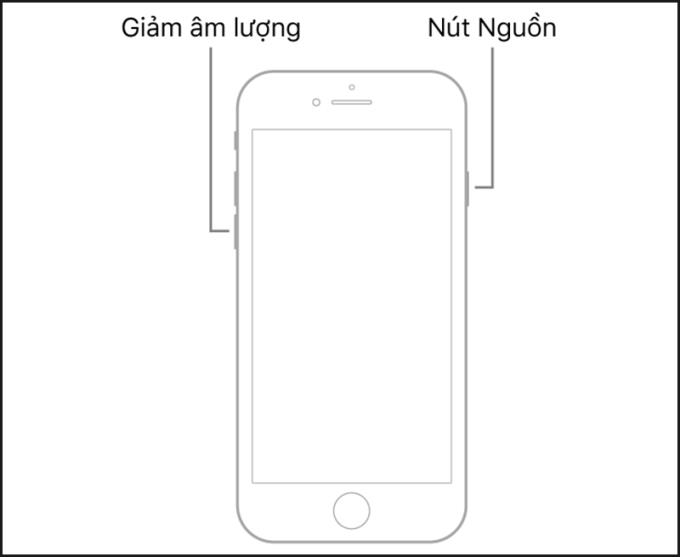
Volume Down button and Power button
You can apply this forced boot method to iPhone 6 , iPhone 6 Plus and iPhone SE (1st generation).
You follow in order of steps as follows:
- You press and hold the Power button and the Home button at the same time .
- When you see the Apple logo on the screen, take your hands off the two buttons .
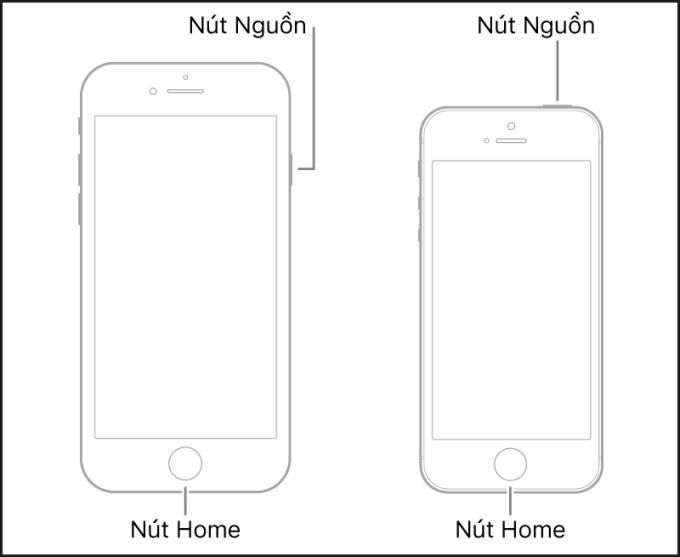
Power button and Home button
Thank you for watching and see you in the following articles.
See more:
>>> How to turn off sync iCloud accounts, photos, contacts on iPhone simple
>>> How to set ringtones for iPhone using iTunes is simple and fast
Discover the origin of your iPhone with TA / A code. Understand its quality and warranty policies.
Learn about the significance of the J/A code on your iPhone, including its market relevance and the countries involved in its production.
Discover how to check for hidden iCloud on your iPhone and iPad effortlessly. Learn the effective methods to uncover hidden iCloud and secure your device.
If you've just owned an Apple Watch and don't know how to use it, learn more through the article below. The article will guide you how to use Apple Watch from A to Z simply and easily.
AirPods are considered the most successful product of Apple, because they are the darling of the apple family, so AirPods are priced quite high, but this is still a product that many people love to use. Currently, the fake Airpods are increasingly sophisticated, almost 100% real, difficult to distinguish, causing many people to be confused. But don't worry, right now I will guide you how to check and distinguish the fastest and most accurate!
When you use an iPhone, you'll sometimes see a ZD / A code on your phone. So where is the iPhone with ZD / A code produced and for which markets? Let's find out!
Understanding the iPhone LL / A code is essential. Discover what country it comes from, where the iPhone is made, and how to utilize this code effectively!
Learn how to exit Kids Home mode on Samsung devices, even when you
Discover effective strategies to deal with being blocked on Zalo by a lover. Explore insights into the emotional impacts of being blocked in a relationship.
Discover the talent behind the movie Saigon In The Rain and analyze its emotional depth. Are young dreams portrayed accurately?
Discover the origin of your iPhone with TA / A code. Understand its quality and warranty policies.
Discover solutions for 16 common errors on Zalo! This guide covers causes and quick fixes to ensure a smooth experience on the app.
Are you busy and don’t want to be disturbed by Zalo message alerts? Follow these simple steps to turn off vibration and message alerts for Zalo on both iPhone and Android devices.
Zalo Media Box provides useful information to Zalo users. Learn what Zalo Media Box is and how to delete or block messages from Zalo Official Account for a better experience!
Discover everything about the iPhone KH / A code, its origin, and whether it is a reliable choice for users. This article offers insights into the iPhone and its market codes.
Acer CineCrystal LED Backlight technology enhances display quality on Acer laptops. Learn about its features, advantages, and disadvantages to make informed decisions.
Discover the Mi Home app essential for managing devices in the Xiaomi ecosystem. Learn about its features, download process, and how to create an account!
EVKey is a popular Vietnamese typing software with many outstanding features. Learn how to download and use EVKey efficiently on Windows and Mac.
Learn about the significance of the J/A code on your iPhone, including its market relevance and the countries involved in its production.
Discover how to check for hidden iCloud on your iPhone and iPad effortlessly. Learn the effective methods to uncover hidden iCloud and secure your device.
Hybrid Watches merge the aesthetics of mechanical watches with the functionalities of smartwatches. Discover their features, advantages, and disadvantages in detail.