How to pin comments on TikTok

How to pin comments on TikTok, TikTok allows users to pin comments easily. Here's how to pin comments on TikTok videos.
Why do some Excel documents not display data or contain blank pages when printed? Below are the causes and how to fix errors in printing Microsoft Excel files .

How to fix the error of printing blank pages in Microsoft Excel
Sometimes, you can format cells in a Microsoft Excel document in a variety of ways so that they appear on a blank page. This situation occurs when cells contain white text and the cell background is also white, or when specific data values are set that are not displayed or printed.
If a Microsoft Excel document has a block of empty cells between data areas, the printed document may contain blank pages.
If a cell on the page contains an error, the Excel file may also have a blank page error when printed.
Another cause is that the document includes hidden columns and manual page breaks.
Printing Excel files does not necessarily have to follow standard sizes and layouts, depending on your data. Therefore, printing may be distorted. To fix the problem, you just need to set the area you want to print as follows:
With this method of fixing Excel errors, you just need to check the number of pages before printing and discard blank pages.
You can also apply this fix when blank pages are in the middle of an Excel document. However, you will have to go through each page in the Print window to make sure no blank pages appear.
By default, Excel does not explicitly provide you with defined pages. Therefore, it is difficult to know where a page ends and begins. The first thing you need to do is center the data on the current page. Proceed as follows:
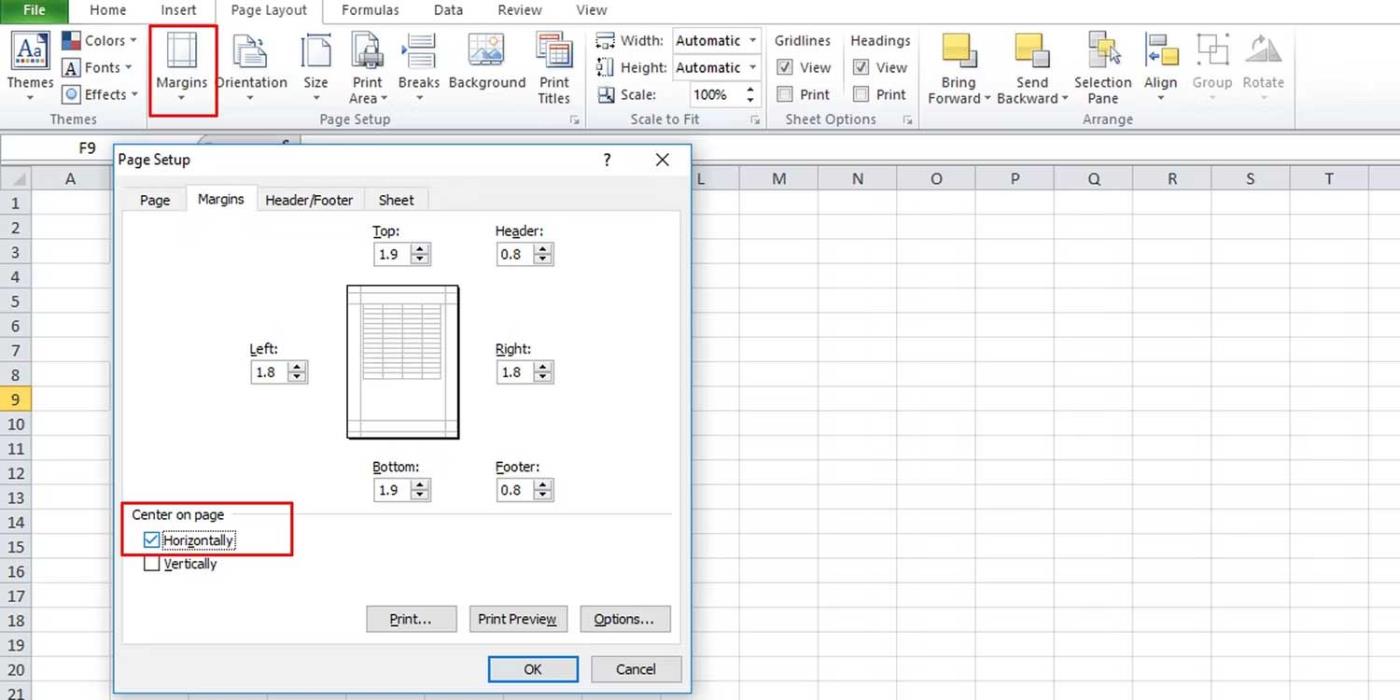
Then, adjust the scale:
View the data displayed on the page before printing to see if the problem goes away. Another way is to scale using options in Excel:
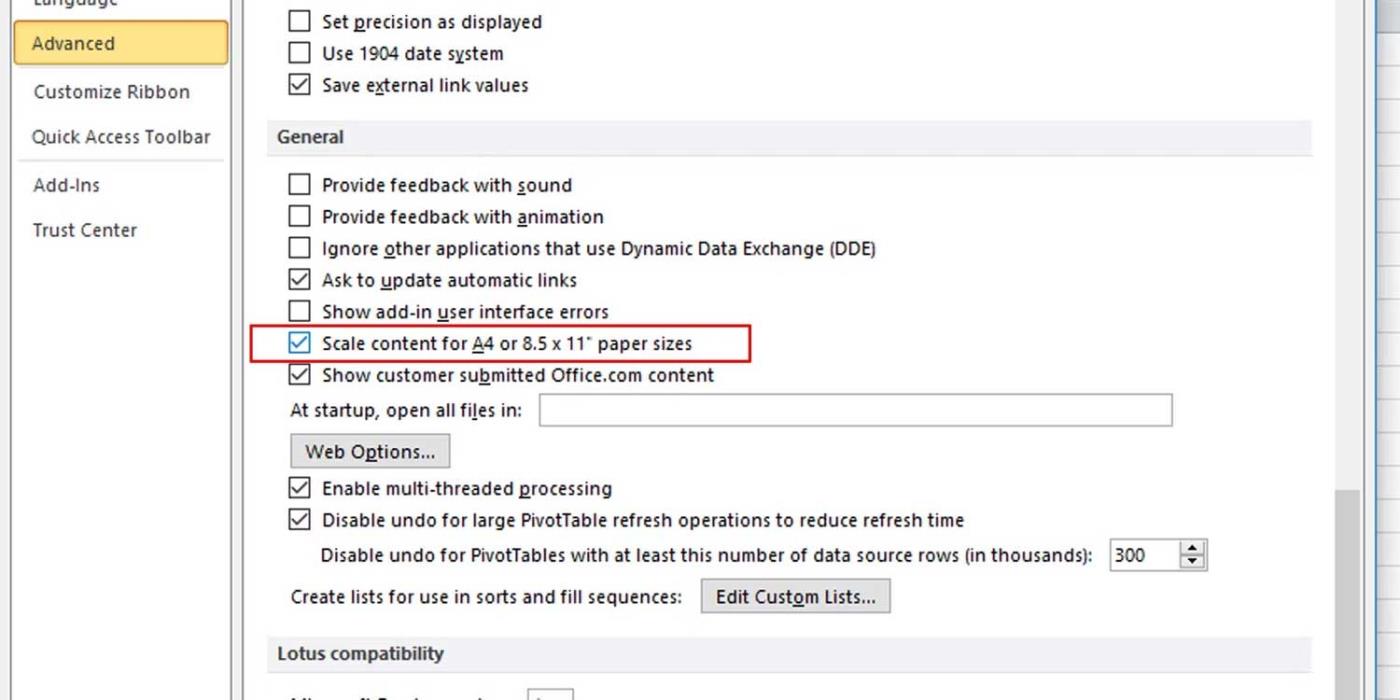
This is the simplest way to fix Excel printing errors. You just need to copy the data you want to print and paste it into the new Excel file. This way, you will know exactly what is in the file and what data is printed.
You don't need to regularly check each cell in Excel if you know there are cells containing white text. An easier method is to perform a specific search using Excel's find and replace feature as follows:
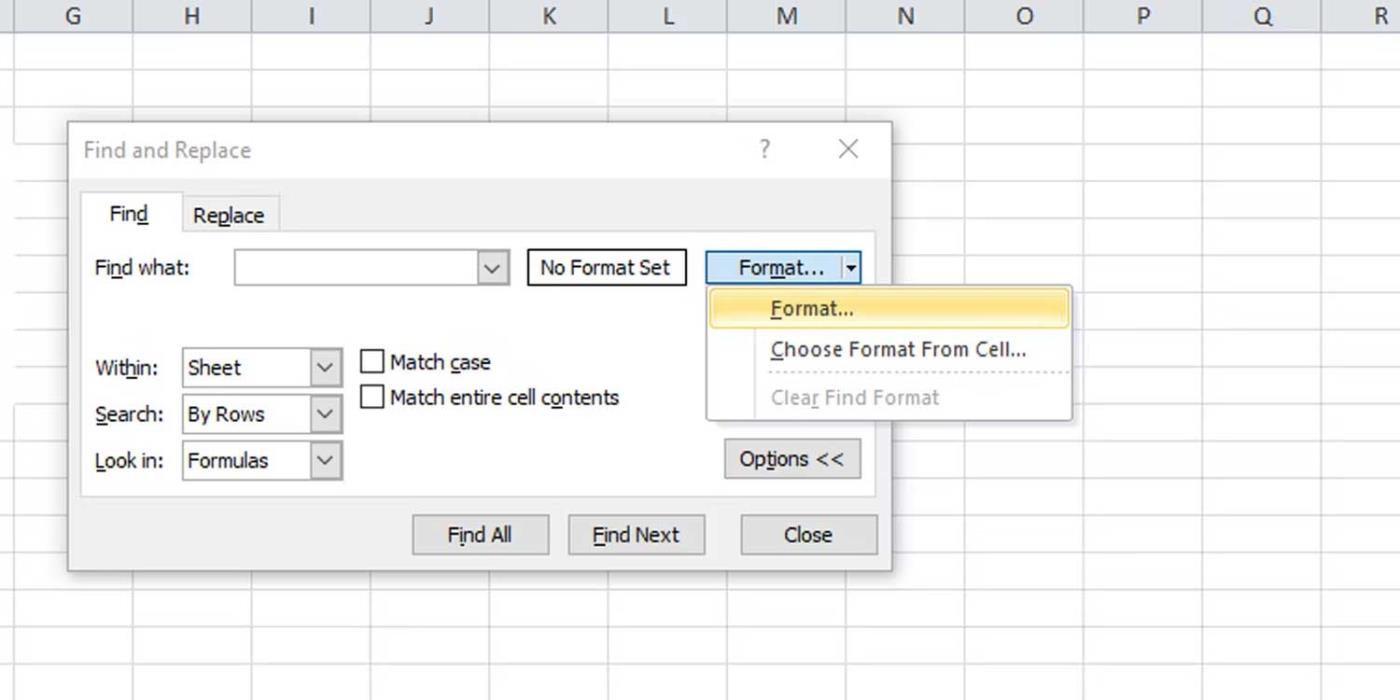
Above are ways to fix errors in printing Excel files to blank pages . Hope this article helps you fix the problem.
How to pin comments on TikTok, TikTok allows users to pin comments easily. Here's how to pin comments on TikTok videos.
Instructions for Organizing a Q&A session on Facebook, Recently, Facebook has launched the feature to create a Q&A session, when you post a question for everyone to answer.
Instructions for installing and recording videos with Likee, Likee is an application that supports extremely beautiful and impressive video recording, and is loved by many young people today. The following,
How to export the list of meeting participants in Zoom, How to take attendance on Zoom is not difficult, it even allows you to export the list of students participating in the class.
How to change font on Xiaomi, Want to create a new image for Xiaomi device? Just follow the instructions below to change the font style and size above
Instructions for creating a mirror image effect on Picsart, Picsart is an application where users only need to perform a few simple steps to transform the photo.
How to add new fonts to Microsoft Word, Can't find the font you want to use for documents in Microsoft Word? Don't worry, you can install new fonts for Word according to these steps
How to turn off the computer screen and still have the computer running, How to turn off the PC screen and still have the computer running on Win 10/11? Very simple. Here's how to turn off the computer screen
To fix the “An unexpected error occurred” issue when logging in to Facebook, you can try the following steps
Users reported that their Facebook, Messenger and Instagram accounts were suddenly logged out and could not be accessed again, both on the app and web version.
Instructions on how to take photos on Tiktok are extremely simple. Tiktok is a famous application for recording and creating short videos on social networks. However, this application also
How to find and get Instagram links, Instagram is one of the most popular and easy-to-use social networking platforms today. However, because it is designed specifically for mobile,
Instructions for locking the mouse cursor when playing games on BlueStacks, Instructions for turning on/off the mouse cursor lock feature when playing games in the BlueStacks App Player emulator.
Instructions for installing and using Faceapp using an emulator on PC, Simple and easy instructions on how to install and use the Faceapp face editing app using an emulator on PC
Instructions for creating a cover photo group on Facebook, Creating a cover photo group is a feature that helps users set Facebook cover photos with many different images (maximum of 6 photos).
Learn how to effectively use the Stochastic Indicator for technical analysis on Bubinga. Explore advanced techniques to enhance your trading strategies
Instructions for adding angel wings to photos using PicsArt, PicsArt is a photo editing application used by many people today. Today WebTech360 will introduce the article
How to turn off the Just accessed notification on Zalo. This article WebTech360 will guide you to turn off the Just accessed notification under your Zalo chat name.
Instructions for blocking and unblocking accounts on TikTok. Similar to other social networking applications, TikTok also allows users to block someone's account
How to write a long status with a colorful background on Facebook, Today, WebTech360 will introduce some steps to post a long status with a colorful background on Facebook,


















