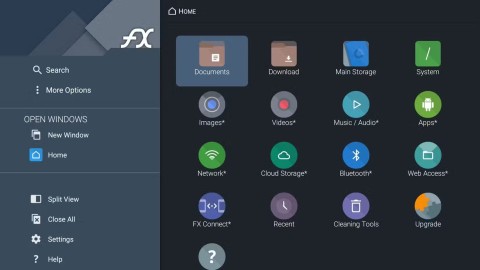You are owning a Casio watch with many useful functions, but you may not be able to fully exploit its features. In this article we will explore the functions available on the Casio watch.
1. Functions each button on Casio watches
- Node A : This button is called the Adjust button, used to activate / exit adjustment mode.
- Button B : This button is called Reverse, the button lights or when you adjust the time settings will reduce the number of hours.
- Button C: Also known as the Mode button to see the function and need correction mode.
- The D button , also known as the Forward button, is used to increase the number when adjusting the hour setting.

2. How to adjust electronic casio clock
- Time setting:
+ Step 1 : Press button C,
+ Step 2 : Press button A until the clock flashes.
+ Step 3 : Press the C button to move to the place where seconds> hours> minutes need to be adjusted, 12 o'clock time mode or 24h time mode. Then choose year, month, and date.
+ Step 4 : Press button B and D to change when adjusting time.
+ Step 5 : To complete the process, press button A.
- Set alarm time:
+ Step 1 : Press the button C until the Alarm (AL) is started.
+ Step 2 : Hold down the A button for the hour part to flash.
+ Step 3 : To increase / decrease the hour, press button B, button D.
+ Step 4 : Press button C to go to minutes, to increase / decrease the number of minutes, press buttons B, D.
+ Step 5 : Press the A button to complete the alarm setting process. You press the A button again to turn on the alarm signal. Then press B button to return to current time mode.

- See world time:
+ Step 1 : Enter the world time mode (World Time), press C button.
+ Step 2 : Press the B and D buttons to see the specific time of each area: The clock will display the hour and abbreviated names of each area.

- How to set countdown timer:
+ Step 1 : Activate TIMER (TMR) countdown timer, hold down button C.
+ Step 2: Press and hold the A button so that the timer part flashes.
+ Step 3 : To increase / decrease the hour, press buttons B, D.
+ Step 4: You press the C button to go to minute setting mode. Similarly to increase / decrease the number of minutes you press B and D buttons as hour setting.
+ Step 5: Press button A to complete the installation.

- Sports timer setting:
+ Step 1 : You press the C button to activate the sports hour mode, now the clock displays as 00:00:00.
+ Step 2 : To start timer or stop recording, press D button.
+ Step 3: To return to 00:00:00, press the C button.
+ Step 4 : To cancel sports hours, press the C button.

So we have learned about the timer modes on casio watches, hopefully through this article you will have a great time with your watch.