How to pin comments on TikTok

How to pin comments on TikTok, TikTok allows users to pin comments easily. Here's how to pin comments on TikTok videos.
By default, the Android operating system saves all your screenshots using the PNG file format. But what if you want to change the screenshot format from PNG to JPG? Or what if your phone's manufacturer changed this default behavior and your new Android device stores screenshots as JPG files? You may then want to change the screenshot format from JPG to PNG. This tutorial shows how to switch the screenshot format on your Android smartphone or tablet, regardless of whether you want JPG or PNG for your images:
Contents
NOTE: This guide applies to Android 10, and it was created using Nokia 5.3 and Samsung Galaxy Note20 Ultra 5G. The procedures are similar on most Android-powered devices, although you might come across some small differences, depending on your device's manufacturer.
How to change the screenshot format from Settings (Samsung Galaxy)
On some devices, like the ones from Samsung, you can change the default screenshot format from the Settings app. Open Settings and, if you don't see a search field, tap on the magnifying glass button to access it.
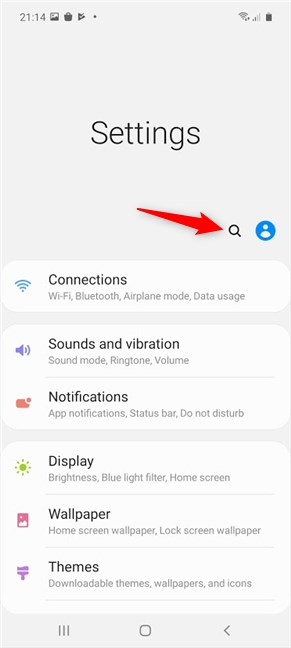
Press on the magnifying glass to start searching
Type "screenshot" in the search field on top and, if the search function returns a result like Screenshot format, tap on it.
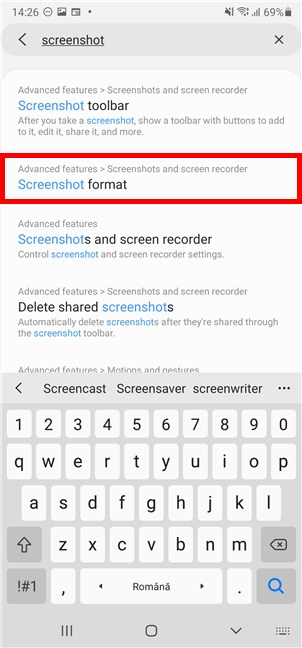
Access Screenshot format or any similar entry on your Android device
NOTE: If your search does not return anything similar to the result above, then your version of Android does not support changing the screenshot format. For an alternative solution, scroll down to the next section of this tutorial.
Tapping on Screenshot format takes you to the "Screenshots and screen recorder" screen. The current file format used by your Android device is displayed under the Screenshot format entry. To change it, tap on it.
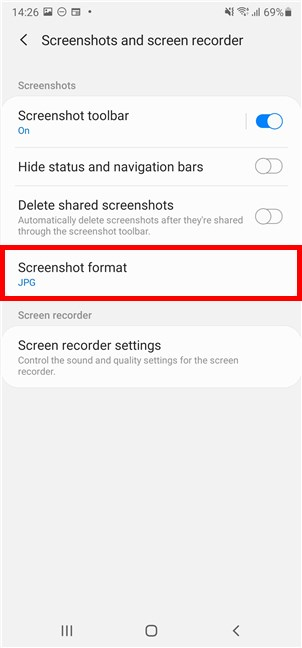
Tap once more on Screenshot format
To change the screenshot format on your Android to JPG or PNG, tap on the file type you want to use from the dropdown menu.
Tap to select the file type you want to use
The new screenshot format is immediately displayed under the corresponding entry.

The new format is immediately displayed
If you change your mind and want the old file format back, access Screenshot format again and select the alternative.
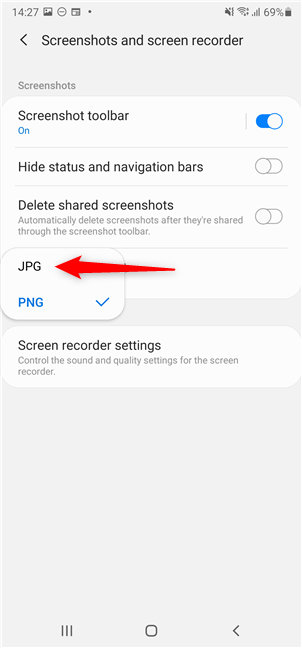
Change your mind and revert to the previous format at any time
How to change screenshot format with a third-party app, like Screen Master (works on all Android devices)
If you can't change the screenshot format on your Android device from Settings, the only solution is a third-party app for taking screenshots. Open the Google Play Store and look for third-party apps for taking screenshots.
One of the best, in our opinion, is Screen Master: Screenshot & Longshot, Photo Markup. Install and open it - check out this tutorial if you need help getting an app from the Google Play Store.
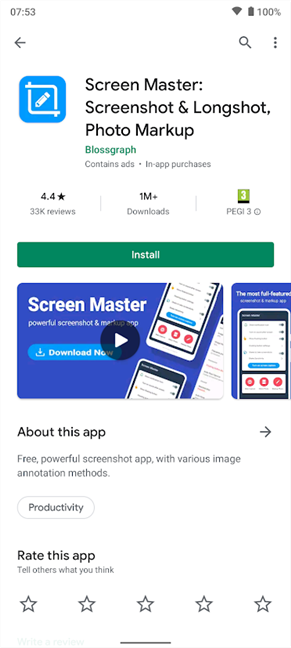
Get Screen Master from Google Play
After opening the app, set its permissions, and then access the Settings tab in the bottom-right corner.
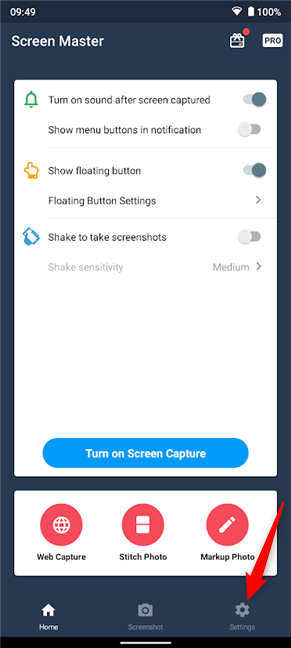
Tap on Settings to change screenshot format
You are shown a list of advanced settings, including the "Image file format" for screenshots. Tap on this entry to change the current screenshot format (displayed underneath).
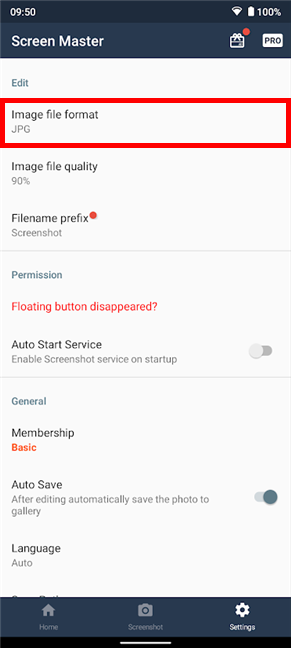
Tap on Image file format
Tap to select the file format that you want to use: JPG or PNG.
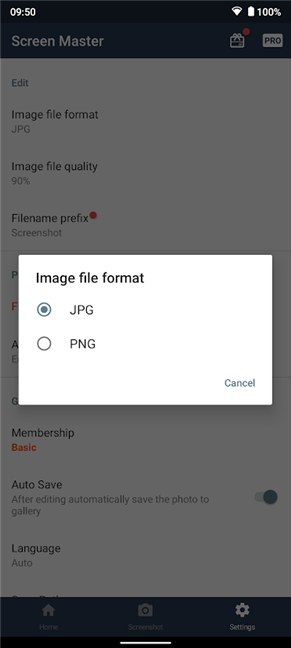
Tap on PNG or JPG to set the screenshot format
Back on the app's homepage, don't forget to tap the "Turn on Screen Capture" button for the Screen Master app to take screenshots.
NOTE: The app needs to be displayed over other apps to do that, so, at this point, it should ask for that permission also. Allow display over other apps and continue.
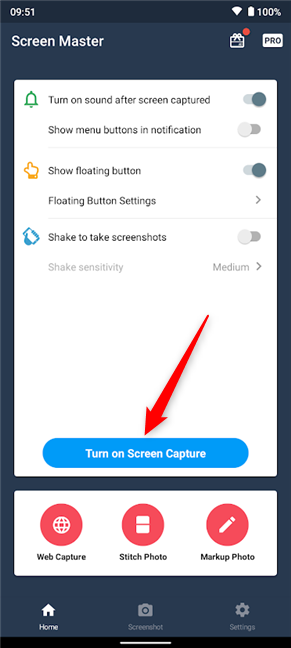
Turn on Screen Capture to have the app take screenshots
Next, you get a brief tutorial on using Screen Master. To get a great user experience from this app, you should familiarize yourself with all its settings and experiment with it until it works the way you like. The Screen Master floating icon becomes visible, and you can drag and drop it around to position it anywhere you want at the edge of your screen for easy use.
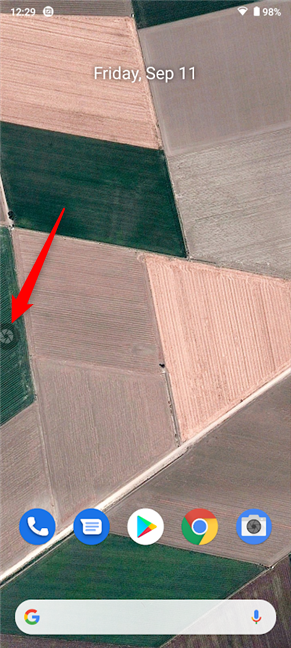
The Screen Master icon
How did you change the screenshot format on your Android?
We hope this tutorial helped you change the screenshot format on your Android smartphone or tablet. If it didn't, what difficulties did you encounter? If you found another way to do this on your device, please let us in the comments, and we will update this guide to help as many people as possible.
How to pin comments on TikTok, TikTok allows users to pin comments easily. Here's how to pin comments on TikTok videos.
Instructions for Organizing a Q&A session on Facebook, Recently, Facebook has launched the feature to create a Q&A session, when you post a question for everyone to answer.
Instructions for installing and recording videos with Likee, Likee is an application that supports extremely beautiful and impressive video recording, and is loved by many young people today. The following,
How to export the list of meeting participants in Zoom, How to take attendance on Zoom is not difficult, it even allows you to export the list of students participating in the class.
How to change font on Xiaomi, Want to create a new image for Xiaomi device? Just follow the instructions below to change the font style and size above
Instructions for creating a mirror image effect on Picsart, Picsart is an application where users only need to perform a few simple steps to transform the photo.
How to add new fonts to Microsoft Word, Can't find the font you want to use for documents in Microsoft Word? Don't worry, you can install new fonts for Word according to these steps
How to turn off the computer screen and still have the computer running, How to turn off the PC screen and still have the computer running on Win 10/11? Very simple. Here's how to turn off the computer screen
To fix the “An unexpected error occurred” issue when logging in to Facebook, you can try the following steps
Users reported that their Facebook, Messenger and Instagram accounts were suddenly logged out and could not be accessed again, both on the app and web version.
Instructions on how to take photos on Tiktok are extremely simple. Tiktok is a famous application for recording and creating short videos on social networks. However, this application also
How to find and get Instagram links, Instagram is one of the most popular and easy-to-use social networking platforms today. However, because it is designed specifically for mobile,
Instructions for locking the mouse cursor when playing games on BlueStacks, Instructions for turning on/off the mouse cursor lock feature when playing games in the BlueStacks App Player emulator.
Instructions for installing and using Faceapp using an emulator on PC, Simple and easy instructions on how to install and use the Faceapp face editing app using an emulator on PC
Instructions for creating a cover photo group on Facebook, Creating a cover photo group is a feature that helps users set Facebook cover photos with many different images (maximum of 6 photos).
Learn how to effectively use the Stochastic Indicator for technical analysis on Bubinga. Explore advanced techniques to enhance your trading strategies
Instructions for adding angel wings to photos using PicsArt, PicsArt is a photo editing application used by many people today. Today WebTech360 will introduce the article
How to turn off the Just accessed notification on Zalo. This article WebTech360 will guide you to turn off the Just accessed notification under your Zalo chat name.
Instructions for blocking and unblocking accounts on TikTok. Similar to other social networking applications, TikTok also allows users to block someone's account
How to write a long status with a colorful background on Facebook, Today, WebTech360 will introduce some steps to post a long status with a colorful background on Facebook,


















