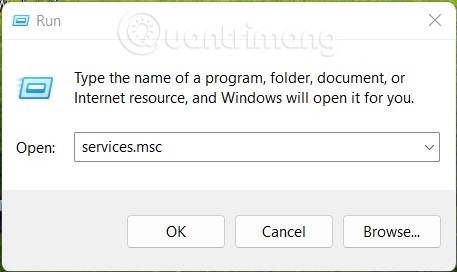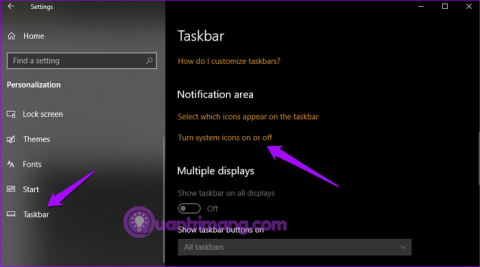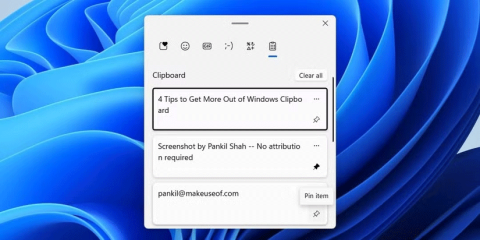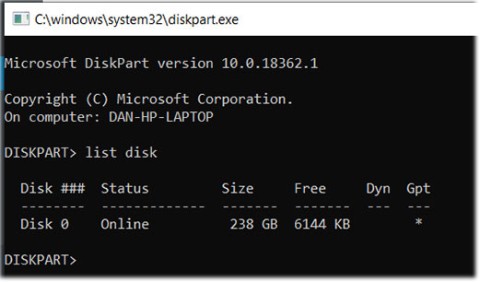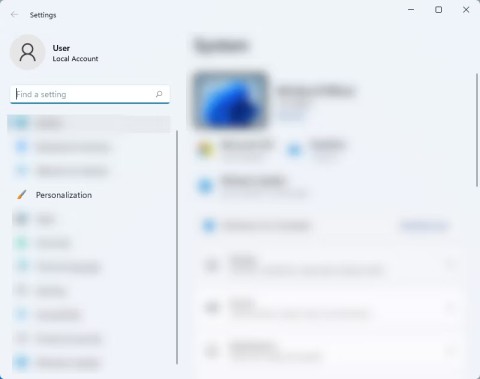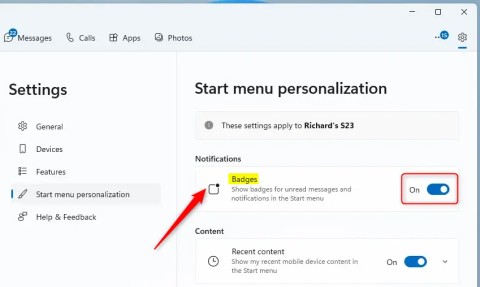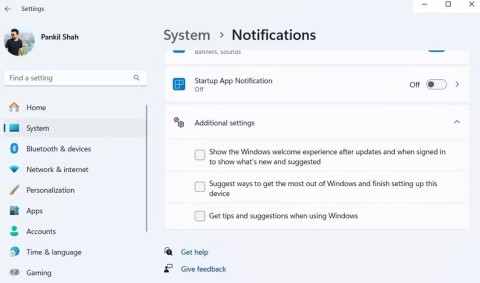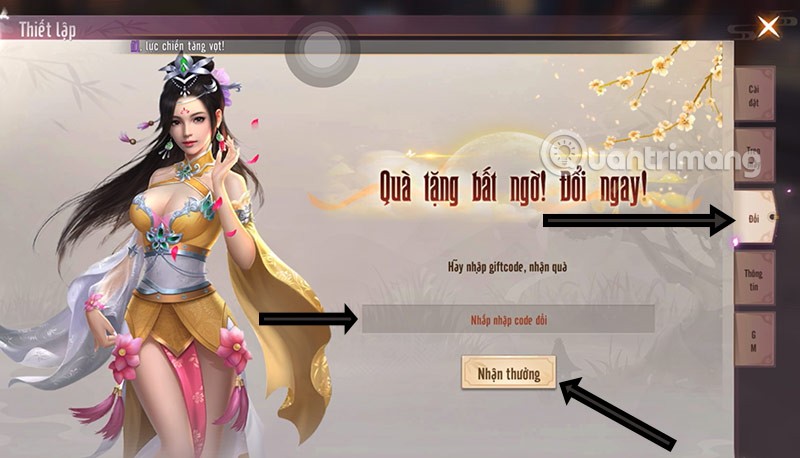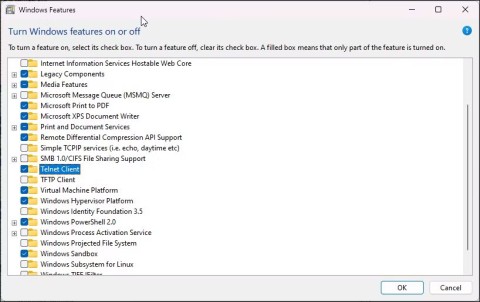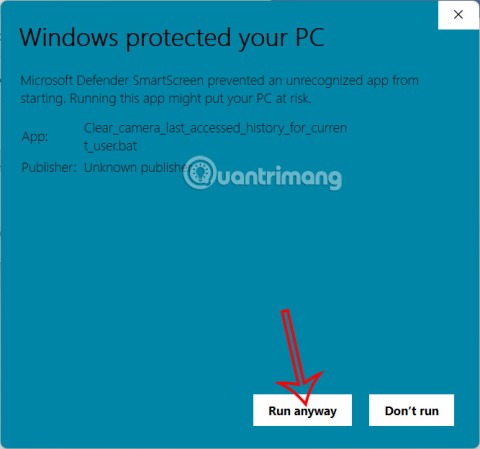How to remove Edit with Paint option in Windows 11

In fact, the process is the same as removing the Edit with Notepad or Edit with Photos options.
Microsoft Paint , which has been built into Windows since Windows 1.0, has been a simple, rudimentary tool for four decades. However, recent advances in AI have transformed Paint from a basic drawing program into a surprisingly powerful and versatile image editing application.
1. Create polished artwork from rough sketches
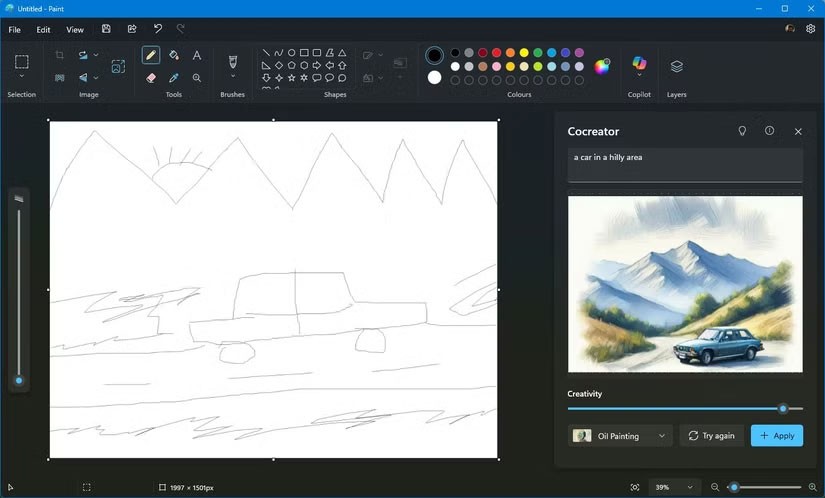
Gone are the days when Paint was limited to crude shapes—at least, that's what most of us could create.
Co-creation in Paint uses AI to turn simple sketches into polished, detailed works of art. It analyzes your initial drawing and fills in the details to create a polished, professional-looking image.
This feature lets you enter a simple text prompt and draw a basic sketch of a landscape or character. AI will then intelligently fill in the details, such as adding textures, shadows, and other elements. This is a godsend for those with poor drawing and sketching skills.
To try out Cocreator's useful features, follow these steps:
2. Create AI Artwork Using Text Prompt
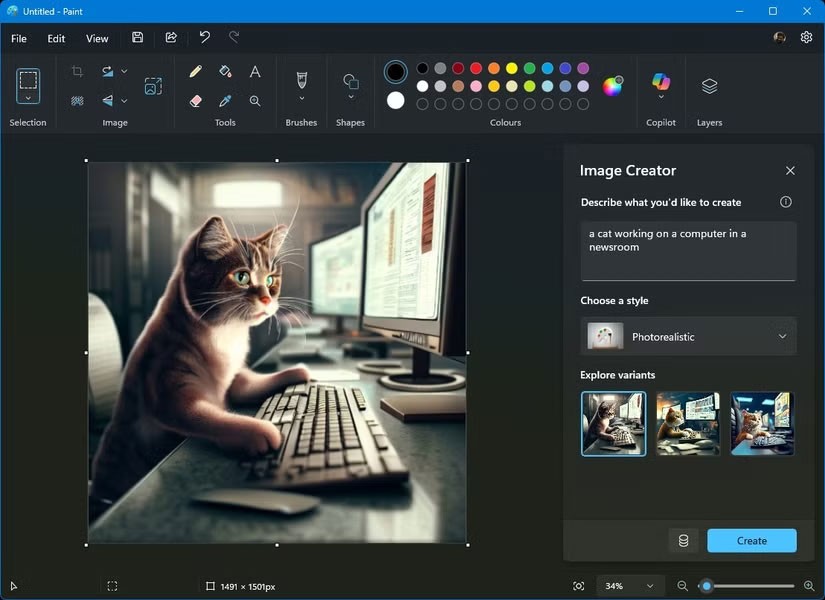
The Image Creator feature in Paint offers the ability to turn text into images similar to what we've seen in other AI-powered services and chatbots. It's pretty simple, allowing users to create entirely new images just by describing them in text.
With Image Creator in Paint, you can use the DALL-E text-to-image model to create realistic images through natural language processing and generate AI artwork.
Follow these steps to try Image Creator for yourself:
3. Add objects to photos

Generative Fill in Microsoft Paint lets you enhance your artwork or any image by seamlessly adding AI-generated objects to selected areas. Whether it’s adding a missing cloud to the sky or an object to balance out a composition, this tool lets you enhance your photos with AI. There are many great AI photo enhancement tools you can try, but Paint works well because of its simplicity.
Here's how to start adding objects to a photo in Paint:
4. Remove background from photo

Separating the subject of a photo from the background is a common task when editing photos. The Remove Background feature in Paint simplifies this process, allowing you to precisely remove the background from a photo.
Whether you want to create a transparent image, replace the background, or isolate an object, Remove Background makes it incredibly easy. You don't need advanced photo editing skills or have to rely on unreliable online services to do it.
The integration of AI features has breathed new life into Paint, making it an attractive option for both casual users and those looking to edit images quickly and efficiently. These Copilot features not only simplify complex tasks but also open up new creative possibilities, making Paint a favorite Windows photo editing app for everyone.
In fact, the process is the same as removing the Edit with Notepad or Edit with Photos options.
The latest updates to this photo and graphics editor introduce Generative AI features, showing that the app can still be relevant today.
If your photos contain sensitive content that you don't want others to see, hide those parts of the content using the tools at your disposal. You can use the built-in tools available on your Windows 11 PC to do this.
Although not ideal, the article will show you how to edit basic screenshots via MS Paint. This is especially useful when you are using a friend's or someone's computer and can't install anything.
In this article, WebTech360 will guide you how to turn off Windows Update on Windows 11 operating system.
Language bar disappeared on Windows 10? Follow these solutions.
From pinning frequent items to syncing them across multiple devices, here are four great tips that will help you get the most out of the Windows Clipboard.
Microsoft continues to announce plans to add new features to Windows 10, despite the fact that the operating system will inevitably die in October 2025.
Of all the errors, glitches, and problems you can encounter while using Windows 10, a few messages can leave you feeling truly terrified, such as the Operating system not found screen.
Microsoft allows users to disable ads from Windows 11, but the process isn't straightforward. Here are different ways to remove ads from your Windows 11 device.
The Phone Link app on Windows lets you link your phone and PC. And you can check your device's battery and connection status,... right from the Start menu.
Besides elements like new interface and features, another aspect, although small, also receives a lot of attention on Windows: wallpaper packs designed and introduced by Microsoft for special occasions.
Microsoft has made an important announcement for customers using the Remote Desktop for Windows app from the Microsoft Store. On May 27, 2025, this app will be officially discontinued and removed from the Microsoft Store.
With a constant stream of notifications and alerts on your Windows 11 laptop, staying focused becomes a challenge. So take control and customize your notifications to suit your needs.
Windows 12 is a potential future update to the Windows operating system. It is expected to be released in 2024, although there has been no official confirmation from Microsoft yet.
The nvlddmkm.sys blue screen error (also known as Video TDR Failure error) has been occurring to many Windows users, most of whom also happen to be using Nvidia GPUs.
You can enable Telnet on Windows 10 and 11 computers through the Command Prompt tool or the graphical user interface (GUI).
This guide will show you how to customize DLNA Media Streaming settings for your account on Windows 10 and Windows 11.
If an app has accessed your camera, it will show you the last time it accessed it. Here's how to find out when it last accessed your camera on Windows 11.