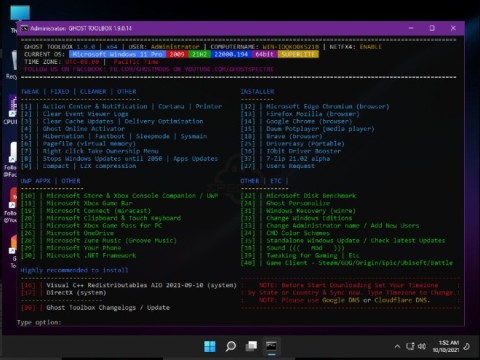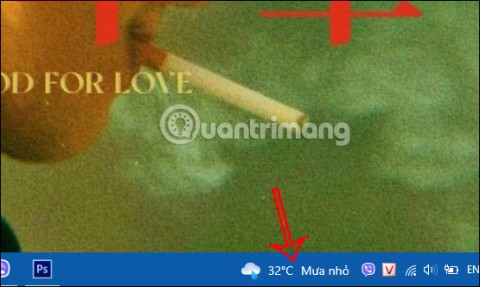28 Windows 11 shortcuts you should know and use often

28 new Windows 11 shortcuts in addition to familiar Win 11 shortcuts will help you work faster and more efficiently.
Recent Paint updates introduced an entry in Windows 11's context menu that allows users to edit images in Paint without using the "Open with" submenu (currently only available to Windows Insiders, but expected to arrive in the stable release soon). The context menu in Windows 11 is controversial enough, and the latest Paint update doesn't make things any better. Fortunately, you can remove the " Edit with Paint " option from Windows 11's context menu quite easily.
In fact, the process is the same as removing the “Edit with Notepad” or “Edit with Photos” options. All you have to do is block the shell extension in the Windows Registry. Here's how to do it.
How to Remove 'Edit with Paint' Option in Windows 11
Note that the steps below require System Administrator (admin) rights.
Step 1: Press Win + R and type regedit . You can also launch Windows Registry Editor using any other method.
Step 2: Paste the following into the editor's address bar: HKEY_CURRENT_USER\Software\Microsoft\Windows\CurrentVersion\Shell Extensions . Use this path if you want to remove "Edit with Paint" for the current user account only.
Step 3: If you want to remove "Edit with Paint" for all users, navigate to HKEY_LOCAL_MACHINE\SOFTWARE\Microsoft\Windows\CurrentVersion\Shell Extensions .
Step 4: Check if the Shell Extension has a " Blocked " key inside. If not, click Edit > New > Key and rename it to Blocked . If the " Blocked " key already exists, click on that key.

Step 5: Once you have selected " Blocked ", click Edit > New > String Value .

Step 6: Rename the new value to {2430F218-B743-4FD6-97BF-5C76541B4AE9} .

Step 7: The changes will take effect immediately without restarting your computer or explorer.exe.
If you don't want to go through the Windows Registry, launch Notepad and paste the following (for the current user account):
Windows Registry Editor Version 5.00 [HKEY_CURRENT_USER\Software\Microsoft\Windows\CurrentVersion\Shell Extensions\Blocked] "{2430F218-B743-4FD6-97BF-5C76541B4AE9}"=-
And paste this for all user accounts on the PC:
Windows Registry Editor Version 5.00 [HKEY_LOCAL_MACHINE\Software\Microsoft\Windows\CurrentVersion\Shell Extensions\Blocked] "{2430F218-B743-4FD6-97BF-5C76541B4AE9}"=-
Save the file as .reg and double-click it. Confirm the changes and restart your computer.
How to Restore 'Edit with Paint' Option in Windows 11
These changes are not permanent, and you can restore the "Edit with Paint" option at any time. Here's how:
Step 1: Open Windows Registry Editor.
Step 2: Go to HKEY_CURRENT_USER\Software\Microsoft\Windows\CurrentVersion\Shell Extensions\Blocked (for the current user account) or HKEY_LOCAL_MACHINE\SOFTWARE\Microsoft\Windows\CurrentVersion\Shell Extensions\Blocked (for all user accounts).
Step 3: Find the value {2430F218-B743-4FD6-97BF-5C76541B4AE9} and delete it. The changes will be visible immediately.
Note that you can remove “Edit with Paint” simply by uninstalling the app. This is a quick and easy option for those who don’t use Windows 11’s built-in image editor.
28 new Windows 11 shortcuts in addition to familiar Win 11 shortcuts will help you work faster and more efficiently.
How to restore the Sleep option on the Power Menu, please refer to the article below of WebTech360.
At the Qualcomm Snapdragon Summit on October 22, Microsoft announced a series of improvements coming to Windows PCs that will improve the overall experience for musicians, music producers, and other audio professionals.
Previously, Adobe Fresco only supported devices with touchscreens and styluses.
Do you see a red circle with a white cross to the left of your files, folders, or Windows drives? If so, it means OneDrive is out of sync and the folders affected by this issue are not syncing properly.
Turning off background applications on Windows 10 will help your computer run less sluggishly and save system resources. The following article by WebTech360 will guide readers on how to turn off background applications on Windows 10.
If you only use your mouse for common tasks, it is not necessary to enable mouse acceleration. Here are instructions for turning off mouse acceleration in Windows 11.
File Pilot is a lightweight, clean, and feature-rich file manager that outperforms the Windows default tool in every way.
In this series of articles we will introduce you to how to customize the default user profile in Windows 7.
Ransomware Protection is a useful feature that comes with Windows 11 to help secure users' devices against Ransomware attacks.
When your Windows PC has problems booting, Advanced Boot Options can help you figure out what's wrong.
Windows 10 is well supported. Software and hardware compatibility issues are rare. On the other hand, there have been major compatibility issues with Windows 11.
A quick and effective solution is to identify and delete large, space-consuming files that are hiding on your computer.
Like other Windows operating systems, Windows 11 still contains software and components that make the machine heavy.
If you want to review weather information, show the weather widget again on the Windows 10 Taskbar, follow the instructions below.