iPhone LL / A code is from which country? Made where? Use it well?
Understanding the iPhone LL / A code is essential. Discover what country it comes from, where the iPhone is made, and how to utilize this code effectively!
Some users have a habit of keeping the phone in front of their mouth and turn on the loud speaker to talk instead of close to the ear. When you place the phone away from your ear, the screen turns on automatically. You may have accidentally pressed the End Call button without noticing.

Should keep the phone close to your ear when listening to the phone
In addition, on Android phones , you may have turned on Push the power button to turn off calls on your phone and accidentally pressed the Power button while on a call. To turn off this mode, go to Settings > Click the search bar> Type "Power button" > Select Press the power button to turn off calls > Deactivate this mode.
The easiest way to test it is to try calling another phone number. There are 2 cases that will happen:
- If you call another number successfully, try to call the number you want to call. Sometimes, the signal connection from the network operator is fluttering, unstable, making you call sometimes without being able to.
- Your call to another number is also canceled. In this case, if there is no urgent need to call immediately, you should wait until another time before calling back. It is possible that the telephone signal is in the area you are having problems or is being repaired or maintained, preventing you from making calls immediately.

Carrier waves
Usually, the biggest cause of call dropped is network signal. You should check the signal strength of the network in the left corner on the phone as well as borrow the phones of friends, neighbors, and people around you that have the same network operator as you to see if the network signal is stable.
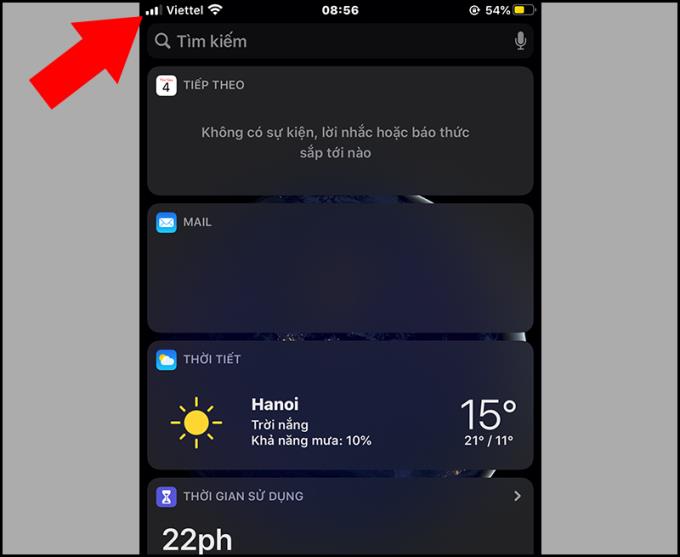
Network signal strength
If the signal is not stable, you can move to another place more suitable to make a call.
Check your phone again to make sure the battery is enough to make the call. Charge it immediately if you find the battery is low or low.
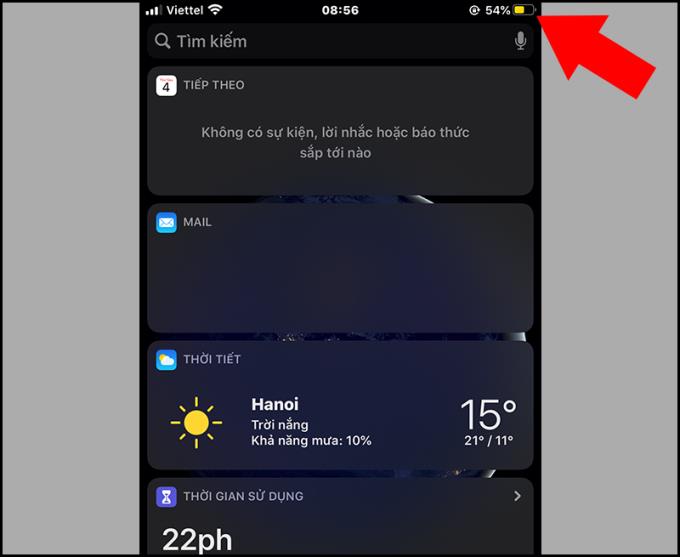
Check the battery before making a phone call
The SIM after a while inside the phone will be covered with dirt. This makes the signal transmitted from the carrier to the phone weak, affecting your call. Remove the SIM and clean the SIM and SIM slot, then try to make another call.

Clean the SIM and SIM slot
Maybe your phone is in Airplane Mode and this causes the call to end automatically. Turn off Airplane mode and make the call again.

Check that Airplane Mode is turned off before calling
Previously, some users often set up to hide the phone number when making a call. When hiding the number, the recipient when a call comes in only sees UNKNOWN, BLOCKED, ... instead of the name or phone number.
Now, you cannot hide your number because only postpaid subscribers can apply it and you must contact your carrier to do this.
For Android phones , when you go to Settings > Additional settings you 'll see the My Number section for hiding phone numbers is blurred. This is because the carrier has stopped this.
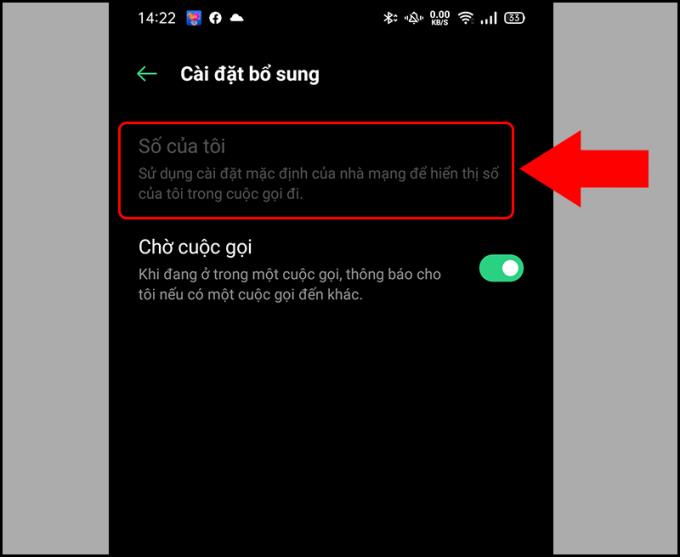
Current carriers do not allow hidden numbers
It's the same on iPhone phones .
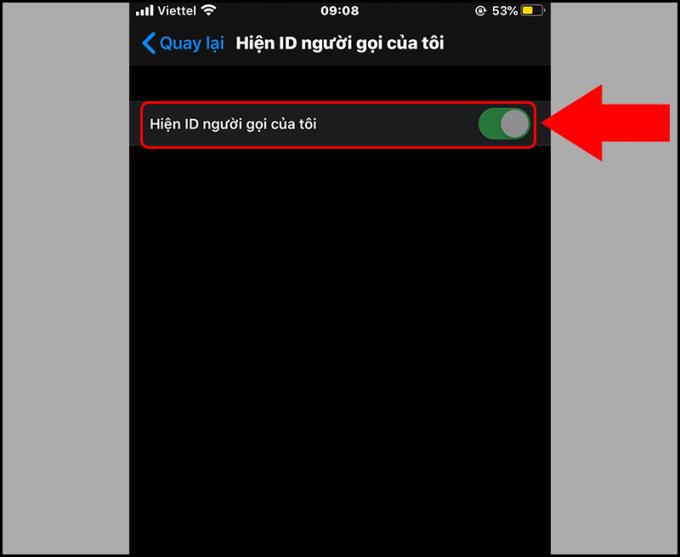
Current carriers do not allow hidden numbers
However, for old users it may have set up hidden number at some point before and now it has a call cancellation error. If this is the case, please contact the operator's operators for advice and help.
Switchboard phone numbers of popular carriers in Vietnam:
- Viettel : 1800 8168 (Fee: Free)
- Vinaphone : 18001091 (Charge: Free)
- Mobifone : 9090 (Charge: 200 VND / minute, Free for postpaid subscribers)
Chances are your phone has had a problem with the reception, causing the call to be canceled. Please bring your phone to the service center for advice and warranty if something goes wrong.

Maybe your phone is damaged
The benefits of network settings help you overcome some network errors, bring your settings of Wifi, 3G, 4G, mobile network, ... back to the original time as when you first purchased.
You can refer to how to reset the Network Settings corresponding to each phone model according to the following articles:
>>> Instructions to reset network settings for iPhone are simple, not to be missed

Return the network settings to the starting point
See also :
>>> 9 ways to fix DNS_Probe_Finished_Nxdomain error on a simple computer
>>> 6 ways to resolve when the iPhone cannot download apps on the App Store
Above are some ways to overcome when you have problems making calls but being canceled or ending themselves. Thank you for watching and see you in the following articles.
Understanding the iPhone LL / A code is essential. Discover what country it comes from, where the iPhone is made, and how to utilize this code effectively!
Learn how to exit Kids Home mode on Samsung devices, even when you
Discover effective strategies to deal with being blocked on Zalo by a lover. Explore insights into the emotional impacts of being blocked in a relationship.
Discover the talent behind the movie Saigon In The Rain and analyze its emotional depth. Are young dreams portrayed accurately?
Discover the origin of your iPhone with TA / A code. Understand its quality and warranty policies.
Discover solutions for 16 common errors on Zalo! This guide covers causes and quick fixes to ensure a smooth experience on the app.
Are you busy and don’t want to be disturbed by Zalo message alerts? Follow these simple steps to turn off vibration and message alerts for Zalo on both iPhone and Android devices.
Zalo Media Box provides useful information to Zalo users. Learn what Zalo Media Box is and how to delete or block messages from Zalo Official Account for a better experience!
Discover everything about the iPhone KH / A code, its origin, and whether it is a reliable choice for users. This article offers insights into the iPhone and its market codes.
Acer CineCrystal LED Backlight technology enhances display quality on Acer laptops. Learn about its features, advantages, and disadvantages to make informed decisions.
Discover the Mi Home app essential for managing devices in the Xiaomi ecosystem. Learn about its features, download process, and how to create an account!
EVKey is a popular Vietnamese typing software with many outstanding features. Learn how to download and use EVKey efficiently on Windows and Mac.
Learn about the significance of the J/A code on your iPhone, including its market relevance and the countries involved in its production.
Discover how to check for hidden iCloud on your iPhone and iPad effortlessly. Learn the effective methods to uncover hidden iCloud and secure your device.
Hybrid Watches merge the aesthetics of mechanical watches with the functionalities of smartwatches. Discover their features, advantages, and disadvantages in detail.




