How to pin comments on TikTok

How to pin comments on TikTok, TikTok allows users to pin comments easily. Here's how to pin comments on TikTok videos.
Windows Media Player has been around in Windows for ages, and it still is a capable player for all kinds of media files: music, pictures, and movies. However, you might be a fan of another media player such as VLC or Movies & TV. In that case, you might want to get rid of Windows Media Player, and save some storage space. Unfortunately, Windows does not provide a simple uninstall shortcut for Windows Media Player. However, there are a couple of different ways in which you can remove Windows Media Player, and you can find them in this guide:
Contents
NOTE: This article shows how to uninstall Windows Media Player in Windows 10, 7 and 8.1. You can see in which Windows version each method works, in the section title.
1. Uninstall Windows Media Player from the Settings app, in Windows 10
If you are using Windows 10, open the Settings app. A quick way to do it is to click or tap on its shortcut from the Start Menu, or simultaneously press the Windows + I keys on your keyboard. In the Settings app, go to the Apps section.

The Apps settings
On the Apps & features page, look for a link called "Manage optional features." When you find it, click or tap on it.
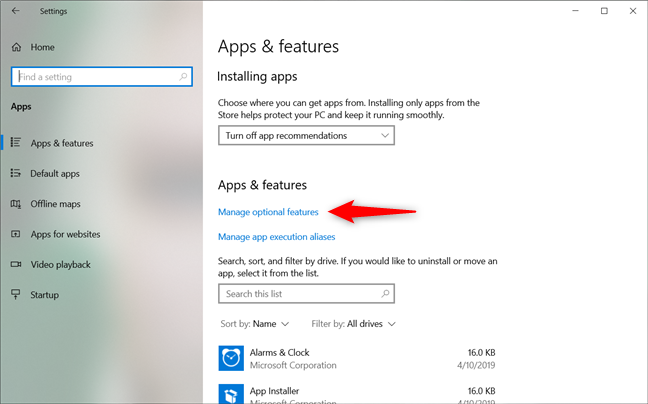
The Manage optional features link
The Settings app loads a page called Manage optional features. Scroll down the list of features, and you should find the Windows Media Player listed at the end of the list. Click or tap on it and then the Uninstall button.
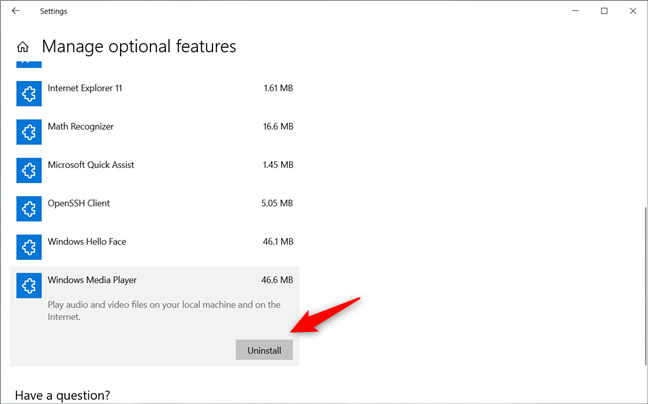
Uninstalling Windows Media Player
Wait for the uninstall process to end: it should not take long.
2. Uninstall Windows Media Player from the Control Panel, in all versions of Windows
Regardless of whether you use Windows 10, Windows 7 or Windows 8.1, open the Control Panel. In all Windows versions, a quick way to do that is to search for it. In the Control Panel, head to the Programs category of settings.
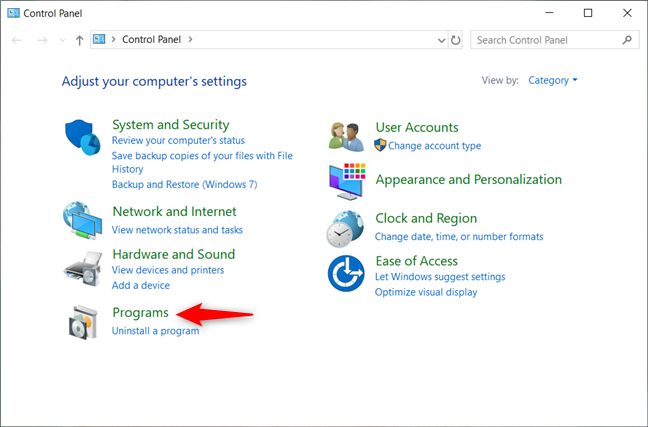
The Programs category of settings
In Programs, click or tap the "Turn Windows features on or off" link from the Programs and Features section.
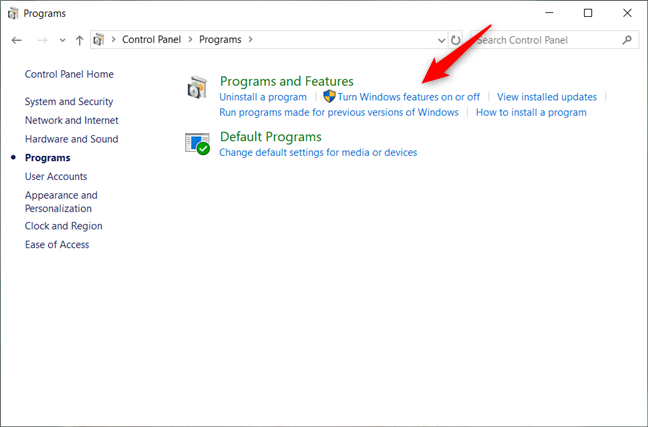
Clicking on the Turn Windows features on or off
Windows displays the "Turn Windows features on or off" window. It has a list of all the Windows features available for your computer or device, both the ones installed and the ones that are not. Scroll through the list until you find the entry called "Media Features." To uninstall Windows Media Player, expand "Media Features" and uncheck Windows Media Player. Then, press OK.
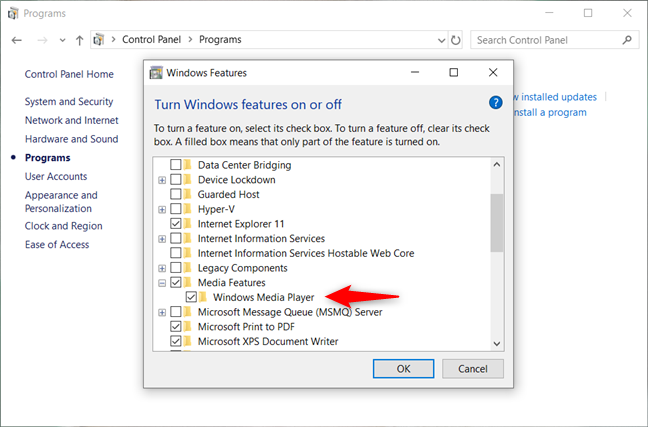
Unchecking Windows Media Player
Windows might warn you that "Turning off Windows Media Player might affect other Windows features and programs installed on your computer, including default settings." If you still want to remove it, close this warning by clicking Yes.
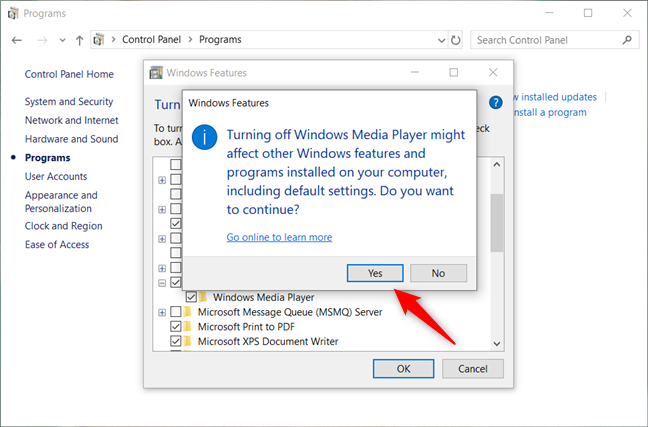
Confirming the uninstallation of Windows Media Player
Wait for a few moments until Windows Media Player is uninstalled. If you use Windows 7 or Windows 8.1, you may have to restart the PC for the procedure to complete correctly.
3. Uninstall Windows Media Player from the Command Prompt, in all versions of Windows
You can also uninstall Windows Media Player with the help of the Command Prompt. Start by launching the Command Prompt as administrator. Then, type the following command: DISM /online /disable-feature /featurename:WindowsMediaPlayer and press Enter on your keyboard.
Once the uninstallation is over, you might be asked to restart Windows to complete the process. Press the Y key on your keyboard when that happens and wait for Windows to reboot. Once it does, Windows Media Player is gone.
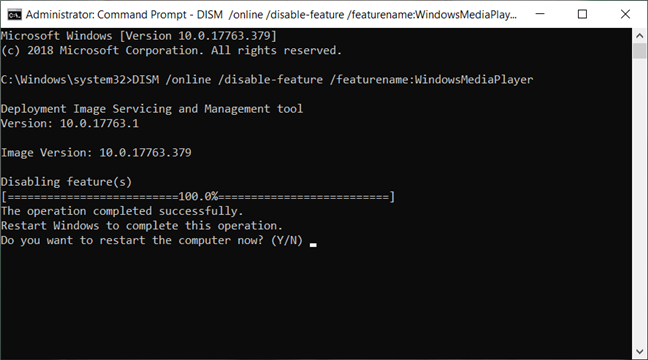
Removing Windows Media Player from Command Prompt
4. Uninstall Windows Media Player from PowerShell, in all versions of Windows
If you prefer using Powershell, launch it as administrator, and then run the following command: Disable-WindowsOptionalFeature -Online -FeatureName "WindowsMediaPlayer".
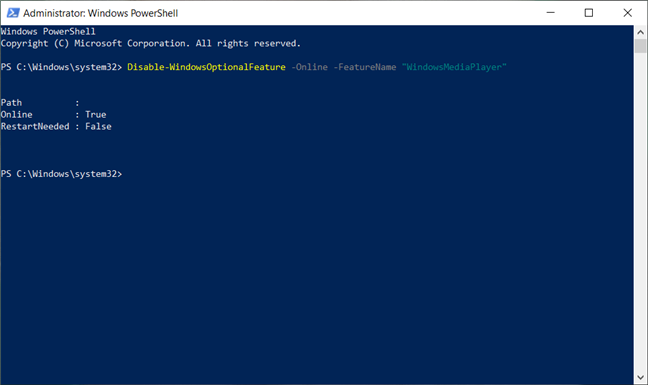
Removing Windows Media Player from Powershell
That's it: Windows Media Player is now uninstalled.
Which method do you prefer to use for uninstalling Windows Media Player?
Are you a fan of using the command line or do you prefer the "point and click" methods? Why did you want to uninstall Windows Media Player? Was it because you are using Windows 10 and it's not the default media player anymore? Or was it because you prefer other third-party media players? Comment below and let's discuss.
How to pin comments on TikTok, TikTok allows users to pin comments easily. Here's how to pin comments on TikTok videos.
Instructions for Organizing a Q&A session on Facebook, Recently, Facebook has launched the feature to create a Q&A session, when you post a question for everyone to answer.
Instructions for installing and recording videos with Likee, Likee is an application that supports extremely beautiful and impressive video recording, and is loved by many young people today. The following,
How to export the list of meeting participants in Zoom, How to take attendance on Zoom is not difficult, it even allows you to export the list of students participating in the class.
How to change font on Xiaomi, Want to create a new image for Xiaomi device? Just follow the instructions below to change the font style and size above
Instructions for creating a mirror image effect on Picsart, Picsart is an application where users only need to perform a few simple steps to transform the photo.
How to add new fonts to Microsoft Word, Can't find the font you want to use for documents in Microsoft Word? Don't worry, you can install new fonts for Word according to these steps
How to turn off the computer screen and still have the computer running, How to turn off the PC screen and still have the computer running on Win 10/11? Very simple. Here's how to turn off the computer screen
To fix the “An unexpected error occurred” issue when logging in to Facebook, you can try the following steps
Users reported that their Facebook, Messenger and Instagram accounts were suddenly logged out and could not be accessed again, both on the app and web version.
Instructions on how to take photos on Tiktok are extremely simple. Tiktok is a famous application for recording and creating short videos on social networks. However, this application also
How to find and get Instagram links, Instagram is one of the most popular and easy-to-use social networking platforms today. However, because it is designed specifically for mobile,
Instructions for locking the mouse cursor when playing games on BlueStacks, Instructions for turning on/off the mouse cursor lock feature when playing games in the BlueStacks App Player emulator.
Instructions for installing and using Faceapp using an emulator on PC, Simple and easy instructions on how to install and use the Faceapp face editing app using an emulator on PC
Instructions for creating a cover photo group on Facebook, Creating a cover photo group is a feature that helps users set Facebook cover photos with many different images (maximum of 6 photos).
Learn how to effectively use the Stochastic Indicator for technical analysis on Bubinga. Explore advanced techniques to enhance your trading strategies
Instructions for adding angel wings to photos using PicsArt, PicsArt is a photo editing application used by many people today. Today WebTech360 will introduce the article
How to turn off the Just accessed notification on Zalo. This article WebTech360 will guide you to turn off the Just accessed notification under your Zalo chat name.
Instructions for blocking and unblocking accounts on TikTok. Similar to other social networking applications, TikTok also allows users to block someone's account
How to write a long status with a colorful background on Facebook, Today, WebTech360 will introduce some steps to post a long status with a colorful background on Facebook,


















