How to pin comments on TikTok

How to pin comments on TikTok, TikTok allows users to pin comments easily. Here's how to pin comments on TikTok videos.
In our previous disc-labeling tutorial, Ciprian mentioned the two types of label-burning technologies: LightScribe and LabelFlash. He covered only LightScribe as such drives are much more widely available. I happen to have a LabelFlash drive and I was able to use this technology a couple of times.
Are there major differences between the two types of disc labelers? Is burning labels easier with one than the other? I was also curious to find out why LightScribe is so much more popular. Here's what I found out.
Contents
Where to find LabelFlash?
Here is the official LabelFlash web site's list of suppliers. As you can see, LabelFlash drives are made by companies like Pioneer, Sony and Phillips, so although they're nowhere near as common as LightScribe drives, it's not because they're manufactured by fly-by-night organizations. I have some thoughts on the reasons why LightScribe is more common than LabelFlash, which I will talk about at the end of this article.
Some computers come with LabelFlash drives installed. I build my own computers, and I chose a Pioneer LabelFlash DVD burner. LabelFlash discs are not widely available and they are more expensive than the LightScribe discs (not for sale in stores here as far as I can tell) so I have been ordering them from Amazon. Here is a good DVD pack I found: Memorex DVD Recordable Media - DVD-R - 4.70 GB - 10 Pack Spindle.
There are no LabelFlash CDs, only DVDs, which could be a real deal breaker for some people.
The major difference you will immediately see between LightScribe and LabelFlash discs is their color. LabelFlash discs are a very dark blue, where the most commonly available LightScribe discs are golden (there are both LabelFlash and LightScribe discs that are other colors as well). Both types of labels are monochrome, and neither appears to be better or worse than the other. LabelFlash does have one unusual advantage over LightScribe, and I'll get to that in a bit.
LabelFlash
Getting started
If you are not sure whether you have a LabelFlash drive, the quickest way to find out is to read the documentation that came with your drive or computer. You can also download the free official LabelFlash software and it will check to see if your drive is compatible. Do see my comments about this software in the next section.
LabelFlash Index Maker
If you'd rather use something other than LabelFlash Index Maker to burn your labels (and I'm pretty sure you will), and your hardware didn't include software, you may have trouble finding software to do the job. There hasn't been much incentive for people to develop it.
LabelFlash Index Maker
LabelFlash Index Maker, unfortunately, can only be charitably described as third-rate. Yamaha released the most current version in 2007 and hasn't laid a hand on it since, and it's full of bugs and ridiculous shortcomings.
Unfortunately, I was not able to find other free LabelFlash software that got reasonable reviews. There are shareware programs available and the price ranges seem to be from $19.95 up, and the ones I checked appear to have 30 day trials. Whether those trials are fully functional, I do not know. If your drive came with OEM software of some kind, you might want to give that a try.
Burning a Label on a Disc
Keeping in mind that in the case of LabelFlash Index Maker you get what you pay for, let's burn a label.
The first thing you may find is that the software doesn't turn up in the Start Menu search box. The actual filename you want is LIM.EXE, which may or may not turn up in a search either. I don't know whether it was something peculiar to my computer or not, but the only way I could get easy access to the software was to locate it with Windows Explorer, right-click on LIM.EXE, and choose Pin to Start Menu.
First of all, there seems to be a difference of opinion as to whether you should finalize a disc (preventing more data from being written) before attempting to label it. I'd err on the side of caution and finalize, since I do not know whether new data will react to a burned label. I suspect not, but better safe than sorry.
Once you have burned your data to the disc, using whatever software you prefer, you will need to eject the disc and turn it over so that its other side (the side that is a darker blue) is facing down.
Start LabelFlash Index Maker. The first thing you will notice is that you have very few options with this software.
There is a button marked Config that does nothing but allow you to change the default font (just the font, not its size), and the default radius of the label on the disc, which you probably don't want to mess with. That's it! If you are going to put the contents of data discs on your labels I would suggest choosing Arial Narrow, which will give you a little more room to write.
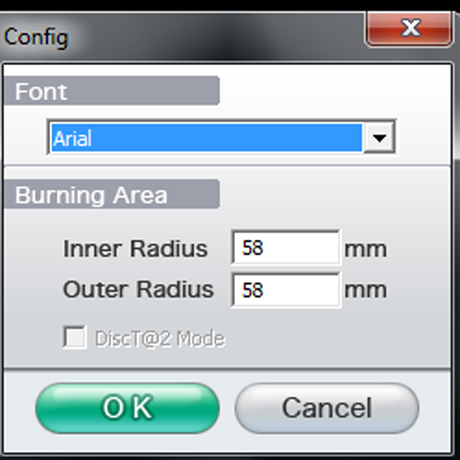
LabelFlash Index Maker
There is also a set of templates available via the drop-down menu on the left. LabelFlash provides additional templates on their website, but there is no way to add them to the software. In fact, not even all the images that come with the software are available on the list of templates. The default quality is Draft, and you'd think there would be a way to change that on the main screen, but there isn't. You have to actually start burning the label before you get that choice.
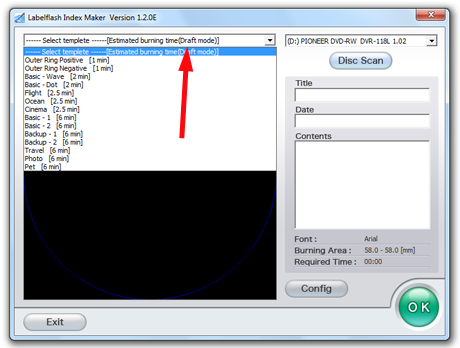
LabelFlash Index Maker
Here I have inserted my backup copy of the first disc of Lonesome Dove, one of my favorite TV series.
I chose the Cinema template. As you can see, the label is very primitive, and the information it has read from the disc is exactly what's there.
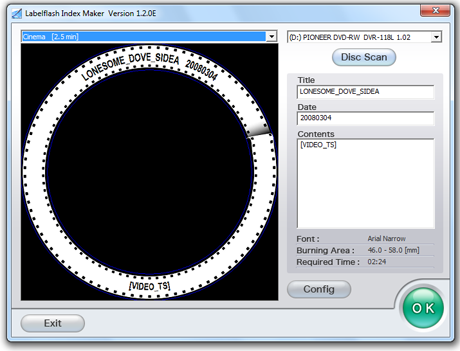
LabelFlash Index Maker
So, let's change the label to something a little more appealing. As you can see, the information that will be printed on the disc appears in the boxes on the right side. Since there is no way to change the size of the font, you will have to experiment with the fonts installed on your computer to find one that is naturally large enough to be clearly visible. Here, I have selected Verdana and have edited the information that will be burned to the disc. I found that I could not clear out the date by just selecting it and deleting it. I had to select it, replace it with a space, and then backspace to delete the space.
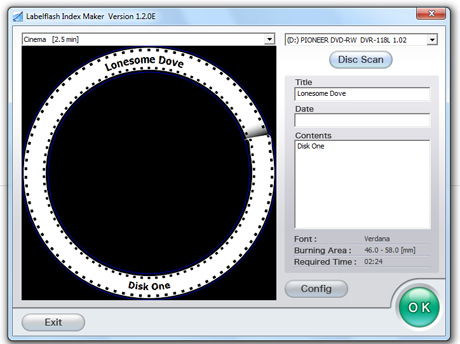
LabelFlash Index Maker
Click on OK, and you'll finally be given the option to change from Draft to Normal or High quality. Normal should be perfectly good for most uses.
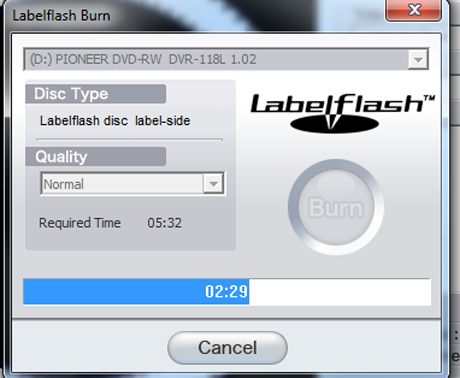
LabelFlash Index Maker
Once you've done that, click Burn and your burn will start. You may be surprised at how quiet the disc drive is. You'll see a progress bar to show you how long the burn will take. In Normal mode the process was quite speedy.
And here is the finished disc. LabelFlash turns the blue area of the disc clear when the laser works on it, which makes the disc label very readable. Don't go by this picture's quality—this is what happens when you find that your poor old digital camera has finally given up the ghost and you have to take pictures with your semi-smart phone.

LabelFlash Disc
The one good thing
As I mentioned, there is one really good thing about LabelFlash Index Maker. It will let you burn a small disc index label on the data side of any regular DVD (not a CD or DVD-RW).
You will need a disc that is not full of data out to the edge, because the edge of the disc is where the label will appear. Open LabelFlash Index Maker, and select one of the Outer Ring templates. Then click Disc Scan. This will display the files that are on your disc. Then click Config. This time, click on the little box that says DiscT@2 Mode. That's what will put the label on your disc.
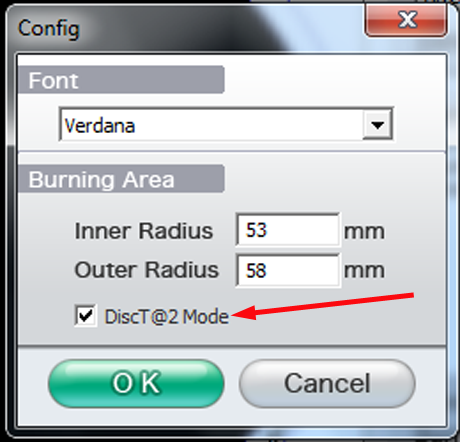
LabelFlash Index Maker
Here I have an archive disc with just a few files on it that I used as a test, on the Outer Ring Positive template. You can change the contents of your label and the font, but that's it. Remember, for this kind of label you do NOT turn the disc over.
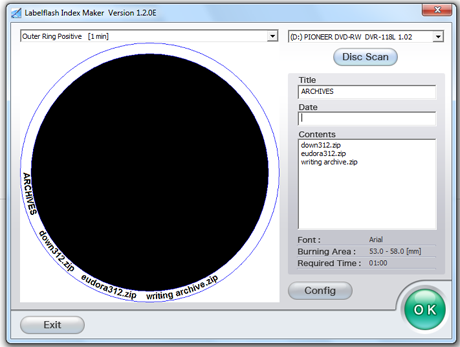
LabelFlash Index Maker
Click OK, and your drive will quietly burn your label onto your disc. The finished product is nowhere near as legible as labels on LabelFlash discs, but you can see it quite well if you angle the disc to the light.
Wrapping it up--the good, the bad, and the ugly
Burning labels on discs with a LabelFlash drive is a simple and straightforward process that has been made unfortunately unappealing by the software available to do it. The free software is of depressingly low quality, and there is usually no way of telling whether any current commercial package will burn LabelFlash discs just by reading the description of the product. I have burned labels using Nero Express Essentials SE, the OEM software that came with my Pioneer drive, and it works well, but it takes a while to figure the process out. As with a lot of OEM software, you're on your own because the company doesn't support it.
I have read that older versions of the commercial Nero package will burn LabelFlash discs, but I have not tried those. If you'd like to experiment, you could try a site like Oldversion.com. Be aware, though, that the company that produces Nero has been very vigilant against piracy in the past, so an older version that you find online, even from a legitimate site like oldversion.com, may or may not run.
So what went wrong with LabelFlash? I would lay the unpopularity squarely on its creator. The drives are from reputable companies, but it seems that the inventors of the process put it out on the market and then washed their hands of it. The official web site is ridiculously primitive, the software is worse, and without software the hardware is useless. It's a pity, because LabelFlash discs are very attractive to look at and the labels are said to be more durable than LightScribe's. But without company support, there's no incentive for the consumer to buy a LabelFlash drive, and without consumer support there's no incentive for the discs to be less expensive and more widely available.
I didn't know all this when I bought my Pioneer drive. I was thinking only of the reputation of the manufacturer and how satisfied I'd been with Pioneer drives in the past. The LabelFlash was a nice added feature, I thought, but I didn't plan on using it much—and I haven't. Since the discs are more expensive than regular DVDs, I have not been much inclined to experiment.
So, if you have a LabelFlash drive, now you have an idea of how to burn simple, unsophisticated labels, which might very well be all you need. If you have tried this out and have information to share I would love to hear it! Also, any links to better LabelFlash software, whether free, shareware, or commercial, would be greatly appreciated.
How to pin comments on TikTok, TikTok allows users to pin comments easily. Here's how to pin comments on TikTok videos.
Instructions for Organizing a Q&A session on Facebook, Recently, Facebook has launched the feature to create a Q&A session, when you post a question for everyone to answer.
Instructions for installing and recording videos with Likee, Likee is an application that supports extremely beautiful and impressive video recording, and is loved by many young people today. The following,
How to export the list of meeting participants in Zoom, How to take attendance on Zoom is not difficult, it even allows you to export the list of students participating in the class.
How to change font on Xiaomi, Want to create a new image for Xiaomi device? Just follow the instructions below to change the font style and size above
Instructions for creating a mirror image effect on Picsart, Picsart is an application where users only need to perform a few simple steps to transform the photo.
How to add new fonts to Microsoft Word, Can't find the font you want to use for documents in Microsoft Word? Don't worry, you can install new fonts for Word according to these steps
How to turn off the computer screen and still have the computer running, How to turn off the PC screen and still have the computer running on Win 10/11? Very simple. Here's how to turn off the computer screen
To fix the “An unexpected error occurred” issue when logging in to Facebook, you can try the following steps
Users reported that their Facebook, Messenger and Instagram accounts were suddenly logged out and could not be accessed again, both on the app and web version.
Instructions on how to take photos on Tiktok are extremely simple. Tiktok is a famous application for recording and creating short videos on social networks. However, this application also
How to find and get Instagram links, Instagram is one of the most popular and easy-to-use social networking platforms today. However, because it is designed specifically for mobile,
Instructions for locking the mouse cursor when playing games on BlueStacks, Instructions for turning on/off the mouse cursor lock feature when playing games in the BlueStacks App Player emulator.
Instructions for installing and using Faceapp using an emulator on PC, Simple and easy instructions on how to install and use the Faceapp face editing app using an emulator on PC
Instructions for creating a cover photo group on Facebook, Creating a cover photo group is a feature that helps users set Facebook cover photos with many different images (maximum of 6 photos).
Learn how to effectively use the Stochastic Indicator for technical analysis on Bubinga. Explore advanced techniques to enhance your trading strategies
Instructions for adding angel wings to photos using PicsArt, PicsArt is a photo editing application used by many people today. Today WebTech360 will introduce the article
How to turn off the Just accessed notification on Zalo. This article WebTech360 will guide you to turn off the Just accessed notification under your Zalo chat name.
Instructions for blocking and unblocking accounts on TikTok. Similar to other social networking applications, TikTok also allows users to block someone's account
How to write a long status with a colorful background on Facebook, Today, WebTech360 will introduce some steps to post a long status with a colorful background on Facebook,


















